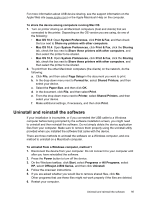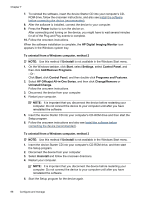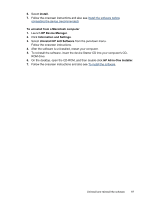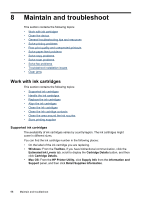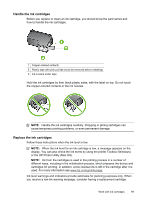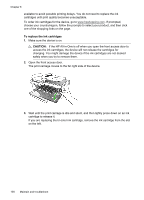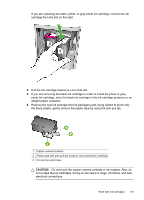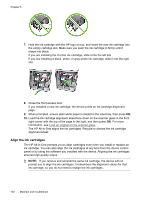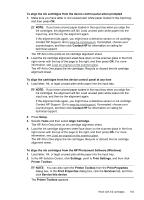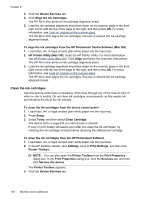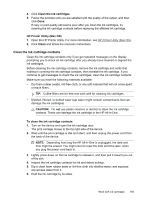HP J4550 User Guide - Page 104
To replace the ink cartridges, CAUTION, The print carriage moves to the far right side of the device. - troubleshooting
 |
UPC - 883585774142
View all HP J4550 manuals
Add to My Manuals
Save this manual to your list of manuals |
Page 104 highlights
Chapter 8 available to avoid possible printing delays. You do not need to replace the ink cartridges until print quality becomes unacceptable. To order ink cartridges for the device, go to www.hpshopping.com. If prompted, choose your country/region, follow the prompts to select your product, and then click one of the shopping links on the page. To replace the ink cartridges 1. Make sure the device is on. CAUTION: If the HP All-in-One is off when you open the front access door to access the ink cartridges, the device will not release the cartridges for changing. You might damage the device if the ink cartridges are not docked safely when you try to remove them. 2. Open the front access door. The print carriage moves to the far right side of the device. 3. Wait until the print carriage is idle and silent, and then lightly press down on an ink cartridge to release it. If you are replacing the tri-color ink cartridge, remove the ink cartridge from the slot on the left. 100 Maintain and troubleshoot