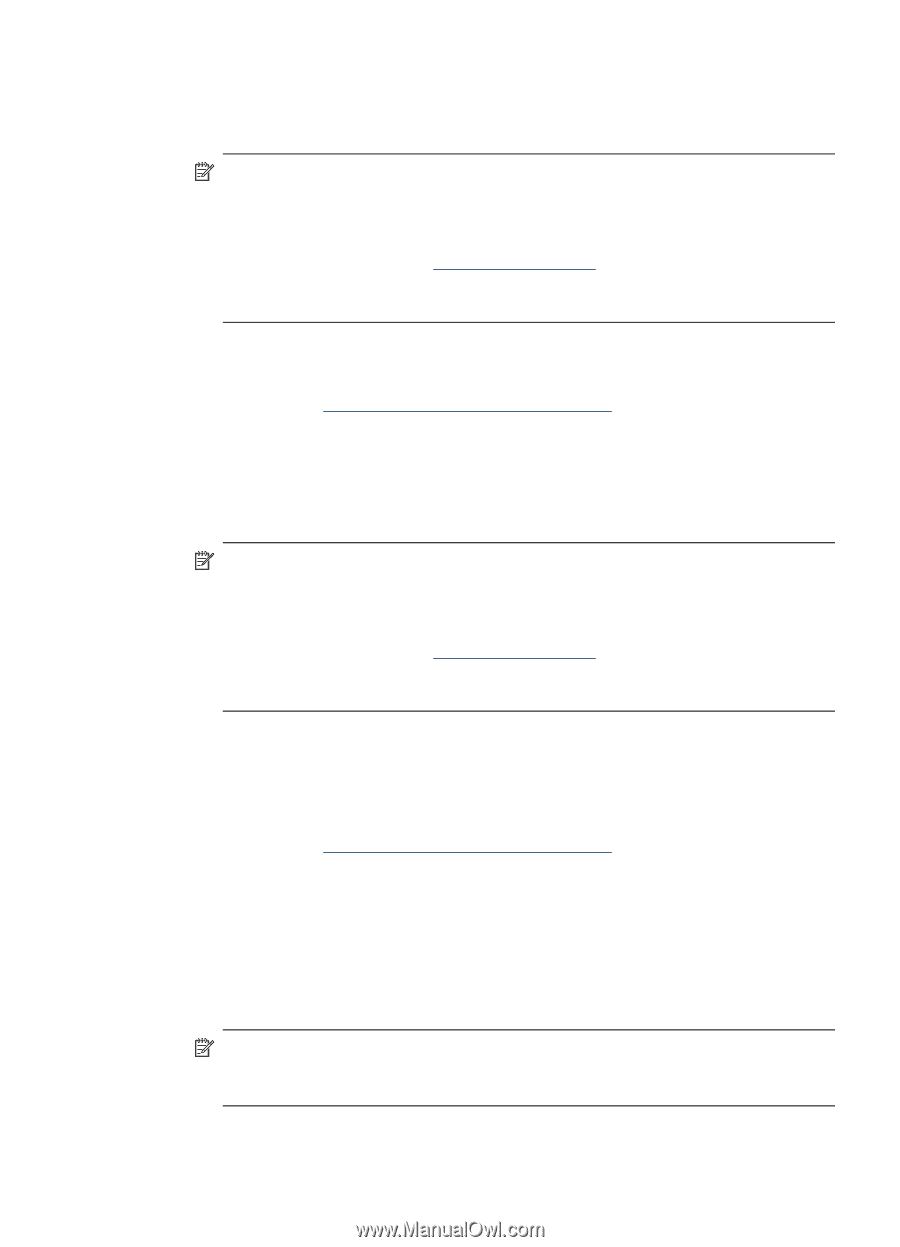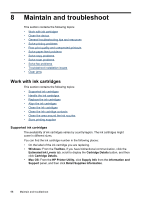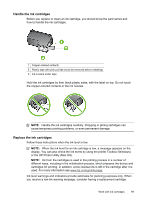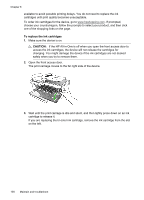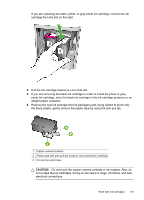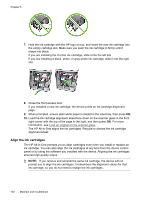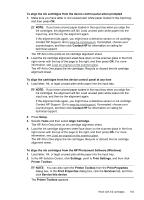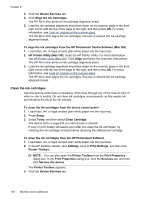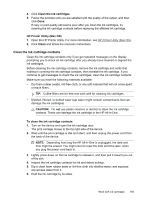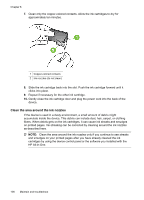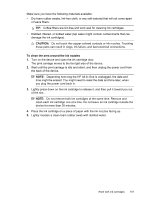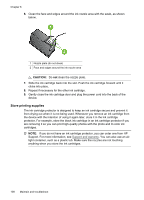HP J4550 User Guide - Page 107
Align Cartridge, Print Settings - software windows 7
 |
UPC - 883585774142
View all HP J4550 manuals
Add to My Manuals
Save this manual to your list of manuals |
Page 107 highlights
To align the ink cartridges from the device control panel when prompted 1. Make sure you have letter or A4 unused plain white paper loaded in the input tray, and then press OK. NOTE: If you have colored paper loaded in the input tray when you align the ink cartridges, the alignment will fail. Load unused plain white paper into the input tray, and then try the alignment again. If the alignment fails again, you might have a defective sensor or ink cartridge. Contact HP Support. Go to www.hp.com/support. If prompted, choose your country/region, and then click Contact HP for information on calling for technical support. The HP All-in-One prints an ink cartridge alignment sheet. 2. Load the ink cartridge alignment sheet face down on the scanner glass in the front right corner with the top of the page to the right, and then press OK. For more information, see Load an original on the scanner glass. The HP All-in-One aligns the ink cartridges. Recycle or discard the ink cartridge alignment sheet. To align the cartridges from the device control panel at any time 1. Load letter, A4, or legal unused plain white paper into the input tray. NOTE: If you have colored paper loaded in the input tray when you align the ink cartridges, the alignment will fail. Load unused plain white paper into the input tray, and then try the alignment again. If the alignment fails again, you might have a defective sensor or ink cartridge. Contact HP Support. Go to www.hp.com/support. If prompted, choose your country/region, and then click Contact HP for information on calling for technical support. 2. Press Setup. 3. Selects Tools and then select Align Cartridge. The HP All-in-One prints an ink cartridge alignment sheet. 4. Load the ink cartridge alignment sheet face down on the scanner glass in the front right corner with the top of the page to the right, and then press OK. For more information, see Load an original on the scanner glass. The HP All-in-One aligns the ink cartridges. Recycle or discard the ink cartridge alignment sheet. To align the ink cartridges from the HP Photosmart Software (Windows) 1. Load letter, A4, or legal unused plain white paper into the input tray. 2. In the HP Solution Center, click Settings, point to Print Settings, and then click Printer Toolbox. NOTE: You can also open the Printer Toolbox from the Print Properties dialog box. In the Print Properties dialog box, click the Services tab, and then click Service this device. The Printer Toolbox appears. Work with ink cartridges 103