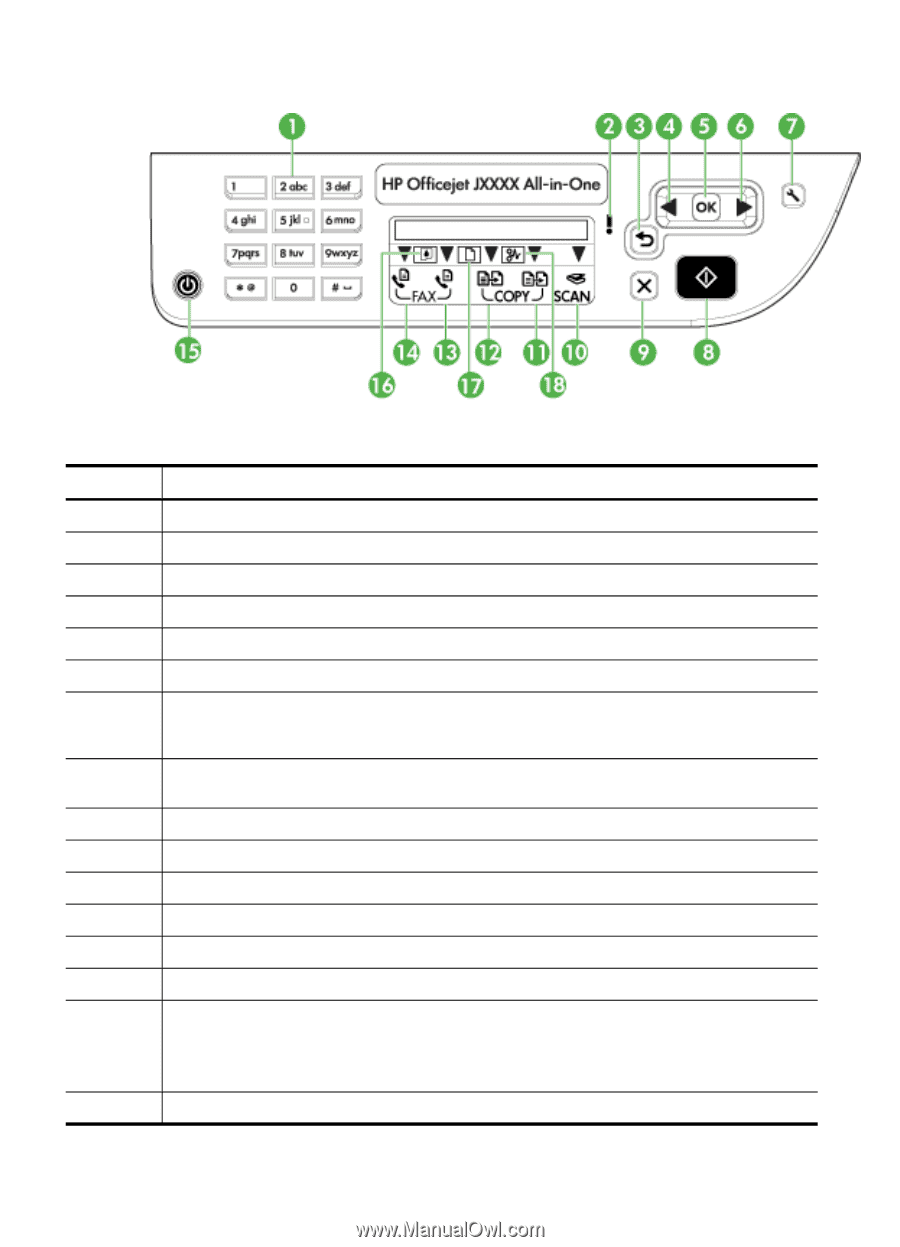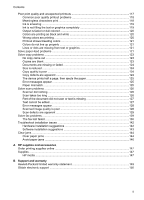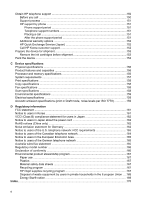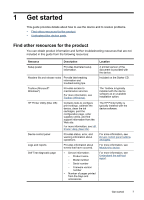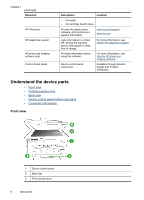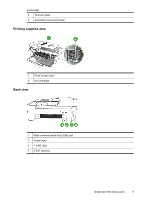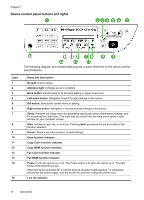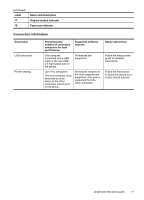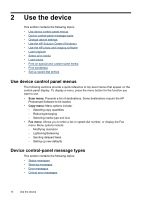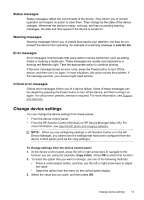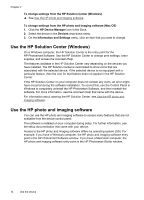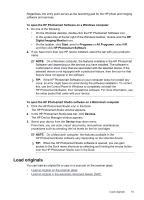HP J4550 User Guide - Page 14
Device control panel buttons and lights - scan
 |
UPC - 883585774142
View all HP J4550 manuals
Add to My Manuals
Save this manual to your list of manuals |
Page 14 highlights
Chapter 1 Device control panel buttons and lights The following diagram and related table provide a quick reference to the device control panel features. Label 1 2 3 4 5 6 7 8 9 10 11 12 13 14 15 16 Name and Description Keypad: Enters values. Attention light: Indicates an error condition. Back button: Reverts back to its previous setting or upper level menu. Left arrow button: Navigates forward through settings in the menus. OK button: Selects the current menu or setting. Right arrow button: Navigates in reverse through settings in the menus. Setup: Presents the Setup menu for generating reports and other maintenance settings, and for accessing the Help menu. The topic that you select from the Help menu opens a help window on your computer screen. Start: Initiates a copy, fax, or scan job. Pressing Start processes the job according to the function selected. Cancel: Stops a job, exits a menu, or exits settings. Scan function indicator Copy Color function indicator Copy B&W function indicator Fax Color function indicator Fax B&W function indicator Power: Turns the device on or off. The Power button is lit when the device is on. The light blinks while performing a job. When the device is turned off, a minimal amount of power is still supplied. To completely disconnect the power supply, turn the device off, and then unplug the power cord. Low ink indicator 10 Get started