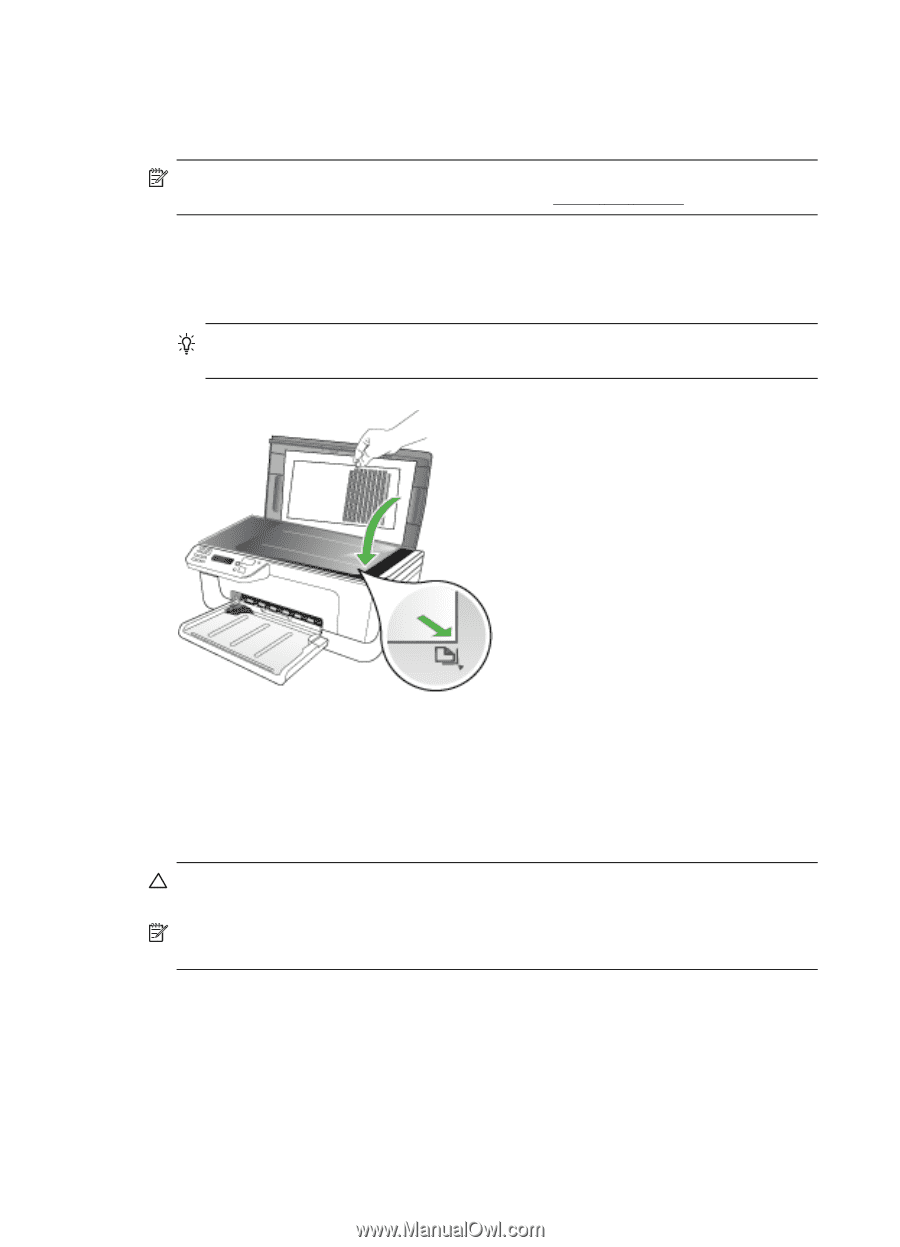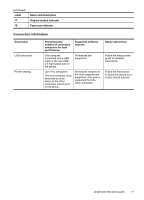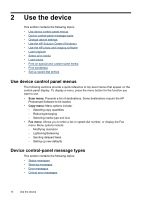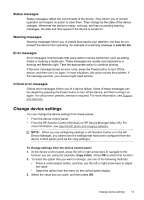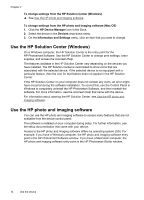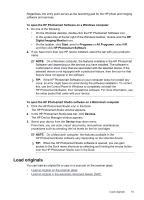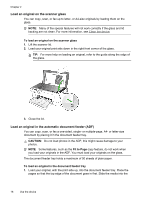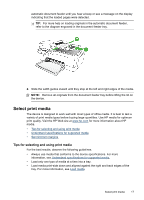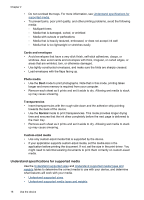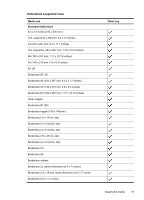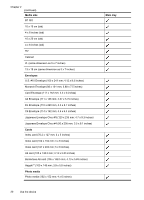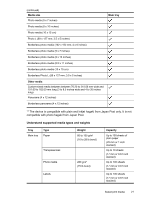HP J4550 User Guide - Page 20
Load an original on the scanner glass, Load an original in the automatic document feeder (ADF) - paper tray
 |
UPC - 883585774142
View all HP J4550 manuals
Add to My Manuals
Save this manual to your list of manuals |
Page 20 highlights
Chapter 2 Load an original on the scanner glass You can copy, scan, or fax up to letter- or A4-size originals by loading them on the glass. NOTE: Many of the special features will not work correctly if the glass and lid backing are not clean. For more information, see Clean the device. To load an original on the scanner glass 1. Lift the scanner lid. 2. Load your original print side down in the right front corner of the glass. TIP: For more help on loading an original, refer to the guide along the edge of the glass. 3. Close the lid. Load an original in the automatic document feeder (ADF) You can copy, scan, or fax a one-sided, single- or multiple-page, A4- or letter-size document by placing it in the document feeder tray. CAUTION: Do not load photos in the ADF; this might cause damage to your photos. NOTE: Some features, such as the Fit to Page copy feature, do not work when you load your originals in the ADF. You must load your originals on the glass. The document feeder tray holds a maximum of 50 sheets of plain paper. To load an original in the document feeder tray 1. Load your original, with the print side up, into the document feeder tray. Place the pages so that the top edge of the document goes in first. Slide the media into the 16 Use the device