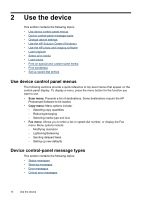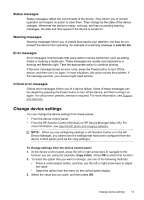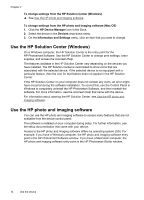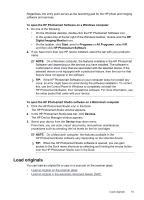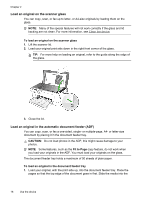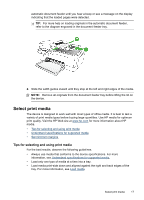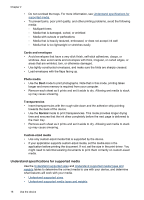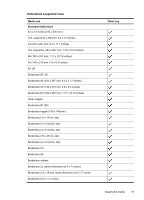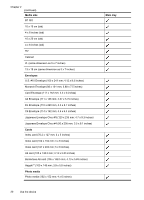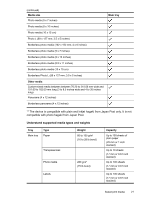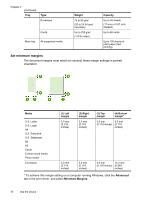HP J4550 User Guide - Page 21
Select print media, Tips for selecting and using print media
 |
UPC - 883585774142
View all HP J4550 manuals
Add to My Manuals
Save this manual to your list of manuals |
Page 21 highlights
automatic document feeder until you hear a beep or see a message on the display indicating that the loaded pages were detected. TIP: For more help on loading originals in the automatic document feeder, refer to the diagram engraved in the document feeder tray. 2. Slide the width guides inward until they stop at the left and right edges of the media. NOTE: Remove all originals from the document feeder tray before lifting the lid on the device. Select print media The device is designed to work well with most types of office media. It is best to test a variety of print media types before buying large quantities. Use HP media for optimum print quality. Visit the HP Web site at www.hp.com for more information about HP media. • Tips for selecting and using print media • Understand specifications for supported media • Set minimum margins Tips for selecting and using print media For the best results, observe the following guidelines. • Always use media that conforms to the device specifications. For more information, see Understand specifications for supported media. • Load only one type of media at a time into a tray. • Load media print-side down and aligned against the right and back edges of the tray. For more information, see Load media. Select print media 17