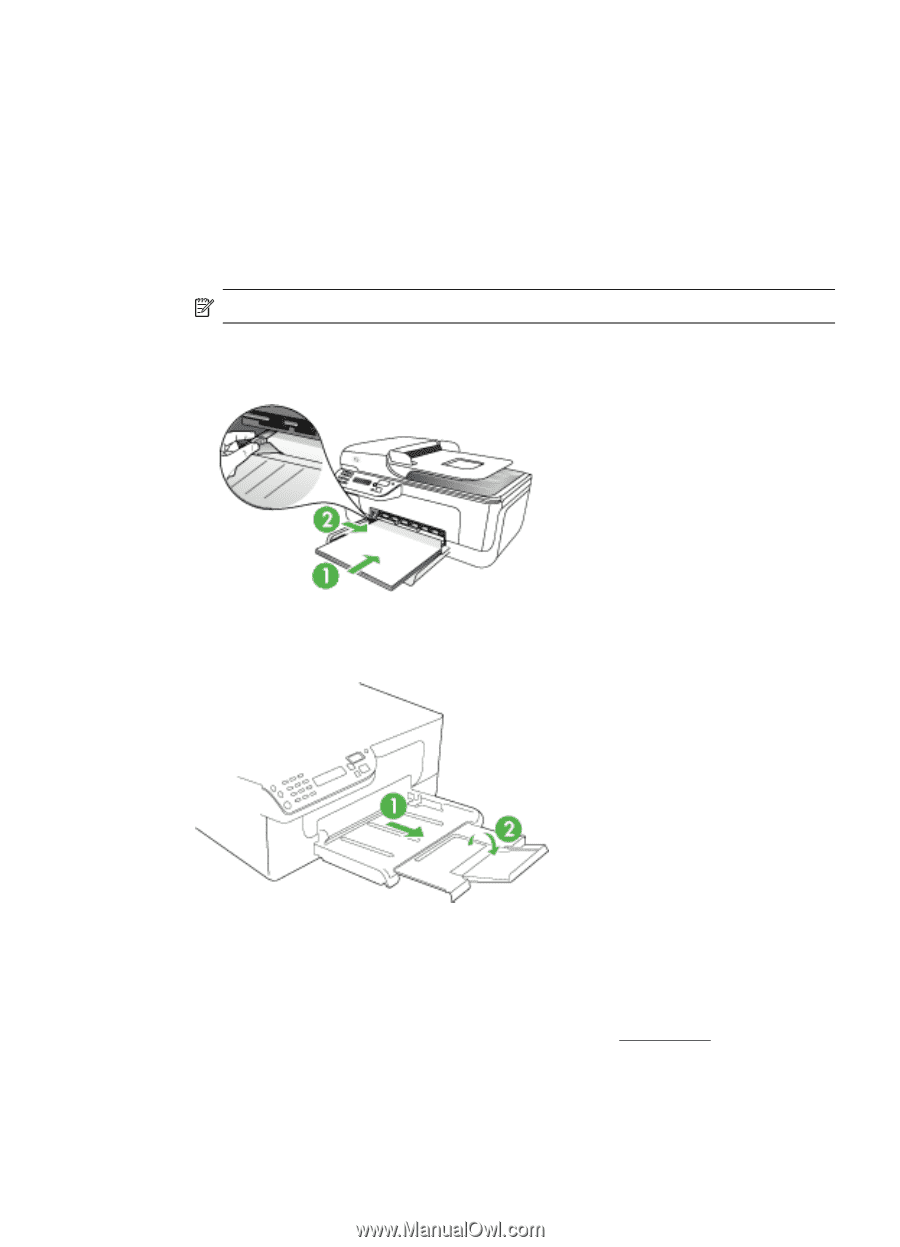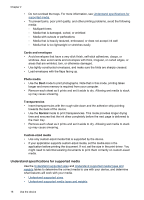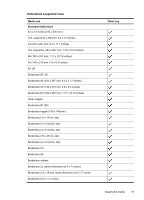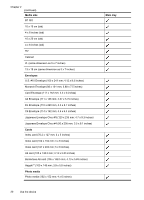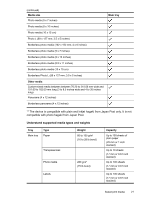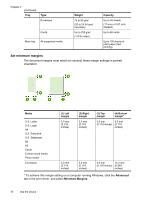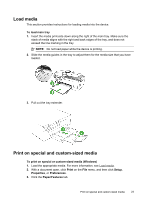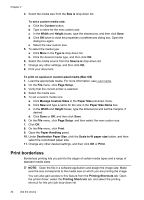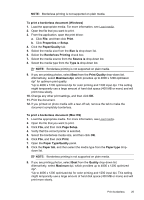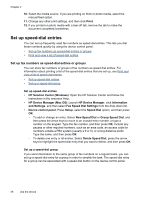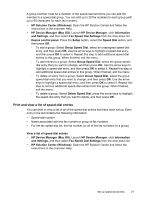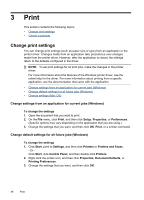HP J4550 User Guide - Page 27
Load media, Print on special and custom-sized media, To load main tray, Print, Setup, Properties
 |
UPC - 883585774142
View all HP J4550 manuals
Add to My Manuals
Save this manual to your list of manuals |
Page 27 highlights
Load media This section provides instructions for loading media into the device. To load main tray 1. Insert the media print-side down along the right of the main tray. Make sure the stack of media aligns with the right and back edges of the tray, and does not exceed the line marking in the tray. NOTE: Do not load paper while the device is printing. 2. Slide the media guides in the tray to adjust them for the media size that you have loaded. 3. Pull out the tray extender. Print on special and custom-sized media To print on special or custom-sized media (Windows) 1. Load the appropriate media. For more information, see Load media. 2. With a document open, click Print on the File menu, and then click Setup, Properties, or Preferences. 3. Click the Paper/Features tab. Print on special and custom-sized media 23