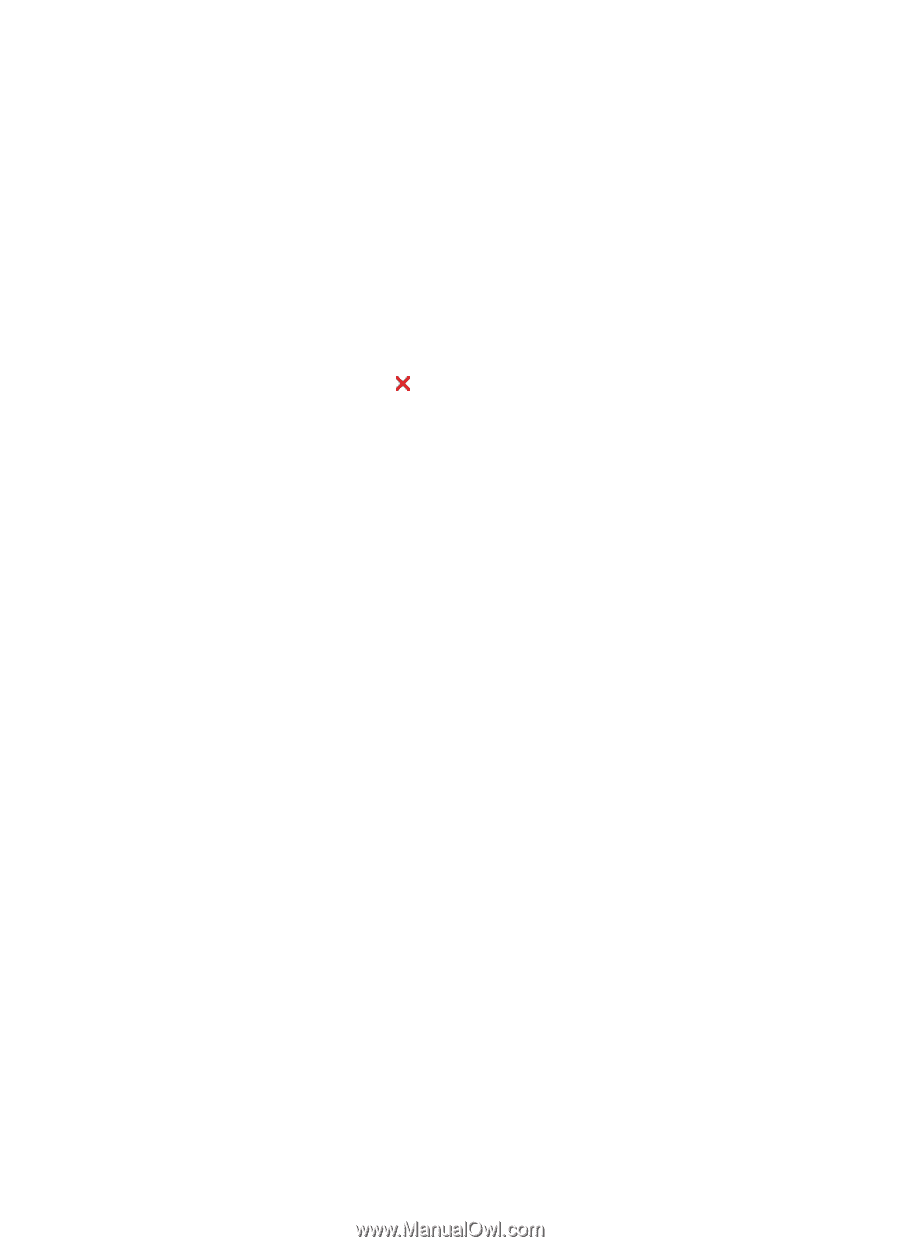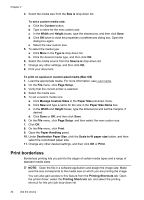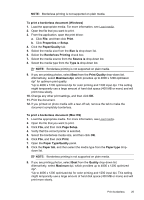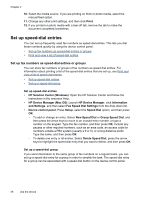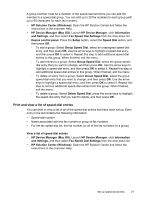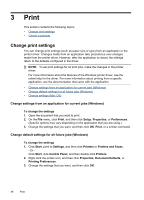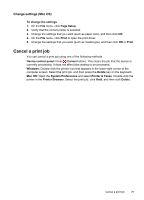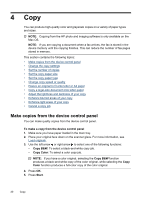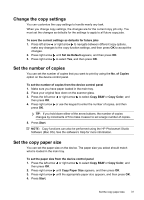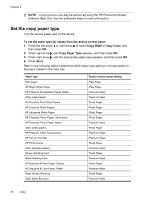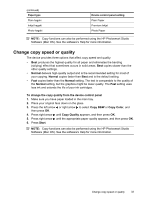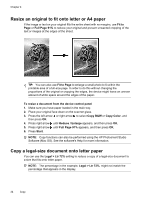HP J4550 User Guide - Page 33
Change settings (Mac OS), Cancel a print job, To change the settings, Setup, Print - driver mac
 |
UPC - 883585774142
View all HP J4550 manuals
Add to My Manuals
Save this manual to your list of manuals |
Page 33 highlights
Change settings (Mac OS) To change the settings 1. On the File menu, click Page Setup. 2. Verify that the correct printer is selected. 3. Change the settings that you want (such as paper size), and then click OK. 4. On the File menu, click Print to open the print driver. 5. Change the settings that you want (such as media type), and then click OK or Print. Cancel a print job You can cancel a print job using one of the following methods. Device control panel: Press (Cancel button). This clears the job that the device is currently processing. It does not affect jobs waiting to be processed. Windows: Double-click the printer icon that appears in the lower-right corner of the computer screen. Select the print job, and then press the Delete key on the keyboard. Mac OS: Open the System Preferences and select Printer & Faxes. Double-click the printer in the Printer Browser. Select the print job, click Hold, and then click Delete. Cancel a print job 29