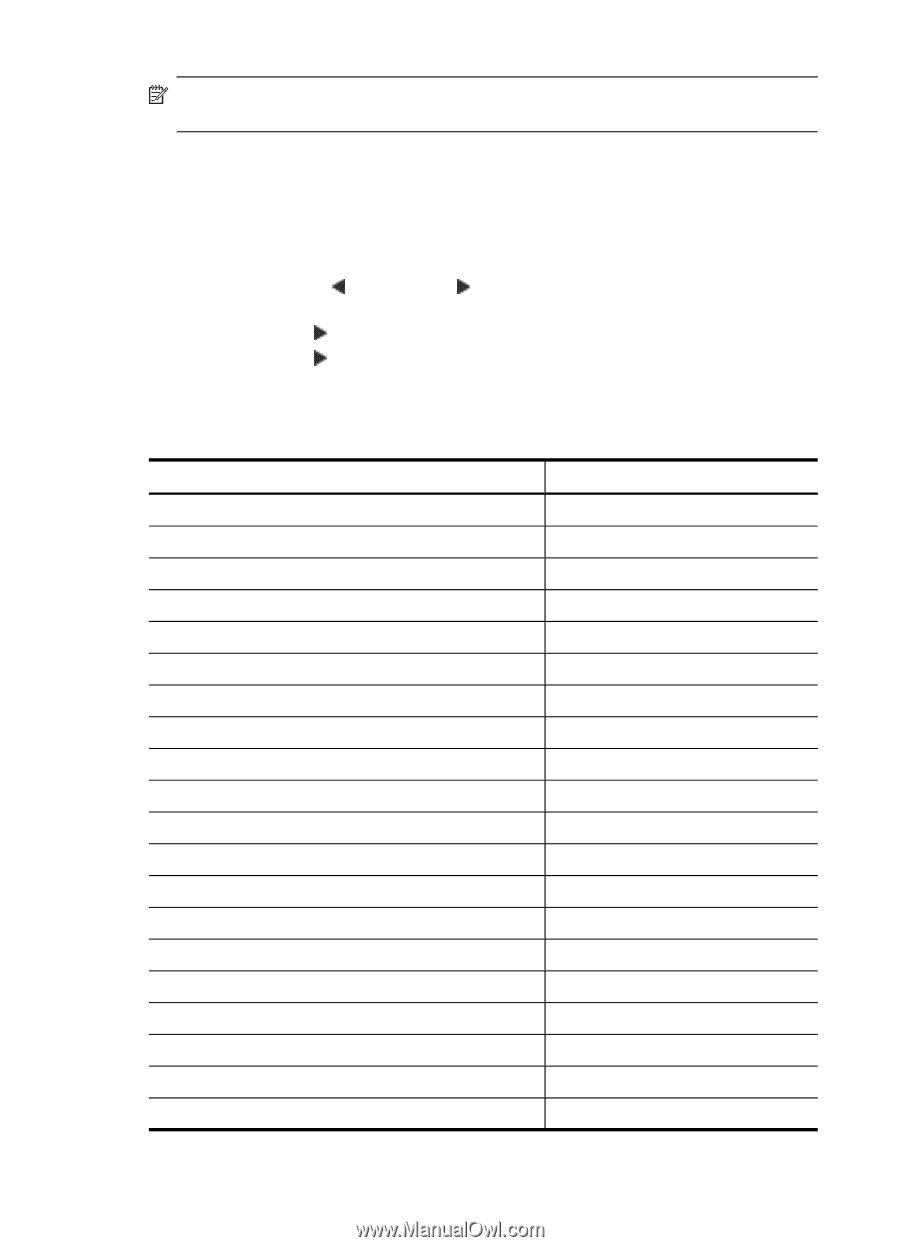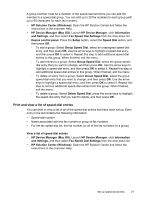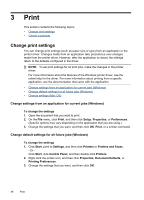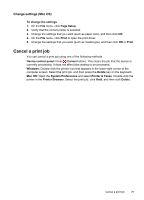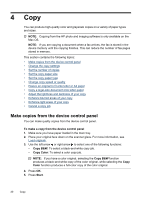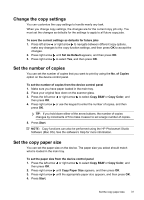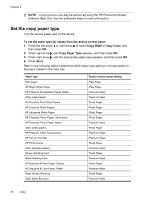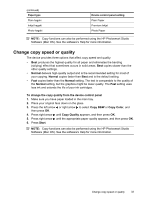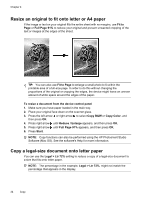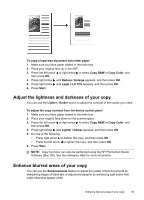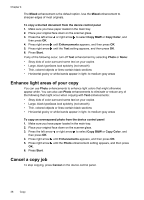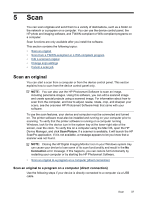HP J4550 User Guide - Page 36
Set the copy paper type, To set the paper type for copies from the device control panel, Copy B&W
 |
UPC - 883585774142
View all HP J4550 manuals
Add to My Manuals
Save this manual to your list of manuals |
Page 36 highlights
Chapter 4 NOTE: Copy functions can also be performed using the HP Photosmart Studio Software (Mac OS). See the software's Help for more information. Set the copy paper type You can set the paper type on the device. To set the paper type for copies from the device control panel 1. Press the left arrow or right arrow to select Copy B&W or Copy Color, and then press OK. 2. Press right arrow until Copy Paper Type appears, and then press OK. 3. Press right arrow until the appropriate paper type appears, and then press OK. 4. Press Start. Refer to the following table to determine which paper type setting to choose based on the paper loaded in the main tray. Paper type Plain paper HP Bright White Paper HP Premium Presentation Paper, Matte Other inkjet papers HP Premium Plus Photo Papers HP Premium Photo Papers HP Advanced Photo Paper HP Everyday Photo Paper, Semi-gloss HP Everyday Photo Paper, Matte Other photo papers HP Premium Inkjet Transparency HP Iron-on Transfer HP Photo Cards Other specialty papers Glossy Greeting Card Matte Greeting Card HP Brochure & Flyer Paper, Glossy HP Brochure & Flyer Paper, Matte Other Glossy Brochure Other Matte Brochure Device control panel setting Plain Paper Plain Paper Premium Inkjet Premium Inkjet Photo Paper Photo Paper Photo Paper Photo Paper Premium Inkjet Photo Paper Premium Inkjet Premium Inkjet Photo Paper Premium Inkjet Photo Paper Premium Inkjet Photo Paper Premium Inkjet Photo Paper Premium Inkjet 32 Copy