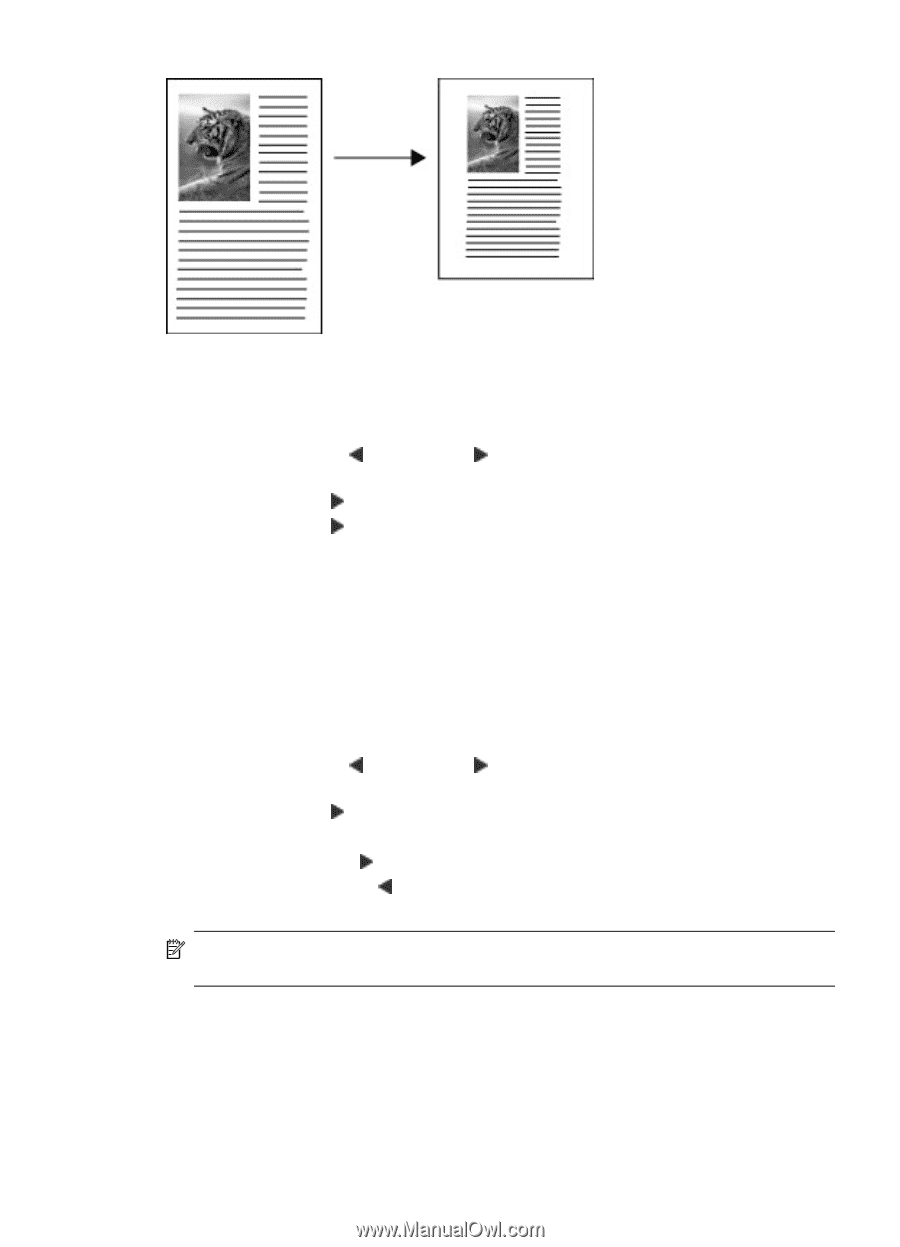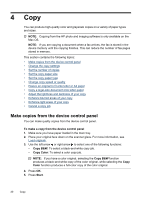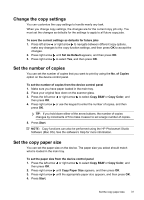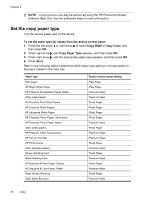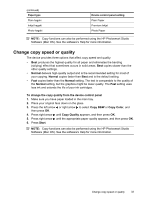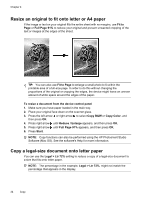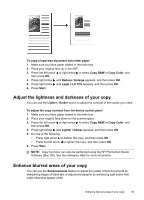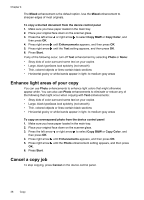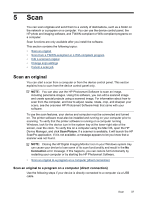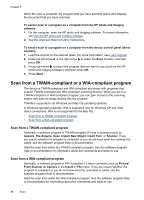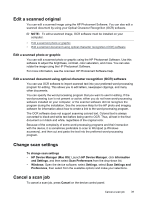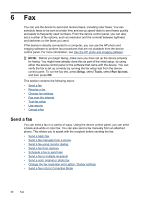HP J4550 User Guide - Page 39
Adjust the lightness and darkness of your copy, Enhance blurred areas of your copy
 |
UPC - 883585774142
View all HP J4550 manuals
Add to My Manuals
Save this manual to your list of manuals |
Page 39 highlights
To copy a legal-size document onto letter paper 1. Make sure you have paper loaded in the main tray. 2. Place your original face up in the ADF. 3. Press the left arrow or right arrow to select Copy B&W or Copy Color, and then press OK. 4. Press right arrow until Reduce / Enlarge appears, and then press OK. 5. Press right arrow until Legal > Ltr 72% appears, and then press OK. 6. Press Start. Adjust the lightness and darkness of your copy You can use the Lighter / Darker option to adjust the contrast of the copies you make. To adjust the copy contrast from the device control panel 1. Make sure you have paper loaded in the main tray. 2. Place your original face down on the scanner glass. 3. Press the left arrow or right arrow to select Copy B&W or Copy Color, and then press OK. 4. Press right arrow until Lighter / Darker appears, and then press OK. 5. Do one of the following: • Press right arrow to darken the copy, and then press OK. • Press the left arrow to lighten the copy, and then press OK. 6. Press Start. NOTE: Copy functions can also be performed using the HP Photosmart Studio Software (Mac OS). See the software's Help for more information. Enhance blurred areas of your copy You can use the Enhancements feature to adjust the quality of text documents by sharpening edges of black text or adjust photographs by enhancing light colors that might otherwise appear white. Enhance blurred areas of your copy 35