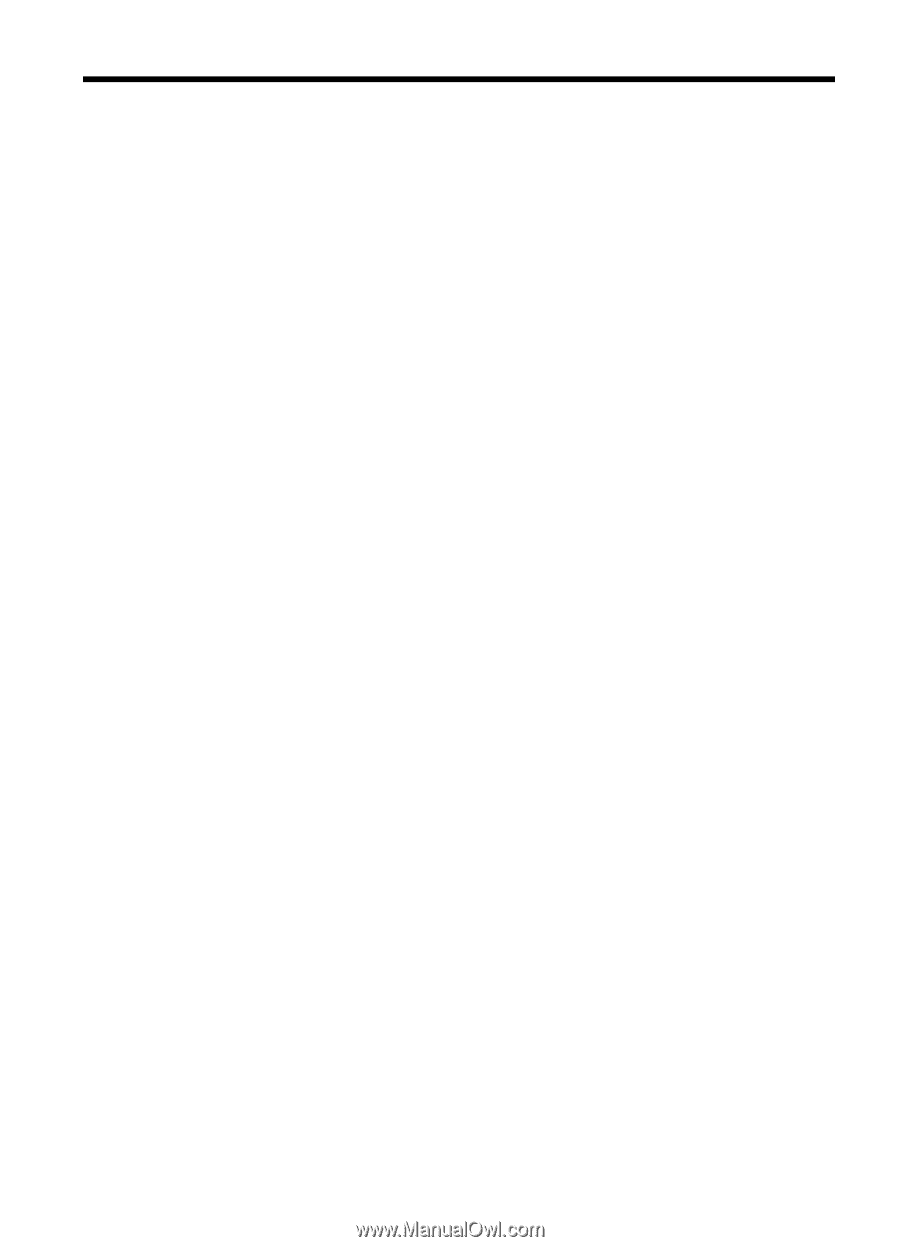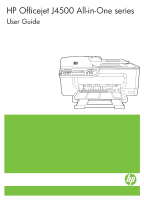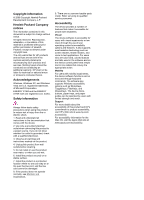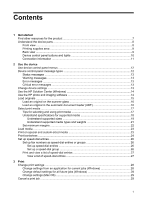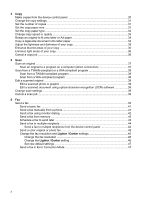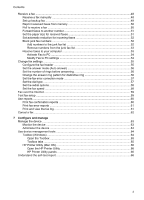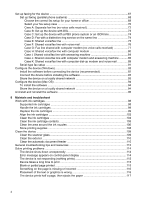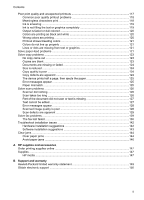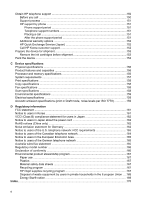Contents
1
Get started
Find other resources for the product
.........................................................................................
7
Understand the device parts
.....................................................................................................
8
Front view
...........................................................................................................................
8
Printing supplies area
.........................................................................................................
9
Back view
...........................................................................................................................
9
Device control panel buttons and lights
............................................................................
10
Connection information
.....................................................................................................
11
2
Use the device
Use device control panel menus
.............................................................................................
12
Device control-panel message types
......................................................................................
12
Status messages
..............................................................................................................
13
Warning messages
...........................................................................................................
13
Error messages
................................................................................................................
13
Critical error messages
.....................................................................................................
13
Change device settings
..........................................................................................................
13
Use the HP Solution Center (Windows)
..................................................................................
14
Use the HP photo and imaging software
................................................................................
14
Load originals
.........................................................................................................................
15
Load an original on the scanner glass
..............................................................................
16
Load an original in the automatic document feeder (ADF)
................................................
16
Select print media
...................................................................................................................
17
Tips for selecting and using print media
...........................................................................
17
Understand specifications for supported media
................................................................
18
Understand supported sizes
.......................................................................................
19
Understand supported media types and weights
........................................................
21
Set minimum margins
.......................................................................................................
22
Load media
.............................................................................................................................
23
Print on special and custom-sized media
...............................................................................
23
Print borderless
......................................................................................................................
24
Set up speed-dial entries
........................................................................................................
26
Set up fax numbers as speed-dial entries or groups
.........................................................
26
Set up speed-dial entries
............................................................................................
26
Set up a speed-dial group
...........................................................................................
26
Print and view a list of speed-dial entries
..........................................................................
27
View a list of speed-dial entries
..................................................................................
27
3
Print
Change print settings
..............................................................................................................
28
Change settings from an application for current jobs (Windows)
......................................
28
Change default settings for all future jobs (Windows)
.......................................................
28
Change settings (Mac OS)
...............................................................................................
29
Cancel a print job
....................................................................................................................
29
1