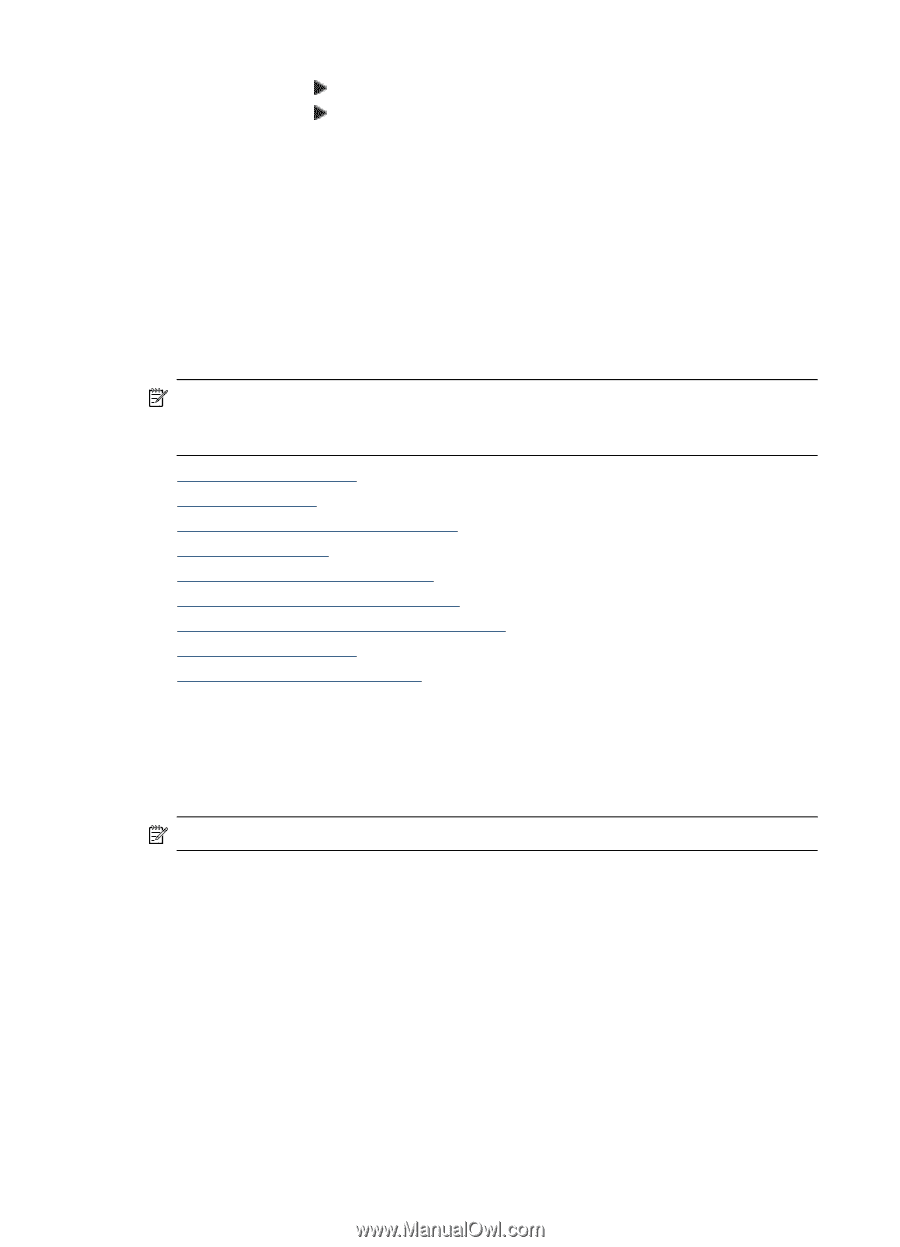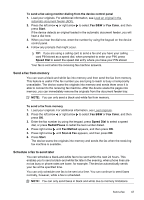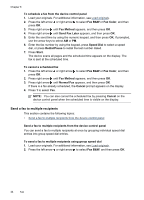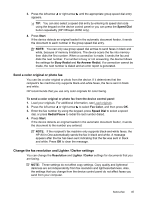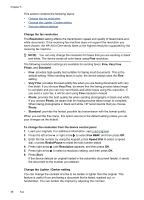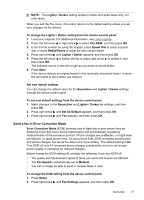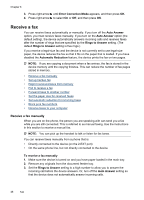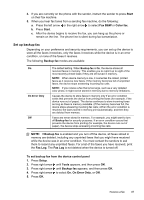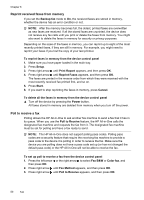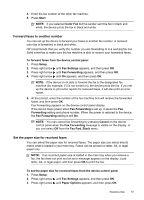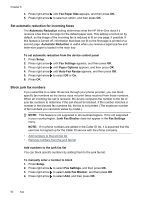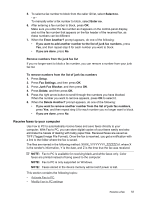HP J4550 User Guide - Page 52
Receive a fax, Receive a fax manually
 |
UPC - 883585774142
View all HP J4550 manuals
Add to My Manuals
Save this manual to your list of manuals |
Page 52 highlights
Chapter 6 3. Press right arrow until Error Correction Mode appears, and then press OK. 4. Press right arrow to select On or Off, and then press OK. Receive a fax You can receive faxes automatically or manually. If you turn off the Auto Answer option, you must receive faxes manually. If you turn on the Auto Answer option (the default setting), the device automatically answers incoming calls and receives faxes after the number of rings that are specified by the Rings to Answer setting. (The default Rings to Answer setting is five rings.) If you receive a legal-size fax and the device is not currently set to use legal-size paper, the device reduces the fax so that it fits on the paper that is loaded. If you have disabled the Automatic Reduction feature, the device prints the fax on two pages. NOTE: If you are copying a document when a fax arrives, the fax is stored in the device memory until the copying finishes. This can reduce the number of fax pages stored in memory. • Receive a fax manually • Set up backup fax • Reprint received faxes from memory • Poll to receive a fax • Forward faxes to another number • Set the paper size for received faxes • Set automatic reduction for incoming faxes • Block junk fax numbers • Receive faxes to your computer Receive a fax manually When you are on the phone, the person you are speaking with can send you a fax while you are still connected. This is referred to as manual faxing. Use the instructions in this section to receive a manual fax. NOTE: You can pick up the handset to talk or listen for fax tones. You can receive faxes manually from a phone that is: • Directly connected to the device (on the 2-EXT port) • On the same phone line, but not directly connected to the device To receive a fax manually 1. Make sure the device is turned on and you have paper loaded in the main tray. 2. Remove any originals from the document feeder tray. 3. Set the Rings to Answer setting to a high number to allow you to answer the incoming call before the device answers. Or, turn off the Auto Answer setting so that the device does not automatically answer incoming calls. 48 Fax