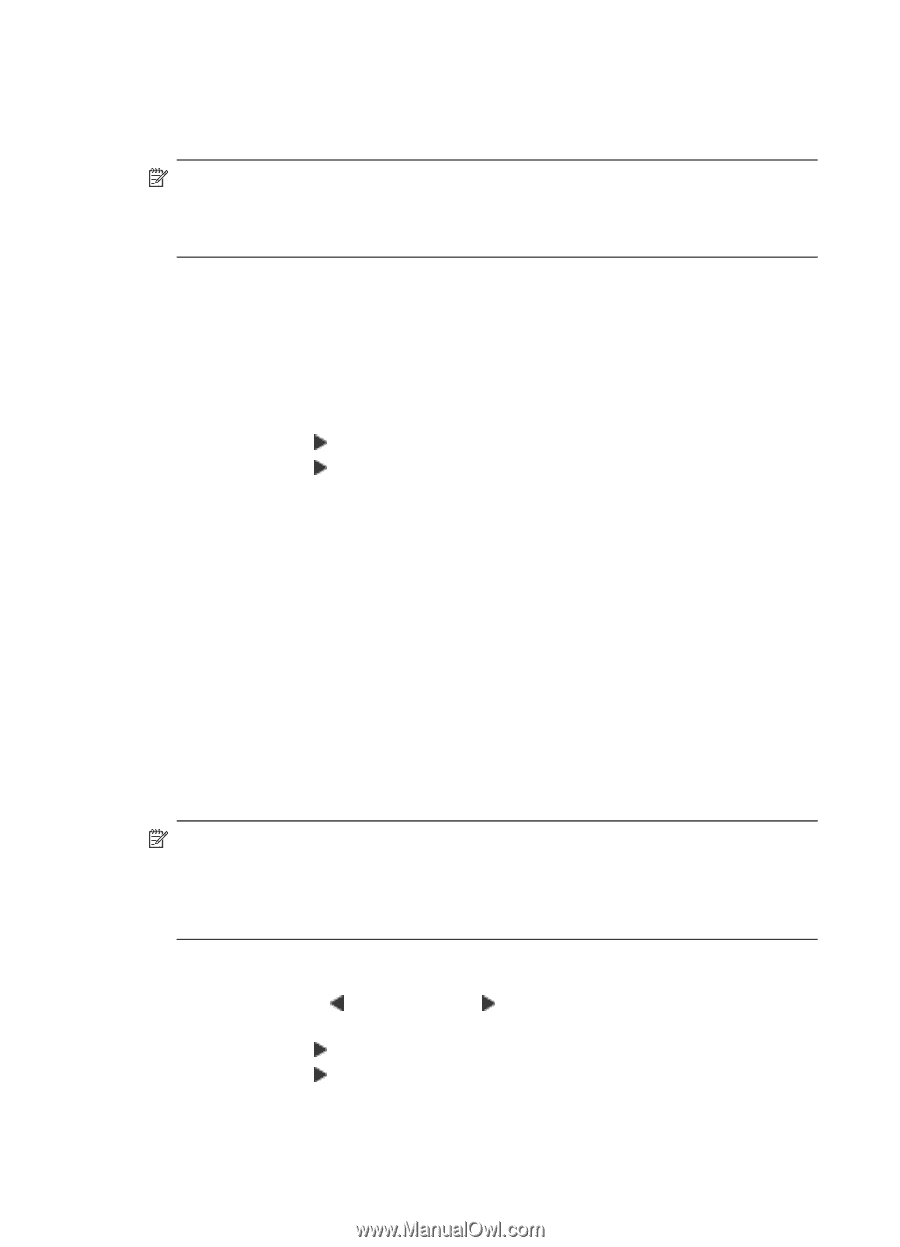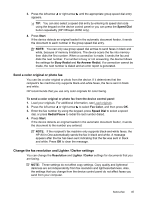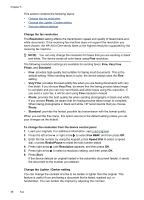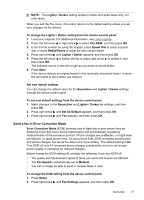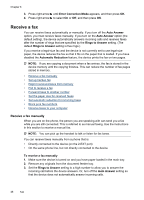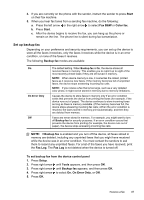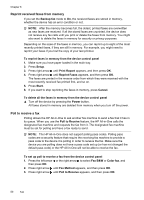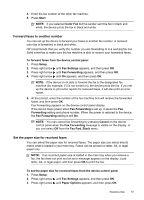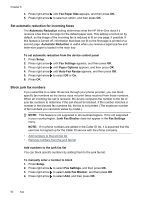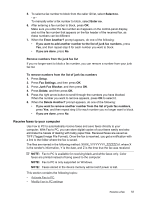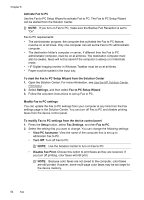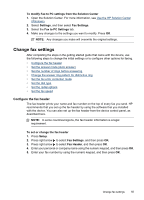HP J4550 User Guide - Page 54
Reprint received faxes from memory, Poll to receive a fax
 |
UPC - 883585774142
View all HP J4550 manuals
Add to My Manuals
Save this manual to your list of manuals |
Page 54 highlights
Chapter 6 Reprint received faxes from memory If you set the Backup fax mode to On, the received faxes are stored in memory, whether the device has an error condition or not. NOTE: After the memory becomes full, the oldest, printed faxes are overwritten as new faxes are received. If all the stored faxes are unprinted, the device does not receive any fax calls until you print or delete the faxes from memory. You might also want to delete the faxes in memory for security or privacy purposes. Depending on the sizes of the faxes in memory, you can reprint up to eight of the most recently printed faxes, if they are still in memory. For example, you might need to reprint your faxes if you lost the copy of your last printout. To reprint faxes in memory from the device control panel 1. Make sure you have paper loaded in the main tray. 2. Press Setup. 3. Press right arrow until Print Report appears, and then press OK. 4. Press right arrow until Reprint Faxes appears, and then press OK. The faxes are printed in the reverse order from which they were received with the most recently received fax printed first, and so on. 5. Press Start. 6. If you want to stop reprinting the faxes in memory, press Cancel. To delete all the faxes in memory from the device control panel ▲ Turn off the device by pressing the Power button. All faxes stored in memory are deleted from memory when you turn off the power. Poll to receive a fax Polling allows the HP All-in-One to ask another fax machine to send a fax that it has in its queue. When you use the Poll to Receive feature, the HP All-in-One calls the designated fax machine and requests the fax from it. The designated fax machine must be set for polling and have a fax ready to send. NOTE: The HP All-in-One does not support polling pass codes. Polling pass codes are a security feature that require the receiving fax machine to provide a pass code to the device it is polling in order to receive the fax. Make sure the device you are polling does not have a pass code set up (or has not changed the default pass code) or the HP All-in-One will not be able to receive the fax. To set up poll to receive a fax from the device control panel 1. Press the left arrow or the right arrow to select Fax B&W or Color fax, and then press OK. 2. Press right arrow until Fax Method appears, and then press OK. 3. Press right arrow until Poll to Receive appears, and then press OK. 50 Fax