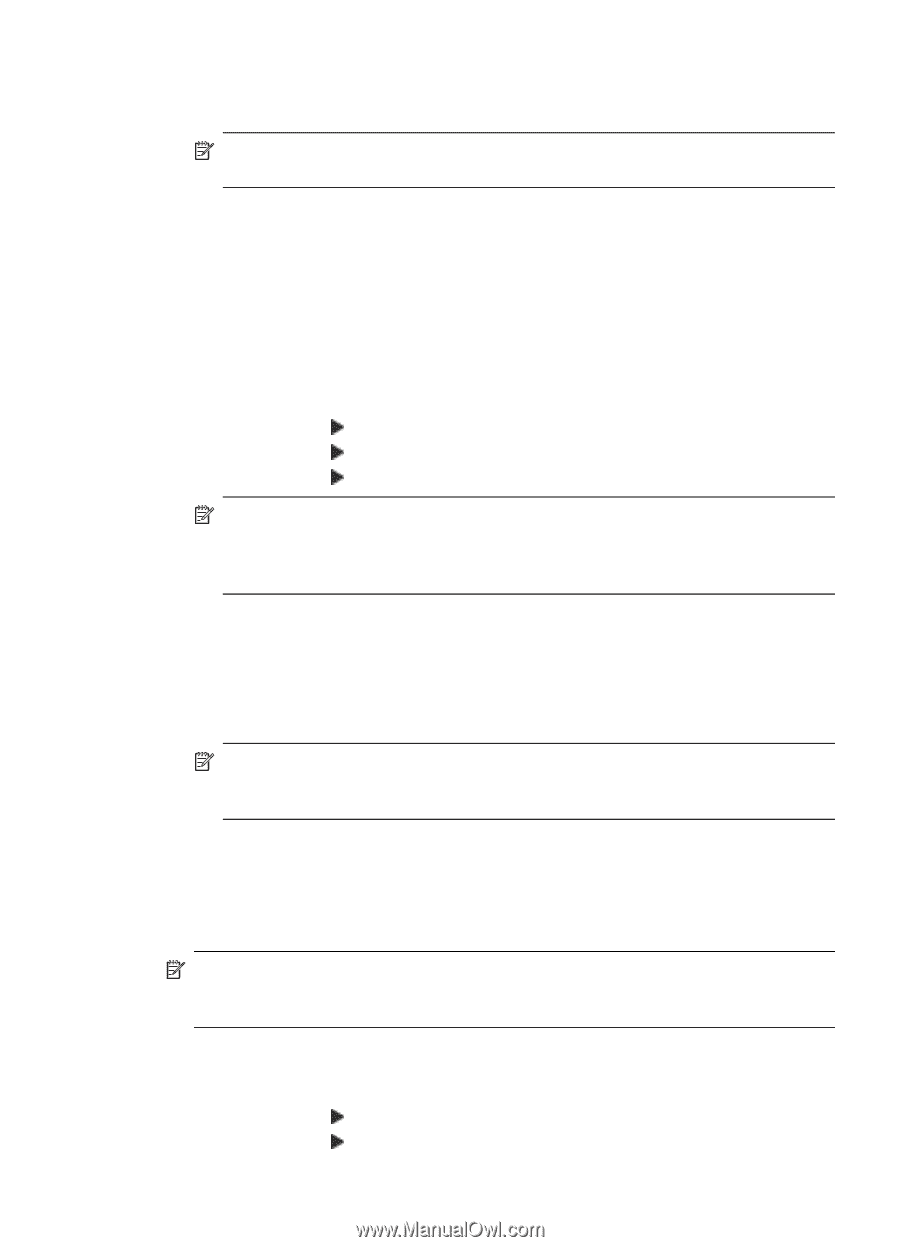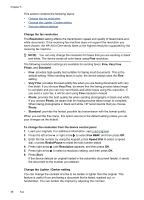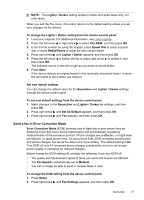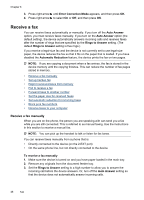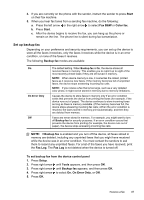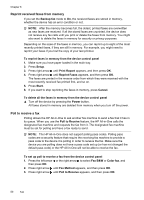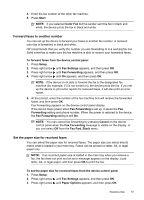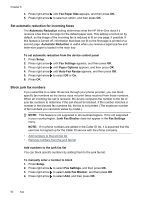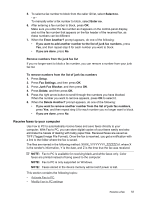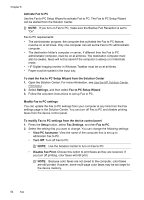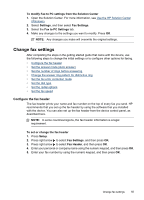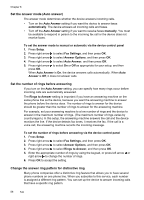HP J4550 User Guide - Page 55
Forward faxes to another number, Set the paper size for received faxes, Fax Fwd, Black - will not print black
 |
UPC - 883585774142
View all HP J4550 manuals
Add to My Manuals
Save this manual to your list of manuals |
Page 55 highlights
4. Enter the fax number of the other fax machine. 5. Press Start. NOTE: If you selected Color Fax but the sender sent the fax in black and white, the device prints the fax in black and white. Forward faxes to another number You can set up the device to forward your faxes to another fax number. A received color fax is forwarded in black and white. HP recommends that you verify the number you are forwarding to is a working fax line. Send a test fax to make sure the fax machine is able to receive your forwarded faxes. To forward faxes from the device control panel 1. Press Setup. 2. Press right arrow until Fax Settings appears, and then press OK. 3. Press right arrow until Fax Forwarding appears, and then press OK. 4. Press right arrow until On appears, and then press OK. NOTE: If the device is not able to forward the fax to the designated fax machine (for example, if it is not turned on), the device prints the fax. If you set up the device to print error reports for received faxes, it will also print an error report. 5. At the prompt, enter the number of the fax machine that will receive the forwarded faxes, and then press OK. Fax Forwarding appears on the device control panel display. If the device loses power when Fax Forwarding is set up, it saves the Fax Forwarding setting and phone number. When the power is restored to the device, the Fax Forwarding setting is still On. NOTE: You can cancel fax forwarding by pressing Cancel on the device control panel when the Fax Forwarding message is visible on the display, or you can select Off from the Fax Fwd, Black menu. Set the paper size for received faxes You can select the paper size for received faxes. The paper size you select should match what is loaded in your main tray. Faxes can be printed on letter, A4, or legal paper only. NOTE: If an incorrect paper size is loaded in the main tray when you receive a fax, the fax does not print and an error message appears on the display. Load letter, A4, or legal paper, and then press OK to print the fax. To set the paper size for received faxes from the device control panel 1. Press Setup. 2. Press right arrow until Fax Settings appears, and then press OK. 3. Press right arrow until Paper Options appears, and then press OK. Receive a fax 51