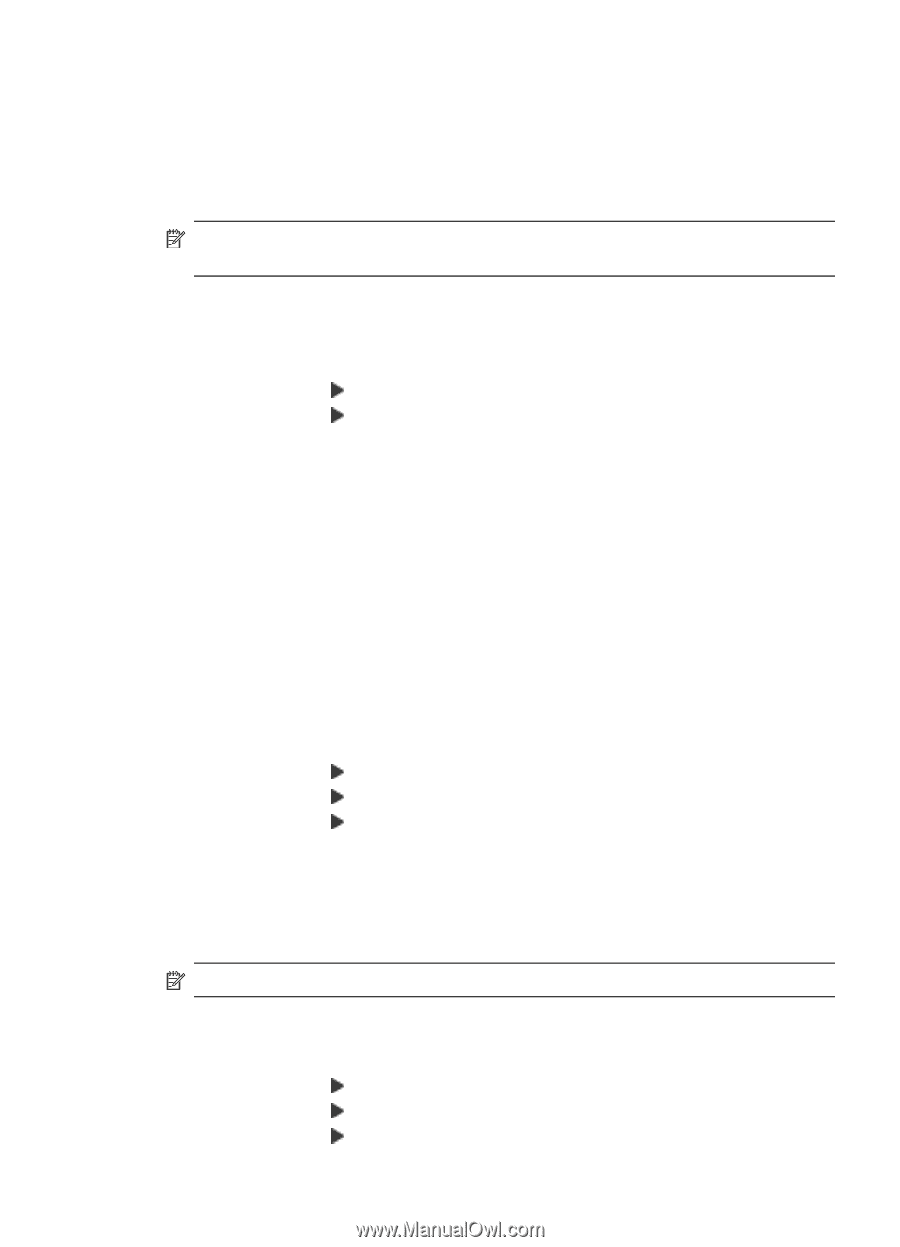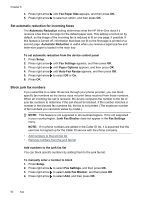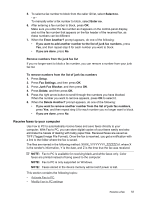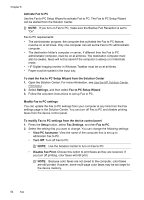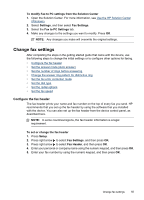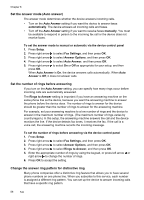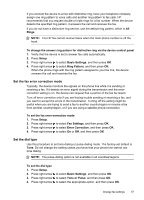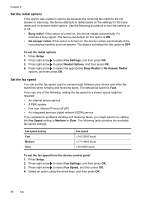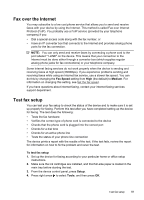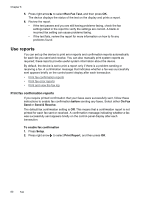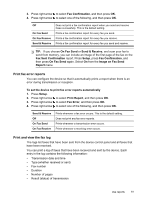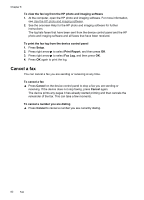HP J4550 User Guide - Page 61
Set the fax error correction mode, Set the dial type, Tone or Pulse
 |
UPC - 883585774142
View all HP J4550 manuals
Add to My Manuals
Save this manual to your list of manuals |
Page 61 highlights
If you connect the device to a line with distinctive ring, have your telephone company assign one ring pattern to voice calls and another ring pattern to fax calls. HP recommends that you request double or triple rings for a fax number. When the device detects the specified ring pattern, it answers the call and receives the fax. If you do not have a distinctive ring service, use the default ring pattern, which is All Rings. NOTE: The HP fax cannot receive faxes when the main phone number is off the hook. To change the answer ring pattern for distinctive ring via the device control panel 1. Verify that the device is set to answer fax calls automatically. 2. Press Setup. 3. Press right arrow to select Basic Settings, and then press OK. 4. Press right arrow to select Ring Pattern, and then press OK. When the phone rings with the ring pattern assigned to your fax line, the device answers the call and receives the fax. Set the fax error correction mode Typically, the device monitors the signals on the phone line while it is sending or receiving a fax. If it detects an error signal during the transmission and the errorcorrection setting is on, the device can request that a portion of the fax be resent. Turn off error correction only if you are having trouble sending or receiving a fax, and you want to accept the errors in the transmission. Turning off the setting might be useful when you are trying to send a fax to another country/region or receive a fax from another country/region, or if you are using a satellite phone connection. To set the fax error-correction mode 1. Press Setup. 2. Press right arrow to select Fax Settings, and then press OK. 3. Press right arrow to select Error Correction, and then press OK. 4. Press right arrow to select On or Off, and then press OK. Set the dial type Use this procedure to set tone-dialing or pulse-dialing mode. The factory-set default is Tone. Do not change the setting unless you know that your phone line cannot use tone dialing. NOTE: The pulse-dialing option is not available in all countries/regions. To set the dial type 1. Press Setup. 2. Press right arrow 3. Press right arrow 4. Press right arrow to select Basic Settings, and then press OK. to select Tone or Pulse, and then press OK. to select the appropriate option, and then press OK. Change fax settings 57