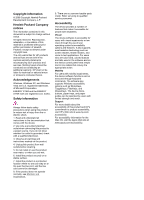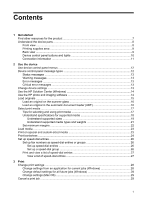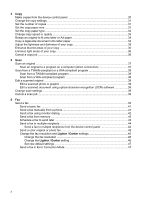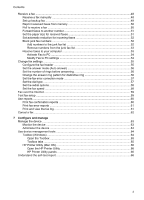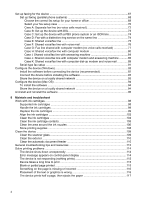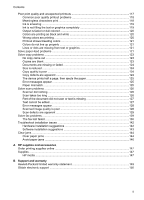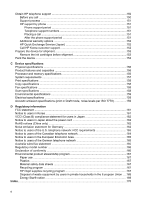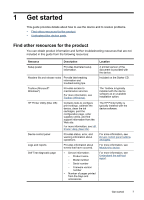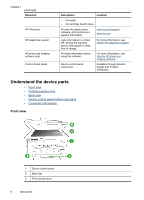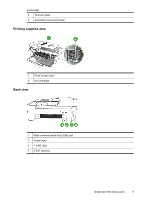Set up faxing for the device
....................................................................................................
67
Set up faxing (parallel phone systems)
.............................................................................
68
Choose the correct fax setup for your home or office
.................................................
69
Select your fax setup case
..........................................................................................
70
Case A: Separate fax line (no voice calls received)
....................................................
72
Case B: Set up the device with DSL
...........................................................................
73
Case C: Set up the device with a PBX phone system or an ISDN line
.......................
74
Case D: Fax with a distinctive ring service on the same line
......................................
74
Case E: Shared voice/fax line
.....................................................................................
75
Case F: Shared voice/fax line with voice mail
.............................................................
76
Case G: Fax line shared with computer modem (no voice calls received)
..................
77
Case H: Shared voice/fax line with computer modem
................................................
80
Case I: Shared voice/fax line with answering machine
...............................................
84
Case J: Shared voice/fax line with computer modem and answering machine
...........
85
Case K: Shared voice/fax line with computer dial-up modem and voice mail
.............
89
Serial-type fax setup
.........................................................................................................
91
Configure the device (Windows)
.............................................................................................
92
Install the software before connecting the device (recommended)
...................................
92
Connect the device before installing the software
.............................................................
93
Share the device on a locally shared network
..................................................................
93
Configure the device (Mac OS)
..............................................................................................
94
To install the software
.......................................................................................................
94
Share the device on a locally shared network
..................................................................
94
Uninstall and reinstall the software
.........................................................................................
95
8
Maintain and troubleshoot
Work with ink cartridges
..........................................................................................................
98
Supported ink cartridges
...................................................................................................
98
Handle the ink cartridges
..................................................................................................
99
Replace the ink cartridges
................................................................................................
99
Align the ink cartridges
...................................................................................................
102
Clean the ink cartridges
..................................................................................................
104
Clean the ink cartridge contacts
......................................................................................
105
Clean the area around the ink nozzles
...........................................................................
106
Store printing supplies
....................................................................................................
108
Clean the device
...................................................................................................................
109
Clean the scanner glass
.................................................................................................
109
Clean the exterior
...........................................................................................................
110
Clean the automatic document feeder
............................................................................
110
General troubleshooting tips and resources
.........................................................................
113
Solve printing problems
........................................................................................................
114
The device shuts down unexpectedly
.............................................................................
114
Error message appears on control-panel display
............................................................
114
The device is not responding (nothing prints)
.................................................................
115
Device takes a long time to print
.....................................................................................
115
Blank or partial page printed
...........................................................................................
115
Something on the page is missing or incorrect
...............................................................
116
Placement of the text or graphics is wrong
.....................................................................
116
The device prints half a page, then ejects the paper
......................................................
117
4