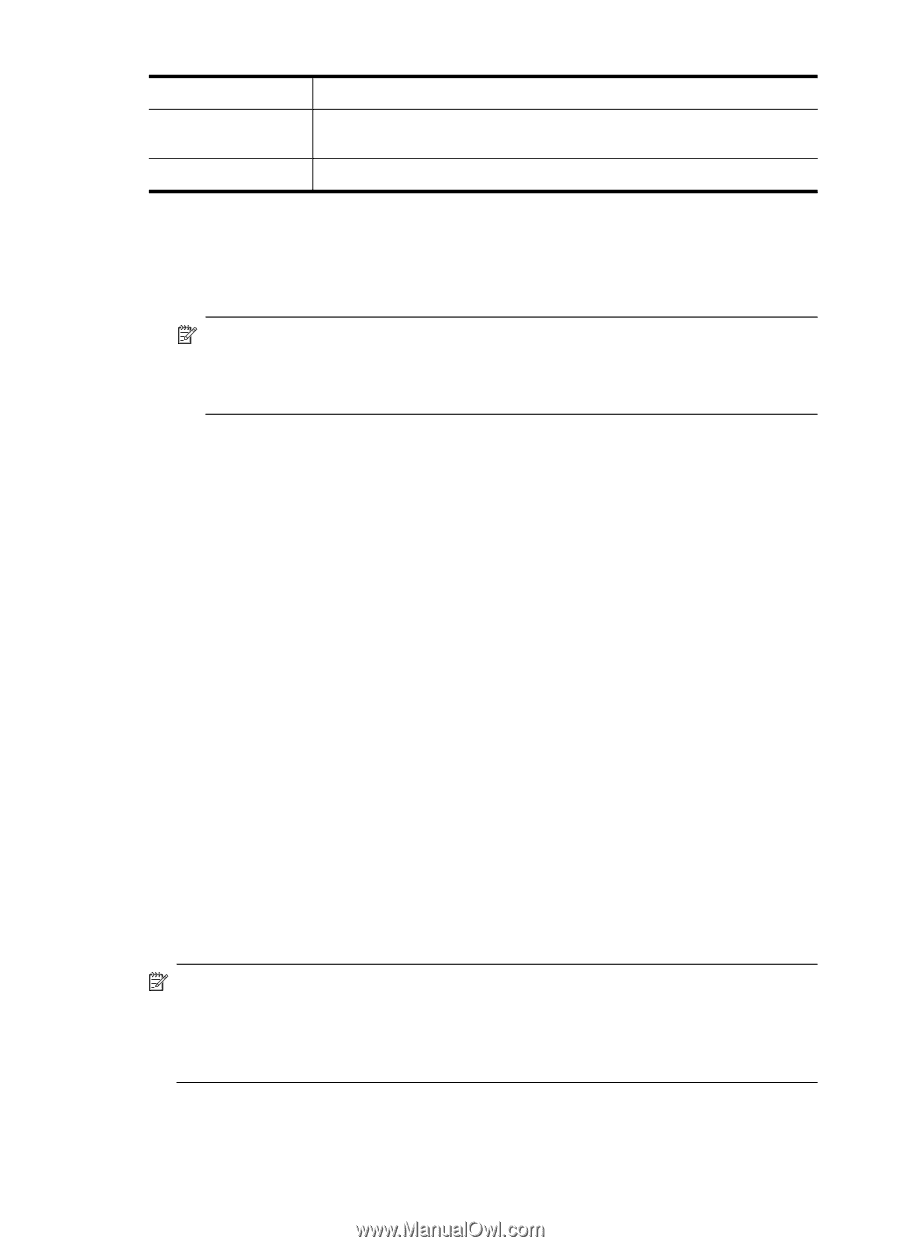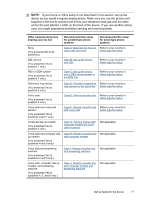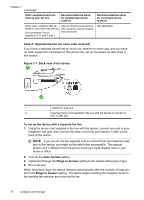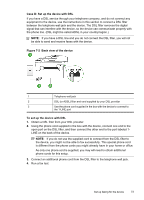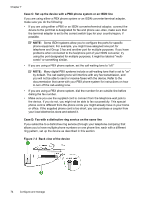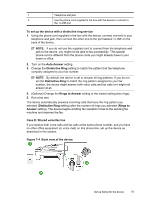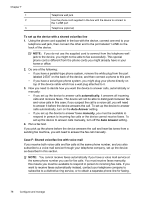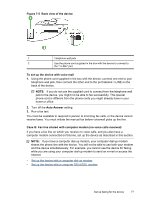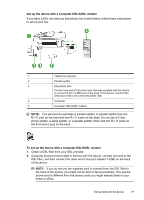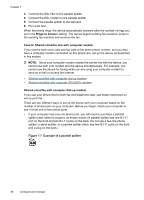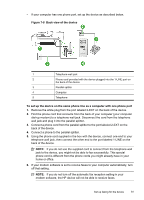HP J4550 User Guide - Page 80
Case F: Shared voice/fax line with voice mail, set up the device to answer calls manually
 |
UPC - 883585774142
View all HP J4550 manuals
Add to My Manuals
Save this manual to your list of manuals |
Page 80 highlights
Chapter 7 1 Telephone wall jack 2 Use the phone cord supplied in the box with the device to connect to the 1-LINE port 3 Telephone (optional) To set up the device with a shared voice/fax line 1. Using the phone cord supplied in the box with the device, connect one end to your telephone wall jack, then connect the other end to the port labeled 1-LINE on the back of the device. NOTE: If you do not use the supplied cord to connect from the telephone wall jack to the device, you might not be able to fax successfully. This special phone cord is different from the phone cords you might already have in your home or office. 2. Do one of the following: • If you have a parallel-type phone system, remove the white plug from the port labeled 2-EXT on the back of the device, and then connect a phone to this port. • If you have a serial-type phone system, you might plug your phone directly on top of the device cable which has a wall plug attached to it. 3. Now you need to decide how you want the device to answer calls, automatically or manually: • If you set up the device to answer calls automatically, it answers all incoming calls and receives faxes. The device will not be able to distinguish between fax and voice calls in this case; if you suspect the call is a voice call, you will need to answer it before the device answers the call. To set up the device to answer calls automatically, turn on the Auto Answer setting. • If you set up the device to answer faxes manually, you must be available to respond in person to incoming fax calls or the device cannot receive faxes. To set up the device to answer calls manually, turn off the Auto Answer setting. 4. Run a fax test. If you pick up the phone before the device answers the call and hear fax tones from a sending fax machine, you will need to answer the fax call manually. Case F: Shared voice/fax line with voice mail If you receive both voice calls and fax calls at the same phone number, and you also subscribe to a voice mail service through your telephone company, set up the device as described in this section. NOTE: You cannot receive faxes automatically if you have a voice mail service at the same phone number you use for fax calls. You must receive faxes manually; this means you must be available to respond in person to incoming fax calls. If you want to receive faxes automatically instead, contact your telephone company to subscribe to a distinctive ring service, or to obtain a separate phone line for faxing. 76 Configure and manage