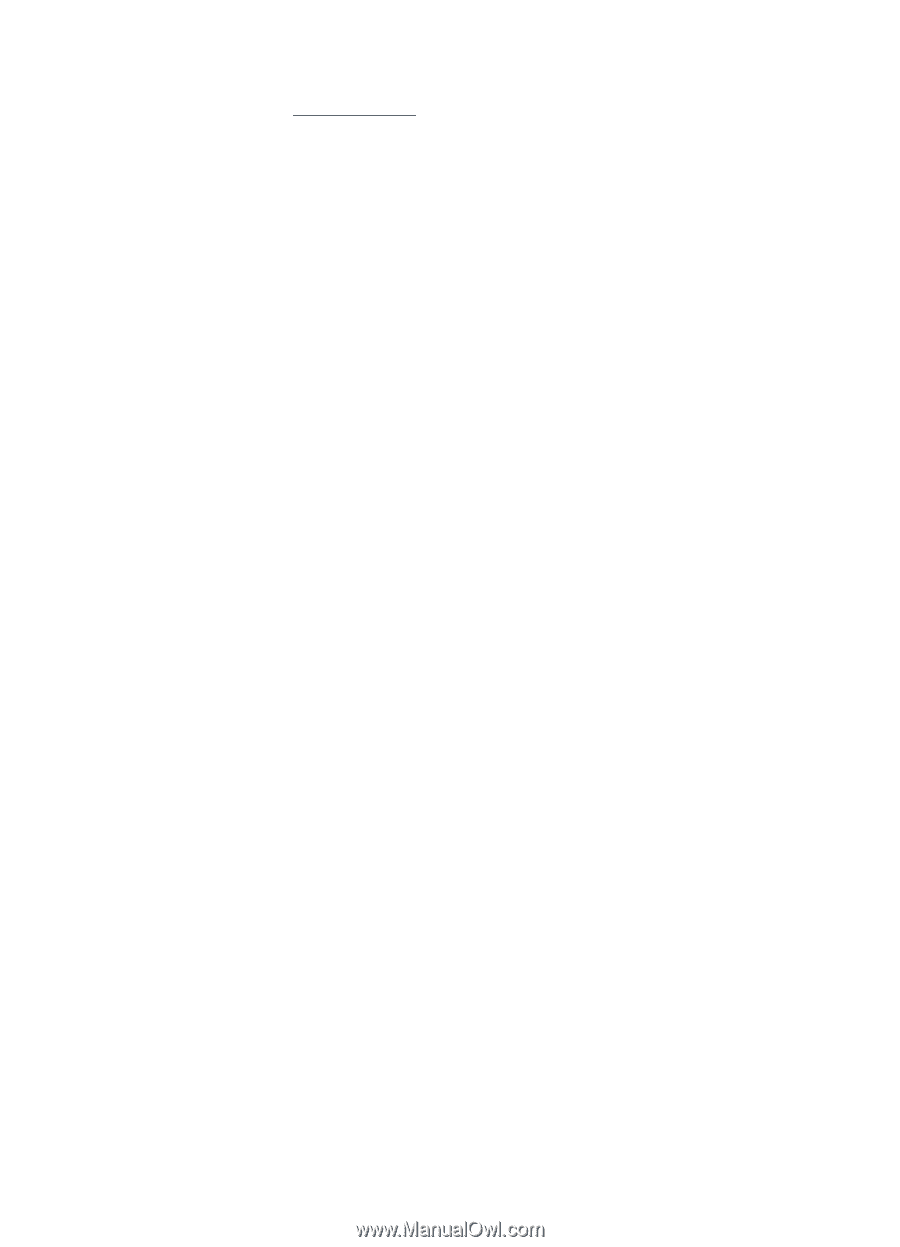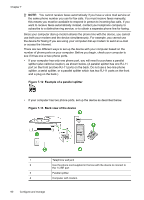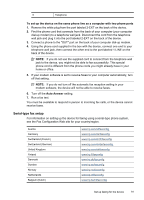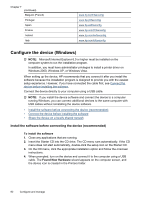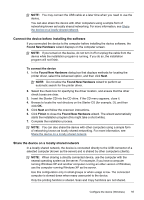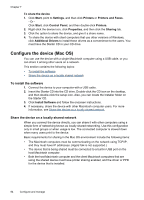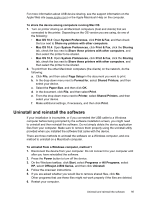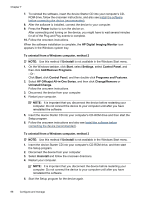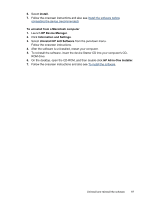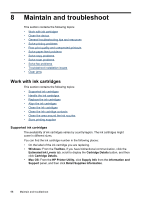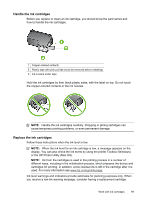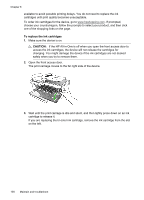HP J4550 User Guide - Page 99
Uninstall and reinstall the software, Officejet J4500 Series - officejet all in one printer
 |
UPC - 883585774142
View all HP J4550 manuals
Add to My Manuals
Save this manual to your list of manuals |
Page 99 highlights
For more information about USB device sharing, see the support information on the Apple Web site (www.apple.com) or the Apple Macintosh Help on the computer. To share the device among computers running Mac OS 1. Turn on printer sharing on all Macintosh computers (host and clients) that are connected to the printer. Depending on the OS version you are using, do one of the following: • Mac OS 10.3: Open System Preferences, click Print & Fax, and then check the box next to Share my printers with other computers. • Mac OS 10.4: Open System Preferences, click Print & Fax, click the Sharing tab, check the box next to Share these printers with other computers, and then select the printer to be shared. • Mac OS 10.5: Open System Preferences, click Print & Fax, click the Sharing tab, check the box next to Share these printers with other computers, and then select the printer to be shared. 2. To print from the other Macintosh computers (the clients) on the network, do the following: a. Click File, and then select Page Setup in the document you want to print. b. In the drop-down menu next to Format for, select Shared Printers, and then select your device. c. Select the Paper Size, and then click OK. d. In the document, click File, and then select Print. e. From the drop-down menu next to Printer, select Shared Printers, and then select your device. f. Make additional settings, if necessary, and then click Print. Uninstall and reinstall the software If your installation is incomplete, or if you connected the USB cable to a Windows computer before being prompted by the software installation screen, you might need to uninstall and then reinstall the software. Do not simply delete the device application files from your computer. Make sure to remove them properly using the uninstall utility provided when you installed the software that came with the device. There are three methods to uninstall the software on a Windows computer, and one method to uninstall on a Macintosh computer. To uninstall from a Windows computer, method 1 1. Disconnect the device from your computer. Do not connect it to your computer until after you have reinstalled the software. 2. Press the Power button to turn off the device. 3. On the Windows taskbar, click Start, select Programs or All Programs, select HP, select Officejet J4500 Series, and then click Uninstall. 4. Follow the onscreen instructions. 5. If you are asked whether you would like to remove shared files, click No. Other programs that use these files might not work properly if the files are deleted. 6. Restart your computer. Uninstall and reinstall the software 95