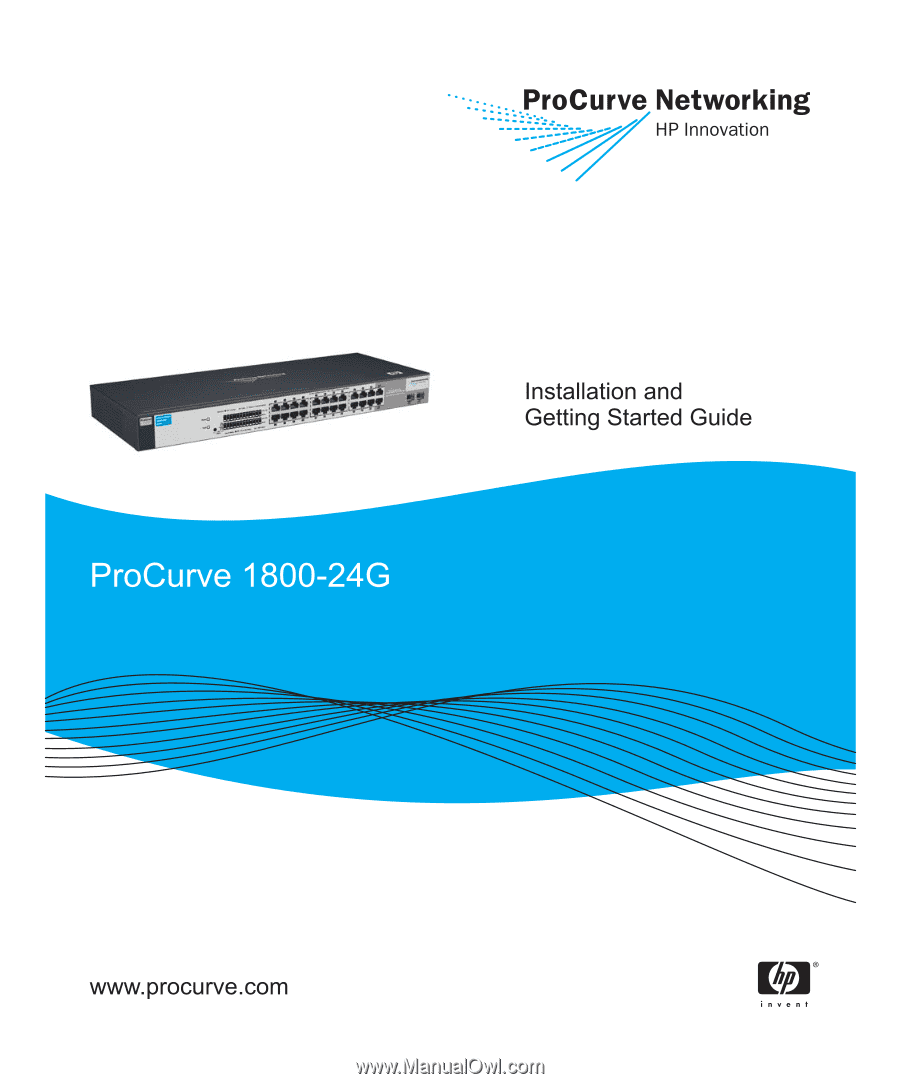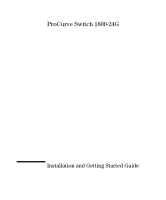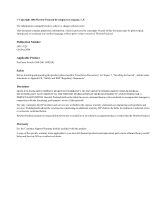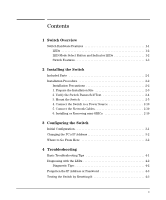HP J9028A User Manual
HP J9028A Manual
 |
View all HP J9028A manuals
Add to My Manuals
Save this manual to your list of manuals |
HP J9028A manual content summary:
- HP J9028A | User Manual - Page 1
- HP J9028A | User Manual - Page 2
- HP J9028A | User Manual - Page 3
ProCurve Switch 1800-24G Installation and Getting Started Guide - HP J9028A | User Manual - Page 4
software on equipment that is not furnished by Hewlett-Packard. Warranty See the Customer Support/Warranty booklet included with the product. A copy of the specific warranty terms applicable to your Hewlett-Packard products and replacement parts can be obtained from your HP Sales and Service Office - HP J9028A | User Manual - Page 5
the Switch 2-5 4. Connect the Switch to a Power Source 2-10 5. Connect the Network Cables 2-10 6. Installing or Removing mini-GBICs 2-10 3 Configuring the Switch Initial Configuration 3-1 Changing the PC's IP Address 3-2 Where to Go From Here 3-2 4 Troubleshooting Basic Troubleshooting Tips - HP J9028A | User Manual - Page 6
ProCurve Networking Customer Support Services 4-4 Before Calling Support 4-4 A Switch Specifications Physical A-1 Electrical A-1 Environmental A-1 Acoustic A-2 Connectors A-2 Safety A-2 Lasers A-2 B Safety and EMC Regulatory Statements Safety Information B-1 EMC Regulatory Statements B-8 - HP J9028A | User Manual - Page 7
The ProCurve Switch 1800-24G (J9028A) is a multiport switch that can be used to build high-performance switched workgroup networks. This switch is a store-and-forward device that offers low latency for high-speed networking. Power LED Port Link/Act and Mode LEDs ProCurve Switch 1800-24G Fault - HP J9028A | User Manual - Page 8
Power (green) On The switch is receiving power. Off The switch is NOT receiving power. Fault (orange) On Blinking* On briefly after the switch is powered on or reset, at the beginning of switch self test. A fault has occurred with the switch fan switch ports, the ProCurve Switch 1800-24G uses - HP J9028A | User Manual - Page 9
10 Mbps or 100 Mbps. Switch Features The features of the ProCurve Switch 1800-24G include: ■ 24 auto-sensing 10/100/1000Base-T RJ-45 ports. ■ plug-and-play networking-all ports are enabled-just connect the network cables to active network devices and your switched network is operational. ■ IEEE 802 - HP J9028A | User Manual - Page 10
to discover and map the ProCurve Switch 1800 within their network and launch the ProCurve Switch 1800's built-in graphical interface from within PCM to configure the switch. ■ support for up to 64 IEEE 802.1Q-compliant VLANs so you can divide the attached end nodes into logical groupings that - HP J9028A | User Manual - Page 11
orientations. This chapter shows how to install the switch. Included Parts The following components ship with a ProCurve Switch 1800-24G: ■ ProCurve Switch 1800-24G Installation and Getting Started Guide (5991-4724), this manual ■ Customer Support/Warranty booklet ■ Accessory kit (5064-2085) • two - HP J9028A | User Manual - Page 12
switch (page 2-5). 4. Connect power to the switch (page 2-10). 5. Connect the network cables (page 2-10). WARNING Installation Precautions Follow these precautions when installing the switch. ■ The rack or cabinet should be adequately secured switch with the back face of the switch (with the fan - HP J9028A | User Manual - Page 13
are usually printed on the devices near the AC power connectors. ■ Do not install the switch in an environment where the operating ambient temperature might the guidelines below to ensure proper operation when installing the switch into a network: ■ Ethernet cable type: Unshielded twisted pair (UTP) - HP J9028A | User Manual - Page 14
that it passes self test. The switch does not have a power switch. It is powered on when the power cord is connected to the switch and to a power source. For safety, the power outlet should be located near the switch installation. The switch automatically adjusts to any voltage between 100 - HP J9028A | User Manual - Page 15
ports are not connected to active network devices, the Link and Mode LEDs will stay off. If the LED display is different than what is described above the self test has not completed correctly. Refer to "Troubleshooting" for diagnostic help. 3. Mount the Switch The switch can be mounted in these ways - HP J9028A | User Manual - Page 16
cabinet such as a server cabinet, use the clips and screws that came with the cabinet in place of the screws that are supplied with the switch. Complete step 1. Then, plan which four holes you will be using in the cabinet and install all four clips and partially install the two bottom - HP J9028A | User Manual - Page 17
a rack by placing it on two screws that you first install in the rack. You may, instead, just hold the switch with attached brackets up to the rack and move it vertically until rack holes line up with the bracket holes and notches, then insert and - HP J9028A | User Manual - Page 18
in the rack and lower it so the notches in the bottom of the bracket slide onto the screws, then tighten these screws. Lower switch with mounting brackets onto the partially installed screw 4. Install the other number 12-24 screw into the upper hole in each bracket. Tighten these screws. - HP J9028A | User Manual - Page 19
in the illustration on the next page. For safe operation, do not install the switch with the back face of the switch (with the fan vents) facing upward. It is recommended the switch be mounted with the ports facing upward. The switch should be mounted only to a wall or wood surface that is at least - HP J9028A | User Manual - Page 20
surface. Attach the rubber feet to the four corners on the bottom of the switch within the embossed angled lines. Use a sturdy surface in an uncluttered area. You may want to secure the networking cables and switch power cord to the table leg or other part of the surface structure to help prevent - HP J9028A | User Manual - Page 21
-GBIC (J4860B) Use only supported genuine ProCurve mini-GBICs with your switch. NonProCurve mini-GBICs are not supported, and their use may result in product malfunction. Should you require additional ProCurve mini-GBICs, contact your ProCurve Networking Sales and Service Office or authorized dealer - HP J9028A | User Manual - Page 22
Installation Procedure Removing the mini-GBICs: Note You should disconnect the network cable from the mini-GBIC before removing it from the switch. Depending on when you purchased your ProCurve mini-GBIC, it may have either of three different release mechanisms: a plastic tab on the bottom of - HP J9028A | User Manual - Page 23
3 Configuring the Switch Initial Configuration The ProCurve Switch 1800-24G can be managed through a Web-browser interface that you can access from any PC or workstation in the connected network. For initial configuration, you may want to assign an IP address to the switch that is compatible with - HP J9028A | User Manual - Page 24
information on the Web browser interface and all the features that can be configured on the ProCurve 1800-24G switch, see the ProCurve Series 1800 Switch Management and Configuration Guide, which is available on the ProCurve Networking Web site, http://www.procurve.com. Configuring the Switch 3-2 - HP J9028A | User Manual - Page 25
" in the ProCurve Series 1800 Switch Management and Configuration Guide, available on the ProCurve Networking Web site, http://www.procurve.com. This chapter describes the following: ■ basic troubleshooting tips (page 4-1) ■ diagnosing with the LEDs (page 4-2) ■ testing the switch by resetting It - HP J9028A | User Manual - Page 26
, but for best operation, the switch should be replaced. Contact your ProCurve Networking authorized network reseller, or use the electronic support services from ProCurve Networking to get assistance. See the Customer Support/Warranty booklet for more information. Troubleshooting 4-2 - HP J9028A | User Manual - Page 27
Troubleshooting Forgotten the IP Address or Password Tip Problem Solution The network connection is not working properly. Try the following procedures: • For the indicated port, verify that both ends of the cabling, at the switch and the connected device, are secure. • Verify the connected - HP J9028A | User Manual - Page 28
Troubleshooting ProCurve Networking Customer Support Services ProCurve Networking Customer Support Services If you are still having trouble with your switch, ProCurve Networking offers support 24 hours a day, seven days a week through the use of a number of automated electronic services. See the - HP J9028A | User Manual - Page 29
Switch Specifications A Switch Specifications Physical Width: Depth: Height: Weight: 44 cm (17.42 in) 17 cm (6.74 in) 4.4 cm (1.73 in) 1.97 kg (4.32 lbs) Electrical The switch automatically adjusts to any voltage between 100-240 volts and either 50 or 60 Hz. AC voltage: 100-240 volts Maximum - HP J9028A | User Manual - Page 30
Switch Specifications Switch Specifications Acoustic Geraeuschemission LwA=36 dB am fiktiven Arbeitsplatz nach LX LC mini-GBIC, both of which can be installed in the ProCurve Series 1800 switches, are Class 1 or Class 1M Laser Products. Laser Klasse 1 These mini-GBICs comply with IEC 825-2: 1993. - HP J9028A | User Manual - Page 31
components of the network with caution. Servicing There are no user-serviceable parts inside these products. Any servicing, adjustment, maintenance, or repair must be performed only by service-trained personnel. These products do not have a power switch; they are powered on when the power cord is - HP J9028A | User Manual - Page 32
Safety and EMC Regulatory Statements Safety and EMC Regulatory Statements Safety Information Informations concernant la sécurité ! WARNING CAUTION Symbole de référence à la documentation. Si le produit est marqué de ce symbole, reportez-vous à la documentation du produit afin d'obtenir des - HP J9028A | User Manual - Page 33
Safety and EMC Regulatory Statements Safety and EMC Regulatory Statements Safety Information Hinweise zur Sicherheit ! WARNING CAUTION Symbol für Dokumentationsverweis. Wenn das Produkt mit diesem Symbol markiert ist, schlagen Sie bitte in der Produktdokumentation nach, um mehr Informationen ü - HP J9028A | User Manual - Page 34
Safety and EMC Regulatory Statements Safety and EMC Regulatory Statements Safety Information Considerazioni sulla sicurezza ! WARNING CAUTION Simbolo di riferimento alla documentazione. Se il prodotto è contrassegnato da questo simbolo, fare riferimento alla documentazione sul prodotto per - HP J9028A | User Manual - Page 35
Safety and EMC Regulatory Statements Safety and EMC Regulatory Statements Safety Information Consideraciones sobre seguridad ! WARNING CAUTION Símbolo de referencia a la documentación. Si el producto va marcado con este símbolo, consultar la documentación del producto a fin de obtener mayor - HP J9028A | User Manual - Page 36
Safety and EMC Regulatory Statements Safety and EMC Regulatory Statements Safety Information Safety Information (Japan) B-6 - HP J9028A | User Manual - Page 37
Safety and EMC Regulatory Statements Safety and EMC Regulatory Statements Safety Information Safety Information (China) B-7 - HP J9028A | User Manual - Page 38
. This equipment generates, uses, and can radiate radio frequency energy and, if not installed and used in accordance with the instruction manual, may cause harmful interference to radio communications. Operation of this equipment in a residential area is likely to cause harmful interference - HP J9028A | User Manual - Page 39
Japan VCCI Class A Safety and EMC Regulatory Statements EMC Regulatory Statements Safety and EMC Regulatory Statements B-9 - HP J9028A | User Manual - Page 40
Safety and EMC Regulatory Statements Safety and EMC Regulatory Statements EMC Regulatory Statements Korea Taiwan B-10 - HP J9028A | User Manual - Page 41
ProCurve Switch 1800-8G ProCurve Switch 1800-24G Model Number: J9029A and J9028A Accessories: N/A Regulatory Model Number: RSVLC-0510 conforms to the following Product Specifications European Contact: Your local Hewlett-Packard Sales and Service Office or Hewlett-Packard GmbH, Department TRE, - HP J9028A | User Manual - Page 42
- HP J9028A | User Manual - Page 43
more information about where you can drop off your waste equipment for recycling, please contact your local city office, your household waste disposal service or the shop where you purchased the product. Likvidace zařízení soukromými domácími uživateli v Evropské unii Tento symbol na produktu nebo - HP J9028A | User Manual - Page 44
d'informations sur les centres de collecte et de recyclage des appareils mis au rebut, veuillez contacter les autorités locales de votre région, les services de collecte des ordures ménagères ou le magasin dans lequel vous avez acheté ce produit. Entsorgung von Altgeräten aus privaten Haushalten in - HP J9028A | User Manual - Page 45
Recycle Statements Waste Electrical and Electronic Equipment (WEEE) Statements Smaltimento delle apparecchiature da parte di privati nel territorio dell'Unione Europea Questo simbolo presente sul prodotto o sulla sua confezione indica che il prodotto non può essere smaltito insieme ai rifiuti - HP J9028A | User Manual - Page 46
o ambiente e a saúde das pessoas. Para obter mais informações sobre locais que reciclam esse tipo de material, entre em contato com o escritório da HP em sua cidade, com o serviço de coleta de lixo ou com a loja em que o produto foi adquirido. Likvidácia vyradených zariadení v domácnostiach v Eur - HP J9028A | User Manual - Page 47
compliance ... A-2 P parts, included with the switch ... 2-1 physical specifications, switch ... A-1 port LEDs normal operation ... 2-5 ports 10/100Base-TX, location on switch ... 1-1 connecting to ... 2-10 network connections ... 2-10 Power LED ... 1-2 behavior during self test ... 2-5 behaviors - HP J9028A | User Manual - Page 48
2-1 mounting in a rack or cabinet ... 2-6, 2-9 mounting on horizontal surface ... 2-10 physical specifications ... A-1 switch operation verifying after installation ... 2-4 T tips for troubleshooting ... 4-1 troubleshooting ... 4-1 basic tips ... 4-1 common network problems ... 4-1 Index-2 Index - HP J9028A | User Manual - Page 49
- HP J9028A | User Manual - Page 50
-Packard Development Company, L.P. Reproduction, adaptation, or translation without prior written permission is prohibited except as allowed under the copyright laws. Printed in Taiwan October 2006 Manual Part Number 5991-4724 *5991-4724*