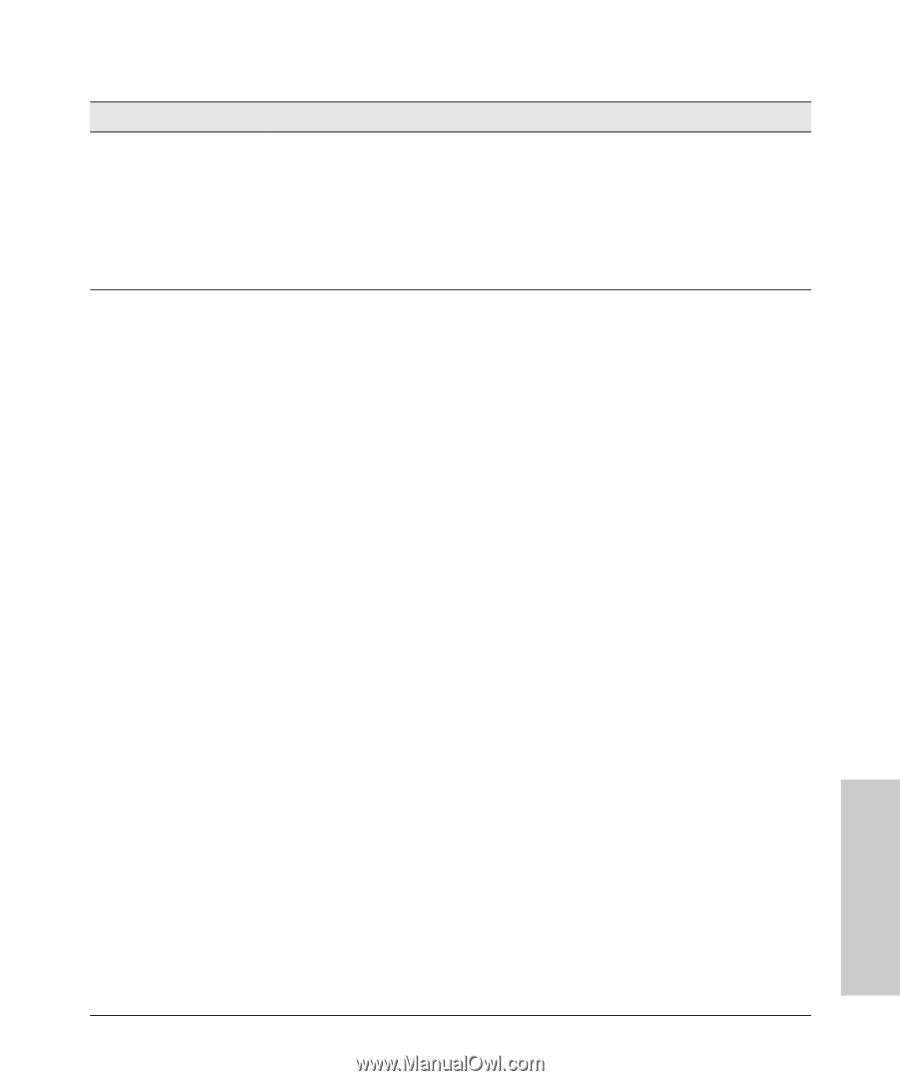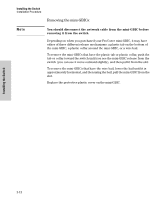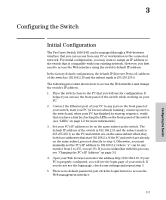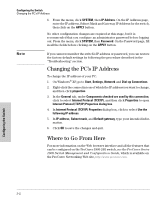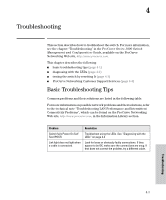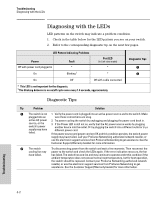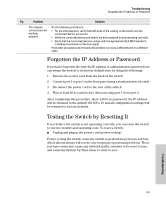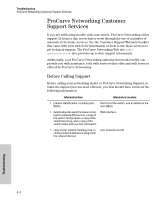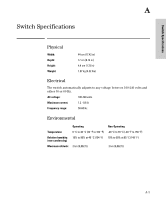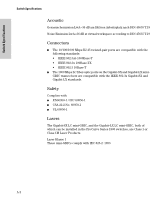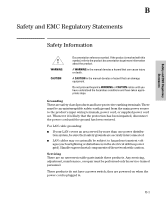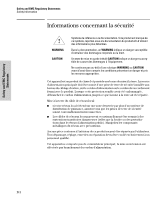HP J9028B User Manual - Page 27
Forgotten the IP Address or Password, Testing the Switch by Resetting - factory default
 |
View all HP J9028B manuals
Add to My Manuals
Save this manual to your list of manuals |
Page 27 highlights
Troubleshooting Forgotten the IP Address or Password Tip Problem Solution The network connection is not working properly. Try the following procedures: • For the indicated port, verify that both ends of the cabling, at the switch and the connected device, are secure. • Verify the connected device and switch are both powered on and operating correctly. • Verify that the connected devices comply with the appropriate IEEE 802.3 standard, including transmission of the Link signal. If the other procedures don't resolve the problem, try using a different port or a different cable. Forgotten the IP Address or Password If you have forgotten the switch's IP address or administration password you can return the switch to its factory default state by doing the following: 1. Remove the power cord from the back of the switch. 2. Connect port 1 to port 2 on the front panel using a standard network cable. 3. Reconnect the power cord to the rear of the switch. 4. Wait at least 40 seconds before disconnecting port 1 from port 2. After completing this procedure, there will be no password, the IP address will be returned to the default 192.168.2.10, and all configuration settings will be returned to factory defaults. Testing the Switch by Resetting It If you believe the switch is not operating correctly, you can reset the switch to test its circuitry and operating code. To reset a switch: ■ Unplug and plug in the power cord (power cycling) Power cycling the switch cause the switch to perform its power-on self test, which almost always will resolve any temporary operational problems. These reset processes also cause any network traffic counters to be reset to zero, and cause the System Up Time timer to reset to zero. Troubleshooting 4-3