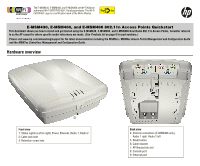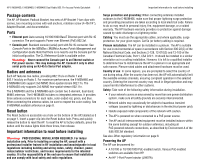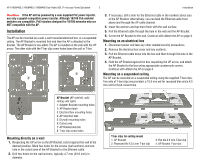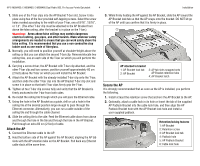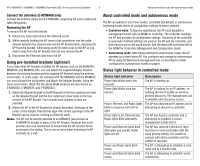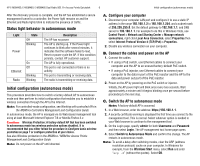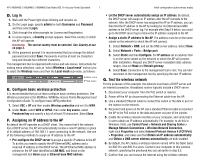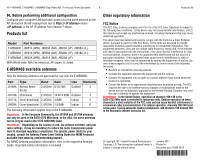HP J9650A User Manual - Page 6
Status light behavior in autonomous mode, Initial configuration autonomous mode - controller
 |
View all HP J9650A manuals
Add to My Manuals
Save this manual to your list of manuals |
Page 6 highlights
HP E-MSM430, E-MSM460, E-MSM466 Dual Radio 802.11n Access Points Quickstart 6 Initial configuration (autonomous mode) After the discovery process is complete, and the AP has established a secure management tunnel to a controller, the Power light remains on and the Ethernet and Radio lights blink to indicate the presence of traffic. Status light behavior in autonomous mode Light Power State Off Blinking Ethernet Radio On Off Blinking Blinking Description The AP has no power. The AP is starting up. If the Power light continues to blink after several minutes, it indicates that the software failed to load. Reset or power cycle the AP. If this condition persists, contact HP customer support. The AP is fully operational. The port is not connected or there is no activity. The port is transmitting or receiving data. The radio is transmitting or receiving data. Initial configuration (autonomous mode) This procedure describes how to switch a factory-default AP to autonomous mode and then perform its initial configuration that enables you to establish a wireless connection through the AP to the Internet. Note: For controlled-mode configuration, see Working with controlled APs in the MSM7xx Controllers Management and Configuration Guide. In autonomous mode, the AP is managed via its Web-based management tool using at least Microsoft Internet Explorer 7/8 or Mozilla Firefox 3.x. Caution: Wireless Protection: A factory-default AP that has been switched to autonomous mode has wireless protection options disabled. It is recommended that you either follow the procedure in Configure basic wireless protection on page 7 or configure protection of your choice. See also Wireless protection in the MSM3xx / MSM4xx Access Points Management and Configuration Guide. Note: Do not power on the AP until directed. A. Configure your computer 1. Disconnect your computer LAN port and configure it to use a static IP address in the range 192.168.1.2 to 192.168.1.254, and a subnet mask of 255.255.255.0. Set the default gateway to 192.168.1.1, and DNS server to 192.168.1.1. For example to do this in Windows Vista, use Control Panel > Network and Sharing Center > Manage network connections, right click Local Area Connection, select Properties then select Internet Protocol Version 4 (TCP/IPv4) > Properties. 2. Disable any wireless connection on your computer. B. Connect the cables and power on the AP 1. Connect the cables: • If using a PoE switch, use Ethernet cables to connect your computer and the AP to an unused factory-default PoE switch. • If using a PoE injector, use Ethernet cables to connect your computer to the data in port of the PoE injector and the AP to the data and power out port of the PoE injector. 2. Power on the AP by powering on the PoE switch or injector. Initially, the AP power light will blink once every two seconds. Wait approximately a minute until it begins blinking once per second before proceeding to the next step. C. Switch the AP to autonomous mode Note: A factory-default AP is assumed. 1. In a Web browser, enter the address: https://192.168.1.1. 2. A security certificate warning is displayed the first time you connect to the management tool. This is normal. Select whatever option is needed in your Web browser to continue to the management tool. 3. On the Login page, specify admin for both Username and Password and then select Login. The AP management tool home page opens. 4. Select Switch to Autonomous Mode and confirm the change. The AP restarts in autonomous mode. Note: To avoid a delay after switching modes, clear the ARP (address resolution protocol) cache on your computer. In Windows for example, from the Windows Start menu, select Run and enter "arp -d" (without the quotes). Select OK.