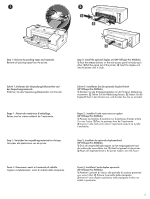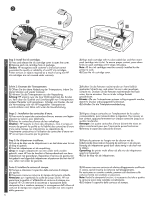HP K850 Getting Started Guide
HP K850 - Officejet Pro Color Inkjet Printer Manual
 |
UPC - 882780027831
View all HP K850 manuals
Add to My Manuals
Save this manual to your list of manuals |
HP K850 manual content summary:
- HP K850 | Getting Started Guide - Page 1
HP Officejet K850/K850dn Color Printer Getting Started Guide Leitfaden zur Inbetriebnahme Guide de Mise en Marche Beknopte Handleiding Guida introduttiva - HP K850 | Getting Started Guide - Page 2
and instructions marked on the product. 4 Unplug this product from wall outlets before cleaning. 5 Do not install or troubleshooting section in the onscreen user guide on the Starter CD for your operating system. 9 There are no user-serviceable parts inside. Refer servicing to qualified service - HP K850 | Getting Started Guide - Page 3
é. 3 Suivez tous les avertissements et toutes les instructions indiqués sur le produit. 4 Débranchez cet , reportez-vous à la section « Dépannage » du guide de l'utilisateur en ligne disponible sur le CD de in de documentatie die wordt geleverd bij de printer, hebt gelezen en begrepen. 2 Sluit dit - HP K850 | Getting Started Guide - Page 4
5 6 7 2 HP Officejet Pro K850dn Check the package contents. 1) Printer, 2) power supply and power cord, 3) four ink cartridges: black (B), cyan (C), magenta (M), yellow (Y), 4) four printheads, 5) printed documentation (setup poster and this Getting Started Guide), 6) Starter CD (software and - HP K850 | Getting Started Guide - Page 5
all packing tapes from the printer. 3 Step 2: Install the optional duplex unit (HP Officejet Pro K850dn). 1) Push the release buttons on the rear-access panel towards each other. 2) Pull the panel out of the printer. 3) Insert the duplex unit into the printer until it clicks. Schritt 1: Entfernen - HP K850 | Getting Started Guide - Page 6
Step 3: Install the ink cartridges. 1) Press and release the ink cartridge cover to open the cover. 2) Remove each ink cartridge from its package. Caution: HP recognizes each customer's choice but cannot guarantee the quality or reliability of non-HP ink cartridges. Printer services or repairs - HP K850 | Getting Started Guide - Page 7
4 2 1 4 6 3 5 Step 4: Install the printheads. 1) Open the top cover. 2) Lift the printhead latch. 3) Remove each printhead from its package, and then remove the protective tape from each printhead. 4) Insert each printhead into its color-coded slot, and then press down firmly on each printhead - HP K850 | Getting Started Guide - Page 8
paper in the printer. 1) Raise the output tray. 2) Press the input tray lock (a), and extend the input tray (b). 3) Press the button on top of the paper guide and slide the guide to the left to the outermost position. 4) Insert up to 150 sheets of A4- or Letter-size paper, print-side down, along - HP K850 | Getting Started Guide - Page 9
pages. Printhead alignment takes approximately 8 minutes. Do not open any covers or push any buttons until the pages have printed. If the printer does not print, see "Troubleshooting" on page 17. Schritt 6: Anschließen des Netzkabels und Einschalten des Druckers. 1) Schließen Sie das Netzteil an - HP K850 | Getting Started Guide - Page 10
HP Officejet Pro K850dn 1 3 English Step 7: Connect the printer. See the following instructions for your connection type (USB, parallel, or network). For more information about installing software, see the onscreen user guide Installa (Windows) o Installa driver (Mac OS) e seguire le istruzioni - HP K850 | Getting Started Guide - Page 11
does not turn on. See "Problems connecting to a network" in the onscreen user guide. 2) Locate the printer hardware address on the back of the printer and write it down. You might need this information for network configuration. Netzwerk (HP Officejet Pro K850): 1) Schließen Sie das Netzwerkkabel - HP K850 | Getting Started Guide - Page 12
) or Install Driver (Mac OS), and follow the onscreen instructions to install the software using the hardware address to identify the printer on your network. For information about sharing the printer on a network, see the onscreen user guide. Step 8: Test the printer software installation. After - HP K850 | Getting Started Guide - Page 13
to receive important support and technical information. If you do not register your printer during software installation, you can register later at www.register.hp.com. Finding more information. Your printer is ready to use. For information about using the printer and troubleshooting, as well as - HP K850 | Getting Started Guide - Page 14
8 6 Out of Paper light 7 Color indicator lights 8 Printhead light 9 Ink Cartridge light Interpreting control panel lights The printer lights indicate printer status and are useful for diagnosing printing problems. This section contains information about the printer lights, what they indicate, and - HP K850 | Getting Started Guide - Page 15
(HP Officejet Pro K850dn Color Printer) is inserted completely in the back of the printer. color indicator lights blinks. An ink cartridge is out of ink and must be replaced before you can continue printing. z Replace the ink cartridge indicated. For information about ordering supplies, see the "HP - HP K850 | Getting Started Guide - Page 16
is missing. z Install the ink cartridges and try to print. z If the error persists, replace the ink cartridge or cartridges indicated. For information about ordering supplies, see the "HP supplies and accessories" chapter in the onscreen user guide. Network connector lights (HP Officejet Pro K850dn - HP K850 | Getting Started Guide - Page 17
for damage. Also, you can download the printer driver from www.hp.com/support/officejetprok850. Reinstall the printer software z If you are using Windows and the computer cannot detect the printer, run the uninstall utility to perform a clean printer driver uninstallation. On the starter CD, click - HP K850 | Getting Started Guide - Page 18
. For more information about these tools, see the onscreen user guide on the Starter CD. Configuration page Use the configuration page to view current printer settings, to help troubleshoot printer problems, and to verify installation of optional accessories, such as a duplex unit. The configuration - HP K850 | Getting Started Guide - Page 19
warranty Software 1 year Accessories 1 year Ink cartridges 6 months* Printheads 1 year* Printer peripheral hardware (see the following details) 1 year *For more detailed warranty information, see www.hp.com/support/inkjet_warranty. Extent of limited warranty 1 Hewlett-Packard warrants - HP K850 | Getting Started Guide - Page 20
ist. Siehe "Bedeutung der Netzwerkanschluss-LEDs" auf Seite 22. z Prüfen Sie, ob der Drucker ordnungsgemäß für das Netzwerk eingerichtet ist. Siehe "Probleme mit der Netzwerkverbindung" auf Seite 23. Im Drucker liegt ein Papierstau vor. z Drücken Sie (Taste 'Weiter'), um das gestaute Druckmedium - HP K850 | Getting Started Guide - Page 21
darauf, dass die hintere Abdeckung oder die Duplex-Einheit (HP Officejet Pro K850dn Farbdrucker) an der Rückseite des Druckers vollständig eingesetzt ßen Sie alle Abdeckungen und versuchen Sie zu drucken. z Wenn das Problem weiterhin auftritt, schalten Sie den Drucker aus und danach wieder ein. z - HP K850 | Getting Started Guide - Page 22
Sie im Kapitel "HP Verbrauchsmaterial und Zubehör" im Online-Benutzerhandbuch. Netzwerkanschluss-LEDs (HP Officejet Pro K850dn) Bedeutung der Netzwerkanschluss-LEDs eingeschaltet und ein Netzwerkkabel angeschlossen ist, lesen Sie Abschnitt "Probleme mit der Netzwerkverbindung" auf Seite 23. 22 - HP K850 | Getting Started Guide - Page 23
liegt kein Papierstau im Drucker vor. Probleme beim Installieren der Software Überprüfen Sie die Installationsvorbereitungen z Der Beschädigungen. Sie können den Druckertreiber auch unter www.hp.com/support/officejetprok850 herunterladen. Deinstallieren Sie die Druckersoftware z Wenn der Computer - HP K850 | Getting Started Guide - Page 24
auf der Website für Produktunterstützung unter www.hp.com/support/officejetprok850 nachsehen. Fehlerbehebung und Konfigurationstools Die nachfolgenden Tools die aktuellen Druckereinstellungen anzeigen, Druckerprobleme beheben und die Installation von optionalem Zubehör wie zum Beispiel einer Duplex - HP K850 | Getting Started Guide - Page 25
ährleistung von Hewlett-Packard Deutsch HP Produkt Dauer der beschränkten Gewährleistung Software 1 Jahr Zubehör 1 Jahr Tintenpatronen 6 Monate* Druckköpfe 1 Jahr* Ekstern printerhardware (siehe folgende Details) 1 Jahr *Weitere Garantieinformationen finden Sie unter www.hp.com/support - HP K850 | Getting Started Guide - Page 26
de commande aux endroits suivants : z Guide de l'utilisateur en ligne disponible sur le éférences d'impression. Cliquez sur l'onglet Services, puis sur Aide sur les voyants sur le (bouton Reprise) pour éjecter le support coincé. z Retirez tous les supports du bac de sortie, puis localisez le - HP K850 | Getting Started Guide - Page 27
panneau d'accès arrière ou l'unité recto-verso (imprimante couleur HP Officejet Pro K850dn) est entièrement insérée à l'arrière de l'imprimante. Les de consommables, reportez-vous au chapitre « Consommables et accessoires HP » du guide de l'utilisateur en ligne. Il manque au moins une tête - HP K850 | Getting Started Guide - Page 28
est vide et doit être remplacée avant que vous ne puissiez continuer à imprimer. z Remplacez la cartouche d'encre désignée. Pour obtenir chapitre « Consommables et accessoires HP » du guide de l'utilisateur en ligne. Voyants du connecteur réseau (HP Officejet Pro K850dn) Interprétation des voyants - HP K850 | Getting Started Guide - Page 29
installation du logiciel Vérification des étapes préalables à l'installation z La configuration système de l'ordinateur est conforme aux exigences (voir le guide www.hp.com/support/officejetprok850. Réinstallation du page de configuration. Pour obtenir des instructions à ce sujet, reportez-vous à - HP K850 | Getting Started Guide - Page 30
www.hp.com/support/officejetprok850. guide de l'utilisateur en ligne disponible sur le CD de démarrage. Page de configuration La page de configuration vous permet de consulter les paramètres actuels de l'imprimante, de résoudre les problèmes relatifs à l'imprimante et de vérifier l'installation - HP K850 | Getting Started Guide - Page 31
consultez le site www.hp.com/support/inkjet_warranty. Etendue de la garantie limitée 1 Hewlett-Packard garantit les produits HP au client final contre produits logiciels, cette garantie HP ne s'applique qu'aux instructions de programmation enregistrées sur le support. HP ne garantit pas le - HP K850 | Getting Started Guide - Page 32
printerpictogram. Selecteer Voorkeursinstellingen voor afdrukken. Open het tabblad Services en klik op Hulp bij printerlampjes. Indicatie van aansluiten op een netwerk" op pagina 35. Er is papier vastgelopen in de printer. z Druk op (Doorgaan) om het vastgelopen papier te verwijderen. z Verwijder - HP K850 | Getting Started Guide - Page 33
goed op zijn plaats. z Zorg ervoor dat het toegangspaneel aan de achterkant of de duplexeenheid (HP Officejet Pro K850dn kleurenprinter) helemaal naar binnen is geschoven achter in de printer. De printkopgrendel is niet vergrendeld. z Open de bovenklep en duw de printkopgrendel stevig naar beneden - HP K850 | Getting Started Guide - Page 34
hoofdstuk HP benodigdheden en accessoires in de elektronische gebruikershandleiding. Lampjes voor de netwerkaansluiting (HP Officejet Pro K850dn) te voeren handeling De printer is aangesloten op het netwerk maar ontvangt of verzendt geen gegevens over het netwerk. De printer is ingeschakeld en niet - HP K850 | Getting Started Guide - Page 35
systeemvereisten (zie de gebruikershandleiding op de Starter-cd). z Voordat u software op een computer met Windows installeert, moeten alle andere programma's zijn via www.hp.com/support/officejetprok850. De printersoftware opnieuw installeren z Als u Windows gebruikt en de printer niet door de - HP K850 | Getting Started Guide - Page 36
of ga naar de website voor productondersteuning op www.hp.com/support/officejetprok850. Hulpmiddelen voor het oplossen van problemen en voor de configuratie Voor het oplossen van problemen met de printer en voor de configuratie van de printer zijn de volgende hulpmiddelen beschikbaar. Zie de - HP K850 | Getting Started Guide - Page 37
garantie van Hewlett-Packard Product van HP Duur van beperkte garantie Software 1 jaar Accessoires 1 jaar Inktpatronen 6 maanden* Printkoppen 1 jaar* Printerrandapparatuur (zie de volgende gegevens) 1 jaar *Raadpleeg voor meer gedetailleerde informatie over garantie www.hp.com/support - HP K850 | Getting Started Guide - Page 38
inceppata 5 Spia Sportello aperto 5 8 6 Spia Carta esaurita 7 Spie del colore 8 Spia Testine di stampa 9 Spia Cartucce di stampa Significato delle spie del dal CD di avviamento: Vedere il capitolo "Spie della stampante". z Driver di stampa: Fare clic con il pulsante destro del mouse sull'icona - HP K850 | Getting Started Guide - Page 39
non sono stati inseriti completamente. z Accertarsi che il pannello di accesso posteriore o l'unità duplex (HP Officejet Pro K850dn Color Printer) sia completamente inserita nella parte posteriore della stampante. Il fermo delle testine di stampa non è assicurato. z Aprire il coperchio superiore - HP K850 | Getting Started Guide - Page 40
consumo e accessori HP" nella Guida in linea dell'utente. La spia Accensione, la spia Cartucce di stampa e una o più spie del colore sono accese. di consumo e accessori HP" nella Guida in linea dell'utente. Spie del connettore di rete (HP Officejet Pro K850dn) Significato delle spie del - HP K850 | Getting Started Guide - Page 41
testine e le cartucce di stampa nei relativi alloggiamenti codificati in colore. Premere con decisione su ciascuna di esse per assicurare un buon CD non sia danneggiato. Il driver di stampa può essere scaricato da www.hp.com/support/officejetprok850. Reinstallare il software della stampante z Se si - HP K850 | Getting Started Guide - Page 42
rilasciare il (pulsante Accensione). z Se è stato installato il driver della stampante, disinstallarlo e quindi reinstallarlo. Nota: Per informazioni visitare il sito Web dell'assistenza all'indirizzo www.hp.com/support/officejetprok850. Risoluzione dei problemi e strumenti di configurazione Per - HP K850 | Getting Started Guide - Page 43
1 La Hewlett-Packard garantisce all'utente finale che i prodotti HP specificati in questa sede sono esenti da difetti di materiale e di manodopera per il periodo indicato in precedenza, a partire dalla data di acquisto del prodotto da parte del cliente. 2 Per i prodotti software, la garanzia - HP K850 | Getting Started Guide - Page 44
»HôY Hewlett-Packard ácô°ûd IOhóÙG áfɪ°†dG ¿É«H OhóÙG ¿Éª°†dG Ióe HP èàæe óMGh ΩÉY èeGÈdG óMGh ΩÉY G * Qƒ¡°T 6 È◊G ¢û«WGôN * óMGh ΩÉY áYÉÑ£dG ¢ShDhQ óMGh ΩÉY (π«°UÉØàdG øe ójõŸ √ÉfOCG ô¶fG G á©HÉ£dG Iõ¡LCG www.hp.com/support/inkjet_warranty ô¶fG dG øY G äÉeƒ∏©ŸG øe ójõe ≈∏Y d * - HP K850 | Getting Started Guide - Page 45
'G çGóMC'ÉH πé°S ≈∏Y ∂dòc áÄ«¡àdG áëØ°U á°UÉîdG áµÑ°ûdG äGOGóYEG áëØ°üdG √òg í°VƒJ ;áµÑ°ûdG áÄ«¡àH á°UÉN iôNCG áëØ°U áYÉÑW πÑb áÄ«¡àdG áëØ°U áYÉÑ£H ºb ,HP ácô°ûH ∫É°üJ'G ≈dEG áLÉëdG ádÉM »a .á©HÉ£dÉH .∫É°üJ'G äÉØ°UGƒŸG áëØ°U áYÉÑ£d ºb ºK ,IóMGh Iôe (AɨdEG QR) §¨°VCG ,πØ°S' (ábÉ£dG QR) ≈∏Y §¨°†dG - HP K850 | Getting Started Guide - Page 46
,(Start) GC óHGC §¨°VCG hCG ;(Printers) äÉ©HÉW §¨°VCG ºK ,(Settings) äGOGóYGE §¨°VCG dG Ωɶæd kÉ≤ÑW) (Printers and Faxes) äÉ°ùcÉah äÉ©HÉW §¨°VCG ºK dGh »fCGôbCG ∞∏e ô¶fCG ,äÉeƒ∏©ªdG ôNBG ≈∏Y d :á¶MÓe .www.hp.com/support/officejetprok850 AÓª©dG ºYO ™bƒe IQÉjõH IGPÉëªdG áëØ°Uh áYÉÑ£dG πcÉ°ûe ™Ñ£J - HP K850 | Getting Started Guide - Page 47
äÉeƒ∏©ªdG øe ójõªd .á«æ©ªdG ôÑëdG á°TƒWôN ∫óÑà°SG ● .»fhôàµdE'G dG π«dO »a ''HP eh á©HÉ£dG Aƒ°V IQÉ°TGE .¿Gƒd'C G ô°TƒD e AGƒ°VGC øe ôãcGC hGC Aƒ°V ¢†«ehh dO »a ''HP eh OQGƒe'' π°üa ô¶fCG .¿ƒ∏dG ô°TƒD e øe ôãcGC hGC Aƒ°Vh ôÑëdG á°TƒWôN Aƒ°Vh ábÉ£dG Aƒ°V IAÉ°VGE (HP Officejet Pro K850dn) áµÑ°ûdG - HP K850 | Getting Started Guide - Page 48
.≥∏¨dG ᪵ëe á«£ZC'G ™«ªL ¿CG ócCÉJ ● .ÜÉÑdG íàa Aƒ°Vh ábÉ£dG Aƒ°V IAÉ°VGE .πeɵdÉH ¬àÑãe â°ù«d áLhOõªdG IóMƒdG hGC á«Ø∏îdG ∫ƒ°UƒdG áMƒd HP Officejet Pro K850dn) áLhOõªdG IóMƒdG hCG á«Ø∏îdG ∫ƒ°UƒdG áMƒd ¿CG ócCÉJ ● .á©HÉ£dG øe »Ø∏îdG AõédG »a Gkó«L É¡dÉNOEG ºJ (¿GƒdG á©HÉW .ÜÉÑdG íàa Aƒ°V ¢†«ehh - HP K850 | Getting Started Guide - Page 49
ºµëàdG áMƒd ºµëàdG áMƒd AGõLGC º¡a 1 2 3 4 6 7 9 »HôY 5 8 ¥QƒdG PÉØf Aƒ°V 6 ¿GƒdC'G ô°TDƒe AGƒ°VCG 7 áYÉÑ£dG ¢SCGQ Aƒ°V 8 ôÑëdG á°TƒWôN Aƒ°V 9 Aƒ°†dGh ábÉ£dG QR 1 AɨdE'G QR 2 Aƒ°†dGh S'G QR 3 ¥QƒdG QÉ°ûëfG Aƒ°V 4 ÜÉÑdG íàa Aƒ°V 5 AGƒ°VCG ™Lôe'' π°üa ô¶fCG :Starter CD dG áfGƒ£°SG ≈∏Y - HP K850 | Getting Started Guide - Page 50
ƒ£°S'ÉH OGóY'E G õeQ ¥ƒa ÉkLhOõe Gkô≤f ô≤fÉa ,Ék«FÉ≤∏J áfGƒ£°S'G ™ÑJGh ,(Mac OS) (OS ∑Ée) π¨°ûe â«ÑãJ hGC (Windows) (Rhóæjh) â«ÑãJ §¨°VGC ,áéeóª dG π«dO ô¶fCG dG Web ÖjƒdG ΩOÉNh ...QƒØdG HP Instant Support ºYO ● (ÊhεdC'G www.hp.com/support/officejetprok850 ≈∏Y èàæªdG ºYO ™bƒe ● .á©HÉ£dG π«é°ùJ :9 - HP K850 | Getting Started Guide - Page 51
´Éæb .»fhôàµdE'G dG π«dO »a dÉH ∫É°üJ'G √òg êÉàëJ ób .πØ°SCG ¬àHÉàµH ºbh á©HÉ£dG ô¡X »a á©HÉ£dG ¿GƒæY ™bƒe ójóëàH ºb (2 .áµÑ°ûdG áÄ«¡àd äÉeƒ∏©ªdG :(HP Officejet Pro K850) áµÑ°ûdG ¬LƒªdG hG ìÉàتdG ,áµÑ°ûdG Qƒëe »a ìÉàªdG òØæªdGh π°Uƒª∏d áµÑ°ûdG πHÉc π°UƒH ºb (1 .»µ∏°S'G »a âfôàf'G hCG Uplink ,WAN - HP K850 | Getting Started Guide - Page 52
5 1 HP Deskjet 9800 3 Ü2 5 4 GC 2 7 Ü6 GC 6 8 ∞bƒàj ≈àM ø«ª«dG ƒëf QÉ°ùªdG Oóëe ≥dRCGh ¥QƒdG QÉ°ùe Oóëe ≈∏YCG OƒLƒªdG QõdG §¨°VG (5 ≈àM IóMƒdG »a dG ™aóH ºbh ,(GC ) πNódG êQO πØb §¨°VCG (6 .§FÉ°SƒdG áaÉM óæY kÉeɪJ .êôÿG êQO ójóªàH ºb (8 .πØ°SC' êôÿG êQO ∫õfCG (7 .(Ü) §FÉ°SƒdG áaÉM óæY ∞bƒàJ - HP K850 | Getting Started Guide - Page 53
íàØàd √QôM ºK ôÑëdG á°TƒWôN AÉ£Z ≈∏Y §¨°VG (1 .É¡JƒÑY ô«Z ôÑëdG ¢û«WGôN IOƒL øª°†J ' É¡æµdh ,QÉ«àN'G »a π«ªY πc ájôëH HP ô≤J :¬«ÑæJ äÉMÓ°UE'G hCG á©HÉ£dG äÉeóN ¿Éª°†dG πª°ûj 'h .É¡«∏Y OɪàY'G ≈∏Y IQó≤dG hCG HP .HP øe â°ù«d »àdG ôÑëdG ¢û«WGôN ΩGóîà°SG áé«àf áHƒ∏£ªdG 4 6 4 2 1 »HôY 5 3 ≈∏Y §¨°VG - HP K850 | Getting Started Guide - Page 54
(2 ,á©HÉW (1 π«dOh OGóYE'G ≥°ü∏e) áYƒÑ£e ≥FÉKh (5 ,áYÉÑW ¢ShDhQ ™HQCG (4 ,(Y) ôØ°UCG ,(M) »fGƒLQG ,(™jô°ùdG AóÑdG »HôY 2 1 2 3 .(HP Officejet Pro K850dn) ø«¡LƒdG ≈∏Y áYÉÑ£dG ≥ë∏e âÑK :2 Iƒ£ÿG Öë°SG (2 .¢†©ÑdG É¡°†©H √ÉéJG »a á«Ø∏îdG ∫ƒ°UƒdG áMƒd ≈∏Y ôjôëàdG QGQRCG ™aO CG (1 .≥£≤£J ≈àM á©HÉ£dG - HP K850 | Getting Started Guide - Page 55
≥M äÉeƒ∏©e 2005 Hewlett-Packard Development Company, L.P. © 2005/6 ,1 ºbQ ô°ûædG ¬H íª°ùJ Ée OhóM ' 'EG ,»HÉàc ¿PEG ¿hóH π«dódG Gòg áªLôJ hCG πjó©J hCG êÉàfEG IOÉYEG ô£îj .áX G ™«ªL .ô°ûædG ¥ƒ≤M ÚfGƒb .≥Ñ°ùe QÉ£NEG ¿hóH Ò«¨à∏d G Gòg G äÉeƒ∏©ŸG ™°†îJ G ∂∏J ™e ≥aôŸG ¿Éª°†dG ¿É«H ' Qƒcòe HP äÉeóNh - HP K850 | Getting Started Guide - Page 56
© 2005 Hewlett-Packard Development Company, L.P. Printed in Germany Imprimé en Allemagne Stampato in Germania Printed on recycled paper Imprimé sur le Papier Recyclé www.hp.com/support/officejetprok850 *C8177-90002* *C8177-90002* C8177-90002

HP Officejet K850/K850dn Color Printer
Getting Started Guide
Leitfaden zur Inbetriebnahme
Guide de Mise en Marche
Beknopte Handleiding
Guida introduttiva