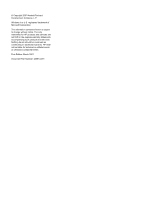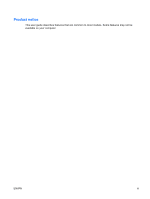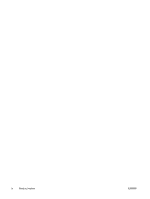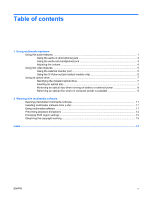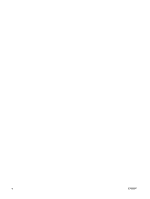HP KA460UT Multimedia - Windows Vista
HP KA460UT - Compaq Mobile Workstation 8510w Manual
 |
UPC - 883585836567
View all HP KA460UT manuals
Add to My Manuals
Save this manual to your list of manuals |
HP KA460UT manual content summary:
- HP KA460UT | Multimedia - Windows Vista - Page 1
Multimedia User Guide - HP KA460UT | Multimedia - Windows Vista - Page 2
© Copyright 2007 Hewlett-Packard Development Company, L.P. Windows is a U.S. registered trademark of Microsoft Corporation. The information contained herein is subject to change without notice. The only warranties for HP products and services are set forth in the express warranty statements - HP KA460UT | Multimedia - Windows Vista - Page 3
Product notice This user guide describes features that are common to most models. Some features may not be available on your computer. ENWW iii - HP KA460UT | Multimedia - Windows Vista - Page 4
iv Product notice ENWW - HP KA460UT | Multimedia - Windows Vista - Page 5
jack (select models only 6 Using an optical drive ...7 Identifying the installed optical drive 7 Inserting an optical disc ...7 Removing an optical disc when running on battery or external power 8 Removing an optical disc when no computer power is available 9 2 Working with multimedia software - HP KA460UT | Multimedia - Windows Vista - Page 6
vi ENWW - HP KA460UT | Multimedia - Windows Vista - Page 7
tap the plus sign on the scroll zone to increase volume. Records sound. Connects optional powered stereo speakers, headphones, ear buds, a headset, or television audio. Connects an optional computer headset microphone, stereo array microphone, or monaural microphone. Produce sound. Using the audio - HP KA460UT | Multimedia - Windows Vista - Page 8
(headphone) jack (2) Audio-in (microphone) jack (3) Speakers (2) Description Connects optional powered stereo speakers, headphones, ear buds, a headset, or television audio. Connects an optional computer headset microphone, stereo array microphone, or monaural microphone. Produce sound. 2 Chapter - HP KA460UT | Multimedia - Windows Vista - Page 9
Using the audio-in (microphone) jack The computer is equipped with a stereo (dual-channel) microphone jack that supports an optional stereo array or monaural microphone. Using sound recording software with external microphones allows for stereo recordings. When connecting a microphone to the - HP KA460UT | Multimedia - Windows Vista - Page 10
controls: ● Computer volume buttons scroll zone (2) from left to right. ● Windows® volume control: a. Click the Volume icon icon. If the Volume icon is not displayed in the notification area, follow these steps b. Click the Notification Area tab. c. Under System icons, select the Volume check box. d. - HP KA460UT | Multimedia - Windows Vista - Page 11
cable to the external monitor port. NOTE: If a properly connected external display device does not display an image, press fn +f4 to transfer the image to the device. Repeatedly pressing fn+f4 alternates the screen image between the computer display and the device. ENWW Using the video features 5 - HP KA460UT | Multimedia - Windows Vista - Page 12
the S-Video-out jack on the docking device. 2. Plug the other end of the cable into the video device, as instructed in the user guide included with the device. 3. Press the fn+f4 keys to switch the image between display devices connected to the computer. 6 Chapter 1 Using multimedia hardware ENWW - HP KA460UT | Multimedia - Windows Vista - Page 13
plays, copies, and creates CDs or DVDs. Identifying the installed optical drive ▲ Select Start > Computer. Inserting an optical disc 1. Turn on the computer. 2. Press the release button (1) on the drive bezel to release the media tray. 3. Pull out the tray (2). 4. Hold the disc by the edges to avoid - HP KA460UT | Multimedia - Windows Vista - Page 14
Removing an optical disc when running on battery or external power 1. Press the release button (1) on the drive bezel to release the media tray, and then gently pull out the tray (2) until it stops. 2. Remove the disc (3) from the tray by gently pressing - HP KA460UT | Multimedia - Windows Vista - Page 15
Removing an optical disc when no computer power is available 1. Insert the end of a paper clip (1) into the release access in the front bezel of the drive. 2. Press in gently on the paper clip until the tray is released, and then pull out the tray (2) until it stops. 3. Remove the disc (3) from - HP KA460UT | Multimedia - Windows Vista - Page 16
computer is running on battery power. Before writing to a disc, close all open programs except the disc software you are using. Do not copy directly from a source disc to a destination disc or from a network drive to a destination disc. Instead, copy from a source disc or network drive to your hard - HP KA460UT | Multimedia - Windows Vista - Page 17
that you want to open. Installing multimedia software from a disc 1. Insert the disc into the optical drive. 2. When the installation wizard opens, follow the on-screen instructions. 3. Restart the computer if prompted to do so. Using multimedia software 1. Select Start > All Programs, and then open - HP KA460UT | Multimedia - Windows Vista - Page 18
message asking if you want to continue. If this message is displayed, click No. After you click No: ● Playback may resume. - or - ● Playback may stop and the screen may clear. To return to playing the CD or DVD, press the power button and then restart the disc. 12 Chapter 2 Working with multimedia - HP KA460UT | Multimedia - Windows Vista - Page 19
drive is displayed in the Changes remaining box on the DVD Region tab. The number in the field includes the fifth and permanent change. To change settings through the operating system: 1. Select Start > Computer > System properties. 2. In the left pane, click Device Manager. NOTE: Windows includes - HP KA460UT | Multimedia - Windows Vista - Page 20
M microphones, supported 3 monitor, connecting 5 multimedia software described 10 using 11 mute button 1, 4 V VCR 3 volume mute button 1, 4 volume scroll zone 1, 4 volume, adjusting 4 O optical disc inserting 7 removing, with power 8 removing, without power 9 writing to 10 optical drive playing 12 - HP KA460UT | Multimedia - Windows Vista - Page 21
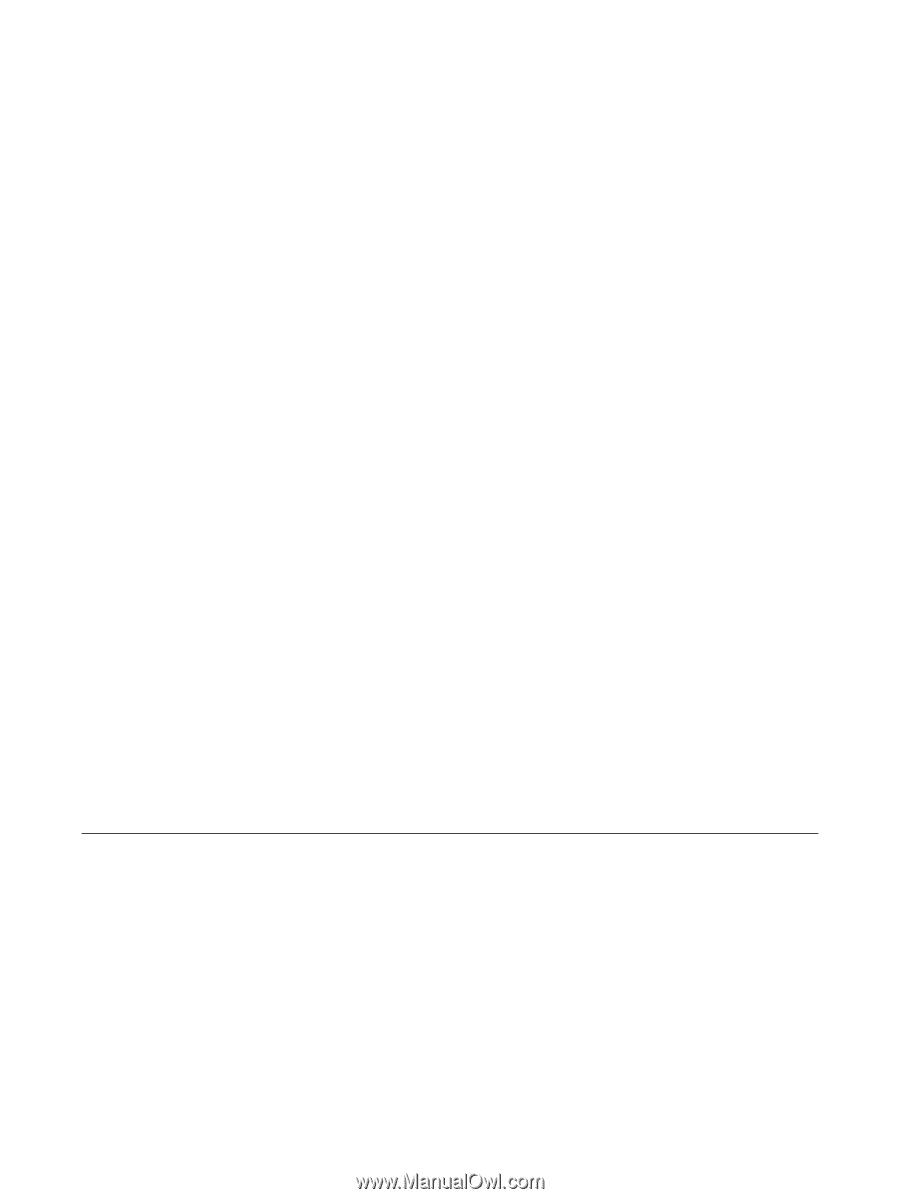
Multimedia
User Guide