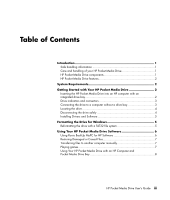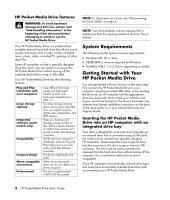HP KC783AA HP PD3200 Pocket Media Drive - User's Guide
HP KC783AA - Pocket Media Drive 250 GB External Hard Manual
 |
UPC - 883585611836
View all HP KC783AA manuals
Add to My Manuals
Save this manual to your list of manuals |
HP KC783AA manual content summary:
- HP KC783AA | HP PD3200 Pocket Media Drive - User's Guide - Page 1
HP Pocket Media Drive User's Guide book title - HP KC783AA | HP PD3200 Pocket Media Drive - User's Guide - Page 2
services. Nothing herein should be construed as constituting an additional warranty. HP shall not be liable for technical or editorial errors or omissions contained herein. HP Copyright © 2006-2007 Hewlett-Packard Development Company, L.P. HP supports lawful use of technology and does not endorse or - HP KC783AA | HP PD3200 Pocket Media Drive - User's Guide - Page 3
HP Pocket Media Drive Software 6 Using Roxio BackUp MyPC for HP Software 6 Restoring Damaged or Erased Files 7 Transferring files to another computer manually 7 Playing games 7 Using Your HP Pocket Media Drive with an HP Computer and Pocket Media Drive Bay 8 HP Pocket Media Drive User's Guide - HP KC783AA | HP PD3200 Pocket Media Drive - User's Guide - Page 4
Troubleshooting 8 Getting Help 8 HP Pocket Media Drive Specifications 9 FCC regulatory and safety information (U.S. only 9 DOC statement (Canada only 10 Disposal of waste equipment by users in private households in the European Union (European Union only 10 EMI statement (European Union only - HP KC783AA | HP PD3200 Pocket Media Drive - User's Guide - Page 5
damage your drive. HP Pocket Media Drive components Your HP Pocket Media Drive components are listed below: • Preformatted USB 2.0 external hard disk drive (A) • .5-meter (20 inches) USB 2.0 power and data sharing cable (B) • Quick setup document (C) • Limited Warranty and Support Guide (not shown - HP KC783AA | HP PD3200 Pocket Media Drive - User's Guide - Page 6
power supply and high-speed transfer of data, with backward compatibility to USB 1.1. The large storage capacity allows you to and drivers installation instructions on the back of the setup poster or in your Limited Warranty and Support Guide. Inserting the HP Pocket Media Drive into an HP computer - HP KC783AA | HP PD3200 Pocket Media Drive - User's Guide - Page 7
Media Drive B A Power/drive activity LED indicator B USB 2.0 connector Connecting the drive to a computer without a drive bay The HP Pocket Media Drive is designed to work with most computers as an external hard disk drive that you connect using a USB 2.0 cable. HP Pocket Media Drive User's Guide 3 - HP KC783AA | HP PD3200 Pocket Media Drive - User's Guide - Page 8
. See "Installing Drivers and Software" on page 5. Disconnecting the drive safely CAUTION: To avoid hardware damage and data loss, always disconnect your HP Pocket Media Drive safely when it is not saving documents, and then try again to disconnect the drive. 4 HP Pocket Media Drive User's Guide - HP KC783AA | HP PD3200 Pocket Media Drive - User's Guide - Page 9
NOTE: Only install the applications that are compatible with your language and your computer operating system. To install HP Pocket Media Drive drivers and software: 1 Click the Windows Start Button on the taskbar, click Computer, and then double-click the HP Pocket Media Drive icon. 2 Open the PMD - HP KC783AA | HP PD3200 Pocket Media Drive - User's Guide - Page 10
for HP software is installed. See "Installing Drivers and Software" on page 5. 2 Click the Windows Start Button taskbar. on the 3 Choose All Programs, choose Roxio, Backup MyPC, and then click Backup MyPC. 4 Select the Backup Wizard, and then click OK. 5 Follow onscreen instructions - HP KC783AA | HP PD3200 Pocket Media Drive - User's Guide - Page 11
onscreen instructions. 11 problem appears to be a Windows system problem HP software is installed. See "Installing Drivers instructions. manually manually: 1 Connect the drive to the computer. 2 Select your files and then drag and drop them to the HP HP Pocket Media Drive to store and play CD-ROM games - HP KC783AA | HP PD3200 Pocket Media Drive - User's Guide - Page 12
the most current available and are installed properly. HP Pocket Media Drive software has stopped working Reinstall the software. See software and drivers installation instructions on the back of the setup poster or in your Limited Warranty and Support Guide. Write Cache Enable does not stay enabled - HP KC783AA | HP PD3200 Pocket Media Drive - User's Guide - Page 13
Support Guide that came with this drive. • Refer to the Help menu in the Roxio BackUp MyPC software program for more information about the software. HP Pocket Media Drive Specifications Category Supported and used in accordance with the instructions, may cause harmful interference to radio - HP KC783AA | HP PD3200 Pocket Media Drive - User's Guide - Page 14
DOC statement (Canada only) This Class B digital equipment for recycling, please contact your local city office, your household waste disposal service, or the shop where you purchased the product. EMI statement (European Union only . Part number: 5992-0008 10 HP Pocket Media Drive User's Guide

HP Pocket Media Drive
User’s Guide
book title