HP KD031AA HP Bluetooth Pendant Headphones Quick Start Guide
HP KD031AA - Bluetooth Pendant Headphone Manual
 |
UPC - 883585568482
View all HP KD031AA manuals
Add to My Manuals
Save this manual to your list of manuals |
HP KD031AA manual content summary:
- HP KD031AA | HP Bluetooth Pendant Headphones Quick Start Guide - Page 1
HP Bluetooth Pendant Headphones Accessory User Guide disc and in Help and Support. Step 2 Choose one of the following options to connect your headphones Option 1 Using the earbuds with the Bluetooth more information about HP products and services, see the HP Web site at http://www.hp.com. First - HP KD031AA | HP Bluetooth Pendant Headphones Quick Start Guide - Page 2
CD HP Bluetooth Pendant Headphones Accessory User Guide (Manuel d'utilisation des accessoires pour écouteurs Bluetooth HP) et dans Aide et support. satisfaites : • L'adaptateur audio et le récepteur Bluetooth sont entièrement chargés. • La batterie de votre ordinateur est entièrement chargée. • Votre
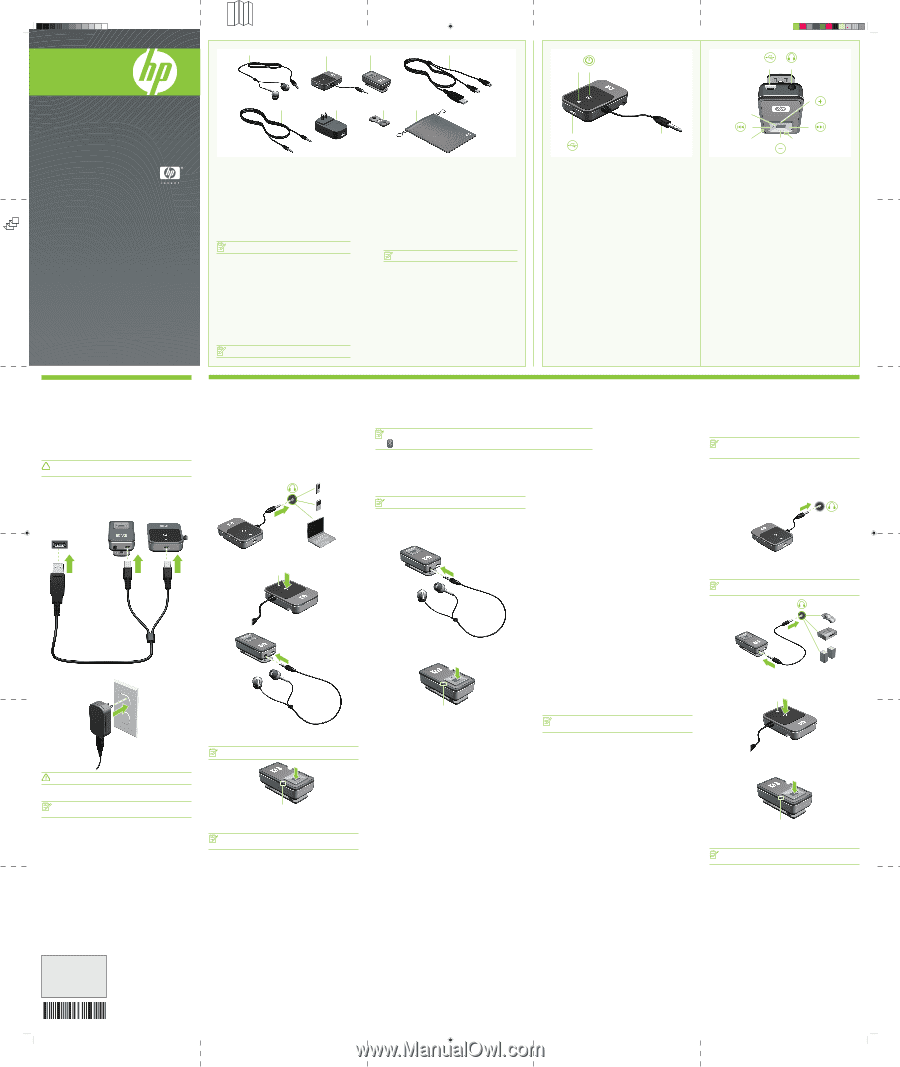
Flat size:
25 x 30
Folded size:
5 x 5, accordion folded.
Colors:
4/4 + PMS 376
First folds
Second
folds
1
2
2
1
1
2
3
4
5
3
6
7
8
3
4
2
12
4
3
1
8
9
65
7
1
2
1
2
1
2
1
1
2
2
HP Bluetooth
®
Pendant
Headphones
Quick Setup
Auriculares Colgantes HP Bluetooth
®
Configuración Rápida
Écouteurs Bluetooth
®
HP
Installation rapide
Identifying accessory kit contents
In addition to this poster and the documentation CD, the following
items are included in the headphone accessory kit:
1
Earbuds
2
Bluetooth audio adapter (select models only)
3
HP Bluetooth receiver
4
Dual-head USB charging cable
5
Audio line-in cable
6
AC adapter (select models only)
7
Cable management clip
8
Travel pouch
NOTE
:
Some components may look slightly different from those pictured
here.
Identificación de contenido del kit de
accesorios
Además del póster y el documentation CD (CD de documentación), los
elementos siguientes se incluyen en el kit de accesorios para auriculares:
1
Auriculares tipo earbud
2
Adaptador de audio Bluetooth (sólo en algunos modelos)
3
Receptor Bluetooth HP
4
Cable USB para carga de dos salidas
5
Cable de línea de entrada de audio
6
Adaptador de CA (sólo algunos modelos)
7
Clip de administración de cables
8
Estuche para viaje
NOTA
:
Algunos componentes pueden parecer ligeramente diferente de
aquellos mostrados aquí.
© Copyright 2008 Hewlett-Packard Development Company, L.P.
Windows and Windows Vista are either trademarks or registered trademarks of Microsoft Corporation in
the United States and/or other countries. Bluetooth is a trademark owned by its proprietor and used by
Hewlett-Packard Company under license.
The information contained herein is subject to change without notice. The only warranties for HP products
and services are set forth in the express warranty statements accompanying such products and services.
Nothing herein should be construed as constituting an additional warranty. HP shall not be liable for
technical or editorial errors or omissions contained herein.
For more information about HP products and services, see the HP Web site at http://www.hp.com.
First Edition: February 2008
463438-B21
Replace this box with PI statement as per spec.
Replace this box with PI statement as per spec.
Replace this box with PI statement as per spec.
Replace this box with PI statement as per spec.
Replace this box with PI statement as per spec.
Replace this box with PI statement as per spec.
Bluetooth receiver components
1
Mini-USB port
2
Audio-out (headphone) jack
3
Volume up button
4
Next/fast forward button*
5
Charging light
6
Volume down button
7
Receiver status light
8
Previous/rewind button*
9
Receiver multifunction button*
*These buttons function differently depending on whether you are connected to a Bluetooth-enabled
computer or an audio device. Refer to the
HP Bluetooth Pendant Headphones User Guide
located on
the
HP Bluetooth Pendant Headphones Accessory User Guide
disc for additional information.
Componentes del receptor Bluetooth
1
Puerto mini-USB
2
Conector de salida de audio
(auriculares)
3
Botón de aumento de audio
4
Botón siguiente/avance
rápido*
5
Indicador luminoso de carga
6
Botón de disminución de
volumen
7
Indicador luminoso de estado
del receptor
8
Botón anterior/rebobinar*
9
Botón multifuncional del
receptor*
*Estos botones funcionan de manera diferente dependiendo si está conectado a un equipo compatible con
Bluetooth o un dispositivo de audio. Consulte la Guía del Usuario de los Auriculares Colgantes
HP Bluetooth
ubicada en el disco HP Bluetooth Pendant Headphones Accessory User Guide (Guía del Usuario de
accesorios para Auriculares Colgantes
HP Bluetooth)
para obtener información adicional.
Composants du récepteur Bluetooth
1
Mini port USB
2
Prise de sortie audio (casque)
3
Bouton d’augmentation
du volume
4
Bouton suivant/avance rapide*
5
Voyant de charge
6
Bouton de réduction du volume
7
Voyant d’état du récepteur
8
Bouton précédent/retour*
9
Bouton multifonction
du récepteur*
*Ces boutons fonctionnent différemment selon que vous êtes connecté à un ordinateur équipé
du système Bluetooth ou à un périphérique audio. Pour plus d’informations, reportez-vous au
Manuel
de l’utilisateur des écouteurs Bluetooth HP
qui se trouve sur le CD
HP Bluetooth Pendant Headphones
Accessory User Guide
(Manuel d’utilisation des accessoires pour écouteurs Bluetooth HP).
Bluetooth audio adapter
components
1
Adapter status light
2
Adapter multifunction button
3
Audio-out (headphone) connector
4
Mini-USB port
Componentes de adaptador de
audio Bluetooth
1
Indicador luminoso de estado del adaptador
2
Botón multifuncional de adaptador
3
Conector de salida de audio (auriculares)
4
Puerto mini-USB
Composants de l’adaptateur audio
Bluetooth
1
Voyant d’état de l’adaptateur
2
Bouton multifonction de l’adaptateur
3
Connecteur de sortie audio (casque)
4
Mini port USB
Identification du contenu du kit
d’accessoires
Outre ce graphique et le CD de documentation, les éléments
suivants sont inclus dans le kit d’accessoires d’écouteurs :
1
Oreillettes
2
Adaptateur audio Bluetooth (certains modèles)
3
Récepteur Bluetooth HP
4
Câble de chargement USB à deux têtes
5
Câble audio auxiliaire
6
Adaptateur secteur (certains modèles)
7
Fixation pour gestion du cordon
8
Mallette de transport
REMARQUE
:
certains composants peuvent être légèrement différents
de ceux illustrés dans le présent document.
Step 1
Charging the Bluetooth audio adapter
(select models only) and Bluetooth
receiver
Before you can use the headphones, you must charge both the audio adapter and
the receiver. They can be charged using a USB port on your computer or using the
AC adapter.
To charge the audio adapter and receiver, complete the following steps:
CAUTION:
When removing the USB charging cable from a device, prevent damage to
cable connectors by grasping each connector and then pulling gently. Do not pull on
the cable to remove it from the device.
1. Be sure that the audio adapter and receiver are turned off.
2. Plug one of the two Mini-USB connectors into the Mini-USB port on the Bluetooth
receiver
1
.
3. Plug the other Mini-USB connector into the Mini-USB port on the audio
adapter
2
.
4. Plug the USB connector into the USB port
3
on the AC adapter or the computer.
5. If you are using the AC adapter, plug the AC adapter into an AC outlet.
WARNING!
To reduce the risk of electric shock or damage to the equipment, plug the
AC adapter into an AC outlet that is easily accessible at all times.
The charging light turns on while the devices are charging and turns off after the
audio adapter and receiver are fully charged.
NOTE:
For safety and regulatory information, refer to the
Regulatory, Safety and
Environmental Notices
. These notices are located on the
HP Bluetooth Pendant
Headphones Accessory User Guide
disc and in Help and Support.
Option 2
Using the headphones with a Bluetooth-enabled computer
NOTE
:
To determine whether your computer is Bluetooth-enabled, look for the Bluetooth icon in the notification area, at the
far right of the taskbar.
Before using the headphones, be sure that the following conditions are met:
• The Bluetooth adapter and receiver are fully charged.
• Your computer battery is fully charged.
• Your computer is turned on.
• Your computer is a Bluetooth-enabled device.
Before you can use the headphones, you must establish a Bluetooth wireless connection with your
computer, a process called
pairing
.
NOTE
:
Be sure that the computer Bluetooth device is on and enabled. For more
information, click
Start
, click
Help and Support
, and then click
User Guides
.
Complete steps 1 through 3, and then continue to step 4 according to which
operating system is on your computer.
1. Be sure that the receiver is turned off.
When the status light is off, the receiver is turned off.
2. Plug the earbuds into the audio-out (headphone) jack on the receiver.
3. Press and hold the receiver multifunction button
1
for 3 seconds to turn on the
receiver and begin pairing.
A blinking blue receiver status light
2
indicates that the receiver is on.
Continue to step 4 according to which operating system is on your computer.
Option 1
Using the earbuds with the Bluetooth
audio adapter (select models only)
Before using the headphones, be sure that the audio adapter (provided with select
models only) and receiver are charged.
To use the earbuds with the audio adapter, follow these steps:
1. Be sure that the audio adapter and receiver are turned off.
When the status lights are off, the adapter and receiver are turned off.
2. Plug the audio adapter into the audio-out (headphone) jack of your audio
device, such as a computer, mobile phone, or MP3 player.
3. Press and hold the audio adapter multifunction button
1
for 3 seconds to turn
on the audio adapter and begin pairing.
A blinking blue adapter status light
2
indicates that the audio adapter is
turned on.
4. Plug the earbuds into the audio-out (headphone) jack on the receiver.
5. Press and hold the receiver multifunction button
1
for 3 seconds to turn on the
receiver and begin pairing.
A blinking blue receiver status light
2
indicates that the receiver is turned on.
NOTE
:
If your Bluetooth connection is lost or terminated, turn off the Bluetooth receiver
and go to step 1 of this section to reestablish your Bluetooth connection.
The headphones are now ready for use. Open your media
player software and begin listening to music or other audio
output.
NOTE
:
You will need to turn off the headphones when you are done using them. Refer
to the
HP Bluetooth Pendant Headphones User Guide
located on the
HP Bluetooth
Pendant Headphones Accessory User Guide
disc for additional information.
Pairing using Windows Vista
4. On the computer, click
Start
, click
Control Panel
, click
Hardware and Sound
,
and then click
Bluetooth Devices
.
The Add Bluetooth Device Wizard opens.
5. On the
Devices
tab, click
Add
.
6. Click
My device is set up and ready to be found
, and then click
Next
.
7. When the headphones icon is displayed on the screen, click
HP Bluetooth
Pendant Headphones
, and then click
Next
.
8. Click
Pair
to pair the devices.
9. Type
0000
(4 zeros) as the code to pair the devices.
10.When the Add Bluetooth Device Wizard completes connecting the headphones,
click
Finish
.
Pairing using Windows XP
4. On the computer, open the Bluetooth Devices dialog box by completing either
of the following steps:
• Double-click the Bluetooth icon in the notification area, at the far right of the
taskbar on the computer screen.
– or –
• Click
Start
, click
Control Panel
, and then click
Bluetooth Devices
.
5. Under
Bluetooth Places
, click
View Devices in Range
in the Bluetooth Tasks
section.
6. Right-click the
HP Bluetooth Pendant Headphones
icon, and then click
Next
.
7. Type
0000
(4 zeros) as the code to pair the devices.
8. Right-click
HP Bluetooth Pendant Headphones
icon.
9. Click
Connect
.
The headphones are now ready for use. Open your media
player software and begin listening to music or other audio
output.
NOTE
:
You will need to turn off the headphones when you are done using them. Refer
to the
HP Bluetooth Pendant Headphones User Guide
located on the
HP Bluetooth
Pendant Headphones Accessory User Guide
disc for additional information.
Step 2
Choose one of the following options to connect your headphones
Option 3
Using the audio line-in cable with other
audio devices
NOTE
:
The audio adapter (select models only) and receiver can work without the
earbuds and offer another way to listen to music. You can use the audio line-in cable
with the audio adapter and receiver to enable 2 non-Bluetooth audio devices to
communicate with each other.
To use the audio adapter and receiver with the audio line-in cable, follow these
steps:
1. Be sure that the audio adapter and receiver are turned off.
When the status lights are off, the audio adapter and receiver are turned off.
2. Plug the audio adapter into the audio-out (headphone) jack on your audio
device, such as a computer, MP3 player, or CD player.
3. Plug one end of the audio line-in cable into the audio-out (headphone) jack on
the receiver
1
.
4. Plug the other end of the audio line-in cable into the auxiliary jack of an audio
host
2
, such as a stereo receiver, speakers, or car auxiliary port.
NOTE
:
Certain audio devices may need their interface switched to AUX mode or
Line-in mode. This will switch the audio source and allow you to play music through
the auxiliary jack.
5. Press and hold the audio adapter multifunction button
1
for 3 seconds to turn
on the audio adapter and begin pairing.
A blinking blue adapter status light
2
indicates that the adapter is turned on
and pairing.
6. Press and hold the receiver multifunction button
1
for 3 seconds to turn on the
receiver and begin pairing.
A blinking blue receiver status light
2
indicates that the receiver is turned on
and pairing.
The headphones are now ready for use. Open your media
player software and begin listening to music or other audio
output.
NOTE
:
You will need to turn off the headphones when you are done using them. Refer
to the
HP Bluetooth Pendant Headphones User Guide
located on the
HP Bluetooth
Pendant Headphones Accessory User Guide
disc for additional information.




