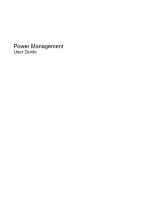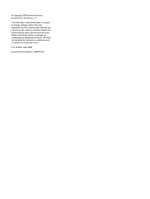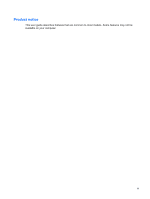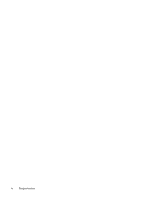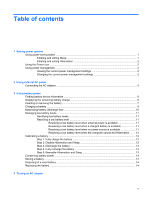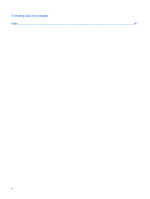HP KR922UT Power Management - Linux
HP KR922UT - 2133 Mini-Note - C7-M 1 GHz Manual
 |
UPC - 884420030034
View all HP KR922UT manuals
Add to My Manuals
Save this manual to your list of manuals |
HP KR922UT manual content summary:
- HP KR922UT | Power Management - Linux - Page 1
Power Management User Guide - HP KR922UT | Power Management - Linux - Page 2
© Copyright 2008 Hewlett-Packard Development Company, L.P. The information contained herein is subject to change without notice. The only warranties for HP products and services are set forth in the express warranty statements accompanying such products and services. Nothing herein should be - HP KR922UT | Power Management - Linux - Page 3
Product notice This user guide describes features that are common to most models. Some features may not be available on your computer. iii - HP KR922UT | Power Management - Linux - Page 4
iv Product notice - HP KR922UT | Power Management - Linux - Page 5
power is available 11 Resolving a low battery level when a charged battery is available 11 Resolving a low battery level when no power source is available 11 Resolving a low battery level when the computer cannot exit Hibernation ....... 12 Calibrating a battery ...12 Step 1: Fully charge the - HP KR922UT | Power Management - Linux - Page 6
5 Shutting down the computer Index ...18 vi - HP KR922UT | Power Management - Linux - Page 7
computer is in the Sleep state for an extended period or if the battery reaches a critical battery level while in the Sleep state, the computer an external media card. NOTE: You cannot initiate any type of networking connection or perform any computer functions while the computer is in the Sleep - HP KR922UT | Power Management - Linux - Page 8
access power settings, view remaining battery charge, and select a different power plan. ● To display the percentage of remaining battery charge, click the Power that manages how the computer uses power. Power management can help you conserve power or maximize performance. You can customize power - HP KR922UT | Power Management - Linux - Page 9
area changes appearance. When you disconnect external AC power, the following events occur: ● The computer switches to battery power. ● The display brightness is automatically decreased to save battery life. To increase display brightness, press the fn+f4 hotkey or reconnect the AC adapter. 3 - HP KR922UT | Power Management - Linux - Page 10
for example, by attaching a 2-pin adapter. The grounding pin is an important safety feature. To connect the computer to external AC power: 1. Plug the AC adapter into the power connector (1) on the computer. 2. Plug the power cord into the AC adapter (2). 3. Plug the other end of the power cord into - HP KR922UT | Power Management - Linux - Page 11
the computer switches to battery power if the AC adapter is disconnected from the computer. NOTE: The display brightness is decreased to save battery life when battery provided with the computer, a replacement battery provided by HP, or a compatible battery purchased from HP. Computer battery life - HP KR922UT | Power Management - Linux - Page 12
icon in the notification area, at the far right of the taskbar. The time shown indicates the approximate running time remaining on the battery if the battery continues to provide power at the current level. For example, the time remaining will decrease when a CD is playing and will increase when - HP KR922UT | Power Management - Linux - Page 13
. To prevent loss of information, initiate Hibernation or shut down the computer before removing the battery. To insert the battery: 1. Turn the computer upside down on a flat surface, with the battery bay toward you. 2. Insert the battery into the battery bay (1) and push in until it is seated. The - HP KR922UT | Power Management - Linux - Page 14
3. Remove the battery (2). 8 Chapter 3 Using battery power - HP KR922UT | Power Management - Linux - Page 15
temperature. To prolong battery life and optimize the accuracy of battery charge displays, follow these recommendations: ● If you are charging a new battery, charge it fully before turning on the computer. ● Charge the battery until the battery light turns off. NOTE: If the computer is on while the - HP KR922UT | Power Management - Linux - Page 16
on the features you use while on battery power. Maximum discharge time gradually shortens as the battery storage capacity naturally degrades. Tips for maximizing battery discharge time: ● Lower the brightness on the display. ● Remove the battery from the computer when it is not being used or - HP KR922UT | Power Management - Linux - Page 17
not affect lights. Identifying low battery levels When a battery that is the sole power source for the computer reaches a low battery level, the battery light blinks. If a low battery level is not resolved, the computer enters a critical battery level, and the battery light continues to blink. The - HP KR922UT | Power Management - Linux - Page 18
to be calibrated more than once a month. It also is not necessary to calibrate a new battery. Step 1: Fully charge the battery WARNING! Do not charge the computer battery while you are onboard aircraft. NOTE: The battery charges whether the computer is off or in use, but it charges faster when the - HP KR922UT | Power Management - Linux - Page 19
the following performance from the system during the discharge process: ◦ The monitor will not turn off automatically. ◦ Hard drive speed will not decrease automatically when the computer is idle. ◦ System-initiated Hibernation will not occur. To discharge the battery: 1. Unplug the computer from - HP KR922UT | Power Management - Linux - Page 20
to temperatures above 60˚C (140˚F). Replace the battery only with a battery approved for this computer. Refer to the Regulatory, Safety and Environmental Notices for battery disposal information. Replacing the battery Computer battery life varies, depending on the power management settings, programs - HP KR922UT | Power Management - Linux - Page 21
NOTE: To ensure that you always have battery power when you need it, HP recommends purchasing a new battery when the storage capacity indicator turns green-yellow. Replacing the battery 15 - HP KR922UT | Power Management - Linux - Page 22
Remove the battery from the computer. 2. Connect the AC adapter. 3. Turn on the computer. ● If the power light turns on, the AC adapter is functioning properly. ● If the power light remains off, the AC adapter is not functioning and should be replaced. ▲ To contact technical support for information - HP KR922UT | Power Management - Linux - Page 23
computer. Shut down the computer under any of the following conditions: ● When you need to replace the battery or access components inside the computer for an extended period of time To shut down the computer, follow these steps: NOTE: If the computer is in the Sleep state or in Hibernation, you must - HP KR922UT | Power Management - Linux - Page 24
power 5 battery release latches 7 battery temperature 14 C charging batteries 9 connection, external power 4 D drive media 1 H Hibernation exiting 2 initiating 2 P power battery 5 connecting 4 power management 2 R readable media 1 S storing battery 14 T temperature 14 traveling with the computer 14 - HP KR922UT | Power Management - Linux - Page 25

Power Management
User Guide