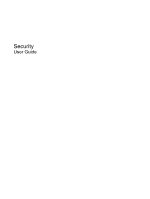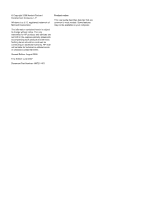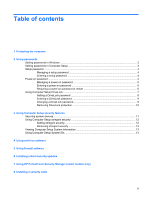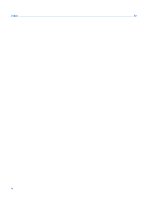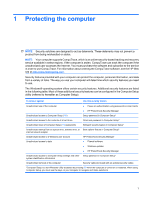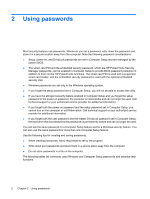HP KS159UT Security - Windows Vista and Windows XP
HP KS159UT - 550 - Core 2 Duo 1.8 GHz Manual
 |
UPC - 884420899839
View all HP KS159UT manuals
Add to My Manuals
Save this manual to your list of manuals |
HP KS159UT manual content summary:
- HP KS159UT | Security - Windows Vista and Windows XP - Page 1
Security User Guide - HP KS159UT | Security - Windows Vista and Windows XP - Page 2
and services. Nothing herein should be construed as constituting an additional warranty. HP shall not be liable for technical or editorial errors or omissions contained herein. Second Edition: August 2008 First Edition: June 2007 Document Part Number: 490721-001 Product notice This user guide - HP KS159UT | Security - Windows Vista and Windows XP - Page 3
security 12 Removing stringent security 13 Viewing Computer Setup System Information 13 Using Computer Setup System IDs ...14 4 Using antivirus software 5 Using firewall software 6 Installing critical security updates 7 Using HP ProtectTools Security Manager (select models only) 8 Installing - HP KS159UT | Security - Windows Vista and Windows XP - Page 4
Index ...20 iv - HP KS159UT | Security - Windows Vista and Windows XP - Page 5
drive, diskette drive, or Boot options feature in Computer Setup* internal network adapter Unauthorized access to a Windows user account Unauthorized access to data HP ProtectTools Security Manager ● Firewall software ● Windows updates ● HP ProtectTools Security Manager Unauthorized access to - HP KS159UT | Security - Windows Vista and Windows XP - Page 6
the embedded security password, which are HP ProtectTools Security Manager passwords, can be enabled in Computer Setup to provide BIOS password protection in addition to their normal HP ProtectTools functions. The smart card PIN is used with a supported smart card reader, and the embedded security - HP KS159UT | Security - Windows Vista and Windows XP - Page 7
password or a Windows user password, select Start > Help and Support. Setting passwords in Computer Setup Computer Setup passwords Setup password Power-on password DriveLock master password DriveLock user password Smart card PIN TPM embedded security password Function Protects access to - HP KS159UT | Security - Windows Vista and Windows XP - Page 8
entered with the same keys. For example, a setup password set with keyboard number keys will not be recognized if you enter it thereafter with embedded changes and exit. Then follow the instructions on the screen. Your preferences go into effect when the computer restarts. Entering a setup password - HP KS159UT | Security - Windows Vista and Windows XP - Page 9
and entered with the same keys. For example, a power-on password set with keyboard number keys will not be recognized if you enter it thereafter with embedded numeric keypad . Then follow the instructions on the screen. Your preferences go into effect when the computer restarts. Power-on password 5 - HP KS159UT | Security - Windows Vista and Windows XP - Page 10
Computer Setup, follow these steps: 1. Open Computer Setup by turning on or restarting the computer, and then pressing f10 while the "F10 = ROM Based Setup" message is displayed in the lower-left corner of the screen and exit. Then follow the instructions on the screen. 6 Chapter 2 Using passwords - HP KS159UT | Security - Windows Vista and Windows XP - Page 11
used. DriveLock protection prevents unauthorized access to the contents of a hard drive. DriveLock can be applied only to the internal hard drive(s) of the computer. After DriveLock protection is applied to a drive, a password must be entered to access the drive. The drive must be inserted into the - HP KS159UT | Security - Windows Vista and Windows XP - Page 12
the arrow keys to select Esc. 10. To save your preferences, use the arrow keys to select File > Save changes and exit. Then follow the instructions on the screen. Your preferences go into effect when the computer restarts. 8 Chapter 2 Using passwords - HP KS159UT | Security - Windows Vista and Windows XP - Page 13
Verify new password field. Then press f10. 5. To save your preferences, use the arrow keys to select File > Save changes and exit. Then follow the instructions on the screen. Your preferences go into effect when the computer restarts. Using Computer Setup DriveLock 9 - HP KS159UT | Security - Windows Vista and Windows XP - Page 14
the Old password field. Then press f10. 6. To save your preferences, use the arrow keys to select File > Save changes and exit. Then follow the instructions on the screen. Your preferences go into effect when the computer restarts. 10 Chapter 2 Using passwords - HP KS159UT | Security - Windows Vista and Windows XP - Page 15
want. 3. To confirm your preferences, press f10. 4. To save your preferences, use the arrow keys to select File > Save changes and exit. Then follow the instructions on the screen. Your preferences go into effect when the computer restarts. Securing system devices 11 - HP KS159UT | Security - Windows Vista and Windows XP - Page 16
feature each time the computer is turned on, press f10. 6. To save your preferences, use the arrow keys to select File > Save changes and exit. Then follow the instructions on the screen. Your preferences go into effect when the computer restarts. 12 Chapter 3 Using Computer Setup security features - HP KS159UT | Security - Windows Vista and Windows XP - Page 17
screen. Your preferences go into effect when the computer restarts. Viewing Computer Setup System Information The System Information feature in Computer Setup provides 2 types of system information: ● Identification information about the computer model and the batteries. ● Specification information - HP KS159UT | Security - Windows Vista and Windows XP - Page 18
enter the information. 4. Press f10 when finished. 5. To save your preferences, use the arrow keys to select File > Save changes and exit. Then follow the instructions on the screen. Your preferences go into effect when the computer restarts. 14 Chapter 3 Using Computer Setup security features - HP KS159UT | Security - Windows Vista and Windows XP - Page 19
you use the computer to access e-mail, a network, or the Internet, you expose the computer to computer viruses. Computer viruses can disable the computer. To access your software, select Start > All Programs > McAfee > Managing Services > Total Protection. For more information about computer viruses - HP KS159UT | Security - Windows Vista and Windows XP - Page 20
information. NOTE: Under some circumstances a firewall can block access to Internet games, interfere with printer or file sharing on a network, or block authorized e-mail attachments. To temporarily solve the problem, disable the firewall, perform the task that you want to perform, and then reenable - HP KS159UT | Security - Windows Vista and Windows XP - Page 21
was shipped. To be sure all available updates are installed on the computer observe these guidelines: ● Run Windows Update monthly to install the latest software from Microsoft. ● Obtain updates, as they are released, from the Microsoft Web site and through the updates link in Help and Support. 17 - HP KS159UT | Security - Windows Vista and Windows XP - Page 22
accessed through Windows Control Panel. It provides security features that help protect against unauthorized access to the computer, networks, and critical data. For more information, refer to the HP ProtectTools online Help. 18 Chapter 7 Using HP ProtectTools Security Manager (select models only) - HP KS159UT | Security - Windows Vista and Windows XP - Page 23
object. 2. Insert the key (1) into the cable lock (2). 3. Insert the cable lock into the security cable slot on the computer (3), and then lock the cable lock with the key. NOTE: Your computer may look different from the illustration. The location of the security cable slot varies by model. 19 - HP KS159UT | Security - Windows Vista and Windows XP - Page 24
password 3 antivirus software 15 C cable, security 19 Computer Setup device security 11 DriveLock password 7 power-on password description 7 entering 9 removing 10 setting 8 F firewall software 16 H HP ProtectTools Security Manager 18 M McAfee Total Protection 15 P passwords administrator 3 - HP KS159UT | Security - Windows Vista and Windows XP - Page 25
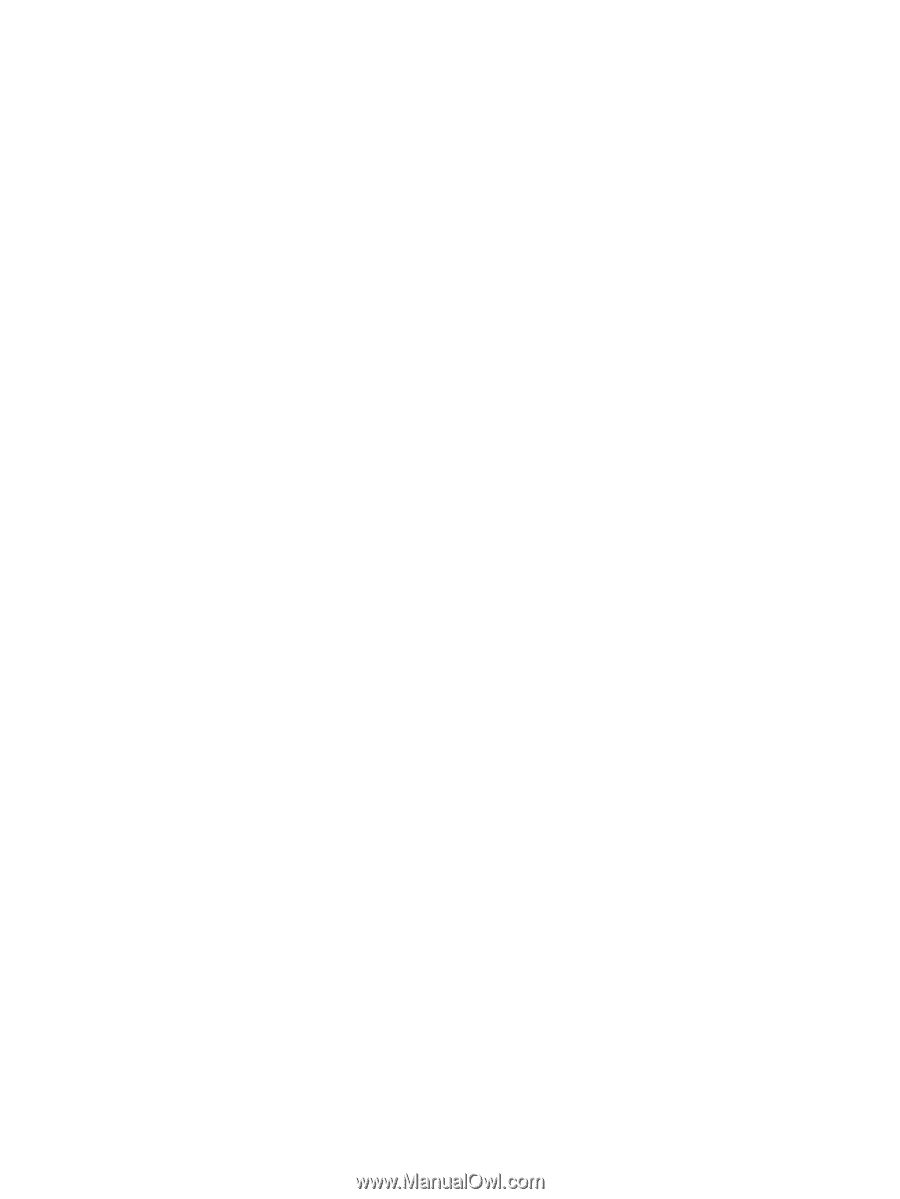
Security
User Guide