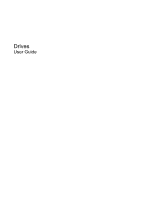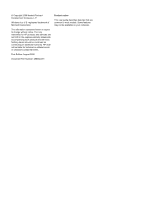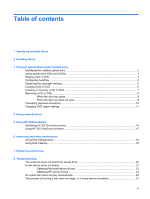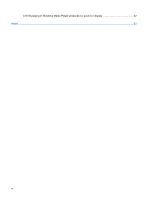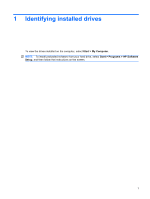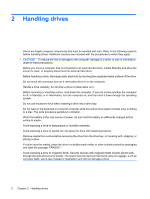HP KS159UT Drives - Windows XP
HP KS159UT - 550 - Core 2 Duo 1.8 GHz Manual
 |
UPC - 884420899839
View all HP KS159UT manuals
Add to My Manuals
Save this manual to your list of manuals |
HP KS159UT manual content summary:
- HP KS159UT | Drives - Windows XP - Page 1
Drives User Guide - HP KS159UT | Drives - Windows XP - Page 2
products and services. Nothing herein should be construed as constituting an additional warranty. HP shall not be liable for technical or editorial errors or omissions contained herein. First Edition: August 2008 Document Part Number: 488364-001 Product notice This user guide describes features - HP KS159UT | Drives - Windows XP - Page 3
Disk Defragmenter ...16 Using Disk Cleanup ...16 7 Replacing a hard drive 8 Troubleshooting The computer does not detect the optical drive 20 A new device driver is needed ...21 Obtaining Microsoft device drivers 21 Obtaining HP device drivers 21 An optical disc does not play automatically 22 - HP KS159UT | Drives - Windows XP - Page 4
A DVD playing in Windows Media Player produces no sound or display 22 Index ...23 iv - HP KS159UT | Drives - Windows XP - Page 5
1 Identifying installed drives To view the drives installed on the computer, select Start > My Computer. NOTE: To install preloaded software from your hard drive, select Start > Programs > HP Software Setup, and then follow the instructions on the screen. 1 - HP KS159UT | Drives - Windows XP - Page 6
drive (select models only) is writing to a disc. The write process is sensitive to vibration. When the battery is the only source of power, be sure that the battery is sufficiently charged before writing to media. Avoid exposing a drive to temperature or humidity extremes. Avoid exposing a drive - HP KS159UT | Drives - Windows XP - Page 7
the installed optical drive ▲ Select Start > My Computer. Using optical discs (CDs and DVDs) An optical drive, such as a DVD-ROM drive, supports optical discs (CDs and DVDs). These discs store or transport information and play music and movies. DVDs have a higher storage capacity than CDs. All - HP KS159UT | Drives - Windows XP - Page 8
Playing a CD or DVD 1. Turn on the computer. 2. Press the release button (1) on the drive bezel to release the disc tray. 3. Pull out the tray (2). 4. Hold the disc by the edges to avoid touching the flat surfaces and position the disc label-side up over the tray spindle. NOTE: If the tray is not - HP KS159UT | Drives - Windows XP - Page 9
about AutoPlay, refer to Help and Support. Observing the copyright warning It is not write to a disc while the computer is running on battery power. Before writing to a disc, close all open programs computer, refer to the software manufacturer's instructions, which may be provided with the software, - HP KS159UT | Drives - Windows XP - Page 10
Copying a CD or DVD 1. Select Start > All Programs > Roxio > Creator Business. 2. In the right pane, click Copy Disc. 3. Insert the disc you want to copy into the optical drive. 4. Click Copy at the bottom right of the screen. Creator Business reads the source disc and copies the data to a temporary - HP KS159UT | Drives - Windows XP - Page 11
DVD players used in home systems usually do not support all DVD formats. Refer to the user guide that came with your DVD player for a list of supported formats. ● An MP3 file uses less space than the software Help file or user guide for more specific instructions. Creating or "burning" a CD or DVD 7 - HP KS159UT | Drives - Windows XP - Page 12
Removing a CD or DVD There are 2 ways to remove a disc, depending on whether the disc tray opens normally or not. When the disc tray opens 1. Press the release button (1) on the drive bezel to release the disc tray, and then gently pull out the tray (2) until it stops. 2. Remove the disc (3) from - HP KS159UT | Drives - Windows XP - Page 13
3. Remove the disc (3) from the tray by gently pressing down on the spindle while lifting the outer edges of the disc. Hold the disc by the edges and avoid touching the flat surfaces. NOTE: If the tray is not fully accessible, tilt the disc carefully as you remove it. 4. Close the disc tray and - HP KS159UT | Drives - Windows XP - Page 14
Preventing playback disruptions ● Save your work and close all open programs before playing a CD or a DVD. ● Log off the Internet before playing a CD or a DVD. ● Be sure that you insert the disc properly. ● Be sure that the disc is clean. If necessary, clean the disc with filtered water and a lint- - HP KS159UT | Drives - Windows XP - Page 15
drive can be changed only 5 times. The region setting you select the fifth time becomes the permanent region setting on the DVD drive. The number of region changes remaining is displayed on the DVD Region tab. To change settings through the operating system: 1. Select Start > My Computer. 2. Right - HP KS159UT | Drives - Windows XP - Page 16
diskette drive ● Hard drive module (a hard drive with an adapter attached) ● DVD-ROM Drive ● DVD/CD-RW Combo to use, refer to the manufacturer's instructions. To connect an external drive to the connecting a powered drive, be sure that the AC power cord is unplugged. 1. Connect the drive to - HP KS159UT | Drives - Windows XP - Page 17
: ● You drop the computer. ● You move the computer with the display closed while the computer is running on battery power. A short time after the end of one of these events, HP 3D DriveGuard returns the hard drive to normal operation. NOTE: Hard drives that are in an optional docking device or - HP KS159UT | Drives - Windows XP - Page 18
as described in the following Note. NOTE: If the computer is running on battery power and reaches a critical battery level, HP 3D DriveGuard allows the computer to initiate Hibernation. ● The computer will not activate battery alarms set on the Alarms tab in Power Options Properties. Before you move - HP KS159UT | Drives - Windows XP - Page 19
3D DriveGuard. NOTE: Depending on your user privileges, you may not be able to enable or disable HP 3D DriveGuard. ● Determine whether a drive in the system is supported. ● Hide or show the icon in the notification area. To open the software and change settings, follow these steps: 1. Double-click - HP KS159UT | Drives - Windows XP - Page 20
and help the computer to run more efficiently. To run Disk Cleanup: 1. Select Start > All Programs > Accessories > System Tools > Disk Cleanup. 2. Follow the on-screen instructions. 16 Chapter 6 Improving hard drive performance - HP KS159UT | Drives - Windows XP - Page 21
all external hardware devices connected to the computer. 4. Unplug the power cord from the AC outlet. 5. Turn the computer upside down on a flat surface, with the hard drive bay toward you. 6. Remove the battery from the computer. 7. Loosen the 2 hard drive cover screws (1). 8. Lift the hard drive - HP KS159UT | Drives - Windows XP - Page 22
10. Pull the hard drive tab (2) to the left to disconnect the hard drive. 11. Lift the hard drive (3) out of the hard drive bay. To install a hard drive: 1. Insert the hard drive into the hard drive bay (1). 2. Pull the hard drive tab (2) to the right to connect the hard drive. 3. Tighten the hard - HP KS159UT | Drives - Windows XP - Page 23
6. Tighten the hard drive cover screws (3). 19 - HP KS159UT | Drives - Windows XP - Page 24
hardware changes. Windows scans your system for installed hardware and installs any required drivers. ● Click Properties to see if the device is working properly: ◦ Click Troubleshoot to fix problems. ◦ Click the Driver tab to update, disable, or uninstall drivers for this device. 20 Chapter - HP KS159UT | Drives - Windows XP - Page 25
Internet browser, and go to http://www.hp.com/support. 2. Select your country or region. 3. Click the option for software and driver downloads, and then type your computer model number in the product box. - or - If you want a specific SoftPaq, type the SoftPaq number in the Search box, at the top - HP KS159UT | Drives - Windows XP - Page 26
Click OK. NOTE: For more information about AutoPlay, refer to Help and Support. The process of burning a disc does not begin, or it stops you are using the right kind of disc for your drive. See your user guides for more information about disc types. ● Be sure that the disc is Troubleshooting - HP KS159UT | Drives - Windows XP - Page 27
device drivers HP devices 21 HP 3D DriveGuard 13 L light, drive 14 M maintenance Disk Cleanup 16 Disk Defragmenter 16 O optical drive 3, 12 optical drive detection 20 P preventing playback disruptions 10 R region codes, DVD 11 S software Disk Cleanup 16 Disk Defragmenter 16 T troubleshooting - HP KS159UT | Drives - Windows XP - Page 28
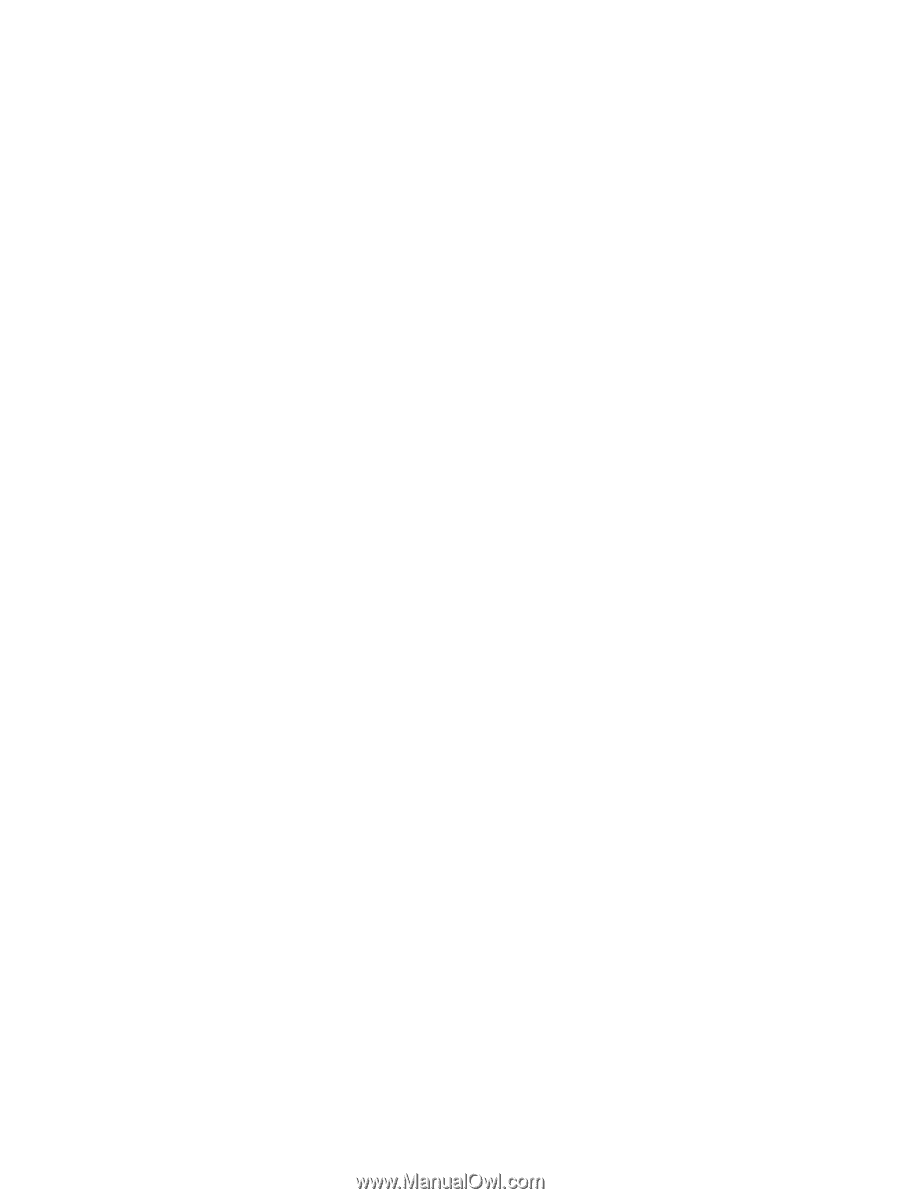
Drives
User Guide