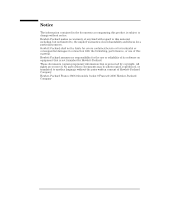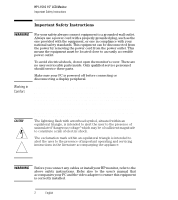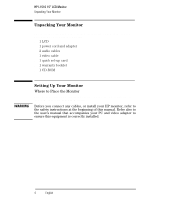HP L1510 hp l1510 15'' lcd monitor - d5062a, user's guide
HP L1510 - 15 Inch LCD Monitor Manual
 |
View all HP L1510 manuals
Add to My Manuals
Save this manual to your list of manuals |
HP L1510 manual content summary:
- HP L1510 | hp l1510 15'' lcd monitor - d5062a, user's guide - Page 1
Install The Drivers Adjusting Your Monitor Using Your Monitor Troubleshooting Technical Specifications Care and Cleaning Environmental Information Hardware Warranty Software Warranty Regulatory Information hp L1510 D5062 (15-inch Viewable Image) www.hp.com/go/monitors www.hp.com/go/monitorsupport - HP L1510 | hp l1510 15'' lcd monitor - d5062a, user's guide - Page 2
TFT screen that gives an edge to edge image volume control sub-menu selection & adjustment buttons menu button 16.7 million colors for vivid image anti-glare surface on/off Switch power status indicator auto adjustment button hp L1510 D5062 15-inch LCD Monitor (15-inch Viewable Image) User's Guide - HP L1510 | hp l1510 15'' lcd monitor - d5062a, user's guide - Page 3
that is not furnished by Hewlett-Packard. These documents contain proprietary information that is protected by copyright. All rights are reserved. No part of these documents may be photocopied, reproduced, or translated to another language without the prior written consent of Hewlett-Packard Company - HP L1510 | hp l1510 15'' lcd monitor - d5062a, user's guide - Page 4
HP L1510 15" LCD Monitor Important Safety Instructions Important Safety Instructions WARNING For your safety always connect equipment to a grounded wall outlet. Always use a power cord with a properly grounded plug, such as the one provided with the equipment, or one in compliance with your - HP L1510 | hp l1510 15'' lcd monitor - d5062a, user's guide - Page 5
HP L1510 15" LCD Monitor What Your New Monitor Offers What Your New Monitor Offers Your HP monitor is an LCD 15-inch, high resolution, multi-synchronous color monitor. Multi-synchronous means that the monitor supports a range of video modes. It is optimized for use with all Hewlett-Packard computers - HP L1510 | hp l1510 15'' lcd monitor - d5062a, user's guide - Page 6
HP L1510 15" LCD Monitor Unpacking Your Monitor Unpacking Your Monitor Check for the following items. If they are missing or damaged, consult your place of purchase immediately. • 1 LCD • 1 power cord and adapter • 2 audio cables • 1 video cable • 1 quick set-up card • 1 warranty booklet • 1 CD-ROM - HP L1510 | hp l1510 15'' lcd monitor - d5062a, user's guide - Page 7
HP L1510 15" LCD Monitor Setting Up Your Monitor Using an e-pc with your monitor If you are using an e-pc with your monitor, follow these instructions for setting it up: e-pc dock 1 Clip the e-pc dock to the rear of the monitor stand. 2 Lower the e-pc into position on the e-pc dock. Ensure that the - HP L1510 | hp l1510 15'' lcd monitor - d5062a, user's guide - Page 8
HP L1510 15" LCD Monitor Setting Up Your Monitor Connecting the Cables This monitor is equipped with an auto-sensing power supply for voltage ranges 100 ~ 240V AC, 50 ~ 60 Hz. Only use with the supplied adapter. audio connectors video connector adapter output video cable power source power cord - HP L1510 | hp l1510 15'' lcd monitor - d5062a, user's guide - Page 9
HP L1510 15" LCD Monitor Setting Up Your Monitor Changing the Monitor Viewing Position Your monitor can be rotated to either a landscape or portrait position. 1 Tilt the lower part of the monitor upwards. 2 Rotate the monitor clockwise until the monitor controls are on the left side. 3 Firmly push - HP L1510 | hp l1510 15'' lcd monitor - d5062a, user's guide - Page 10
HP L1510 15" LCD Monitor How To Install The Drivers How To Install The Drivers In order to take advantage of the Plug & Play functionality of your Windows 95/98/2000 operating system, HP Monitors come with a driver. To install this driver: Windows 95 1 Click on Start, select Settings, then click - HP L1510 | hp l1510 15'' lcd monitor - d5062a, user's guide - Page 11
HP L1510 15" LCD Monitor How To Install The Drivers Your operating system and your HP Monitor are now set up to work in optimum conditions. If the installation procedure of your monitor driver on your Windows 95/98/2000 version is different or you need more detailed installation information, please - HP L1510 | hp l1510 15'' lcd monitor - d5062a, user's guide - Page 12
HP L1510 15" LCD Monitor Adjusting Your Monitor Adjusting Your Monitor A Look at the Control Panel There are 5 buttons and unmute the speaker when pressed simultaneously. Menu button. When to Adjust the Monitor • When the monitor is installed for the first time • If the resolution or frequency has - HP L1510 | hp l1510 15'' lcd monitor - d5062a, user's guide - Page 13
HP L1510 15" LCD Monitor Adjusting Your Monitor Automatic Setup Using the Auto button and the test driver for Windows 95, Windows 98 or Windows 2000 D:\Drivers\D5062A.INF. Manual Setup Follow these steps only if further adjustments are needed. For further information, refer to "Using Your Monitor - HP L1510 | hp l1510 15'' lcd monitor - d5062a, user's guide - Page 14
HP L1510 15" LCD Monitor Using Your Monitor Using Your Monitor Setting the Language The OSD menus can be displayed in several different languages. For best results, it is recommended to use the CD-ROM supplied with the monitor to display a pattern before using the Auto button. 12 EnglishEnglish - HP L1510 | hp l1510 15'' lcd monitor - d5062a, user's guide - Page 15
HP L1510 15" LCD Monitor Using Your Monitor The On-Screen Display (OSD) Main Menu The Main Menu of the On-Screen Display (OSD) is divided into six groups of features (or sub- - HP L1510 | hp l1510 15'' lcd monitor - d5062a, user's guide - Page 16
HP L1510 15" LCD Monitor Using Your Monitor The Sub-Menus Luminance Contrast adjusts the difference between the light and dark areas. Brightness adjusts the brightness of the display. To make adjustments in - HP L1510 | hp l1510 15'' lcd monitor - d5062a, user's guide - Page 17
Geometry HP L1510 15" LCD Monitor Using Your Monitor Hor. (horizontal) Position: adjusts the horizontal position of the display. Ver. (vertical) Position: adjusts the vertical position of the Menu button to exit the respective sub-menus 6 Press the Menu button to exit the OSD. EnglishEnglish 15 - HP L1510 | hp l1510 15'' lcd monitor - d5062a, user's guide - Page 18
HP L1510 15" LCD Monitor Using Your Monitor Auto Adjustment The Auto button automatically adjusts V-Position, H-Position, Pixel Clock and Phase for an , it is recommended that you display the pattern provided on the CD-ROM supplied with your monitor, before using the Auto button. 16 EnglishEnglish - HP L1510 | hp l1510 15'' lcd monitor - d5062a, user's guide - Page 19
Color Adjustment HP L1510 15" LCD Monitor Using Your Monitor This function is defined as color temperature adjustment. There are three preset modes. The following is the value of each preset mode. Color mode C1 - HP L1510 | hp l1510 15'' lcd monitor - d5062a, user's guide - Page 20
HP L1510 15" LCD Monitor Using Your Monitor 5 Use the or buttons to choose R, G or B (Red, Green or Blue), then press the button to enter the chosen menu item. 6 Use the or buttons to make the required adjustments (the settings are automatically saved). 18 EnglishEnglish - HP L1510 | hp l1510 15'' lcd monitor - d5062a, user's guide - Page 21
Audio HP L1510 15" LCD Monitor Using Your Monitor This feature allows you to adjust the volume and mute/unmute the speaker. To make adjustments in the the Menu button to exit the OSD. To mute/unmute the speaker you can adjust the settings in the sub-menu, using the or buttons. Use Menu - HP L1510 | hp l1510 15'' lcd monitor - d5062a, user's guide - Page 22
HP L1510 15" LCD Monitor Using Your Monitor You can press the buttons to simultaneously mute/unmute the speaker . Miscellaneous This functions contains the following menu is displayed on-screen. Information: displays current settings: Resolution, Horizontal and Vertical frequency. 20 EnglishEnglish - HP L1510 | hp l1510 15'' lcd monitor - d5062a, user's guide - Page 23
HP L1510 15" LCD Monitor Using Your Monitor supports VESA monitor power management (available on many HP computers), you can minimize the power consumed by the monitor. There are two power saving modes: • Suspend mode (uses less than 5W) • Sleep mode (uses less than 5W) When the monitor enters power - HP L1510 | hp l1510 15'' lcd monitor - d5062a, user's guide - Page 24
HP L1510 15" LCD Monitor Using Your Monitor Supported Video Modes Your monitor comes with the standard modes shown in the table below. It also supports intermediate video modes. With the intermediate modes, the displayed image may need to be optimized using the buttons on the front panel. All modes - HP L1510 | hp l1510 15'' lcd monitor - d5062a, user's guide - Page 25
HP L1510 15" LCD Monitor Troubleshooting Troubleshooting Before calling HP check the following: There is no picture and LED is off: • Check that the monitor is switched on. • Check that the power cord is properly connected. • Check the electrical outlet. • Test and see if monitor works on another PC - HP L1510 | hp l1510 15'' lcd monitor - d5062a, user's guide - Page 26
HP L1510 15" LCD Monitor Troubleshooting The picture is not centered: • Adjust your monitor using the Automatic Adjustment function (refer to "Auto Adjustment" on page 16). All documents are also available on HP Monitors support web site at: www.hp.com/go/monitorsupport LCD Monitor Quality and Pixel - HP L1510 | hp l1510 15'' lcd monitor - d5062a, user's guide - Page 27
Technical Specifications HP L1510 15" LCD Monitor Technical Specifications LIQUID CRYSTAL MONITOR INPUT SIGNAL Size Type Video Synchronization 15 inch diagonal and viewable image TFT liquid crystal display 0.7 Vp-p analog RGB Separated H/V (TTL level) INTERFACE Input Connector Horizontal - HP L1510 | hp l1510 15'' lcd monitor - d5062a, user's guide - Page 28
HP L1510 15" LCD Monitor Care and Cleaning Care and Cleaning To maximize the screen life-span of this product and prevent damage to the liquid crystal display, it is recommended that you: • Do not let liquid get on or into the monitor. • Do not store or use the monitor in locations exposed to heat, - HP L1510 | hp l1510 15'' lcd monitor - d5062a, user's guide - Page 29
HP L1510 15" LCD Monitor Environmental Information Environmental Information HP has a strong commitment toward the environment. Your HP monitor has been designed to respect the environment as much as possible. HP can also take back your old monitor for recycling when it reaches the end of its useful - HP L1510 | hp l1510 15'' lcd monitor - d5062a, user's guide - Page 30
HP L1510 15" LCD Monitor Hardware Warranty Hardware Warranty PART I - HP General Hardware Warranty General This HP Monitor Hardware Warranty Statement gives you, the customer, express warranty rights from HP, the manufacturer. FOR CONSUMER TRANSACTIONS IN AUSTRALIA AND NEW ZEALAND: THE WARRANTY - HP L1510 | hp l1510 15'' lcd monitor - d5062a, user's guide - Page 31
HP L1510 15" LCD Monitor Hardware Warranty Unless otherwise stated, and to the extent permitted by local law, hardware products may contain remanufactured parts (equivalent to new in performance) or parts which may have been subject to prior incidental use. HP may repair or replace hardware products - HP L1510 | hp l1510 15'' lcd monitor - d5062a, user's guide - Page 32
HP L1510 15" LCD Monitor HP Software Product License Agreement and Software Product Limited Warranty HP Software Product License Agreement and Software Product Limited Warranty PART II - General CAREFULLY READ THIS LICENSE AGREEMENT AND LIMITED WARRANTY STATEMENT BEFORE PROCEEDING TO OPERATE THE USE - HP L1510 | hp l1510 15'' lcd monitor - d5062a, user's guide - Page 33
HP L1510 15" LCD Monitor HP Software Product License Agreement and Software Product Limited Warranty TRANSFER OF RIGHTS IN SOFTWARE Customer may transfer rights in the software to a third party only as part from HewlettPackard under a separate support agreement. EXPORT CLAUSE Customer agrees - HP L1510 | hp l1510 15'' lcd monitor - d5062a, user's guide - Page 34
HP L1510 15" LCD Monitor HP Software Product License Agreement and Software Product Limited Warranty execute its programming instructions during the warranty period, Customer's remedy shall be a refund or repair. Should HP be unable to replace the media within a reasonable amount of time, Customer' - HP L1510 | hp l1510 15'' lcd monitor - d5062a, user's guide - Page 35
HP L1510 15" LCD Monitor HP Software Product License Agreement and Software Product Limited Warranty PART III - Year 2000 Warranty Subject to all of the terms and limitations of the HP Limited Warranty Statement provided with this HP Product, HP warrants that this HP HP (including any instructions - HP L1510 | hp l1510 15'' lcd monitor - d5062a, user's guide - Page 36
HP L1510 15" LCD Monitor Regulatory Information Regulatory Information (650) 34 Englis English - HP L1510 | hp l1510 15'' lcd monitor - d5062a, user's guide - Page 37
HP L1510 15" LCD Monitor Regulatory Information Notice for the USA: FCC Class B Statement Federal Communications Commission Radio Frequency Interference Statement Warning: This equipment has been tested and found to comply with the limits for a Class B digital device, pursuant to Part 15 of the FCC - HP L1510 | hp l1510 15'' lcd monitor - d5062a, user's guide - Page 38
HP L1510 15" LCD Monitor Regulatory Information Notice for Korea Notice for Germany Hinweis für Deutschland: Geräuschemission Lärmangabe nach Maschinenlärmverordnung - 3 GSGV (Deutschland) LpA < 70db am Arbeitsplattz normaler Betrieb nach - HP L1510 | hp l1510 15'' lcd monitor - d5062a, user's guide - Page 39
HP L1510 15" LCD Monitor Regulatory Information TCO encouraging the adaptation of goods and services to the environment. The main problem, as far as computers and and/or display, after a certain period of inactivity, shall reduce its power consumption to a lower level in one or more stages. The length - HP L1510 | hp l1510 15'' lcd monitor - d5062a, user's guide - Page 40
HP L1510 15" LCD Monitor Regulatory Information Below you will find a brief summary : http://www.tco-info.com/ Environmental requirements Flame retardants Flame retardants are present in printed circuit boards, cables, wires, casings and housings. Their purpose is to prevent, or at least to delay

±²³´µ¶·¸¹º»¸¼½µ´¾½¿
(15-inch Viewable Image)
Important Safety Instructions
What Your New Monitor Offers
Unpacking Your Monitor
Setting Up Your Monitor
How To Install The Drivers
Adjusting Your Monitor
Using Your Monitor
Troubleshooting
Technical Specifications
Care and Cleaning
Environmental Information
Hardware Warranty
Software Warranty
Regulatory Information
www.hp.com/go/monitors
www.hp.com/go/monitorsupport
hp
L1510
D5062