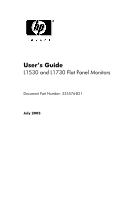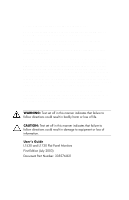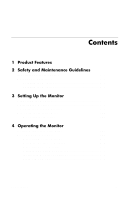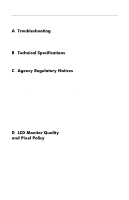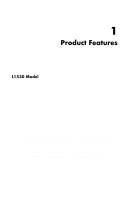HP L1530 User's Guide L1530 and L1730 Flat Panel Monitors
HP L1530 - LCD Flat Panel Monitor Manual
 |
View all HP L1530 manuals
Add to My Manuals
Save this manual to your list of manuals |
HP L1530 manual content summary:
- HP L1530 | User's Guide L1530 and L1730 Flat Panel Monitors - Page 1
User's Guide L1530 and L1730 Flat Panel Monitors Document Part Number: 335576-B21 July 2003 This guide provides information on setting up the monitor, installing drivers, using the on-screen display menu, troubleshooting and technical specifications. - HP L1530 | User's Guide L1530 and L1730 Flat Panel Monitors - Page 2
purpose, and is subject to change without notice. The warranties for HP products are set forth in the express limited warranty statements accompanying such equipment or loss of information. User's Guide L1530 and L1730 Flat Panel Monitors First Edition (July 2003) Document Part Number: 335576-B21 - HP L1530 | User's Guide L1530 and L1730 Flat Panel Monitors - Page 3
3-9 4 Operating the Monitor Installing the Information Files 4-1 Front Panel Components 4-2 Adjusting Monitor Settings 4-3 Using the On-Screen Display 4-4 Adjusting Screen Quality 4-7 Optimizing Analog Conversion 4-7 Identifying Monitor Conditions 4-8 Sleep Timer Mode 4-9 User's Guide iii - HP L1530 | User's Guide L1530 and L1730 Flat Panel Monitors - Page 4
Troubleshooting Solving Common Problems A-1 Using the Worldwide Web A-3 Preparing to call Technical Support A-3 B Technical Specifications C-4 EPA Energy Star Compliance C-4 Power Cord Set Requirements C-4 Recycling Information C-5 D LCD Monitor Quality and Pixel Policy iv User's Guide - HP L1530 | User's Guide L1530 and L1730 Flat Panel Monitors - Page 5
1 Product Features The Flat Panel Display has an active matrix, thin-film transistor (TFT), liquid crystal display (LCD). The monitor features include: L1530 Model 15-inch (38.1 cm) viewable area display. 1024 x 768 resolution, plus full-screen support for lower resolutions. Wide viewing angle to - HP L1530 | User's Guide L1530 and L1730 Flat Panel Monitors - Page 6
capabilities. Removable pedestal and VESA 75mm and 100mm mounting holes for flexible mounting solutions. Plug and play capability if supported by your system. On-screen Display (OSD) adjustments in the following seven different languages: English, French, German, Italian, Spanish, Simplified Chinese - HP L1530 | User's Guide L1530 and L1730 Flat Panel Monitors - Page 7
Product Features Compliant with the following regulated specifications: EPA ENERGY STAR Europeam Union CD Directives Swedish MPR II 1990 Swedish TCO Display Requirements User's Guide 1-3 - HP L1530 | User's Guide L1530 and L1730 Flat Panel Monitors - Page 8
sure that the power outlet you plug the power cord into is easily accessible and located as close to the equipment as possible. When you need to disconnect the power to the equipment, unplug the power cord from the power outlet by grasping the plug firmly. Never pull on the cord. User's Guide 2-1 - HP L1530 | User's Guide L1530 and L1730 Flat Panel Monitors - Page 9
connect all power cords for your computer and its peripheral devices (such as a monitor, printer, scanner) to some form of surge protection device such as a power strip or Uninterruptible Power Supply (UPS). Not all power strips provide surge protection; the power strips must be specifically labeled - HP L1530 | User's Guide L1530 and L1730 Flat Panel Monitors - Page 10
monitor from the wall outlet power cord. Do not walk on the cord. Keep the monitor in a well-ventilated area, away from excessive heat or moisture. When removing the monitor base, you must lay the monitor face down on a soft are to prevent it from getting scratched, defaced, or broken. User's Guide - HP L1530 | User's Guide L1530 and L1730 Flat Panel Monitors - Page 11
Cleaning the Monitor To clean the monitor, follow these steps: 1. Turn off the monitor and the computer. 2. Dust the monitor by wiping to clean the monitor screen or cabinet. These chemicals may damage the monitor. Never use water to clean an LCD screen. Shipping the Monitor Keep the original - HP L1530 | User's Guide L1530 and L1730 Flat Panel Monitors - Page 12
the rear panel of the computer. Your computer must have a DVI-compatible graphics card installed for use with the DVI-D cable. When connecting the DVI-D signal cable to the DVI connector on the monitor, connect the other end of the DVI-D cable to the DVI connector on the computer. User's Guide 3-1 - HP L1530 | User's Guide L1530 and L1730 Flat Panel Monitors - Page 13
: Do not disable the cord grounding plug. The grounding plug is an important safety feature. Plug the power cord into a grounded (earthed) electrical outlet that is easily accessible at all times. Disconnect power from the monitor by unplugging the power cord from the electrical outlet. Do not place - HP L1530 | User's Guide L1530 and L1730 Flat Panel Monitors - Page 14
the monitor when it is not in use for a prolonged period of time. Image retention is a condition that may occur on all LCD screens. 5. If your monitor includes a PC Comm Station, refer to the documentation included with the accessory for instructions on attaching it to your monitor. User's Guide - HP L1530 | User's Guide L1530 and L1730 Flat Panel Monitors - Page 15
screen for the best viewing in your particular environment. 1. Grasp the sides of the monitor screen and gently but firmly tilt the top of the screen foward or backward as needed for your comfort. CAUTION: The maximum forward tilt is 5 - HP L1530 | User's Guide L1530 and L1730 Flat Panel Monitors - Page 16
position to either a landscape or portrait position. To rotate the display, you will need to install the Pivot software, which is contained on the CD-ROM included with your monitor. When the CD menu launches, select "Install Pivot Software" and follow the on-screen instructions. User's Guide 3-5 - HP L1530 | User's Guide L1530 and L1730 Flat Panel Monitors - Page 17
Setting Up the Monitor 1. Tilt the lower part of the monitor upwards. 2. Rotate the monitor clockwise until the monitor controls are on the left side. 3. Firmly push the lower part of the monitor downwards to secure it to the new position. Rotating the Monitor Screen 3-6 User's Guide - HP L1530 | User's Guide L1530 and L1730 Flat Panel Monitors - Page 18
from the base, ensure that the base is set to the maximum base extension. Attempting to remove the monitor from the base while upright in the minimum base extension may result in injury to the user. 1. Disconnect and remove the signal and power cables from the back of the monitor. User's Guide 3-7 - HP L1530 | User's Guide L1530 and L1730 Flat Panel Monitors - Page 19
Monitor 2. Remove the four screws as shown in the following illustration. Removing the Monitor Base CAUTION: Ensure that the bottom of the monitor base is positioned over a table or desktop before removing the base from the monitor. 3. Remove the monitor base from the monitor. 3-8 User's Guide - HP L1530 | User's Guide L1530 and L1730 Flat Panel Monitors - Page 20
spaced 75 or 100mm apart and are compliant with the Video Electronics Standards Association (VESA) standard for mounting flat panel displays. 2. Mount the monitor to a swing arm or other mounting fixture by following the instructions included with the mounting fixture to be used. User's Guide 3-9 - HP L1530 | User's Guide L1530 and L1730 Flat Panel Monitors - Page 21
operating systems to install support software for certain hardware devices. The .INF file ensures monitor compatibility and optimization with your computer's graphics adapter. INF files are also downloadable by clicking: http:www.hp.com/go/support and selecting the desired monitor. The .ICM file - HP L1530 | User's Guide L1530 and L1730 Flat Panel Monitors - Page 22
the Monitor Front Panel Components L1530 and L1730 Monitor Components No. Control 1 Speakers 2 Menu button 3 (Minus button) 4 Volume Control Function Audio feature for music, alarms, etc. (multimedia models only) Launches the On-Screen Display (OSD) menu and selects functions. • When OSD is - HP L1530 | User's Guide L1530 and L1730 Flat Panel Monitors - Page 23
Display (OSD) to adjust the screen image based on your viewing preferences. To access the OSD, do the following: 1. If the monitor is not already on, press the Power switch to turn on the monitor. 2. To access the OSD Menu, press the Menu button on the monitor's front panel. User's Guide 4-3 - HP L1530 | User's Guide L1530 and L1730 Flat Panel Monitors - Page 24
OSD Menu, use the + or - buttons to scroll to and highlight your selection, then press the Menu button to select that function. 5. Adjust the item using the + or - buttons on the front panel access the Basic OSD Menu, press the menu button on the monitor's front panel. Basic OSD Menu Levels Menu - HP L1530 | User's Guide L1530 and L1730 Flat Panel Monitors - Page 25
, the Advanced Menu remains the default OSD on subsequent powerups of the monitor until the Basic Menu is selected or Factory Reset is applied. The Advanced OSD Menu has up to three sublevels and Y Clock Phase Adjustment Scale Y Cancel Save and Return 9300 K sRGB-6500 K Y User's Guide 4-5 - HP L1530 | User's Guide L1530 and L1730 Flat Panel Monitors - Page 26
Selection N Power On Recall On / Off Selection N Mode Display On / Off Selection N Sleep Timer Timer Menu Video Input Select VGA/DVI Selection Basic Menu Cancel Save and Return OSD Control Horizontal OSD Adjustment Scale Y Position Vertical OSD Position Adjustment Scale Y OSD Timeout - HP L1530 | User's Guide L1530 and L1730 Flat Panel Monitors - Page 27
panel to manually activate the Auto-Adjustment function. For more precise adjustments, run the Auto-Adjust software on the CD, and use the Clock and Phase controls of the monitor to fine-tune the image. Optimizing Analog Conversion This monitor contains advanced circuitry that allows the flat panel - HP L1530 | User's Guide L1530 and L1730 Flat Panel Monitors - Page 28
Out of Range- Indicates the monitor does not support the input signal because the resolution and/or refresh rate are set higher than the monitor supports. For 15" monitors, set the resolution and refresh rate to 1024 x 768 at 60 Hz. For 17" monitors, set the resolution and refresh rate to 1280 - HP L1530 | User's Guide L1530 and L1730 Flat Panel Monitors - Page 29
10 seconds to lock the OSD. Sleep Timer Mode The Sleep Timer mode is an energy-saving feature that enables you to set a time for the monitor to power on and off at the same time every day. This also extends the life of the backlight bulbs in the monitor. The Sleep Timer has five - HP L1530 | User's Guide L1530 and L1730 Flat Panel Monitors - Page 30
Operating the Monitor 6. Press the - (Minus) or + (Plus) buttons to adjust the hour. 7. Press the Menu button again to to On to activate the Sleep Timer settings. The fifth selection, Sleep Now, turns the monitor backlights off immediately and stays in sleep mode until the next On Time activates or - HP L1530 | User's Guide L1530 and L1730 Flat Panel Monitors - Page 31
A Troubleshooting Solving Common Problems The following table lists possible problems, the possible cause of each problem, and the recommended solutions. Problem Screen is blank. Possible Cause Solution Power cord is disconnected. Connect the power cord. Power switch is turned off. Turn on - HP L1530 | User's Guide L1530 and L1730 Flat Panel Monitors - Page 32
Troubleshooting Problem Possible Cause Solution Image appears blurred, Brightness and contrast are Press the Minus button on the indistinct, or too dark. too low. monitor front panel to auto- adjust the screen. If that doesn't work, press the Menu button to open the Basic OSD Menu, and - HP L1530 | User's Guide L1530 and L1730 Flat Panel Monitors - Page 33
services, refer to the support Web site at: http://www.hp.com/go/support Preparing to call Technical Support If you cannot solve a problem using the troubleshooting tips in this section, you may need to call technical support. Have the following information available when you call: The monitor - HP L1530 | User's Guide L1530 and L1730 Flat Panel Monitors - Page 34
B Technical Specifications L1530 Model 15-inch Flat Panel Monitor Display 15.0 in. 38.1 cm Type TFT LCD Viewable Image Size 15.0-inch diagonal 38.1 cm Maximum Weight 9.9 lb. 4.5 kg (unpacked) (Unpacked) Dimensions 41to 95o F --4 to 140o F 5 to 35o C --20 to +60o C User's Guide B-1 - HP L1530 | User's Guide L1530 and L1730 Flat Panel Monitors - Page 35
Technical Specifications 15-inch Flat Panel Monitor (Continued) Relative Humidity 20 to 80% Altitude: Operating 0 to 12,000 ft. 0 to 3657.6 m Non-operating 0 to 40,000 ft. 0 to 12192 m Power Source 100 -- 240 VAC, 50 - 60 Hz Power Consumption - HP L1530 | User's Guide L1530 and L1730 Flat Panel Monitors - Page 36
Technical Specifications L1730 Model 17-inch Flat Panel Monitor Display Type Viewable Image Temperature Relative Humidity Altitude: Operating Non-operating Power Source 17.0 in. TFT LCD 17.0-inch diagonal 15.43 lb. 43.18 cm 43.18 ft. 0 to 12192 m 100 - 240 VAC, 50 - 60 Hz User's Guide B-3 - HP L1530 | User's Guide L1530 and L1730 Flat Panel Monitors - Page 37
Specifications L1730 Model 17-inch Flat Panel Monitor (Continued) Power Consumption Input Terminal Tilt Stand Maximum tilt angle range (Tilt range may vary depending on height adjustment) - HP L1530 | User's Guide L1530 and L1730 Flat Panel Monitors - Page 38
, the backlight turns off, and the Power light turns amber. When the monitor is in the reduced power state, the monitor utilizes less than 2 watts of power. There is a brief warm up period before the monitor returns to its normal operating mode. Refer to your computer manual for instructions on - HP L1530 | User's Guide L1530 and L1730 Flat Panel Monitors - Page 39
Class B digital device, pursuant to Part 15 of the FCC Rules. These limits are installed and used in accordance with the instructions, may cause harmful interference to radio receiver. Connect the equipment into an outlet on a circuit different from that to which the receiver Guide C-1 - HP L1530 | User's Guide L1530 and L1730 Flat Panel Monitors - Page 40
Declaration of Conformity for Products Marked with FCC Logo, United States Only This device complies with Part 15 of the FCC Rules. Operation is subject to the following two conditions: (1) this device may not , refer to the Part, Series, or Model number found on the product. C-2 User's Guide - HP L1530 | User's Guide L1530 and L1730 Flat Panel Monitors - Page 41
international standards): EN55022 (CISPR 22) - Electromagnetic Interference EN55024 (IEC61000-4-2,3,4,5,6,8,11) - Electromagnetic Immunity EN61000-3-2 (IEC61000-3-2) - Power Line Harmonics EN61000-3-3 (IEC61000-3-3) - Power Line Flicker EN60950 (IEC950) - Product Safety Japanese Notice User - HP L1530 | User's Guide L1530 and L1730 Flat Panel Monitors - Page 42
meets the Energy Star guidelines for energy efficiency. Specific details on using the Energy Saving features can be found in the energy saver or power management section of the computer manual. Power Cord Set Requirements The monitor power supply is provided with Automatic Line Switching (ALS). This - HP L1530 | User's Guide L1530 and L1730 Flat Panel Monitors - Page 43
questions about the type of power cord to use, contact your HP authorized service provider. A power cord should be routed so that it is not likely to be walked on or pinched by items placed upon it or against it. Particular attention should be paid to the plug, electrical outlet, and the point where - HP L1530 | User's Guide L1530 and L1730 Flat Panel Monitors - Page 44
according to HP standards, to guarantee trouble-free performance. Nevertheless, the display may have cosmetic imperfections that appear as small bright or dark spots. This is common to all LCD displays used in products supplied by all vendors and is not specific to the HP LCD. These imperfections - HP L1530 | User's Guide L1530 and L1730 Flat Panel Monitors - Page 45
LCD Monitor Quality and Pixel Policy To locate defective pixels, the monitor should be viewed under normal operating conditions, in normal operating mode at a supported resolution and refresh rate, from a distance of approximately 50 cm (16 in.). HP expects that, over time, the industry will
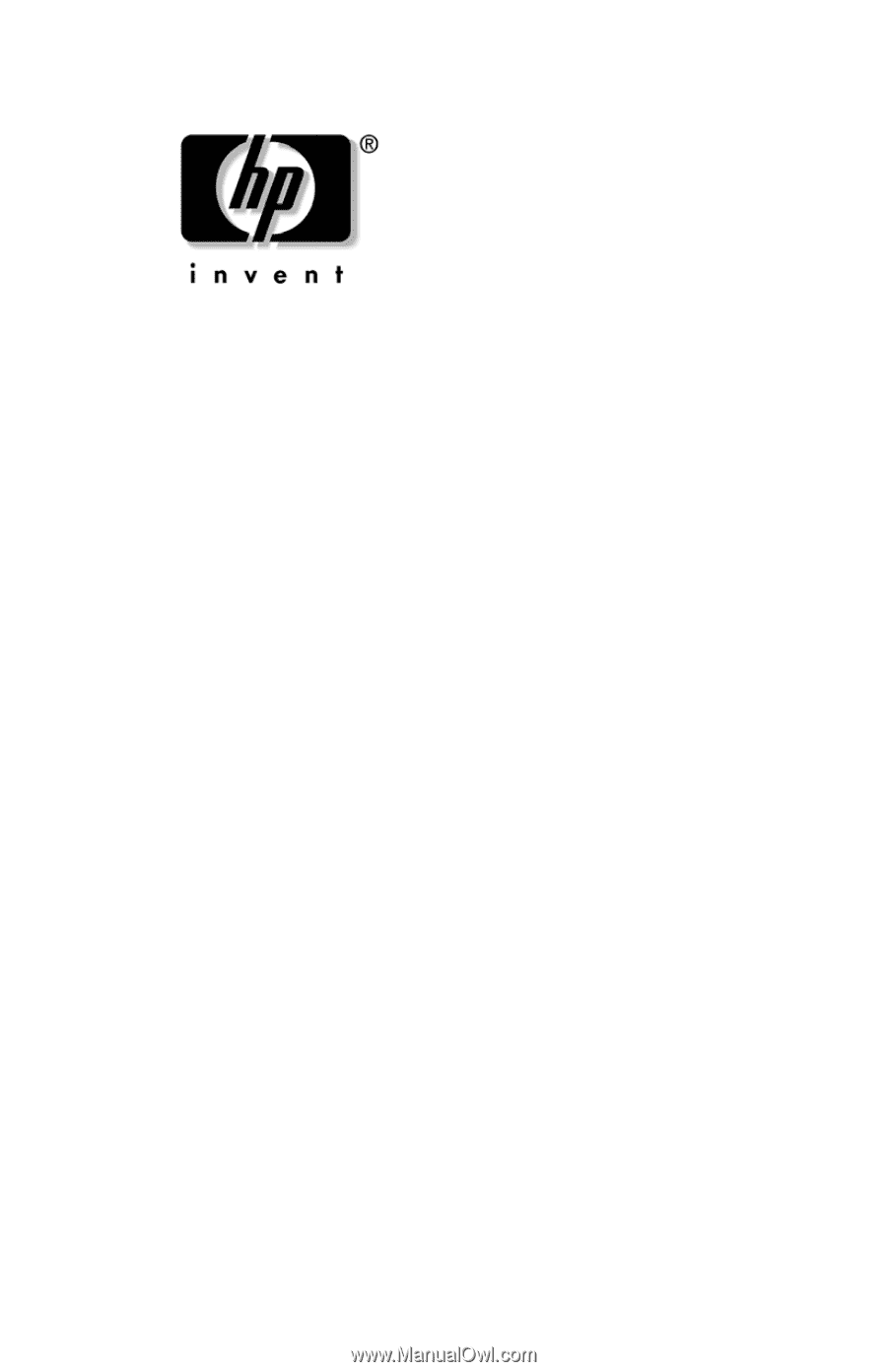
User’s Guide
L1530 and L1730 Flat Panel Monitors
Document Part Number: 335576-B21
July 2003
This guide provides information on setting up the monitor,
installing drivers, using the on-screen display menu,
troubleshooting and technical specifications.