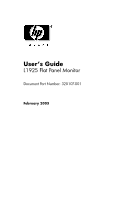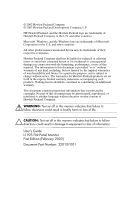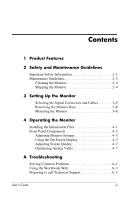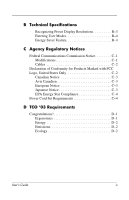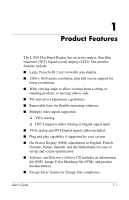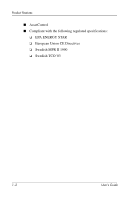HP L1925 HP L1925 Flat Panel Monitor Users Guide
HP L1925 - 19" LCD Monitor Manual
 |
View all HP L1925 manuals
Add to My Manuals
Save this manual to your list of manuals |
HP L1925 manual content summary:
- HP L1925 | HP L1925 Flat Panel Monitor Users Guide - Page 1
User's Guide L1925 Flat Panel Monitor Document Part Number: 320107-001 February 2003 - HP L1925 | HP L1925 Flat Panel Monitor Users Guide - Page 2
life. Ä CAUTION: Text set off in this manner indicates that failure to follow directions could result in damage to equipment or loss of information. User's Guide L1925 Flat Panel Monitor First Edition (February 2003) Document Part Number: 320107-001 - HP L1925 | HP L1925 Flat Panel Monitor Users Guide - Page 3
Files 4-1 Front Panel Components 4-2 Adjusting Monitor Settings 4-3 Using the On-Screen Display 4-3 Adjusting Screen Quality 4-7 Optimizing Analog Video 4-7 A Troubleshooting Solving Common Problems A-1 Using the Worldwide Web A-3 Preparing to call Technical Support A-3 User's Guide iii - HP L1925 | HP L1925 Flat Panel Monitor Users Guide - Page 4
B Technical Specifications Recognizing Preset Display Resolutions B-3 Entering User Modes B-4 Energy Saver Feature B-4 C Agency Regulatory Notices Cord Set Requirements C-4 D TCO '03 Requirements Congratulations D-1 Ergonomics D-1 Energy D-2 Emissions D-2 Ecology D-2 User's Guide iv - HP L1925 | HP L1925 Flat Panel Monitor Users Guide - Page 5
Features The L1925 Flat Panel Display has an active matrix, thin-film transistor (TFT), liquid crystal display (LCD). The monitor features include: ■ Large 19-inch (48.3 cm) viewable area display. ■ 1280 × 1024 native resolution, plus full-screen support for lower resolutions. ■ Wide viewing - HP L1925 | HP L1925 Flat Panel Monitor Users Guide - Page 6
Product Features ■ AssetControl ■ Compliant with the following regulated specifications: ❏ EPA ENERGY STAR ❏ European Union CE Directives ❏ Swedish MPR II 1990 ❏ Swedish TCO '03 1-2 User's Guide - HP L1925 | HP L1925 Flat Panel Monitor Users Guide - Page 7
cord is used, use only a power source and connection appropriate for this monitor. For information on the correct power cord set to use with your monitor, refer to the "Power Cord Set Requirements" section in Appendix C. Å by grasping the plug firmly. Never pull on the cord. User's Guide 2-1 - HP L1925 | HP L1925 Flat Panel Monitor Users Guide - Page 8
surge protection; the power strips must be specifically labeled as having this ability. Use a HP authorized dealer, reseller, or service provider. ■ Adjust only those controls that are discussed in the operating instructions. ■ Use only a power source and connection appropriate for this monitor - HP L1925 | HP L1925 Flat Panel Monitor Users Guide - Page 9
monitor by using a screen saver program and turning off the monitor when not in use. ■ Unplug your monitor your monitor or Do not drop your monitor or place it on monitor in a well-ventilated area, away from excessive light, heat or moisture. ■ When removing the monitor base, you must lay the monitor - HP L1925 | HP L1925 Flat Panel Monitor Users Guide - Page 10
the Monitor To clean the monitor, follow these steps: 1. Turn off the monitor and the computer. 2. Dust the monitor by wiping substance to clean the monitor screen or cabinet. These chemicals may damage the monitor. Never use water to clean an LCD screen. Shipping the Monitor Keep the original - HP L1925 | HP L1925 Flat Panel Monitor Users Guide - Page 11
-ventilated location near your computer. 2. Connect one end of the monitor signal cable to the video connector on the rear panel of the computer, and the other end to the back of the monitor. ✎ The DVI-D cable supplied with this monitor is for digital-to-digital connection only. Your computer must - HP L1925 | HP L1925 Flat Panel Monitor Users Guide - Page 12
Setting Up the Monitor 3. Connect one end of the power cable to the back of the monitor, and the other end to an electrical wall outlet. Connecting the VGA Signal and Power Cables Connecting the DVI-D Signal and Power Cables 3-2 User's Guide - HP L1925 | HP L1925 Flat Panel Monitor Users Guide - Page 13
the monitor's tilt, swivel, and height adjustment capabilities. ✎ You can change your monitor's viewing position to portrait. To rotate your display to the portrait position, you will need to install the Pivot software, which is contained on the CD included with your monitor. User's Guide 3-3 - HP L1925 | HP L1925 Flat Panel Monitor Users Guide - Page 14
Setting Up the Monitor 3-4 User's Guide - HP L1925 | HP L1925 Flat Panel Monitor Users Guide - Page 15
bezel. The video mode supported by the DVI-I connector is determined by the video cable used. For digital operation, use the DVI-D to DVI-D signal cable provided. For analog operation, a DVI-A to VGA signal cable must be attached to the DVI-I input (not provided with the monitor). User's Guide 3-5 - HP L1925 | HP L1925 Flat Panel Monitor Users Guide - Page 16
it from getting scratched, defaced, or broken Å WARNING: Do not remove the base from the monitor while the monitor is in the upright position. Before removing the monitor from the base, ensure that the monitor is lying flat, front bezel down, and that the base is set to the maximum base extension - HP L1925 | HP L1925 Flat Panel Monitor Users Guide - Page 17
Setting Up the Monitor 2. Remove the four screws as shown in the following illustration. Ä CAUTION: Ensure that the bottom of the monitor base is positioned over a table or desktop before removing the base from the monitor. 3. Remove the monitor base from the monitor. User's Guide 3-7 - HP L1925 | HP L1925 Flat Panel Monitor Users Guide - Page 18
are spaced 100 mm apart and are compliant with the Video Electronics Standards Association (VESA) standard for mounting flat panel displays. 2. Mount the monitor to a swing arm or other mounting fixture by following the instructions included with the mounting fixture to be used. 3-8 User's Guide - HP L1925 | HP L1925 Flat Panel Monitor Users Guide - Page 19
and provides specifications used by most operating systems to install support software for certain hardware devices. The .INF file ensures monitor compatibility and optimization with your computer's graphics adapter. INF files are also downloadable by clicking on: http://www.hp.com/go/support and - HP L1925 | HP L1925 Flat Panel Monitor Users Guide - Page 20
Operating the Monitor Front Panel Components ' No. Control Function 1 Menu button Opens the On-Screen Display (OSD) input (DVI-I or D-Sub). 4 Power LED Glows Green= monitor is powered on. Glows Amber= monitor is in sleep mode. 5 Power Switch Powers the monitor on and off. 4-2 User's Guide - HP L1925 | HP L1925 Flat Panel Monitor Users Guide - Page 21
Settings Press the menu button on the front panel of your monitor to view the On-Screen Display (OSD) Menu. The Main Controls window pops up and you can make adjustments to your monitor's various features. Use the left and right arrow keys in the menu window to make your adjustments. Using the On - HP L1925 | HP L1925 Flat Panel Monitor Users Guide - Page 22
press the menu button on the monitor's front panel. Basic OSD Menu Levels Menu Menu remains the default OSD on subsequent power-ups of the monitor until the Basic Menu is selected or Factory Reset is applied. Scale Contrast Adjustment Scale Image Control Auto Adjustment "Adjusting Message" - HP L1925 | HP L1925 Flat Panel Monitor Users Guide - Page 23
and Return ✎ The Video Clock and Clock Phase selections are not available when the monitor is operating in the DVI-D (digital) mode. Color 9300 K 6500 K Custom Color RGB Color Adjustment Off Selection Serial Number (display serial no.) Basic Menu Cancel Save and Return User's Guide 4-5 - HP L1925 | HP L1925 Flat Panel Monitor Users Guide - Page 24
Scale Vertical Position Adjustment Scale OSD Timeout Adjustment Scale OSD Transparency Adjustment Scale Cancel Save and Return Video Input Controls Input Selection Analog (D-SUB) Analog (DVI) Digital (DVI) Auto Detect Cancel Save and Return Factory Reset Yes No Exit 4-6 User - HP L1925 | HP L1925 Flat Panel Monitor Users Guide - Page 25
Analog Video This monitor contains advanced circuitry that allows the flat panel screen to function like a standard monitor. Two controls in the on-screen minimize video distortion or video jitter. ✎ When using the controls, you will obtain the best results by using the adjustment pattern application provided - HP L1925 | HP L1925 Flat Panel Monitor Users Guide - Page 26
Operating the Monitor ✎ When adjusting the Clock and Clock Phase values, if the monitor images become distorted, continue adjusting the values until the distortion disappears. To restore the factory settings, select Yes from the Factory Reset menu in the on-screen display. 4-8 User's Guide - HP L1925 | HP L1925 Flat Panel Monitor Users Guide - Page 27
Troubleshooting Solving Common Problems The following table lists possible problems, the possible cause of each problem, and the recommended solutions. Problem Monitor, for more information. Depress any key on the keyboard or move the mouse to inactivate the screen blanking utility. User's Guide - HP L1925 | HP L1925 Flat Panel Monitor Users Guide - Page 28
. "Out of Range. Set Monitor to 1280 x 1024 @ 60Hz" is displayed on screen. Possible Cause Brightness and contrast are too low. Position may need adjustment. Monitor video cable is disconnected. Video resolution and/or refresh rate are set higher than what your monitor supports. Solution Press the - HP L1925 | HP L1925 Flat Panel Monitor Users Guide - Page 29
services, refer to the support Web site at: http://www.hp.com/go/support Preparing to call Technical Support If you cannot solve a problem using the troubleshooting tips in this section, you may need to call technical support. Have the following information available when you call: ■ The monitor - HP L1925 | HP L1925 Flat Panel Monitor Users Guide - Page 30
Specifications L1925 Flat Panel Monitor Display Type 19.0 inches TFT LCD 48.3 cm Viewable Image Size Tilt Swivel 19.0- Resolution 1280 x 1024 (75 Hz) analog and digital modes Text Mode 720 x 400 Dot Pitch 0.294 x 0.294 mm Horizontal Frequency (analog mode) 30 to 82 kHz User's Guide - HP L1925 | HP L1925 Flat Panel Monitor Users Guide - Page 31
Technical Specifications L1925 Flat Panel Monitor (Continued) Vertical Refresh Rate (analog mode) 56 to 76 Hz Environmental Requirements Temperature: Operating watts typical Input Terminals 15-pin D-type connector with cable included. DVI-I connector with DVI-D cable included B-2 User's Guide - HP L1925 | HP L1925 Flat Panel Monitor Users Guide - Page 32
Technical Specifications Recognizing Preset Display Resolutions The display resolutions listed below are the most commonly used modes and are set as factory defaults. This monitor automatically recognizes .9 1280 x 960 60.0 60.0 1280 x 1024 63.9 60.0 1280 x 1024 80.0 75.0 User's Guide B-3 - HP L1925 | HP L1925 Flat Panel Monitor Users Guide - Page 33
saved in memory. The monitor automatically stores the new monitor is in its normal operating mode, the monitor uses less than 40 watts of power and the Power light is green. The monitor also supports monitor will return to its normal operating mode. Refer to your computer manual for instructions - HP L1925 | HP L1925 Flat Panel Monitor Users Guide - Page 34
Technical Specifications By selecting settings in the monitor's Energy Saver utility, you can also program the monitor to enter into the reduced power state at a predetermined time. When the monitor's Energy Saver utility causes the monitor to enter the reduced power state, the Power light blinks - HP L1925 | HP L1925 Flat Panel Monitor Users Guide - Page 35
for a Class B digital device, pursuant to Part 15 of the FCC Rules. These limits are not installed and used in accordance with the instructions, may cause harmful interference to radio communications. Hewlett Packard Company may void the user's authority to operate the equipment. User's Guide C-1 - HP L1925 | HP L1925 Flat Panel Monitor Users Guide - Page 36
Or, call1 1-800- 652-6672 For questions regarding this FCC declaration, contact: Hewlett Packard Company P. O. Box 692000, Mail Stop 510101 Houston, Texas 77269-2000 Or, call (281) 514-3333 To identify this product, refer to the Part, Series, or Model number found on the product. C-2 User's Guide - HP L1925 | HP L1925 Flat Panel Monitor Users Guide - Page 37
standards): ■ EN55022 (CISPR 22) - Electromagnetic Interference ■ EN55024 (IEC61000-4-2,3,4,5,6,8,11) - Electromagnetic Immunity ■ EN61000-3-2 (IEC61000-3-2) - Power Line Harmonics ■ EN61000-3-3 (IEC61000-3-3) - Power Line Flicker ■ EN60950 (IEC950) - Product Safety Japanese Notice User - HP L1925 | HP L1925 Flat Panel Monitor Users Guide - Page 38
Monitors that are marked with the Energy Star Logo meet the requirements of the EPA Energy Star program. As an Energy Star Partner, Hewlett Packard Company has determined that this product meets the Energy Star guidelines for energy efficiency. Specific monitor your HP authorized service provider. - HP L1925 | HP L1925 Flat Panel Monitor Users Guide - Page 39
Display requirements: Ergonomics ■ Good visual ergonomics and image quality in order to improve the working environment for the user and to reduce sight and strain problems. Important parameters are luminance, contrast, resolution, reflectance, colour rendition and image stability. User - HP L1925 | HP L1925 Flat Panel Monitor Users Guide - Page 40
have a certified environmental management system such as EMAS or ISO 14 000. ■ For information on the HP recycling program, refer to the HP web site at: http://www.hp.com/hpinfo/globalcitizenship/environment/re cycle/hardware.html ■ Restrictions on ❏ chlorinated and brominated flame retardants and - HP L1925 | HP L1925 Flat Panel Monitor Users Guide - Page 41
displays in 1992 and is now requested by users and IT-manufacturers all over the world. For more information, please visit www.tcodevelopment.com User's Guide D-3
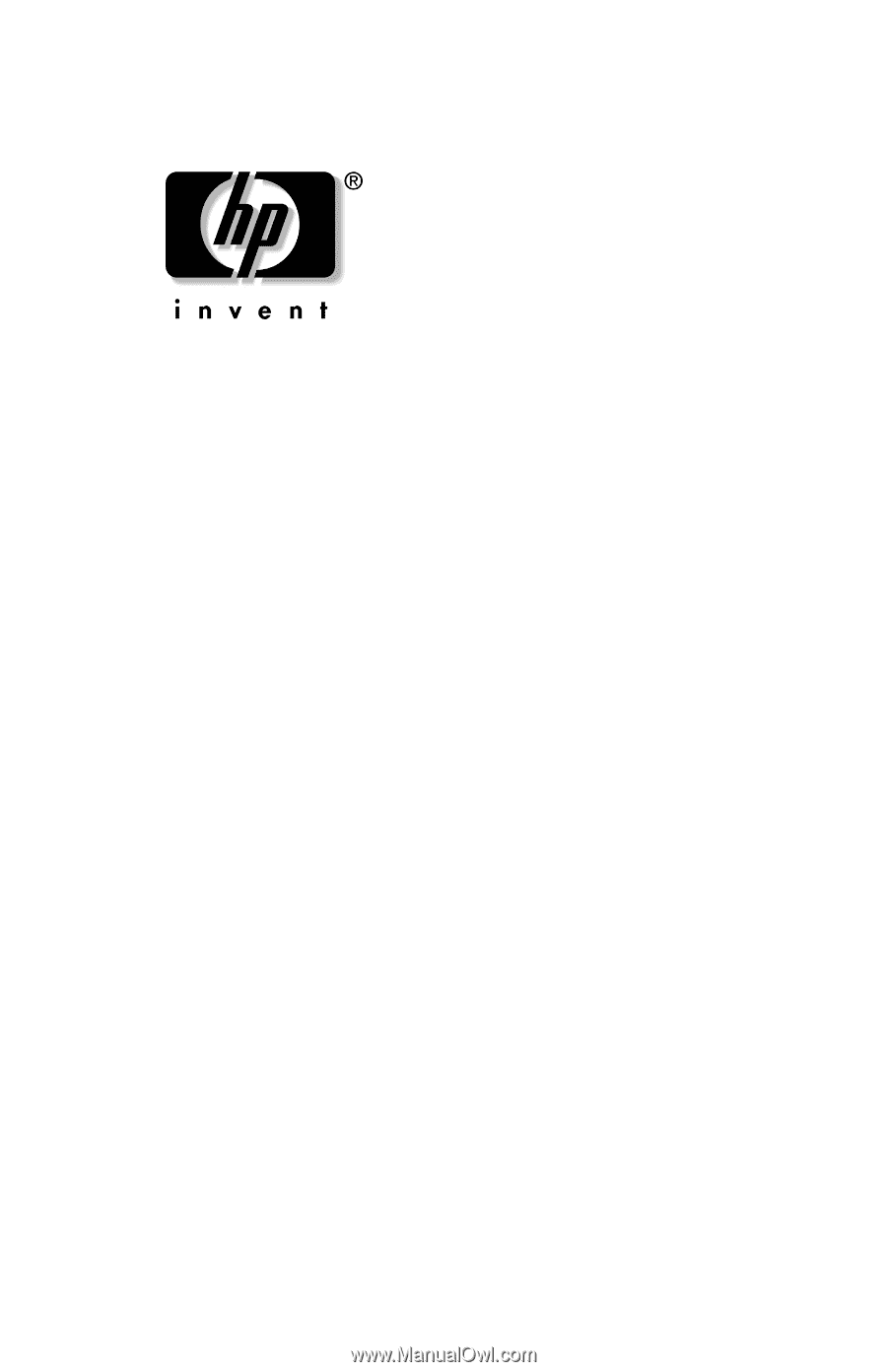
User’s Guide
L1925 Flat Panel Monitor
Document Part Number: 320107-001
February 2003