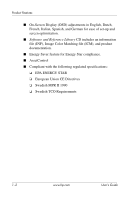HP L2335 HP 23" L2335 Flat Panel Monitor - User Guide
HP L2335 - LCD Display - TFT Manual
 |
UPC - 808736629348
View all HP L2335 manuals
Add to My Manuals
Save this manual to your list of manuals |
HP L2335 manual content summary:
- HP L2335 | HP 23" L2335 Flat Panel Monitor - User Guide - Page 1
User's Guide Flat Panel Monitor L2335 Document Part Number: 345093-001 October 2003 - HP L2335 | HP 23" L2335 Flat Panel Monitor - User Guide - Page 2
life. Ä CAUTION: Text set off in this manner indicates that failure to follow directions could result in damage to equipment or loss of information. User's Guide Flat Panel Monitor L2335 First Edition (October 2003) Document Part Number: 345093-001 - HP L2335 | HP 23" L2335 Flat Panel Monitor - User Guide - Page 3
4-1 Front Panel Components 4-2 Adjusting Monitor Settings 4-4 Using the On-Screen Display 4-4 Identifying Special OSD Messages 4-8 Adjusting Screen Quality 4-8 Optimizing Digital Conversion 4-9 Using Video Connectors 4-9 A Troubleshooting Solving Common Problems A-1 User's Guide www.hp.com - HP L2335 | HP 23" L2335 Flat Panel Monitor - User Guide - Page 4
to call Technical Support A-3 B Specifications Flat Panel Monitor L2335 B-1 Recognizing Preset Display Resolutions B-3 Entering User Japanese Notice C-4 Korean Notice C-4 EPA Energy Star Compliance C-4 Power Cord Set Requirements C-5 HP Recycling Program C-6 iv www.hp.com User's Guide - HP L2335 | HP 23" L2335 Flat Panel Monitor - User Guide - Page 5
Features The Flat Panel Monitor L2335 has an active matrix, thin-film transistor (TFT), liquid crystal display (LCD). The monitor features include: ■ Large wide screen 23-inch (58.4 cm) viewable area display. ■ 1920 × 1200 resolution, plus full-screen support for lower resolutions. ■ Wide viewing - HP L2335 | HP 23" L2335 Flat Panel Monitor - User Guide - Page 6
Product Features ■ On-Screen Display (OSD) adjustments in English, Dutch, French, Italian, Spanish, and Energy Saver feature for Energy Star compliance. ■ AssetControl ■ Compliant with the following regulated specifications: ❏ EPA ENERGY STAR ❏ European Union CE Directives ❏ Swedish MPR II 1990 ❏ - HP L2335 | HP 23" L2335 Flat Panel Monitor - User Guide - Page 7
the power outlet you plug the power cord into is easily accessible and located as close to the equipment as possible. When you need to disconnect the power to the equipment, unplug the power cord from the power outlet by grasping the plug firmly. Never pull on the cord. User's Guide www.hp.com - HP L2335 | HP 23" L2335 Flat Panel Monitor - User Guide - Page 8
controls that are covered in the operating instructions. If your monitor is not operating properly or has been dropped or damaged, contact your HP authorized dealer, reseller, or service provider. ■ Use only a power source and connection appropriate for this monitor, as indicated on the label/back - HP L2335 | HP 23" L2335 Flat Panel Monitor - User Guide - Page 9
the power cord. Do not walk on the cord. ■ Keep your monitor in a well-ventilated area, away from excessive light, heat or moisture. ■ When removing the monitor base, you must lay the monitor face down on a soft area to prevent it from getting scratched, defaced, or broken. User's Guide www.hp.com - HP L2335 | HP 23" L2335 Flat Panel Monitor - User Guide - Page 10
the Monitor To clean the monitor, follow these steps: 1. Turn off the monitor and the computer. 2. Dust the monitor by wiping substance to clean the monitor screen or cabinet. These chemicals may damage the monitor. Never use water to clean an LCD screen. Shipping the Monitor Keep the original - HP L2335 | HP 23" L2335 Flat Panel Monitor - User Guide - Page 11
ensure that the power is turned off to the monitor, computer system, and other attached devices, then follow these steps: 1. Place the monitor in a convenient, well-ventilated location near your computer. 2. Connect one end of the monitor signal cable to the video connector on the rear panel of the - HP L2335 | HP 23" L2335 Flat Panel Monitor - User Guide - Page 12
Setting Up the Monitor 3. Connect the power cable to the back of the monitor, and the other end of the power cable to an electrical wall outlet. 3-2 www.hp.com User's Guide - HP L2335 | HP 23" L2335 Flat Panel Monitor - User Guide - Page 13
Setting Up the Monitor 4. Adjust the monitor as needed for your comfort using the monitor's tilt, swivel, and height adjustment capabilities. User's Guide www.hp.com 3-3 - HP L2335 | HP 23" L2335 Flat Panel Monitor - User Guide - Page 14
Setting Up the Monitor 3-4 www.hp.com User's Guide - HP L2335 | HP 23" L2335 Flat Panel Monitor - User Guide - Page 15
on the monitor front bezel. The video mode supported by the DVI-I connector is determined by the video cable used. For digital operation, use the DVI-D to DVI-D signal cable provided. For analog operation, the DVI-I to VGA signal cable must be attached to the DVI-I input. User's Guide www.hp.com - HP L2335 | HP 23" L2335 Flat Panel Monitor - User Guide - Page 16
can remove the monitor base to mount the monitor on a wall, swing arm, or other mounting fixture. Read the caution and warning statements below before beginning the procedure. Ä CAUTION: Before beginning to disassemble the monitor, be sure the monitor is turned off and the power and signal cables - HP L2335 | HP 23" L2335 Flat Panel Monitor - User Guide - Page 17
Setting Up the Monitor 2. Remove the four screws as shown in the following illustration. Ä CAUTION: Ensure that the bottom of the monitor base is positioned over a table or desktop before removing the base from the monitor. 3. Remove the monitor base from the monitor. User's Guide www.hp.com 3-7 - HP L2335 | HP 23" L2335 Flat Panel Monitor - User Guide - Page 18
100 mm apart and are compliant with the Video Electronics Standards Association (VESA) standard for mounting flat panel displays. 2. Mount the monitor to a swing arm or other mounting fixture by following the instructions included with the mounting fixture to be used. 3-8 www.hp.com User's Guide - HP L2335 | HP 23" L2335 Flat Panel Monitor - User Guide - Page 19
and provides specifications used by most operating systems to install support software for certain hardware devices. The .INF file ensures monitor compatibility and optimization with your computer's graphics adapter. INF files are also downloadable by clicking on: http://www.hp.com/support and - HP L2335 | HP 23" L2335 Flat Panel Monitor - User Guide - Page 20
(PiP) window Signal input selection - scrolls through VGA-Analog, DVI-Analog, DVI-Digital, Super video, composite video, and component video input Auto adjustment of displayed image Select and adjust the OSD Menu settings Selects VGA input when OSD is not active 4-2 www.hp.com User's Guide - HP L2335 | HP 23" L2335 Flat Panel Monitor - User Guide - Page 21
OSD Adjust Menu button Power LED Power Switch Function Select and adjust the OSD Menu settings Selects DVI-I input when OSD is not active Launches the On-Screen Display (OSD) menu and selects functions. Full power = Green Sleep = Amber Turns the monitor on and off User's Guide www.hp.com 4-3 - HP L2335 | HP 23" L2335 Flat Panel Monitor - User Guide - Page 22
front panel of the monitor to view the On Screen Display (OSD) Menu. The Main Menu window pops up and you can make adjustments to your monitor's various Screen Display The adjustments for screen settings are located in the on-screen display (OSD). Press the Menu button on the monitor's front panel to - HP L2335 | HP 23" L2335 Flat Panel Monitor - User Guide - Page 23
Operating the Monitor Menu Level 1 Brightness Contrast Image Control Color Language OSD Menu Levels Menu Level Menu Level 2 3 Adjustment Scale Adjustment 6500 K - sRGB Custom Color Red, Green, Blue Video Color Hue, Saturation Deutsch Español Menu Level 4 User's Guide www.hp.com 4-5 - HP L2335 | HP 23" L2335 Flat Panel Monitor - User Guide - Page 24
Monitor Menu Level 1 Management OSD Control OSD Menu Levels Menu Level Menu Level 2 3 Francais Italiano Nederlands Power Saver On/Off Selection Power On Recall On/Off Selection Mode Display On/Off Selection Serial Number (display ) Digital (DVI) S-Video 4-6 www.hp.com User's Guide - HP L2335 | HP 23" L2335 Flat Panel Monitor - User Guide - Page 25
Operating the Monitor Menu Level 1 Factory Reset Exit OSD Menu Levels Menu Level Menu Level 2 3 Composite Video Component Adj Scale ✎ The Image Control Clock and Clock Phase selections are not available when the monitor is operating in the DVI-D (digital) mode. User's Guide www.hp.com 4-7 - HP L2335 | HP 23" L2335 Flat Panel Monitor - User Guide - Page 26
monitor screen when identifying the following monitor conditions: ■ Input Signal Out of Range-indicates the monitor is unable to access or fully support the provided input signal. The monitor off or in the power saving mode. Adjusting Screen Quality Allow the monitor to warm up hp.com User's Guide - HP L2335 | HP 23" L2335 Flat Panel Monitor - User Guide - Page 27
the flat panel screen to function like a standard monitor. Two controls in the on-screen display the Clock and Clock Phase values, if the monitor images become distorted, continue adjusting the values until in the on-screen display. Using Video Connectors The monitor includes the following video - HP L2335 | HP 23" L2335 Flat Panel Monitor - User Guide - Page 28
The monitor is compatible with NTSC, PAL, and SECAM video standards. Additionally, the component video connectors are capable of supporting the 720-line progressive (720p) and 1080-line interlaced (1080i) High Definition Video modes when connected to an external HD video decoder. 4-10 www.hp.com - HP L2335 | HP 23" L2335 Flat Panel Monitor - User Guide - Page 29
A Troubleshooting Solving Common Problems The following table lists possible problems, the possible cause of each problem, and the recommended solutions. Problem Screen is blank or the No Input Signal message is displayed. Possible Cause Power cord is disconnected. Solution Connect the power - HP L2335 | HP 23" L2335 Flat Panel Monitor - User Guide - Page 30
Troubleshooting Problem Image appears blurred, indistinct, or too dark. Image is not centered. "Check Video Cable" is displayed on screen. "Input Signal Out of Range" is displayed on screen. Possible Cause Brightness and contrast are too low. Position may need adjustment. Monitor video cable is - HP L2335 | HP 23" L2335 Flat Panel Monitor - User Guide - Page 31
(on front and back panel) ■ Serial number for the monitor (on back panel) ■ Purchase date on invoice ■ Conditions under which the problem occurred ■ Error messages received ■ Hardware configuration (found on Windows Control Panel) ■ Hardware and software you are using User's Guide www.hp.com A-3 - HP L2335 | HP 23" L2335 Flat Panel Monitor - User Guide - Page 32
B Specifications Flat Panel Monitor L2335 Display Type 23 inches Wide screen TFT LCD 58.4 cm Viewable Image Size Tilt Swivel 23-inch diagonal -5 to 25o +35 to - 35o 58.4 cm Face Treatment Anti-glare polarizer with hard coating Maximum Weight (Unpacked) 24 lbs. 10.5 kg Dimensions ( - HP L2335 | HP 23" L2335 Flat Panel Monitor - User Guide - Page 33
Specifications Flat Panel Monitor L2335 Environmental Requirements Temperature Operating Temperature Non-operating Temperature 41 to 95o F -4 to +140o F 5 to 35o C -20 to +60o C Relative Humidity Operating Non-Operating 20 to 80% 5 to 95% Power Source 100 - 240 VAC, 50/60 Hz Power - HP L2335 | HP 23" L2335 Flat Panel Monitor - User Guide - Page 34
Specifications Recognizing Preset Display Resolutions The display resolutions listed below are the most commonly used modes and are set as factory defaults. This monitor .03 78.750 9 1024 x 768 68.68 85.00 94.500 10 1152 x 720 44.86 60.00 66.750 11 1152 x 870 68 Guide www.hp.com B-3 - HP L2335 | HP 23" L2335 Flat Panel Monitor - User Guide - Page 35
Specifications Preset 20 21 22 23 24 25 Factory Preset Display Modes Horz Freq Pixel Format ( using a Hewlett Packard standard graphics adapter. ■ You are not using a preset mode. If this occurs, you may need to readjust the parameters of the monitor screen by using the on-screen display. Your - HP L2335 | HP 23" L2335 Flat Panel Monitor - User Guide - Page 36
Specifications Using the Energy Saver Feature When the monitor is in its normal operating mode, the monitor uses less than 100 watts of power and the Power light is green. The monitor also supports a reduced power state. The reduced power state will be entered into if the monitor detects the absence - HP L2335 | HP 23" L2335 Flat Panel Monitor - User Guide - Page 37
the limits for a Class B digital device, pursuant to Part 15 of the FCC Rules. These limits are designed to and, if not installed and used in accordance with the instructions, may cause harmful interference to radio communications. However, there technician for help. User's Guide www.hp.com C-1 - HP L2335 | HP 23" L2335 Flat Panel Monitor - User Guide - Page 38
with FCC Logo, United States Only This device complies with Part 15 of the FCC Rules. Operation is subject to the following regarding this FCC declaration, contact: Hewlett Packard P. O. Box 692000, Mail Stop 510101 Houston, Texas 77269-2000 Or, call - (281) 514-3333 C-2 www.hp.com User's Guide - HP L2335 | HP 23" L2335 Flat Panel Monitor - User Guide - Page 39
product, refer to the Part, Series, or Model number (89/336/EEC) and the Low Voltage Directive (73/23/EEC) issued by the Commission of the European Community. Compliance Power Line Harmonics ■ EN61000-3-3 (IEC61000-3-3) - Power Line Flicker ■ EN60950 (IEC950) - Product Safety User's Guide www.hp - HP L2335 | HP 23" L2335 Flat Panel Monitor - User Guide - Page 40
As an Energy Star Partner, Hewlett Packard has determined that this product meets the Energy Star guidelines for energy efficiency. Specific details on using the Energy Saving features can be found in the energy saver or power management section of the computer manual. C-4 www.hp.com User's Guide - HP L2335 | HP 23" L2335 Flat Panel Monitor - User Guide - Page 41
your HP authorized service provider. A power cord should be routed so that it is not likely to be walked on or pinched by items placed upon it or against it. Particular attention should be paid to the plug, electrical outlet, and the point where the cord exits from the product. User's Guide www.hp - HP L2335 | HP 23" L2335 Flat Panel Monitor - User Guide - Page 42
of these programs vary by geography because of differences in regulatory requirements and local customer demand. For information on the HP recycling program, refer to the HP Web site at: http://www.hp.com/hpinfo/globalcitizenship/environment/ recycle/hardware.html. C-6 www.hp.com User's Guide

User’s Guide
Flat Panel Monitor L2335
Document Part Number: 345093-001
October 2003