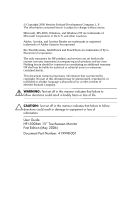HP L5006tm HP L5006tm 15"Touchscreen Monitor - User Guide
HP L5006tm - Touchscreen Monitor - 15" LCD Manual
 |
UPC - 882780645967
View all HP L5006tm manuals
Add to My Manuals
Save this manual to your list of manuals |
HP L5006tm manual content summary:
- HP L5006tm | HP L5006tm 15"Touchscreen Monitor - User Guide - Page 1
User Guide HP L5006tm 15" Touchscreen Monitor Document Part Number: 419998-001 May 2006 This guide provides information on setting up the monitor, installing drivers, using the on-screen display menu, troubleshooting and technical specifications. - HP L5006tm | HP L5006tm 15"Touchscreen Monitor - User Guide - Page 2
2006 Hewlett-Packard Development Company, L.P. The information contained herein is subject to change without notice. Microsoft, MS-DOS, Windows, and Windows NT equipment or loss of information. User Guide HP L5006tm 15" Touchscreen Monitor First Edition (May 2006) Document Part Number: 419998-001 - HP L5006tm | HP L5006tm 15"Touchscreen Monitor - User Guide - Page 3
the Monitor 2-3 Shipping the Monitor 2-4 3 Setting Up the Monitor Identifying Rear Connectors 3-1 Connecting the Monitor 3-2 Installing the Touch Driver Software 3-3 Downloading Drivers from the Web 3-3 Installing Drivers from the CD 3-4 Removing the Monitor Stand 3-4 Mounting the Monitor to - HP L5006tm | HP L5006tm 15"Touchscreen Monitor - User Guide - Page 4
the On-Screen Display 4-4 OSD Menu Table 4-5 Identifying Monitor Conditions 4-7 Power Management System 4-8 A Troubleshooting Solving Common Problems A-1 Touchscreen Tips A-2 Using the Worldwide Web A-7 Preparing to call Technical Support A-7 B Technical Specifications HP L5006tm Touchscreen - HP L5006tm | HP L5006tm 15"Touchscreen Monitor - User Guide - Page 5
. ■ Sealed touchscreen responds to touch with finger or gloved hand. ■ Tilt adjustment capability. ■ USB and Serial touch cables provided. ■ Power and video cables provided. ■ Video input supports analog signal inputs. ■ Plug and play capability if supported by your system. ■ On-Screen Display (OSD - HP L5006tm | HP L5006tm 15"Touchscreen Monitor - User Guide - Page 6
Product Features ■ Compliant with Swedish MPR II 1990 regulated specifications. 1-2 User Guide - HP L5006tm | HP L5006tm 15"Touchscreen Monitor - User Guide - Page 7
Important Safety Information A power cord is included with your monitor. If another cord is used, use only a power source and connection appropriate for this monitor. For information on the correct power cord set to use with your monitor, refer to the "Power Cord Set Requirements" section in - HP L5006tm | HP L5006tm 15"Touchscreen Monitor - User Guide - Page 8
controls that are covered in the operating instructions. If your monitor is not operating properly or has been dropped or damaged, contact your HP authorized dealer, reseller, or service provider. ■ Use only a power source and connection appropriate for this monitor, as indicated on the label/back - HP L5006tm | HP L5006tm 15"Touchscreen Monitor - User Guide - Page 9
or benzene, abrasive cleaners or compressed air. ■ Avoid getting liquids inside the touchmonitor. If liquid does get inside, have a qualified service technician check it before you power it on again. ■ Do not wipe the screen with a cloth or sponge that could scratch the surface. User Guide 2-3 - HP L5006tm | HP L5006tm 15"Touchscreen Monitor - User Guide - Page 10
Safety and Maintenance Guidelines Shipping the Monitor Keep the original packing box in a storage area. You may need it later if you move or ship your monitor. 2-4 User Guide - HP L5006tm | HP L5006tm 15"Touchscreen Monitor - User Guide - Page 11
the instructions. Identifying Rear Connectors Connector 1 AC Power 2 USB 3 Serial 4 VGA Function Connects the AC power cord to the monitor. Connects the touchscreen USB cable to the monitor. Connects the touchscreen serial cable to the monitor. Connects the video cable to the monitor. User Guide - HP L5006tm | HP L5006tm 15"Touchscreen Monitor - User Guide - Page 12
from the electrical outlet, grasp the cord by the plug. 2. Connect one end of the power cable 1 to the AC power connector on the back of the monitor, and the other end to an electrical wall outlet. 3. Connect one end of the touchscreen serial cable (RS232) or USB cable 2, but not both, to the rear - HP L5006tm | HP L5006tm 15"Touchscreen Monitor - User Guide - Page 13
and VGA Cables ✎ Connect either the USB or serial cable to the monitor, but not both. 5. Turn on the computer, then press the power button on the side panel to turn the monitor power on. Installing the Touch Driver Software Downloading Drivers from the Web 1. Insert the HP software and documentation - HP L5006tm | HP L5006tm 15"Touchscreen Monitor - User Guide - Page 14
the Monitor ✎ Depending on whether you connected the USB cable or serial cable, you should install only the USB driver or serial driver. 6. Refer to the online help file with the software for instructions on configuring and adjusting the touchscreen. Installing Drivers from the CD 1. Insert the HP - HP L5006tm | HP L5006tm 15"Touchscreen Monitor - User Guide - Page 15
four screws that secure the stand to the back of the monitor. 5. Follow the instructions from the manufacturer to install the panel to the manufacturer's mounting fixture. 6. Reconnect the power, USB or serial and video cables to the monitor and the computer. 7. Turn on the computer, then turn on - HP L5006tm | HP L5006tm 15"Touchscreen Monitor - User Guide - Page 16
monitor cables and turn it on. Tilting the Monitor For viewing clarity, tilt the monitor forward (up to -5 degrees) or backward (up to 90 degrees). Tilting the Monitor Ä CAUTION: In order to protect the monitor, be sure to hold the base when adjusting the LCD, and take care not to touch the screen - HP L5006tm | HP L5006tm 15"Touchscreen Monitor - User Guide - Page 17
the Monitor Locating the Rating Labels The rating labels on the monitor provide the spare part number, product number, and serial number. You may need these numbers when contacting HP about your monitor model. The rating labels are located on the rear panel of the monitor display head. User Guide - HP L5006tm | HP L5006tm 15"Touchscreen Monitor - User Guide - Page 18
.INF and .ICM files can be downloaded from the HP monitors support Web site. See "Downloading from the Worldwide Web" in this chapter. The Information File The .INF file defines monitor resources used by Microsoft Windows operating systems to ensure monitor compatibility with the computer's graphics - HP L5006tm | HP L5006tm 15"Touchscreen Monitor - User Guide - Page 19
computer CD-ROM drive. The CD menu displays. 2. View the Monitor Driver Software Readme file. 3. Select Install Monitor Driver Software. 4. Follow the on-screen instructions. 5. After the software has been installed, restart Windows. 6. Ensure that the proper resolution and refresh rates appear in - HP L5006tm | HP L5006tm 15"Touchscreen Monitor - User Guide - Page 20
.ICM files manually from the CD in the event of an installation error. Refer to the Monitor Driver Software Readme file on the CD. Downloading from the Worldwide Web To download the latest version of .INF and .ICM files from the HP monitors support Web site: 1. Refer to http://www.hp.com/support and - HP L5006tm | HP L5006tm 15"Touchscreen Monitor - User Guide - Page 21
Identifying Panel Controls ' Control 1 Power 2 Select 3 4 5 Menu/Exit Function Turns the monitor on or off. Selects the item. Select item. Displays or exits the OSD menus Using the On-Screen Display Use the On-Screen Display (OSD) to display and select OSD menu functions. To access - HP L5006tm | HP L5006tm 15"Touchscreen Monitor - User Guide - Page 22
Monitor 1. Press the Menu button on the side panel to activate the OSD menu. 2. Use the or controls to move clockwise or counterclockwise through the menu. Press the Enter key on the keyboard, the parameter will be highlighted when selected. 3. To quit the OSD screen lists the On-Screen Display (OSD) - HP L5006tm | HP L5006tm 15"Touchscreen Monitor - User Guide - Page 23
left side. Moves the OSD position vertically on the screen. When the button is pressed, the OSD menu will move to the top side of the screen. Likewise, when the button is pressed, the OSD V-Position, H-Position, Clock and Clock-Phase. Returns the monitor to its default settings. 4-6 User Guide - HP L5006tm | HP L5006tm 15"Touchscreen Monitor - User Guide - Page 24
higher than the monitor supports. ■ No Input Signal- Indicates the monitor is not receiving a video signal from the PC on the monitor video input connector. Check to determine if the PC or input signal source is off or in the power saving mode. ■ Check Video Cable- Indicates the video cable is not - HP L5006tm | HP L5006tm 15"Touchscreen Monitor - User Guide - Page 25
- HP L5006tm | HP L5006tm 15"Touchscreen Monitor - User Guide - Page 26
A Troubleshooting Solving Common Problems The following table lists possible problems, the possible cause of each problem, and the recommended solutions. Problem Screen is blank. The monitor does not respond after you turn on the system. Possible Cause Power cord is disconnected. Power switch on - HP L5006tm | HP L5006tm 15"Touchscreen Monitor - User Guide - Page 27
on the screen, install the latest drivers. Touchmonitors with the dual serial/USB interface require the latest drivers. If you are replacing an existing installation and see this problem, you should update your touchscreen driver with one from the Elo Web site Driver and File Downloads page - HP L5006tm | HP L5006tm 15"Touchscreen Monitor - User Guide - Page 28
Troubleshooting ■ Be sure to calibrate the touchscreen monitor. Touch response must be aligned to the video image (this is sometimes called calibration). Normally this need only be done when the touch drivers are initially installed. To calibrate the touchscreen: 1. Click the Windows Start button. - HP L5006tm | HP L5006tm 15"Touchscreen Monitor - User Guide - Page 29
diagnostic utility to determine if the touchscreen, the serial touch controller, the computer's serial COM port and the associated cabling are connected and functioning properly. Download the latest version of comdump.exe (7K) from the Elo Web site Driver and Files Download page. You should save the - HP L5006tm | HP L5006tm 15"Touchscreen Monitor - User Guide - Page 30
untouch time-out. By default, the 4.20 Universal driver generates an untouch after 10 seconds of constant touch. The untouch time-out can be changed by USB controllers: HID > VID_04e7 Device Parameters. ✎ The "******" entries are id numbers used by the Windows operating system. User Guide - HP L5006tm | HP L5006tm 15"Touchscreen Monitor - User Guide - Page 31
> Elo Touchscreen > driver must be set up properly. Once the multiport video has been properly configured, the Elo Universal driver should be removed and reinstalled. Some multiport video cards can only be configured as a single large desktop, and they will not work with Elo's multiple monitor driver - HP L5006tm | HP L5006tm 15"Touchscreen Monitor - User Guide - Page 32
, online assistance, community forums of IT experts, broad multivendor knowledge base, monitoring and diagnostic tools, go to: http://www.hp.com/support. Preparing to call Technical Support If you cannot solve a problem using the troubleshooting tips in this section, you may need to call technical - HP L5006tm | HP L5006tm 15"Touchscreen Monitor - User Guide - Page 33
for performance and actual performance may vary either higher or lower. HP L5006tm Touchscreen HP L5006tm Specifications LCD Display 15 inch TFT Active Matrix Panel 38.1 cm Display Size 12.0 (H) 75Hz Contrast Ratio Brightness 400 : 1 Typical Typical 230 Cdm2 ; Min 184 Cd/m2 User Guide B-1 - HP L5006tm | HP L5006tm 15"Touchscreen Monitor - User Guide - Page 34
Specifications HP L5006tm Specifications (Continued) Response Time Tr: 5 ms Tf: 12 ms Typical Display Color Viewing Angle 16.2M Vertical -60o ~ +40o Horizontal -60o ~ +60o Input Signal Video Sync R.G.B. Analog 0.7Vp-p, 75 Ohms TTL Positive or Negative Signal Connector Mini D-Sub 15 pin - HP L5006tm | HP L5006tm 15"Touchscreen Monitor - User Guide - Page 35
HP L5006tm Specifications (Continued) Dimensions Width Height (includes base) Depth (includes base) 13.8 in 12.2 in 6.9 in 350 mm 310 mm 175 mm Weight Actual Shipping 10.6 lb 15 touchpoints/in2 (15,500 touchpoints/cm2 ). Touch Activation Force touches in one location without failure, using a stylus - HP L5006tm | HP L5006tm 15"Touchscreen Monitor - User Guide - Page 36
surface: curved or flat: 95 ± 15 gloss units or 65 ± 15 gloss units; Clear surface: N/A Environmental Chemical Resistance The active area of the touchscreen is resistant to all chemicals that do (per EN 61 Meets Level 4 (15 kV air/8 kV contact 000-4-2, 1995) discharges). B-4 User Guide - HP L5006tm | HP L5006tm 15"Touchscreen Monitor - User Guide - Page 37
listed below are the most commonly used modes and are set as factory defaults. This monitor automatically recognizes these preset modes and they will appear properly sized and centered on the screen. Factory Preset Display Modes Preset Mode Resolution Horz Freq (kHz) Band Width (MHz) 1 VGA 640 - HP L5006tm | HP L5006tm 15"Touchscreen Monitor - User Guide - Page 38
screen display. Your changes can be made to any or all of these modes and saved in memory. The monitor automatically stores the new setting, then recognizes the new mode just as it does a preset mode. In addition to the 15 sync signal polarities are different from the default modes. B-6 User Guide - HP L5006tm | HP L5006tm 15"Touchscreen Monitor - User Guide - Page 39
the limits for a Class B digital device, pursuant to Part 15 of the FCC Rules. These limits are designed to provide reasonable and, if not installed and used in accordance with the instructions, may cause harmful interference to radio communications. However, there for help. User Guide C-1 - HP L5006tm | HP L5006tm 15"Touchscreen Monitor - User Guide - Page 40
Packard Company P. O. Box 692000, Mail Stop 530113 Houston, Texas 77269-2000 Or, call 1-800-HP-INVENT (1-800 474-6836) For questions regarding this FCC declaration, contact: Hewlett Packard Company P. O. Box 692000, Mail Stop 530113 Houston, Texas 77269-2000 Or, call (281) 514-3333 C-2 User Guide - HP L5006tm | HP L5006tm 15"Touchscreen Monitor - User Guide - Page 41
found on the product. Materials Disposal This HP product contains Mercury in the fluorescent lamp in the display LCD that might require special handling at end- monitor to operate on input voltages between 100-120V or 200-240V. The power cord set (flexible cord or wall plug) received with the monitor - HP L5006tm | HP L5006tm 15"Touchscreen Monitor - User Guide - Page 42
your HP authorized service provider. A power cord should be routed so that it is not likely to be walked on or pinched by items placed upon it or against it. Particular attention should be paid to the plug, electrical outlet, and the point where the cord exits from the product. C-4 User Guide - HP L5006tm | HP L5006tm 15"Touchscreen Monitor - User Guide - Page 43
. The native resolution is 1024 x 768 for the 15 inch size. In almost all cases, screen images look best when viewed at their native resolution. You can lower the resolution setting of a monitor but not increase it. Input Video 15" LCD 640 x 480 (VGA\S) 800x600 (SVGA) 1024x768 (XGA) Transforms - HP L5006tm | HP L5006tm 15"Touchscreen Monitor - User Guide - Page 44
video pixels and LCD pixels using algorithms contained on its controller. The accuracy of the algorithms determines the fidelity of conversion of video pixels to LCD pixels. Poor fidelity conversion can result in artifacts in the LCD displayed image such as varying width characters. D-2 User Guide

User Guide
HP L5006tm 15” Touchscreen Monitor
Document Part Number: 419998-001
May 2006
This guide provides information on setting up the monitor,
installing drivers, using the on-screen display menu,
troubleshooting and technical specifications.