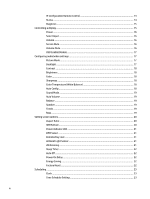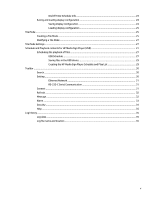HP LD4710 Network Sign Manager User Guide
HP LD4710 Manual
 |
View all HP LD4710 manuals
Add to My Manuals
Save this manual to your list of manuals |
HP LD4710 manual content summary:
- HP LD4710 | Network Sign Manager User Guide - Page 1
HP Network Sign Manager User Guide - HP LD4710 | Network Sign Manager User Guide - Page 2
contained herein is subject to change without notice. The only warranties for HP products and services are set forth in the express warranty statements accompanying such products and services. Nothing herein should be construed as constituting an additional warranty. HP shall not be liable - HP LD4710 | Network Sign Manager User Guide - Page 3
Table of contents Installing HP Network Sign Manager ...1 Connecting the Signage Display ...1 System requirements ...1 Features ...2 Environment setup ...2 Connecting to a display via LAN ...2 Setting a static IP address for a media player/computer 3 Setting an IP address on a network attached - HP LD4710 | Network Sign Manager User Guide - Page 4
IP Configuration Remote Control 14 Status ...14 Diagnosis ...15 Controlling a display ...15 Power ...16 Select Input ...16 Volume ...16 Screen Mute ...16 Volume Mute ...16 OSD Enable/Disable ...17 Configuring audio/video settings ...17 Picture Mode ...17 Backlight ...17 Contrast ...18 Brightness - HP LD4710 | Network Sign Manager User Guide - Page 5
On/Off Time Schedule Info 24 Saving and loading display configuration 24 Saving display configuration 24 Loading display configuration 25 Tile Mode ...25 Creating a Tile Mode ...25 Modifying a Tile Mode ...27 Tile Mode Settings ...27 Schedule and Playback contents for HP Media Sign Player (USB - HP LD4710 | Network Sign Manager User Guide - Page 6
vi - HP LD4710 | Network Sign Manager User Guide - Page 7
and play lists for HP Network Sign Manager. HP Network Sign Manger supports all the HP network attached digital signage displays. Some commands within HP card and an RJ45 port to connect to a network. See the display User Guide for details on how to connect to the network and set the IP address of - HP LD4710 | Network Sign Manager User Guide - Page 8
in the HP Network Sign Manager solution. ● Alarm-Automatically sends an alert message to a designated email address if any problem occurs on the display. ● HP Media Sign Player Support-create schedules and play list for video, image, and music files. Environment setup The HP Network Sign Manager - HP LD4710 | Network Sign Manager User Guide - Page 9
the On-Screen Display Dialog of the display, go to the Network option. See your display User Guide for details. 2. In the Network option dialog, you can assign an IP address either manually or using DHCP connection. ● If you choose to use the DHCP connection: a. Click Apply to automatically assign - HP LD4710 | Network Sign Manager User Guide - Page 10
Network Sign Manager Installation Options screen appears. 2. Follow the instructions and screen prompts to install the software. 3. Click Next to to close the dialog box. Quick overview HP Network Sign Manager supports monitoring, setting, and changing the HP digital signage display settings in - HP LD4710 | Network Sign Manager User Guide - Page 11
Home screen NOTE: Screen image content varies based on model. A B C D A Toolbar B Monitor Register Window C Control Tab D Control Panel Provides functions commonly used in HP Network Sign Manager such as networked display search/connection and communication configuration. Displays and manages - HP LD4710 | Network Sign Manager User Guide - Page 12
either Network (Ethernet) or Serial connection. Connect is used to manually connect the selected display. The Connect icon is enabled only when is used to send an alert message to the designated email address if any problem occurs on the display or the network. Security is used to change the user - HP LD4710 | Network Sign Manager User Guide - Page 13
HP Network Sign Manager are "administrator" and "0000" respectively. You can change the password. Connection settings HP Network Sign Manager supports both Network (Ethernet) and Serial communications to connect to the display. The following sections describe how to configure communication in HP - HP LD4710 | Network Sign Manager User Guide - Page 14
player/computer running HP Network Sign Manager is connected. ● Search Network with Display IP Address-An IP address for the display needs to be entered manually to search for it and add it to the HP Network Sign Manager register window list. Displays connected to the external network can also be - HP LD4710 | Network Sign Manager User Guide - Page 15
by selecting Monitor 0 prevents you from receiving acknowledgement (ACK) data from the displays. Display and group management HP Network Sign Manager supports grouping and managing the displays added in the Monitor Register Window pane. Making a group The following describes how to create a display - HP LD4710 | Network Sign Manager User Guide - Page 16
3. Enter a group name in the Make Group dialog, and then click Apply. A new group is created under Group in the Monitor Register Window pane. Adding a display to group You can add displays to the group you want and manage them by group. A group may have only one type of display within the group. See - HP LD4710 | Network Sign Manager User Guide - Page 17
NOTE: Alternatively, you can simply drag and drop a display to the group you want in the Monitor Register Window pane. Viewing group information If you select a group in the Monitor Register Window pane, you can see a summary of all displays included in the group. NOTE: Screen image content varies - HP LD4710 | Network Sign Manager User Guide - Page 18
Deleting a group You can delete a display and group added in the Monitor Register Window pane. The following sections describe how to delete a display and group. Deleting a group 1. Right-click a group to delete. The Delete button appears. 2. Click Remove Group from the shortcut menu. The selected - HP LD4710 | Network Sign Manager User Guide - Page 19
Display configuration HP Network Sign Manager can remotely control the connected displays and change their settings. Viewing information You can see details of the display configuration in the Information tab. Display The Display section shows the basic information on the selected display. Item - HP LD4710 | Network Sign Manager User Guide - Page 20
IP Configuration VOE The IP Configuration VOE section shows the network information of VOE for the selected display. Item IP Configuration Method Network properties Description IP configuration (DHCP/Static) Network properties NOTE: IP Configuration VOE is only available on select models. IP - HP LD4710 | Network Sign Manager User Guide - Page 21
Diagnosis The Diagnosis section shows display activities and failures. Item Backlight Power Ambient Light Sensor Elapsed Operating Time Temperature (inside) Description Lamp Status (only available on select models) Power status Adjust the frequency of the ambient light (only available on select - HP LD4710 | Network Sign Manager User Guide - Page 22
Power on, Volume control, Signal check, and Lamp check functions only. Select Input Use Select Input to select an input type supported in the display. NOTE: The input type supported in the display might vary depending on the model. Volume Volume is used to adjust the position of the slider to set - HP LD4710 | Network Sign Manager User Guide - Page 23
OSD Enable/Disable OSD Enable/Disable is used to turn on or off the OSD (on-screen display) of the display. Set to OSD Disable to remove the appearance of the OSD from the screen. NOTE: You cannot configure the screen settings with a remote control or key operations of the display when OSD Disable - HP LD4710 | Network Sign Manager User Guide - Page 24
Contrast Contrast is used to adjust the position of the slider between 0 and 100 to set the contrast of the screen. NOTE: Changing this setting will invalidate the color calibration of select models. Brightness Brightness is used to adjust the position of the slider between 0 and 100 to set the - HP LD4710 | Network Sign Manager User Guide - Page 25
Sound Mode Sound Mode is used to set the sound mode of the display. Auto Volume Auto Volume is used to turn on/off the auto volume adjustment function. Setting Auto Volume to On will automatically adjust and optimize the display volume. Balance Balance is used to control the left and right speaker - HP LD4710 | Network Sign Manager User Guide - Page 26
Setting screen options The Option tab allows you to change the screen settings of the selected display. NOTE: Screen image content varies based on model. NOTE: Screen setting options might vary depending on the display model. Aspect Ratio Aspect Ratio is used to set the aspect ratio of the screen. - HP LD4710 | Network Sign Manager User Guide - Page 27
Image Sticking Method Inversion Dot Wash Description Inverts the current screen color to remove the ghost image. Imposes black dots on the image, moving them every 5 seconds (only available on select models). Power indicator LED Power Indicator LED is used to enable or disable the power indicator - HP LD4710 | Network Sign Manager User Guide - Page 28
Sleep Timer Sleep Timer is used to set the timer to go to the sleep mode. Once the specified time passes, the display turns off automatically. Auto Off Auto Off is used to enable or disable the auto power off function. Setting Auto Off to On will turn off the display if no image signal is detected - HP LD4710 | Network Sign Manager User Guide - Page 29
Scheduling The Schedule tab allows you to schedule the power on and off of the display. NOTE: Screen image content varies based on model. Clock Clock is used to set the current time of the display. ● Select hour/minute/day, and then click Set to complete the time setting. ● Click Set by PC Time - HP LD4710 | Network Sign Manager User Guide - Page 30
2. Set both On Time (time to turn the display on) and Off Time (time to turn the display off). You can specify On Time and Off Time separately by selecting each check box as shown below. 3. Set an input setting to use when the display is turned on - VOE (only available on select models), RGB (PC), - HP LD4710 | Network Sign Manager User Guide - Page 31
maximum number of displays in the selected group. The maximum size of Tile Mode supported is 5 x 5 video wall and the displays can be in either landscape daisy chained using the video source selected. (See the display User Guide for details on daisy chain for Tile Mode.) The Group matrix should automatically show - HP LD4710 | Network Sign Manager User Guide - Page 32
7. After you have selected the input source and verified that the Group matrix values are correct, click Next to verify that the Tile ID is assigned correctly. 8. Assign Tile ID to each display in the matrix by setting the numbers in the display icon to the correct Tile ID in the matrix. This screen - HP LD4710 | Network Sign Manager User Guide - Page 33
You can have only one schedule and play list defined for the display. See the HP Media Sign Player User Guide for more details. This function is only active for displays which support HP Media Sign Player. See Appendix A for a list of these displays. Scheduling the playback of files Set the playback - HP LD4710 | Network Sign Manager User Guide - Page 34
A B C A File List Lists the media files in the USB device connected to the display. ● Select All-Selects all media files in File List. ● Clear All-Deselects all media files in File List. ● Add-Adds the selected file to Play List. B Play List Lists the media files to play on the display. ● - HP LD4710 | Network Sign Manager User Guide - Page 35
Sign Manager will not be able to load them. NOTE: HP Network Sign Manager supports the following media file formats-Image: jpg / Video: avi / Music: mp3. File List does not display the files with invalid formats which are not supported by HP Network Sign Manager, or the files not located in the - HP LD4710 | Network Sign Manager User Guide - Page 36
7. Set the start and end times between 00:00 and 23:59. 8. Click Option to adjust the slide time interval and the aspect ratio. 9. Select one of the options in the Slide Time drop-down list. You can set the slide time to 5, 10, or 30 seconds, and 1, 5, 10, 30, or 60 minutes. 10. Use the Aspect drop - HP LD4710 | Network Sign Manager User Guide - Page 37
Xoff, hardware, none), Default: none 2. Click OK to complete. Connect Connect is used to reconnect HP Network Sign Manager to the network manually when the display is disconnected. The following describes how to reconnect a specified display to the network. 1. Select a display or display group - HP LD4710 | Network Sign Manager User Guide - Page 38
Refresh Refresh is used to refresh the information in the selected Control Tab. For example, select the Information tab, and then click Refresh. The information for the selected display or display group is updated. NOTE: Screen image content varies based on model. Similarly, to view the current - HP LD4710 | Network Sign Manager User Guide - Page 39
2. On the toolbar, click Message. The Message Setting dialog appears. NOTE: If a display or display group has not been selected, the Message Setting dialog does not appear. The message will remain on the display until one of the following actions happens locally at the display. Any action button on - HP LD4710 | Network Sign Manager User Guide - Page 40
1. On the toolbar, select Alarm. The Alarm dialog appears. 2. To send an alert email automatically to the administrator, set the following fields: Item Subject To From SMTP Server Description Enter the subject. Enter the email address of the administrator. Enter the email address of the sender. - HP LD4710 | Network Sign Manager User Guide - Page 41
Help 3. The fields under New ID & Password are enabled. Enter a new administrator ID and Password that you want to use. Enter the same password again in the Verify field. NOTE: The default ID and Password of HP Network Sign Manager are "administrator" and "0000" respectively. 4. Click Change to

HP Network Sign Manager
User Guide