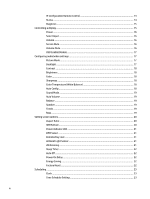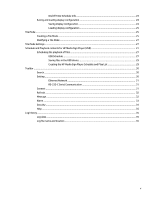HP LD4730G Network Sign Manager User Guide
HP LD4730G Manual
 |
View all HP LD4730G manuals
Add to My Manuals
Save this manual to your list of manuals |
HP LD4730G manual content summary:
- HP LD4730G | Network Sign Manager User Guide - Page 1
HP Network Sign Manager User Guide - HP LD4730G | Network Sign Manager User Guide - Page 2
to change without notice. The only warranties for HP products and services are set forth in the express warranty statements accompanying such products and services. Nothing herein should be construed as constituting an additional warranty. HP shall not be liable for technical or editorial errors - HP LD4730G | Network Sign Manager User Guide - Page 3
IP address on a network attached display 3 Connecting a display via RS-232-C serial port 3 HP Network Sign Manager installation ...4 Installing HP Network Sign Manager 4 Removing HP Network Sign Manager 4 Quick overview ...4 Home screen ...5 Toolbar ...6 Control Tab ...6 Log-in ...7 Connection - HP LD4730G | Network Sign Manager User Guide - Page 4
IP Configuration Remote Control 14 Status ...14 Diagnosis ...15 Controlling a display ...15 Power ...16 Select Input ...16 Volume ...16 Screen Mute ...16 Volume Mute ...16 OSD Enable/Disable ...17 Configuring audio/video settings ...17 Picture Mode ...17 Backlight ...17 Contrast ...18 Brightness - HP LD4730G | Network Sign Manager User Guide - Page 5
Loading display configuration 25 Tile Mode ...25 Creating a Tile Mode ...25 Modifying a Tile Mode ...27 Tile Mode Settings ...27 Schedule and Playback contents for HP Media Sign Player (USB 27 Scheduling the playback of files ...27 USB Schedule ...27 Saving files in the USB device 29 Creating the - HP LD4730G | Network Sign Manager User Guide - Page 6
vi - HP LD4730G | Network Sign Manager User Guide - Page 7
hp.com/go/digitalsignage and consult the data sheet and/or user guide for your product. HP Network Sign Manager (NSM) is a software utility included with HP for details on which commands and functions are supported for the different HP digital signage displays. Connecting the Signage Display The - HP LD4730G | Network Sign Manager User Guide - Page 8
Log History-Logs and manages all events that occur in the HP Network Sign Manager solution. ● Alarm-Automatically sends an alert message to a designated email address if any problem occurs on the display. ● HP Media Sign Player Support-create schedules and play list for video, image, and music files - HP LD4730G | Network Sign Manager User Guide - Page 9
. See your display User Guide for details. 2. In the Network option dialog, you can assign an IP address either manually or using DHCP connection. connect the display directly to the media player/computer that is installed with HP Network Sign Manager using an RS-232-C cable (sold separately): 1. - HP LD4730G | Network Sign Manager User Guide - Page 10
CD, that comes with the display, into the CDROM of the media player/computer. Choose HP Network Sign Manager. The HP Network Sign Manager Installation Options screen appears. 2. Follow the instructions and screen prompts to install the software. 3. Click Next to continue the installation. 4. Select - HP LD4730G | Network Sign Manager User Guide - Page 11
Screen image content varies based on model. A B C D A Toolbar B Monitor Register Window C Control Tab D Control Panel Provides functions commonly used in HP Network Sign Manager such as networked display search/connection and communication configuration. Displays and manages the list of network - HP LD4730G | Network Sign Manager User Guide - Page 12
connection. Connect is used to manually connect the selected display. The Connect icon is enabled only when the communication configuration of HP Network Sign Manager is set to to the designated email address if any problem occurs on the display or the network. Security is used to change the user - HP LD4730G | Network Sign Manager User Guide - Page 13
The ID and password are case-sensitive. The default ID and password for HP Network Sign Manager are "administrator" and "0000" respectively. You can change the password. Connection settings HP Network Sign Manager supports both Network (Ethernet) and Serial communications to connect to the display - HP LD4730G | Network Sign Manager User Guide - Page 14
Network Sign Manager is connected. ● Search Network with Display IP Address-An IP address for the display needs to be entered manually to search for it and add it to the HP Network Sign Manager register window list. Displays connected to the external network can also be searched for and added. NOTE - HP LD4730G | Network Sign Manager User Guide - Page 15
connected via serial communication must have an ID assigned. HP Network Sign Manager uses this ID to communicate with acknowledgement (ACK) data from the displays. Display and group management HP Network Sign Manager supports grouping and managing the displays added in the Monitor Register Window - HP LD4730G | Network Sign Manager User Guide - Page 16
appears. 3. Select a group to which the display is to be added under Group List. The display is now added to the selected group. 10 Installing HP Network Sign Manager - HP LD4730G | Network Sign Manager User Guide - Page 17
NOTE: Alternatively, you can simply drag and drop a display to the group you want in the Monitor Register Window pane. Viewing group information If you select a group in the Monitor Register Window pane, you can see a summary of all displays included in the group. NOTE: Screen image content varies - HP LD4730G | Network Sign Manager User Guide - Page 18
Register Window pane. Also notice that the tag is carried along with the display IP address where it has been added to a group. 12 Installing HP Network Sign Manager - HP LD4730G | Network Sign Manager User Guide - Page 19
Display configuration HP Network Sign Manager can remotely control the connected displays and change their settings. Viewing information You can see details of the display configuration in the - HP LD4730G | Network Sign Manager User Guide - Page 20
configuration of the selected display. Item Power Input Signal Screen Mute Volume Mute Picture Mode Aspect 2D Dimming Ambient Light Sensor 14 Installing HP Network Sign Manager Description Power on/off status Input source setting Signal status Screen on/off status (only available on select models - HP LD4730G | Network Sign Manager User Guide - Page 21
Diagnosis The Diagnosis section shows display activities and failures. Item Backlight Power Ambient Light Sensor Elapsed Operating Time Temperature (inside) Description Lamp Status (only available on select models) Power status Adjust the frequency of the ambient light (only available on select - HP LD4730G | Network Sign Manager User Guide - Page 22
Lamp check functions only. Select Input Use Select Input to select an input type supported in the display. NOTE: The input type supported in the display might vary depending on the model. Volume Volume is used to image/video only on the screen without sound. 16 Installing HP Network Sign Manager - HP LD4730G | Network Sign Manager User Guide - Page 23
OSD Enable/Disable OSD Enable/Disable is used to turn on or off the OSD (on-screen display) of the display. Set to OSD Disable to remove the appearance of the OSD from the screen. NOTE: You cannot configure the screen settings with a remote control or key operations of the display when OSD Disable - HP LD4730G | Network Sign Manager User Guide - Page 24
the media player/computer with an RGB cable, click the Set button to automatically adjust the screen position and minimize the screen flicker. 18 Installing HP Network Sign Manager - HP LD4730G | Network Sign Manager User Guide - Page 25
Sound Mode Sound Mode is used to set the sound mode of the display. Auto Volume Auto Volume is used to turn on/off the auto volume adjustment function. Setting Auto Volume to On will automatically adjust and optimize the display volume. Balance Balance is used to control the left and right speaker - HP LD4730G | Network Sign Manager User Guide - Page 26
the screen into white to remove the ghost image. Moves the screen up/down/left/right every 2 minutes to remove the ghost image. 20 Installing HP Network Sign Manager - HP LD4730G | Network Sign Manager User Guide - Page 27
Image Sticking Method Inversion Dot Wash Description Inverts the current screen color to remove the ghost image. Imposes black dots on the image, moving them every 5 seconds (only available on select models). Power indicator LED Power Indicator LED is used to enable or disable the power indicator - HP LD4730G | Network Sign Manager User Guide - Page 28
Reset is used to reset the display to the factory default settings. Be careful with this option because all settings will be reset. 22 Installing HP Network Sign Manager - HP LD4730G | Network Sign Manager User Guide - Page 29
setting. ● Click Set by PC Time to synchronize the clock of the display to the clock of the media player/computer that is installed with HP Network Sign Manager. Time Schedule Setting Time Schedule Setting is used to schedule the power on/off of the display. The following describes how to - HP LD4730G | Network Sign Manager User Guide - Page 30
then click Delete All. All the selected display on/off times are deleted. Saving and loading display configuration All display settings set in HP Network Sign Manager can be saved as a file. You can import the saved settings later when necessary. Saving display configuration The following describes - HP LD4730G | Network Sign Manager User Guide - Page 31
by using the display's internal scalar capabilities. HP Network Sign Manager provides the capability to set up the selected group. The maximum size of Tile Mode supported is 5 x 5 video wall and the displays selected. (See the display User Guide for details on daisy chain for Tile Mode.) The - HP LD4730G | Network Sign Manager User Guide - Page 32
Digital Signage Displays 1,1 1,2 1,3 2.1 2,2 2,3 3,1 3,2 3,3 Tile ID in a 5x5 matrix with select Digital Signage Displays 1,1 1,2 1,3 1,4 1,5 2.1 2,2 2,3 2,4 2,5 3,1 3,2 3,3 3,4 3,5 4,1 4,2 4,3 4,4 4,5 5,1 5,2 5,3 5,4 5,5 26 Installing HP Network Sign Manager - HP LD4730G | Network Sign Manager User Guide - Page 33
be played. You can have only one schedule and play list defined for the display. See the HP Media Sign Player User Guide for more details. This function is only active for displays which support HP Media Sign Player. See Appendix A for a list of these displays. Scheduling the playback of files Set - HP LD4730G | Network Sign Manager User Guide - Page 34
Tuesday. Plays the Play List for the specified time period on Wednesday. Plays the Play List for the specified time period on Thursday. 28 Installing HP Network Sign Manager - HP LD4730G | Network Sign Manager User Guide - Page 35
files saved in the USB device are displayed in File List. NOTE: File List does not display the files with invalid formats which are not supported by HP Network Sign Manager, or the files not located in the USB root directory. Up to 31 characters are allowed for the file name. Up - HP LD4730G | Network Sign Manager User Guide - Page 36
a communication method to connect to the signage display. You can select either Network (Ethernet) or RS-232 serial communication depending on your environment. 30 Installing HP Network Sign Manager - HP LD4730G | Network Sign Manager User Guide - Page 37
to reconnect HP Network Sign Manager to the network manually when the display is disconnected. The following describes how to reconnect a specified display to the network. 1. Select a display or display group to reconnect. 2. Click Connect. NOTE: This function does not support - HP LD4730G | Network Sign Manager User Guide - Page 38
following describes how to use the Message function: 1. From Network Communication, select a display or display group on which you want to display a message. 32 Installing HP Network Sign Manager - HP LD4730G | Network Sign Manager User Guide - Page 39
on the IR Remote Control is pressed (Example: BACK, TILE, EXIT, INPUT, ARC/ MARK, PSM, BRIGHTNESS, MENU, AUTO, USB, MUTE.) A play list created with HP Network Sign Manager is playing and the next image is displayed. A button on the display control panel is pressed. 3. Set the position, color, and - HP LD4730G | Network Sign Manager User Guide - Page 40
the host name or IP address of the SMTP server to use. NOTE: HP Network Sign Manager cannot use the Alert Mail function if the specified SMTP server and password of the administrator to be used when logging in to HP Network Sign Manager. The following describes how to change the administrator ID - HP LD4730G | Network Sign Manager User Guide - Page 41
administrator ID and Password that you want to use. Enter the same password again in the Verify field. NOTE: The default ID and Password of HP Network Sign Manager are "administrator" and "0000" respectively. 4. Click Change to apply changes. You should use the changed ID and password the next time

HP Network Sign Manager
User Guide