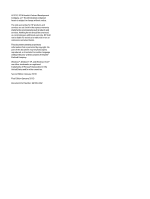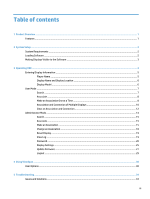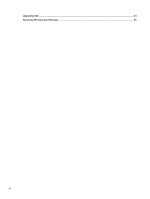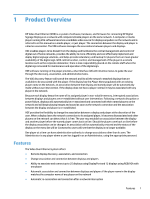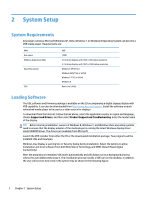HP LD4745tm Video Over Ethernet User Guide
HP LD4745tm Manual
 |
View all HP LD4745tm manuals
Add to My Manuals
Save this manual to your list of manuals |
HP LD4745tm manual content summary:
- HP LD4745tm | Video Over Ethernet User Guide - Page 1
HP Video Over Ethernet User Guide - HP LD4745tm | Video Over Ethernet User Guide - Page 2
contained herein is subject to change without notice. The only warranties for HP products and services are set forth in the express warranty statements accompanying such products and services. Nothing herein should be construed as constituting an additional warranty. HP shall not be liable - HP LD4745tm | Video Over Ethernet User Guide - Page 3
an Association ...18 Reset Display ...19 View Log ...19 Password ...20 Display Settings ...25 Update Firmware ...27 Logout ...29 4 Using ViewSpan ...30 User Options ...30 5 Troubleshooting ...34 Issues and Solutions ...34 iii - HP LD4745tm | Video Over Ethernet User Guide - Page 4
Upgrading VOE ...34 Removing HP Video Over Ethernet ...35 iv - HP LD4745tm | Video Over Ethernet User Guide - Page 5
source for displays anywhere on the network and is referred to in this manual as a media player, or just player. The connection between the display the player provides a User Interface (UI) with intuitive menus to guide the user through the discovery, association, and administrative tasks. The VOE - HP LD4745tm | Video Over Ethernet User Guide - Page 6
. To download from the Internet: Follow the link above, select the applicable country or region and language, choose Support and Drivers, and then select Product Support and Troubleshooting. Enter the model name of the display. TIP: Before starting installation, owners of Windows 8, Windows 7, and - HP LD4745tm | Video Over Ethernet User Guide - Page 7
the documentation included with the display), or enter them through VOE when signing on as an administrator (see Display Settings on page 25 in this guide for details). Making Displays Visible to the Software 3 - HP LD4745tm | Video Over Ethernet User Guide - Page 8
3 Operating VOE VOE runs as a background process whenever the player is running. This process monitors the network, detecting connected displays and other players. When the VOE application is started, it opens the user dialog and displays the VOE main menu to allow the user to perform operations. - HP LD4745tm | Video Over Ethernet User Guide - Page 9
7 Player Name 8 Status Displays the Player Name of the player associated with the display Displays the status of the display. Ready to Connect (the display is available to be associated) or Connected (the display is already associated with a player and is not available to be associated with any - HP LD4745tm | Video Over Ethernet User Guide - Page 10
these fields in two ways: ● First, the information may be entered with the display's On-Screen Display (OSD). For details, refer to the User Guide included with the display. ● The second way to enter information is with VOE. To input the Display Name and Display Location information by using VOE - HP LD4745tm | Video Over Ethernet User Guide - Page 11
User Mode VOE manages the association between networked displays and players. There are two modes for managing the associations: User Mode and Administrator Mode. Each mode has a unique main menu that allows different functions depending on the mode. This section addresses User Mode. There is no - HP LD4745tm | Video Over Ethernet User Guide - Page 12
Associate User Mode allows users to associate up to 12 displays with any one player and break or Clear any existing associations of displays to the player. An association may be made either one at a time, or multiple displays may be associated at the same time. In User Mode, any available display ( - HP LD4745tm | Video Over Ethernet User Guide - Page 13
2. Click on the Associate button to make the association. The confirmation box appears. Figure 3-6 Association and Connection Confirmation 3. Click OK to make the connection. Click on Cancel to abort the association and connection attempt. If the association and connection attempt is successful, the - HP LD4745tm | Video Over Ethernet User Guide - Page 14
Association and Connection of Multiple Displays In User Mode, VOE allows the association and connection of multiple displays at once. In the figure below, the menu list shows two displays available to be associated and connected with the player. Figure 3-8 Menu List with Available Displays 1. Click - HP LD4745tm | Video Over Ethernet User Guide - Page 15
2. Click on the next display to associate with this player. Both display lines now show the Player Name and checks in the association boxes. Figure 3-10 Multiple Displays Selected for Association and Connection 3. Click on the Associate button. The association and connection confirmation box appears - HP LD4745tm | Video Over Ethernet User Guide - Page 16
4. The confirmation box shows both selected displays are ready to be associated and connected to the same player. Choose OK to keep the association and make the connection. The menu list updates, and the two displays now have a Connected status. Figure 3-12 Multiple Displays Associated and Connected - HP LD4745tm | Video Over Ethernet User Guide - Page 17
2. The Clear Association dialog box appears. Click OK to break the association and connection for the selected display. If applicable, click on Cancel to abort the Clear Association process. Figure 3-14 Clear Association Dialog Box After a successful clear, the menu list updates and shows the - HP LD4745tm | Video Over Ethernet User Guide - Page 18
Administrator Mode Administrator Mode allows the user to manage associations and connections for all the displays and players on the network. In Administrator Mode, the user can make or break an association on the player the user interface is running on (as in User Mode), or make or break an - HP LD4745tm | Video Over Ethernet User Guide - Page 19
● Update Firmware - Allows the administrator to update the VOE firmware on any display in the network that is not connected to a player ● Logout - Leave Administrator Mode and return to User Mode Search In Administrator Mode, the search function works the same as in User Mode. For details, see User - HP LD4745tm | Video Over Ethernet User Guide - Page 20
2. The Change Association dialog box appears. Click on the pull-down menu. Figure 3-19 Change Association Dialog Box 3. The pull-down list shows all the players in the network. Select the name of the player to associate the display with this player. Click OK to make the association. Figure 3-20 - HP LD4745tm | Video Over Ethernet User Guide - Page 21
4. The confirmation dialog box appears. Click OK to confirm the association and make the connection. If applicable, click Cancel to abort the association and connection process. Figure 3-21 Association and Connection Confirmation The menu list updates according to choices made. Figure 3-22 Updated - HP LD4745tm | Video Over Ethernet User Guide - Page 22
Change an Association Administrator Mode allows the user to change the association of any display with any player. The process is very similar to making an association with an available display (Ready to Connect) in User Mode, except the user may choose any Connected display on the list. To change - HP LD4745tm | Video Over Ethernet User Guide - Page 23
3. The menu list updates and shows the display now Connected to the new player. Figure 3-25 Updated Menu List with New Player Connected Reset Display Reset Display reboots the VOE hardware in any highlighted display selected from the menu. The display must be available (Ready to Connect). In the - HP LD4745tm | Video Over Ethernet User Guide - Page 24
Password VOE provides a Master Password set to admin by the factory. It is recommended that the password be changed immediately to something unique. The password can be a maximum of 30 characters. VOE allows the creation of up to three additional Administrator passwords. Only the user who is logged - HP LD4745tm | Video Over Ethernet User Guide - Page 25
3. The Change Password dialog box appears. Enter the new password in the Change Password field. Passwords are case sensitive and may be any combination of alphanumeric characters and blanks up to 30 characters. Enter the new password again in the Confirm New Password field to confirm. Click Submit. - HP LD4745tm | Video Over Ethernet User Guide - Page 26
Reset Password Option 1. If the user clicks the Reset Password button on the password dialog box, the Master Administrator password resets to admin. Figure 3-32 Reset Password Confirmation 2. The Reset Password confirmation box appears. Click OK to confirm the reset. Figure 3-33 Reset Password - HP LD4745tm | Video Over Ethernet User Guide - Page 27
1. Click on the Set button next to the selected Administrator (Administrator 1, Administrator 2, or Administrator 3). Figure 3-34 Set Administrator Password 2. The Change Password dialog box appears. Enter the password for the selected Administrator in the Change Password field, and re-enter it in - HP LD4745tm | Video Over Ethernet User Guide - Page 28
To clear passwords: 1. Click on the Clear Password button next to the Administrator password to be cleared. Figure 3-37 Clear Administrator Password 2. The Clear Password confirmation box appears. Click OK on the Clear Password confirmation box to return to the Password Dialog box. Figure 3-38 Clear - HP LD4745tm | Video Over Ethernet User Guide - Page 29
Figure 3-39 Exit Password Dialog Display Settings Each VOE display has two user fields that may be populated to help identify displays and their locations. This can be very helpful in a large network of displays that are centrally managed and controlled. The two fields, Display Name and Display - HP LD4745tm | Video Over Ethernet User Guide - Page 30
2. A Configuration dialog box appears with Display Name and Display Location fields enabled for data entry. Figure 3-41 Configuration Dialog 3. Enter the Display Name and Display Location information in their respective fields in the Configuration Dialog box. Click Set to save the change to the - HP LD4745tm | Video Over Ethernet User Guide - Page 31
installed. Firmware updates are made available on the Web site: http://www.hp.com/support. Select applicable country or region and language. From the Support and Drivers page, select Product Support and Troubleshooting. Enter the name of the display model. Start the upgrade process by getting the - HP LD4745tm | Video Over Ethernet User Guide - Page 32
1. Log on as an Administrator. 2. Highlight the display to be upgraded. It must have the status Ready to Connect. 3. Press the Update Firmware button on the Administrator Mode menu. Figure 3-45 Update Firmware 4. VOE opens the Windows dialog to browse for the directory of the firmware binary file - HP LD4745tm | Video Over Ethernet User Guide - Page 33
Logout To log off as Administrator (Administrator Mode), click the Logout button to return to the User Mode main menu. Administrator Mode 29 - HP LD4745tm | Video Over Ethernet User Guide - Page 34
4 Using ViewSpan User Options ViewSpan provides users the ability to manage display settings for VOE displays. ViewSpan is installed with the VOE software and is launched by clicking on the ViewSpan icon in the System Tray. Figure 4-1 ViewSpan Icon When launched, ViewSpan presents the Windows - HP LD4745tm | Video Over Ethernet User Guide - Page 35
● Define how multiple displays show the desktop (Go to Figure 4-6 Multiple Display Definition on page 32.) ● Arrange displays in a single virtual desktop (Refer to Figure 4-7 Arranging Displays in a Logical Desktop on page 33.) Examples of these functions are provided in the following figures: ● - HP LD4745tm | Video Over Ethernet User Guide - Page 36
● Change orientation of the displays (Landscape or Portrait mode) Figure 4-5 Change Display Orientation ● Define how multiple displays show the desktop Figure 4-6 Multiple Display Definition 32 Chapter 4 Using ViewSpan - HP LD4745tm | Video Over Ethernet User Guide - Page 37
● Arranging displays in a single virtual desktop Figure 4-7 Arranging Displays in a Logical Desktop After the appropriate settings have been selected or the arrangement of displays is completed, click Apply to accept the changes, and then click OK to exit the dialog. User Options 33 - HP LD4745tm | Video Over Ethernet User Guide - Page 38
and Solutions At times VOE issues may occur, and solutions to address those issues are indicated in the Troubleshooting table. Table 5-1 Troubleshooting a VOE Network Problem VOE Software does not detect a display VOE Software does not detect a player. Cannot Associate player with selected display - HP LD4745tm | Video Over Ethernet User Guide - Page 39
Removing HP Video Over Ethernet To remove VOE software from a player or media player, use the Windows operating system Control Panel. Select Programs and Features, and then highlight Video Over Ethernet. Click the Uninstall button above the list. Reboot the media player afterward. The uninstall

HP Video Over Ethernet
User Guide