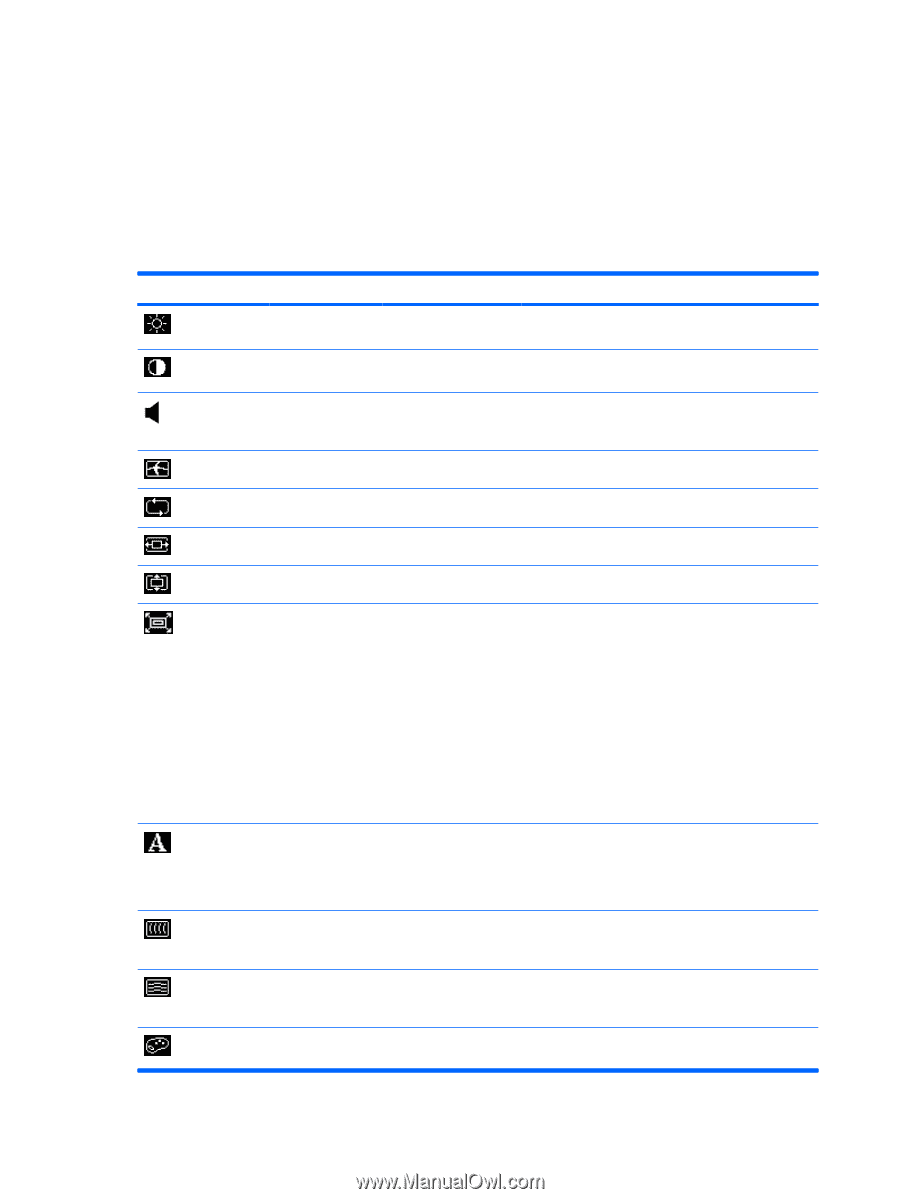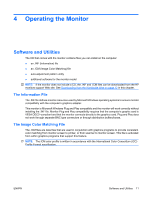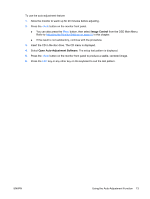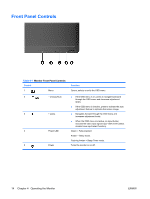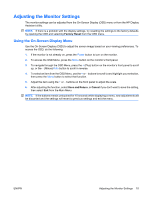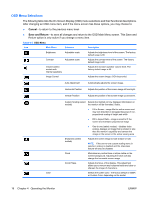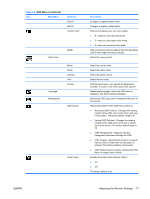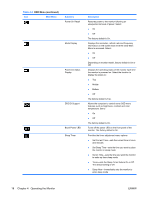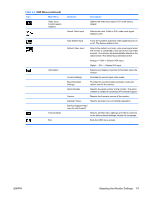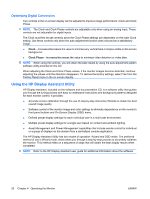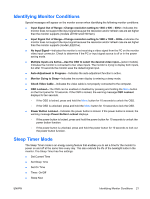HP LE1901w HP LE1901w/LE1901wm and LE2201w LCD Monitors User Guide - Page 22
OSD Menu Selections, Cancel, Save and Return - monitor size
 |
UPC - 884420692393
View all HP LE1901w manuals
Add to My Manuals
Save this manual to your list of manuals |
Page 22 highlights
OSD Menu Selections The following table lists the On-Screen Display (OSD) menu selections and their functional descriptions. After changing an OSD menu item, and if the menu screen has these options, you may choose to: ● Cancel-to return to the previous menu level. ● Save and Return-to save all changes and return to the OSD Main Menu screen. This Save and Return option is only active if you change a menu item. Table 4-2 OSD Menu Icon Main Menu Submenu Description Brightness Adjustable scale Adjusts the brightness level of the screen. The factory default range is 90. Contrast Adjustable scale Adjusts the contrast level of the screen. The factory default range is 80. Volume (select models with internal speakers) Adjusts the monitor's speaker volume level. The factory default range is 50. Image Control Adjusts the screen image. (VGA input only) Auto Adjustment Automatically adjusts the screen image. Horizontal Position Adjusts the position of the screen image left and right. Vertical Position Adjusts the position of the screen image up and down. Color Custom Scaling (select Selects the method on how displayed information on models) the monitor will be formatted. Select: ● Fill to Screen - image fills the entire screen and may look distorted or elongated because of nonproportional scaling of height and width ● Fill to Aspect Ratio - image is sized to fit the screen and maintains proportional image ● One-to-one (select models) - disables video scaling, displays an image that is smaller in size than the monitor's capability and centers the image on the screen in the active viewing area Sharpness (select models) Adjusts the screen image to look sharper or soft. NOTE: If the one-to-one custom scaling menu is selected, scaling is disabled and the sharpness feature will also be disabled. Clock Minimizes any vertical bars or strips visible on the screen background. Adjusting the Clock will also change the horizontal screen image. Clock Phase Adjusts the focus of the display. This adjustment allows you to remove any horizontal noise and clear or sharpen the image of characters. Selects the screen color. The factory default is 6500K or Custom Color, depending on the model. 16 Chapter 4 Operating the Monitor ENWW