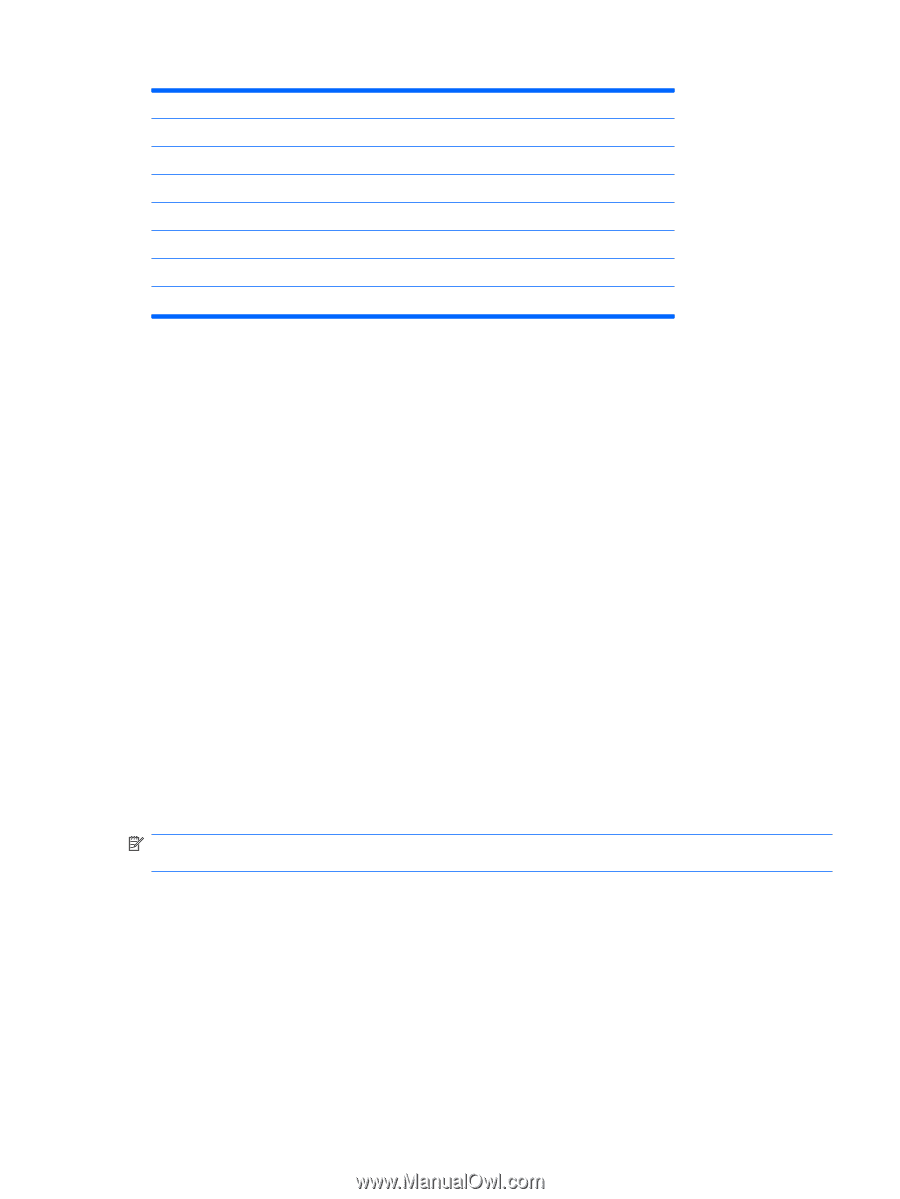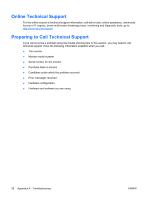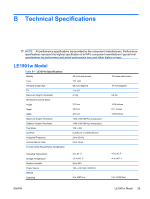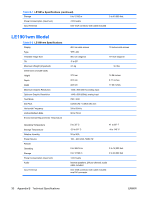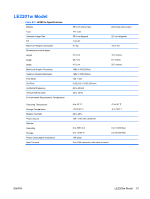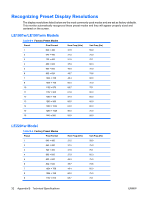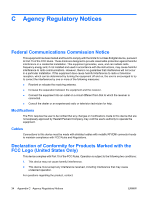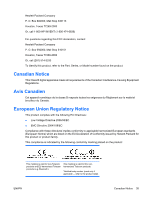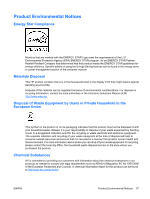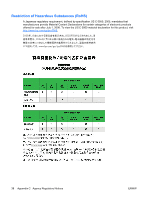HP LE1901w HP LE1901w/LE1901wm and LE2201w LCD Monitors User Guide - Page 39
Entering User Modes, Energy Saver Feature - manual
 |
UPC - 884420692393
View all HP LE1901w manuals
Add to My Manuals
Save this manual to your list of manuals |
Page 39 highlights
Table B-5 Factory Preset Modes (continued) 10 1152 x 900 61.8 66.0 11 1280 x 768 47.4 60.0 12 1280 × 960 60.0 60.0 13 1280 × 1024 64.0 60.0 14 1280 × 1024 80.0 75.0 15 1440 x 900 55.9 59.9 16 1600 x 1000 61.6 60.0 17 1680 x 1050 65.3 60.0 Entering User Modes The video controller signal may occasionally call for a mode that is not preset if: ● You are not using a standard graphics adapter. ● You are not using a preset mode. It this occurs, you may need to readjust the parameters of the monitor screen by using the on-screen display. Your changes can be made to any or all of these modes and saved in memory. The monitor automatically stores the new setting, then recognizes the new mode just as it does a preset mode. Energy Saver Feature When the monitor is in its normal operating mode, the monitor uses less than 22.8 watts (LE1901w/ LE1901wm) or 35 watts (LE2201w) and the Power light is green. The monitor also supports a reduced power state. The reduced power state will be entered into if the monitor detects the absence of either the horizontal sync signal and/or the vertical sync signal. Upon detecting the absence of these signals, the monitor screen is blanked, the backlight is turned off, and the power light is turned amber. When the monitor is in the reduced power state, the monitor will utilize less than 2 watts of power. There is a brief warm up period before the monitor will return to its normal operating mode. Refer to the computer manual for instructions on setting energy saver features (sometimes called power management features). NOTE: The above power saver feature only works when connected to computers that have energy saver features. By selecting the settings in the monitor's Energy Saver utility, you can also program the monitor to enter into the reduced power state at a predetermined time. When the monitor's Energy Saver utility causes the monitor to enter the reduced power state, the power light blinks amber. ENWW Entering User Modes 33