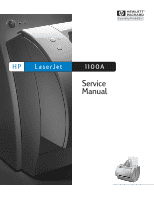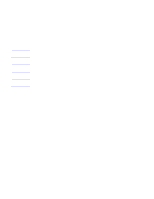HP LaserJet 1100 Service Manual
HP LaserJet 1100 Manual
 |
View all HP LaserJet 1100 manuals
Add to My Manuals
Save this manual to your list of manuals |
HP LaserJet 1100 manual content summary:
- HP LaserJet 1100 | Service Manual - Page 1
HP LaserJet 1100A Service Manual - HP LaserJet 1100 | Service Manual - Page 2
of Adobe Systems Incorporated which may be registered in certain jurisdictions. Windows is a U.S. registered trademark of Microsoft Corporation. Warranty The information contained in this document is subject to change without notice. Hewlett-Packard makes no warranty of any kind with regard to this - HP LaserJet 1100 | Service Manual - Page 3
NOTE: Conventions This manual uses the following conventions: The names of major printer parts and assemblies are Capitalized. Color is used to emphasize items which are important to the material under discussion. Bold is used for emphasis, particularly - HP LaserJet 1100 | Service Manual - Page 4
replacing field replaceable units (FRUs) in the printer. 5 Troubleshooting/Maintenance Contains details basic troubleshooting steps, fatal errors and accessory errors, image formation troubleshooting steps, solving image quality problems, cleaning procedures, functional checks, ServiceMode functions - HP LaserJet 1100 | Service Manual - Page 5
Printer Specifications Printer description 10 HP LaserJet 1100 Printer control panel 26 Printer key functionality 29 Scanner control panel 31 Printer paper handling 35 Toner cartridge I/O 49 Page Protect 49 PJL Overview 50 Image formation system 51 Toner cartridge 51 Printer paper feed - HP LaserJet 1100 | Service Manual - Page 6
Replacement Removal and replacement strategy 62 Required tools 63 External assemblies and covers 64 Paper guides removal 64 Document scanner removal 65 Document scanner opening 66 Contact image sensor removal 67 Printer door removal 70 Pod removal 76 Back cover removal 77 Internal paper - HP LaserJet 1100 | Service Manual - Page 7
errors/accessory errors 122 Image formation troubleshooting 125 Checking the toner cartridge 125 Solving image quality problems 126 Solving paper feed problems 134 Cleaning procedures 137 Cleaning the toner cartridge area 137 Cleaning the printer paper path 137 Cleaning the pickup roller - HP LaserJet 1100 | Service Manual - Page 8
1 Printer Specifications Chapter contents Printer description 10 Hardware description 11 Firmware description 12 Specifications 13 FCC compliance 16 Environmental Product Stewardship Program 17 Material safety data sheet 19 Regulatory statements 21 C4224-90962 Chapter contents 9 - HP LaserJet 1100 | Service Manual - Page 9
bits per pixel (bpp) and contains an automatic document feed (ADF) holding up to 20 pages. The HP LaserJet 1100 Printer prints eight pages-per-minute (ppm). It provides an excellent Windows printing solution, ease of use, and higher performance. With 600 dpi resolution, the HP LaserJet 1100 Printer - HP LaserJet 1100 | Service Manual - Page 10
of RAM, and a 32-bit MCF5202 chip. There is one slot available for DIMM Memory Expansion (supporting a 4 MB, 8 MB, or 16 MB DIMM). The HP LaserJet 1100 Printer engine has a 7,000 pager-per-month duty cycle and has no fan. The toner life for the HP LaserJet 1100 Printer is 2,500 pages. The attachable - HP LaserJet 1100 | Service Manual - Page 11
the HP LaserJet 1100 Printer includes: • Enhanced PCL 5 with Status Readback • 26 scalable Intellifont Fonts • Full page 600 dpi bitmap • 600 dpi • Pixel Placement, Mosaic Characters • Memory Enhancement technology (MEt) with Hardware Compression/Decompression The HP LaserJet 1100 Printer firmware - HP LaserJet 1100 | Service Manual - Page 12
unplugged from an AC outlet: • Temperature: 0° C to 40° C (32° F to 104° F) • Humidity: 10% to 90% (no condensation) Acoustics Noise level During printing: • 6.1 Bels sound power level (per ISO 9296) (HP LaserJet 1100 Printer tested at 8 ppm) • Sound pressure level (bystander position): 47 dB - HP LaserJet 1100 | Service Manual - Page 13
) • Height: 266 mm (14.9 inches) Weight (cartridge • 7.2 kg (16.1 lb) installed) 1100A • Width: 367 mm (14.5 inches) • Depth: 402 mm (15.8inches) • Height: 378 mm (14.9 inches) Weight • 8.7 kg (19.2 (lb) Printer capacities and ratings Print speed 8 pages per minute (Letter size paper) Paper - HP LaserJet 1100 | Service Manual - Page 14
Table 1-1. Printer specifications (continued) Scan Speed Up to 8 pages per minute (Letter size paper) Input Capacity Up to 20 pages of regular weight 20 lb (75 g/m2) paper Minimum Paper Size 51 x 89 mm (2 x 3.5 inches) Maximum Paper Size 216 x 762 mm (8.5 x 30 inches) Scan Resolution - HP LaserJet 1100 | Service Manual - Page 15
If it is not installed and used in accordance with the instructions, it may cause harmful interference to radio communications. However, to the printer that are not expressly approved by HP could void the user's authority to operate this equipment. Use of a shielded interface cable is required - HP LaserJet 1100 | Service Manual - Page 16
, which may extend the life of the toner cartridge. Paper use Depending on the type of software program in use, you can request for a number of pages of your document to be printed on one page of paper. This N-up printing practice and the printer's manual duplexing feature, which provides two-sided - HP LaserJet 1100 | Service Manual - Page 17
/english/planetpartners Non-U.S. customers should call the local HP Sales and Service Office for further information regarding availability of the HP Planet Partners LaserJet Toner Cartridge and Consumables Recycling Program. Paper This printer is suited for the use of recycled papers when - HP LaserJet 1100 | Service Manual - Page 18
Material safety data sheet The Toner Cartridge/Drum MSDS can be obtained by contacting the HP LaserJet Supplies website at http://www.ljsupplies.com/planetpartners/datasheets.html. If you do not have access to the Internet, try calling the U.S. HP FIRST (fax-on-demand service) at 1-800231-9300. Use - HP LaserJet 1100 | Service Manual - Page 19
service parts. Used parts are not placed into new products. Remaining product parts are recycled, if possible. For product return information, contact the address below: Hewlett-Packard GmbH Wertstoffzentrum Fronackerstr.30 71063 Sindelfingen To ensure longevity of your HP LaserJet printer, HP - HP LaserJet 1100 | Service Manual - Page 20
Guide 22 and EN45014 Manufacturer's Name: Hewlett-Packard Company Manufacturer's Address: 11311 Chinden Boulevard Boise, Idaho 83714-1021, USA declares that the product Product Name: HP LaserJet 1100 Printer tested in a typical configuration with Hewlett-Packard Personal Computer Systems. - HP LaserJet 1100 | Service Manual - Page 21
since August 1, 1976. Compliance is mandatory for products marketed in the United States. The printer is certified as a "Class 1" laser product under the U.S. Department of Health and Human Services (DHHS) Radiation Performance Standard according to the Radiation Control for Health and Safety Act of - HP LaserJet 1100 | Service Manual - Page 22
Canadian DOC regulations Complies with Canadian EMC Class B requirements. «Conforme á la classe B des normes canadiennes de compatibilité électromagnétiques. «CEM».» Korean EMI statement C4224-90962 Regulatory statements 23 - HP LaserJet 1100 | Service Manual - Page 23
annat sätt än i bruksanvisning specificerats, kan användaren utsättas för osynlig laserstrålning, som överskrider gränsen för laserklass 1. HUOLTO HP LaserJet 1100 Printer -kirjoittimen sisällä ei ole käyttäjän huollettavissa olevia kohteita. Laitteen saa avata ja huoltaa ainoastaan sen huoltamiseen - HP LaserJet 1100 | Service Manual - Page 24
2 Product Operation Chapter contents HP LaserJet 1100 Printer control panel 26 Printer key functionality 29 Scanner control panel 31 Printer paper handling 35 Toner cartridge information 38 Warranty statement 39 C4224-90962 Chapter contents 25 - HP LaserJet 1100 | Service Manual - Page 25
. Scanner modes are not shown on the printer LEDs and scan keys have no effect on printer functionality. Go key The HP LaserJet 1100 Printer Control Panel's single Go key will be the only means the user has of interacting with the printer, except through software. Therefore, the Go key must perform - HP LaserJet 1100 | Service Manual - Page 26
: or paper jam q The printer door is closed. The printer is in an error state. q The Toner Cartridge is correctly installed in the printer. q There are no paper jams. Paper out The printer is out of paper. Load paper into the printer. C4224-90962 HP LaserJet 1100 Printer control panel 27 - HP LaserJet 1100 | Service Manual - Page 27
status Condition of the printer Action Memory out The page being printed may have been too complex for the memory capacity of the The printer ran out of memory in printer. the middle of a print job. q See "Memory (DIMMs)" in the HP LaserJet 1100 Printer User Guide to add memory. q Press - HP LaserJet 1100 | Service Manual - Page 28
/Form Feed the current page Self Test No action Printer Reset Form Feeding No action Printer Reset Buffered Data in printer Printer performs a form feed Printer Reset Manual Feed request Printer prints the page Printer Reset Door open / no toner No action Printer Reset Paper Out No - HP LaserJet 1100 | Service Manual - Page 29
page will be ejected due to the form feed pending. Normal printer operation When power is supplied to the printer printer will enter that error mode. When data is downloaded to the printer (during Ready mode), the Ready LED will blink. When the printer 2 Door Open/No Toner Cartridge 3 Paper Jam 4 - HP LaserJet 1100 | Service Manual - Page 30
keys have no effect on the printer other than contention for resources. Scan Pressing the scan key sends a message to the computer that opens the appropriate software application to start the scan or starts a scan depending on how the computer software is configured. If the scan is initiated with - HP LaserJet 1100 | Service Manual - Page 31
manager can get the required resources Resets the printer Manual Feed request Starts scan if scan manager can get the required resources No action Starts scanning copy, but will wait until the printer is ready Resets the printer Door open / no toner Starts scan if scan manager can get the - HP LaserJet 1100 | Service Manual - Page 32
scan if scan manager can get the required resources No action Starts scanning copy, but will wait until the printer is ready Resets the printer Continuable error (Memory Out/Page Punt) Starts scan if scan manager can get the required resources No action Starts scanning copy, but will wait - HP LaserJet 1100 | Service Manual - Page 33
operation. Scan functionality is only available through computer software. A scan can be initiated two ways: from is configured. When a scan job is initiated the scanner will pick up a page from the manually. If a Quick Copy occurs, the printer will still print any data it - HP LaserJet 1100 | Service Manual - Page 34
is loaded it will automatically pick the next page without the user having to press the Go key. If the printer is in a manual feed mode and the user unloads and then reloads paper, the HP LaserJet 1100 Printer will automatically pick the next page as well. C4224-90962 Printer paper handling 35 - HP LaserJet 1100 | Service Manual - Page 35
. The HP LaserJet 1100 Printer may run at legal timing if manual feed is selected. If the first manual feed page is followed by a second manual feed page, the first manual feed page will run at legal timing. If a manual feed page is followed by a non-manual feed page, the manual feed page will run - HP LaserJet 1100 | Service Manual - Page 36
A4, Executive Envelopes - Commercial 10, Monarch, C5, DL, B5, no custom Paper Input Sensor(s) None Paper size change As with the printer, the scanner has to as the printer factory default paper size. If the media is larger than the Quick Copy page size or the print page size, clipping might occur. - HP LaserJet 1100 | Service Manual - Page 37
• The print quality of HP LaserJet Toner Cartridges influences the customer's perception of the printer. Hewlett-Packard has no control over the actual print quality of a refilled Toner Cartridge. Recycling toner cartridges In order to reduce waste, Hewlett-Packard offers a recycling program, called - HP LaserJet 1100 | Service Manual - Page 38
Chapter contents Basic functions 42 Printer functions 43 Engine Control Unit (ECU)/power system 44 Formatter system 48 Image formation system 51 Printer paper feed system 53 Document scanner system (optional 56 Basic sequence of operation (formatter to printer 58 C4224-90962 Chapter - HP LaserJet 1100 | Service Manual - Page 39
HP LaserJet 1100 Printer consists of the printer and the document scanner (HP LaserJet 1100A Printer-Copier-Scanner). Operation sequences of the printer are controlled by the ECU. Operation sequences of the document scanner are controlled by the video controller. Figure 3-1 Basic configuration 42 - HP LaserJet 1100 | Service Manual - Page 40
CONTROL SYSTEM Engine controller PCB Manual feed slot Multi-purpose tray Primary charging roller Photo- Fixing Cleaner unit sensitive drum Transfer charging roller PICK-UP/FEED SYSTEM Developing unit Pick-up control Face-up delivery slot Figure 3-2 Printer unit functional block diagram - HP LaserJet 1100 | Service Manual - Page 41
formation process. The ECU also includes power supply and distribution circuitry. The ECU controls the following systems and functions: • Printer engine control • printer laser/scanner drive • paper motion monitoring and control • motor • Power system • AC power distribution • DC power distribution - HP LaserJet 1100 | Service Manual - Page 42
engine control system Printer laser/scanner drive Based on information received from the formatter, the ECU and the interaction of photosensors and solenoid with the paper movement process, see "Printer paper feed system." Motor The motor is controlled by the ECU. The motor provides all of the - HP LaserJet 1100 | Service Manual - Page 43
to the DC power supply circuitry and to the AC driver circuitry, which controls AC voltage to the fusing assembly found only on 110V units) provides overcurrent protection to the printer DC power supply circuitry. • In addition, the +24V instructions from the ECU. 46 Functional Overview C4224-90962 - HP LaserJet 1100 | Service Manual - Page 44
image density by changing the primary AC voltage and the developing AC bias according to the print density setting. High voltage is disabled when the printer door is open. Figure 3-4 High-voltage power supply circuit C4224-90962 Engine Control Unit (ECU)/power system 47 - HP LaserJet 1100 | Service Manual - Page 45
the optional document scanner • formatting and controlling copies • receiving and processing print data from the printer interface • monitoring the control panel and relaying printer status information • developing and coordinating data placement and timing with the print engine • communicating with - HP LaserJet 1100 | Service Manual - Page 46
Depending on which printer driver is used, selecting "draft" or EconoMode from the printer driver allows the HP LaserJet 1100 Printer to use approximately 50% less toner, extending the life of the toner cartridge. Memory Enhancement technology (MEt) The Hewlett-Packard Memory Enhancement technology - HP LaserJet 1100 | Service Manual - Page 47
is an integral part of configuration, in addition to the standard Printer Command Language (PCL). With standard ECP cabling, PJL allows the printer to perform functions such as: • Two-way communication with the host computer through a bidirectional Parallel connection. The printer can tell the host - HP LaserJet 1100 | Service Manual - Page 48
consumed) in the replaceable Toner Cartridge eliminates the need for a service call when replacement is required. The special photosensitive properties of the drum allow an image to be formed on the drum surface and then transferred to paper. The printer's Toner Cartridge does not include a light - HP LaserJet 1100 | Service Manual - Page 49
, the beam reflects off the mirror, first through a set of focusing lenses, then off a mirror, and finally through a slot in the top of the Toner Cartridge, and onto the photosensitive drum. The beam sweeps the drum from left to right, discharging the negative potential wherever the beam strikes the - HP LaserJet 1100 | Service Manual - Page 50
informs the ECU that paper is present. The following steps occur when the printer receives a print job: Step 1 The ECU enables the laser/scanner assembly precisely positioned on the page. Step 5 The feed assembly drive rollers then advance the paper to the transfer area where the toner image on the - HP LaserJet 1100 | Service Manual - Page 51
unit 10 Paper exit sensor 11 Delivery rollers 12 Face-up/Face-down deflector 13 Face-down output path 14 Face-up output path Paper jam detection The paper out sensor (PS001), paper registration sensor (PS002), and the paper exit sensor (PS201) detect paper moving through the HP LaserJet 1100 Printer - HP LaserJet 1100 | Service Manual - Page 52
not the printer door is closed and the Toner Cartridge is present. Printing cannot continue until the printer door is closed and the Toner Cartridge is in the fusing area. See "Troubleshooting" in this chapter for information about engine tests. Turns power to printer on and off (220V units only). - HP LaserJet 1100 | Service Manual - Page 53
Light reflected from documents passes through the rod lens array and focuses on the phototransistor array. The phototransistor array consists of 2,574 phototransistors: 11 driver chips amplify the light reception output in units of 234 phototransistors. The image data is converted and sent from the - HP LaserJet 1100 | Service Manual - Page 54
Figure 3-7 Simplified scanner document path 1 Input path 2 Document pickup roller 3 Document sensor 4 Contact image sensor (CIS) 5 CIS roller 6 Output path C4224-90962 Document scanner system (optional) 57 - HP LaserJet 1100 | Service Manual - Page 55
take place during normal printer operation: Period Purpose Remarks WAIT To clear the drum surface of Detects whether the cartridge is installed or From the video controller and to transfer the toner image onto the paper. LSTR To delivery the last page. Also to (Last Rotation Period) - HP LaserJet 1100 | Service Manual - Page 56
Figure 3-8 General timing diagram C4224-90962 Basic sequence of operation (formatter to printer) 59 - HP LaserJet 1100 | Service Manual - Page 57
64 Document scanner removal 65 Contact image sensor removal 67 Pod removal 76 Printer door removal 70 Back cover removal 77 Internal paper guide removal 79 Front cover removal 80 Printer 108 Formatter pan removal 108 Document scanner cable removal 110 Hinge mechanism removal 112 ECU - HP LaserJet 1100 | Service Manual - Page 58
service the HP LaserJet 1100 Printer. If this warning is not followed, severe injury can result. Certain functional checks must be performed during troubleshooting with affected assembly. Always remove the Toner Cartridge before removing or replacing parts. 62 Removal and Replacement C4224-90962 - HP LaserJet 1100 | Service Manual - Page 59
-blade screwdriver • Needle nose pliers • ESD mat • Pod removal tool (optional, part number BZ99-R72-8010-4) CAUTION: A Posidrive screwdriver will damage screw heads on the HP LaserJet 1100 Printer. Use Phillips screwdriver only. C4224-90962 Required tools 63 - HP LaserJet 1100 | Service Manual - Page 60
External assemblies and covers Paper guides removal Figure 4-1 Removing the paper guides 1 Remove the clear plastic paper guides from the paper output trays and the scanner. 64 Removal and Replacement C4224-90962 - HP LaserJet 1100 | Service Manual - Page 61
Document scanner removal Figure 4-2 Removing the optional scanner unit 1 Rotate the document scanner latch down and to the right to the "open" position. 2 Pull out on the bottom of the document scanner unit, then push it up slowly to clear the connector at the top of the scanner. 3 Lift the scanner - HP LaserJet 1100 | Service Manual - Page 62
Document scanner opening . NOTE: Figure 4-3 Opening the scanner unit The only serviceable part inside the scanner unit is the Contact Image Sensor (CIS). 1 Open the scanner unit by pressing the round button on the end of the unit. 66 Removal and Replacement C4224-90962 - HP LaserJet 1100 | Service Manual - Page 63
Contact image sensor removal Figure 4-4 Removing the Contact Image Sensor (continued on next page) 1 Remove the black rounded cable cover by pressing down on the small catch at the top of the cover and then sliding the cover down and back. C4224-90962 External assemblies and covers 67 - HP LaserJet 1100 | Service Manual - Page 64
of the plastic frame, and slowly lift it out. Be careful with the CIS when you lift it out; it has two springs and a small cable connected to it. 68 Removal and Replacement C4224-90962 - HP LaserJet 1100 | Service Manual - Page 65
Contact image sensor removal (continued) Figure 4-6 Disconnecting the CIS wire connector 4 Gently pull the connector from the slot in the metal casing. C4224-90962 External assemblies and covers 69 - HP LaserJet 1100 | Service Manual - Page 66
door Prior to this step: Remove the Document Scanner. The printer door is hinged at the bottom. 1 Pull out on the top of the printer door. 2 The printer door will then swing open until two plastic stabilizer bars on each side of the cover are fully extended. 70 Removal and Replacement C4224 - HP LaserJet 1100 | Service Manual - Page 67
door removal (continued) Figure 4-8 Disconnecting the stabilizer bars To disconnect the two stabilizer bars from the front cover: 3 Move the printer door slightly back toward the "closed" position to ease tension on the stabilizer bar connection. 4 Using a small, flat-blade screwdriver, press - HP LaserJet 1100 | Service Manual - Page 68
Printer door removal (continued) CAUTION: Figure 4-9 Storing the stabilizer bars Stabilizer bars can break if they are not inserted back into their slots. 6 Slide the stabilizer bars back into their slots. 72 Removal and Replacement C4224-90962 - HP LaserJet 1100 | Service Manual - Page 69
Printer door removal (continued) Figure 4-10Removing the paper deflector 7 Deflect the plastic spring on the left end of the deflector using a small flat-blade screwdriver. 8 Lift the paper deflector, pivoting on the right side. C4224-90962 External assemblies and covers 73 - HP LaserJet 1100 | Service Manual - Page 70
Printer door removal (continued) Figure 4-11Removing the door from the hinge mechanism (continued on next page) 9 Remove the two screws connecting the door to the hinge mechanism. 74 Removal and Replacement C4224-90962 - HP LaserJet 1100 | Service Manual - Page 71
Printer door removal (continued) Figure 4-12Removing the cover from the hinge mechanism (continued) 10 Pull firmly on the cover to slide it off of the hinge mechanism, disconnecting the plastic tabs on each side. C4224-90962 External assemblies and covers 75 - HP LaserJet 1100 | Service Manual - Page 72
Pod removal Figure 4-13Removing the stabilizing pods The pods connected to the bottom of the printer must be removed before the covers of the printer can be taken off. The end of the pod removal tool marked "L" removes the left pod; the end of the tool marked "R" removes the right. - HP LaserJet 1100 | Service Manual - Page 73
Back cover removal Figure 4-14Removing the screws on the back cover Prior to this step: Remove the memory card (if applicable) and pods. To Remove the back cover: 1 Remove the two screws inside the deep holes in the back cover. 2 Remove the third screw underneath the small cover over the memory door - HP LaserJet 1100 | Service Manual - Page 74
Back cover removal (continued) Figure 4-15Removing the back cover 3 Release the plastic tabs on the bottom left and right side of the printer. 4 Pull out on the bottom of the cover and lift it clear of the printer. 78 Removal and Replacement C4224-90962 - HP LaserJet 1100 | Service Manual - Page 75
Figure 4-16Removing the paper guide Prior to this step: Remove the memory card (if applicable), pods, and back cover. 1 There are no screws securing the paper guide. Remove it by pulling it up and out (two small snaps will release as you pull on the paper guide). C4224-90962 External assemblies - HP LaserJet 1100 | Service Manual - Page 76
cannot be easily removed until the formatter is removed, due to the presence of the flat flexible cable. 1 Remove the two screws on the top of the front cover. 2 Slightly extend the stabilizer bars and close the door hinge mechanism against the printer frame. 80 Removal and Replacement C4224-90962 - HP LaserJet 1100 | Service Manual - Page 77
on the bottom left and right of the cover. 4 Pull the bottom of the cover out and lift the cover up and away from the printer. During reassembly, you must realign small tongue-in-groove tabs on the left and right side of the front cover. C4224-90962 External assemblies and - HP LaserJet 1100 | Service Manual - Page 78
Stabilizer bars removal Figure 4-19 Stabilizer bars The stabilizer bars are secured by metal plates on each end of the printer chassis. 1 Remove the two screws holding the metal plate at the right end of the printer chassis. 2 Remove the remaining screw holding the metal plate at the left end of the - HP LaserJet 1100 | Service Manual - Page 79
, front door, front cover, scanner, and paper guides. 1 Remove the three screws fastening the Printer Laser/Scanner Cover. Two of the screws are shown Disconnect the cable from the Control Panel (callout 2). If the Control Panel needs to be replaced, it can be disconnected from the Printer Laser/ - HP LaserJet 1100 | Service Manual - Page 80
cover, scanner, and paper guides. 1 Remove the small foam cover over the small cable connector. 2 Disconnect both cable connections, and remove the cable from the routing. 3 Remove the four screws holding the assembly in place, and lift it free of the printer. 84 Removal and Replacement C4224 - HP LaserJet 1100 | Service Manual - Page 81
Output roller removal Figure 4-22Releasing the output roller (continued on next page) NOTE: This part can be removed without disassembling any other printer parts. 1 Using a small flat-blade screwdriver, release the plastic snap on the right end of the output roller. C4224-90962 Internal - HP LaserJet 1100 | Service Manual - Page 82
Output roller removal (continued) Figure 4-23Releasing the output roller snaps 2 Slide the roller to the right, releasing it from the gear on the left. 3 Lift the roller out of the printer. 86 Removal and Replacement C4224-90962 - HP LaserJet 1100 | Service Manual - Page 83
Delivery assembly removal NOTE: Figure 4-24Removing the torsion screws on the delivery assembly Prior to this step: Remove the output roller. The springs underneath the torsion screws are not attached and may come loose during removal. 1 Remove the two screws in the front of the assembly. C4224- - HP LaserJet 1100 | Service Manual - Page 84
Delivery assembly removal (continued) Figure 4-25Removing the delivery assembly 2 Gently slide the assembly to the right, and lift it out of the printer. 88 Removal and Replacement C4224-90962 - HP LaserJet 1100 | Service Manual - Page 85
Paper exit sensor flag removal NOTE: Figure 4-26Paper Exit Sensor Flag Prior to this step: Remove the output roller and delivery assembly. Before proceeding, examine the paper exit sensor flag. It is important to note the position of the spring mechanism on the flag. The spring must be reinstalled - HP LaserJet 1100 | Service Manual - Page 86
front cover, memory card (if applicable), output roller, and delivery assembly. Pay special attention to the way these metal clips are attached to the printer chassis before you remove them. This will make reassembly easier. The Fusing Element is held in place on each end by two metal spring-loaded - HP LaserJet 1100 | Service Manual - Page 87
seated properly. The front of the metal clip has a small threaded hole. There is a corresponding hole on the printer chassis. Slide the front of the metal clip underneath the threaded tab on the printer chassis so that the two holes line up. Push down on the metal clip (you will feel the - HP LaserJet 1100 | Service Manual - Page 88
Fusing element removal (continued) Figure 4-29Releasing the fusing element cable connection, left side The Fusing Element has electronic cable connections on both the left and right ends, outside the printer. 2 Disconnect the small cable on the left by gently pulling the connection apart. 92 - HP LaserJet 1100 | Service Manual - Page 89
the fusing element cable connection, right side The larger double cable on the right end is held in place by a plastic snap. 3 Press down on the top of the plastic snap with a flat-blade screwdriver. 4 Unwind the cable from the cable guides along the side of the printer. C4224-90962 Internal - HP LaserJet 1100 | Service Manual - Page 90
Fusing element removal (continued) Figure 4-31Removing the fusing element 5 After the two cables are disconnected from the right and left sides of the printer, lift the element gently out of the printer. 94 Removal and Replacement C4224-90962 - HP LaserJet 1100 | Service Manual - Page 91
Gear train motor and solenoid removal Figure 4-32Removing the motor cable connection to the gear train cover Prior to this step: Remove the pods, memory card (if applicable), scanner, back cover, printer door, paper guides, and front cover. The Gear Train, located behind the metal plate (Gear Train - HP LaserJet 1100 | Service Manual - Page 92
Gear train motor and solenoid removal (continued) Figure 4-33Removing the gear train cover 2 Remove the four screws securing the metal plate over the Gear Train, and very gently release it. 96 Removal and Replacement C4224-90962 - HP LaserJet 1100 | Service Manual - Page 93
Gear train motor and solenoid removal (continued) NOTE: Figure 4-34Removing the gear train motor Some gears are not all held in place and may come apart during removal. 3 Remove the two screws holding the Gear Motor to the Gear Plate Cover. 4 Pull the Gear Motor out of the Gear Plate Cover. C4224 - HP LaserJet 1100 | Service Manual - Page 94
NOTE: Figure 4-35Removing the solenoid 5 Remove the single screw securing the solenoid to the printer chassis. 6 Release the solenoid. During reassembly, rotate the clutch so that the flat spot on the clutch allows the feed roller (gear) to turn freely. 98 Removal and Replacement C4224-90962 - HP LaserJet 1100 | Service Manual - Page 95
Pressure roller removal Figure 4-36 Removing the pressure roller (continued on next page) Prior to this step: Remove the scanner, pods, printer door, memory card (if applicable), paper guide, front cover, back cover, output roller, delivery assembly, fuser assembly, and gear train. 1 Using a flat- - HP LaserJet 1100 | Service Manual - Page 96
the assembly or the full bushing on the left end of the assembly are not connected to the printer chassis and may come loose during removal. 3 Loosen the two screws in the fusing guide (see callouts). 4 Lift the right end of the Pressure Roller out of the half bushing and slowly move - HP LaserJet 1100 | Service Manual - Page 97
Transfer roller removal NOTE: The Transfer Roller can be removed without disassembling any other printer parts. CAUTION: Do not touch the black portion of the Transfer Roller. NOTE: A grounding spring is attached to the bottom of the left end of - HP LaserJet 1100 | Service Manual - Page 98
Pickup roller removal Figure 4-38Changing the pickup roller 1 Rotate the bottom of the pickup roller towards the front of the printer. 2 Gently pull the pickup roller straight out. 102 Removal and Replacement C4224-90962 - HP LaserJet 1100 | Service Manual - Page 99
paper pick-up assembly area Prior to this step: Remove the memory card (if applicable), scanner, pods, front door, front cover, back cover, paper guide, top cover; and disconnect the laser/scanner. 1 Remove the screw attached to a bracket at the right end of the cover plate (callout 1). 2 Remove the - HP LaserJet 1100 | Service Manual - Page 100
be kept together. Pay close attention to how the Assembly is aligned before removing it (see Reassembly Note on this page). 4 Lift the metal plate clear of the printer. 5 Remove the Paper Pickup Assembly. Reassembly Note: When reassembling this part, you must correctly align and attach the section - HP LaserJet 1100 | Service Manual - Page 101
Prior to this step: Remove the memory card (if applicable), scanner, pods, front door, front cover, back cover, paper guide, top cover; and disconnect the laser/scanner. 1 Rotate the cam to free the Kick Plate. 2 Rotate the Kick Plate arm up approximately 45 degrees and lift the left end up and out - HP LaserJet 1100 | Service Manual - Page 102
the snap holding the separation pad Prior to this step: Remove the memory card (if applicable), scanner, pods, front door, front cover, back cover, paper guide, top cover, kick plate; and disconnect the laser/scanner. 1 Remove the plastic snap on the opposite side of the - HP LaserJet 1100 | Service Manual - Page 103
Separation pad removal (continued) Figure 4-43Removing the separation pad 2 Slide the Separation Pad out through the brackets securing it. C4224-90962 Internal assemblies 107 - HP LaserJet 1100 | Service Manual - Page 104
Bottom assemblies Formatter pan removal Figure 4-44The formatter pan (continued on next page) 1 Remove the three screws holding the Formatter Pan to the bottom of the printer chassis. The third screw is located on a bracket at the end of the pan. 108 Removal and Replacement C4224-90962 - HP LaserJet 1100 | Service Manual - Page 105
underneath the formatter pan. 2 Slowly rotate the Formatter Pan away from the chassis. 3 Unplug the small connector cable and two flat flexible cables. 4 Slide the Formatter Pan free of the metal brackets. 5 To remove the Formatter from the Formatter Pan, remove the four screws securing the - HP LaserJet 1100 | Service Manual - Page 106
the scanner, pods, doors, back cover, front cover, and formatter. 1 Push down and back on the plastic cable cover on the bottom of the ECU Pan (the cable cover is marked with raised directional arrows). 2 Remove the cover, exposing the cable underneath. 110 Removal and Replacement C4224-90962 - HP LaserJet 1100 | Service Manual - Page 107
Figure 4-47Removing ECU pan flat flexible cable 3 Remove the screw from the cable guide. 4 Slide the flat cable and attached grounding slip out from under the holding tabs. 5 Carefully slide the cable and grounding slip out through the opening in the printer chassis. C4224-90962 Bottom assemblies - HP LaserJet 1100 | Service Manual - Page 108
Hinge mechanism removal Figure 4-48Removing the hinge mechanism 1 Slide the hinge mechanism and attached cables out of the chassis. 112 Removal and Replacement C4224-90962 - HP LaserJet 1100 | Service Manual - Page 109
. If the fuser cables are connected, disconnect them before removing the ECU pan. 1 Remove the two screws fastened to the brackets on the sides of the pan. 2 Remove the two screws accessed through openings in the side of the black plastic printer chassis. 3 Disconnect the small solenoid connection - HP LaserJet 1100 | Service Manual - Page 110
on next page) 4 Slowly lift the ECU plate away from the printer chassis. Be very careful not to damage or break the connectors underneath the ECU plate as you lift it from the printer chassis. 5 Reach between the plate and the chassis and unwind the cables from their cable guides until there - HP LaserJet 1100 | Service Manual - Page 111
page) Prior to this step: Remove the scanner, pods, doors, back cover, front cover, formatter; disconnect the ECU cable; and remove the ECU pan. 1 Disconnect the two cable connections. 2 Partially unwind the cables from their cable guides. 3 Remove the two screws securing the assembly to the printer - HP LaserJet 1100 | Service Manual - Page 112
Paper feed assembly removal (continued) Figure 4-52Removing the paper feed assembly (continued) 5 Release the snap catches inside the gear on the left end of the Paper Feed Roller Shaft. 116 Removal and Replacement C4224-90962 - HP LaserJet 1100 | Service Manual - Page 113
Paper feed assembly removal (continued) Figure 4-53Removing the paper feed assembly (continued) 6 Slide the Paper Feed Roller to the right, and remove it from the printer chassis. C4224-90962 Bottom assemblies 117 - HP LaserJet 1100 | Service Manual - Page 114
Chapter contents Basic troubleshooting 120 Fatal errors/accessory errors 122 Image formation troubleshooting 125 Solving image quality problems 126 Cleaning procedures 137 Functional checks 140 ServiceMode functions (PJL Software Commands 149 Troubleshooting tools 152 C4224-90962 - HP LaserJet 1100 | Service Manual - Page 115
. 2. Verify that the power cable is functional and that the power switch is on (220v only). 3. Verify that FU102 on the ECU is not open. 4. If all of these conditions are correct, replace the ECU. 1. Verify that the toner cartridge is present. 2. Verify that the printer door is closed. 3. Verify - HP LaserJet 1100 | Service Manual - Page 116
to send a print job to the printer. An incorrect printer driver is selected. Other devices are connected to the parallel port. Reset the printer driver. Disconnect the other devices and try again to print. There is an LPT port driver problem in Windows 95/NT. Reset the computer's port - HP LaserJet 1100 | Service Manual - Page 117
Service and error messages Light status Description Recommended action ROM/RAM Error. An error 1. Power cycle the printer by unplugging the printer printer for 10 minutes printer. replace the ECU. Uninterruptible power supplies (UPSs) should not be used with the printer. 122 Troubleshooting - HP LaserJet 1100 | Service Manual - Page 118
on the BiTronics error code. 2. Disconnect the parallel I/O cable and try running a printer Contact HP technical self test. Reconnect the parallel cable if the self test is support with this successful and try host/printer communications again. information as well as a description of what - HP LaserJet 1100 | Service Manual - Page 119
the laser scanner, and then replug the printer. 2. Replace the document scanner unit. Document Scan Engine NVRAM Error. 1. Unplug the printer, remove and reattach the laser scanner, and then replug the printer. 2. Replace the laser scanner unit. 124 Troubleshooting/Maintenance C4224-90962 - HP LaserJet 1100 | Service Manual - Page 120
of toner cartridge problems. If there is any doubt, always replace the toner cartridge before troubleshooting image defects. Use the following checklist to ensure that the toner cartridge is still operable. t Ensure that the toner cartridge is seated properly. t Inspect the toner cartridge for - HP LaserJet 1100 | Service Manual - Page 121
Use the following table to help solve problems with printed pages. See "Solving paper feed problems" in this chapter. Table 5-3. Solving image quality problems Problem Cause Solution Parts of the page The HP LaserJet 1100 Printer cannot print To get the image to fit into this printable around - HP LaserJet 1100 | Service Manual - Page 122
guide. or print is not faded, but vertical white stripes appear on the page. Toner density setting is not adjusted correctly. Adjust the setting from the control panel. A part of the HP LaserJet 1100 Printer is Follow the steps in "Basic troubleshooting" damaged. to isolate the problem - HP LaserJet 1100 | Service Manual - Page 123
streaks or smears appear on successive pages. The HP LaserJet 1100 Printer needs to be See "Cleaning procedures" in this chapter. cleaned. The toner cartridge is damaged. Replace the toner cartridge if maintenance procedures do not improve print quality. There is a problem in the heating element - HP LaserJet 1100 | Service Manual - Page 124
removed the entire length of the sealing tape from the toner cartridge before you installed it. Replace the toner cartridge. The HP LaserJet 1100 Printer needs to be See "Cleaning procedures" in this chapter. cleaned. There is a problem in the heating element. Perform the "Heating element check - HP LaserJet 1100 | Service Manual - Page 125
the toner cartridge. Discontinuity exists in the high-voltage contact points. Perform the "High-voltage power supply check," which is discussed later in this chapter. There is a problem in the ECU or the laser/scanner. Follow the steps in "Basic troubleshooting" to isolate the problem. Replace - HP LaserJet 1100 | Service Manual - Page 126
correctly for the paper size. If you are printing on small paper and your page is blank, try printing on larger paper to see where the image is printing. Adjust the margins accordingly. Your HP LaserJet 1100 Printer is feeding two or more sheets of paper at a time because the paper is difficult - HP LaserJet 1100 | Service Manual - Page 127
. Print a self-test page. If the page is blank, follow the steps in "Basic troubleshooting" to isolate the problem. Replace the laser/ scanner or the ECU as needed. Print is The paper input bin is overfilled. misaligned on the page (skewed pages). The guides are adjusted improperly. Remove - HP LaserJet 1100 | Service Manual - Page 128
Table 5-3. Solving image quality problems Problem Cause Solution Scanned text is The contrast, resolution, or from the tool box on the Document Assistant. There is a problem in the contact image Replace the contact image sensor. sensor. C4224-90962 Image formation troubleshooting 133 - HP LaserJet 1100 | Service Manual - Page 129
Use the following table to solve problems related to moving paper or documents through the HP LaserJet 1100 Printer. Table 5-4. Solving paper feed problems Problem Cause Solution Pages are coming out curled or wrinkled from the HP LaserJet 1100 Printer. Paper is curled or wrinkled when - HP LaserJet 1100 | Service Manual - Page 130
Solving paper feed problems Problem Cause Solution The HP LaserJet Paper guides are not adjusted properly. 1100 Printer is feeding multiple (75g/m2) bond weight paper (less for heavier paper) or from 7 to 10 envelopes. More than one sheet was placed in the single-sheet input slot. Place - HP LaserJet 1100 | Service Manual - Page 131
problems Problem Cause Solution The HP LaserJet Guides are not adjusted properly. 1100 Printer guides are not adjusted too tightly. Remove some of the sheets. The document feeder tray can hold up to 10 pages, depending on the thickness of the pages is a problem in the pull the page out because - HP LaserJet 1100 | Service Manual - Page 132
area With a dry, lint-free cloth, wipe any residue from the paper path area and the toner cartridge cavity. NOTE: NOTE: Cleaning the toner cartridge area is not necessary on a regular basis. Before cleaning, look for excessive toner in the compartment. Cleaning the printer paper path This process - HP LaserJet 1100 | Service Manual - Page 133
or copying items that have ink which smudges or that have excessive amounts of dirt or dust. To clean the scanner, follow the instructions below: 1 Unplug the printer to turn the power off, and then wait for the scanner to cool. 2 Open the scanner door. 138 Troubleshooting/Maintenance C4224-90962 - HP LaserJet 1100 | Service Manual - Page 134
piece of clean, cotton cloth and carefully clean the glass on the image sensor. WARNING! Ensure the scanner is completely dry before plugging in the printer power cord. C4224-90962 Cleaning procedures 139 - HP LaserJet 1100 | Service Manual - Page 135
printer problems. The engine test prints vertical lines down the entire printable area of a page and is also useful for checking and adjusting registration. Engine test button location The engine test switch is accessible without removing the covers. It is located on the back of the HP LaserJet 1100 - HP LaserJet 1100 | Service Manual - Page 136
Figure 5-2) printout provides both a means of testing the printer and a way of displaying the printer's configuration. The Self Test Page Printout does not run a diagnostic Self Test (unlike previous printers) but it still tests the functionality of the printer by being able to format data and place - HP LaserJet 1100 | Service Manual - Page 137
If the memory is too low, a reduced Self Test Page is printed which contains only the printer configurations and a message "Reduced Self Test Printed - Memory Too Low." In a lowmemory condition the font printout attempts to print all downloaded permanent fonts, but if the memory is too low a message - HP LaserJet 1100 | Service Manual - Page 138
to fuse toner to the paper. To verify that the heating element is functioning correctly: 1 Unplug the HP LaserJet 1100 Printer for at least ten minutes. 2 Verify that the thermistor connector (Figure 5-3) is seated into both the printer chassis and the ECU (for printer disassembly instructions, see - HP LaserJet 1100 | Service Manual - Page 139
continuity of the heating element, measure the resistance between the two pins at the end of the cable. NOTE: Figure 5-4 Heating Element Connector Normal resistance is 30 ohms +/- 10 ohms. 4 If no resistance is measured, replace the heating element. 144 Troubleshooting/Maintenance C4224-90962 - HP LaserJet 1100 | Service Manual - Page 140
NOTE: 5 Remove the thermistor connector (Figure 5-3) and measure the resistance between pins one and two. Normal resistance is 440K ohms +/- 30K ohms at 68° F (20° C). 6 If no resistance is measured, replace the heating element. C4224-90962 Functional checks 145 - HP LaserJet 1100 | Service Manual - Page 141
, or, if they are damaged, replace the toner cartridge. Use only alcohol to clean the connections. Figure 5-5 Toner cartridge high-voltage connection points Checking the high-voltage connector are damaged, replace the high voltage connector assembly. 146 Troubleshooting/Maintenance C4224-90962 - HP LaserJet 1100 | Service Manual - Page 142
Figure 5-6 High-voltage connector assembly Paper curl Paper curl is inherent to the laser printing processes, and occurs when paper is subjected to heat. Paper curl tends to relax as the paper cools while resting on a flat surface. The specification for maximum paper curl when the paper is lying - HP LaserJet 1100 | Service Manual - Page 143
To override SW301 Figure 5-7 Overriding SW301 1 Remove the printer covers 2 Install the toner cartridge. 3 Make sure the fuser levers on the Delivery Assembly are closed. 4 Press Test to observe paper motion. (See procedures earlier in this chapter.) 148 Troubleshooting/Maintenance C4224-90962 - HP LaserJet 1100 | Service Manual - Page 144
ServiceMode functions (PJL Software Commands) To set the following NVRAM variables: Factory printer DEFAULT PAPER, scanner factory default paper size will be set to the same value automatically if one is attached. Factory printer DEFAULT LPARM:PCL SYMSET. Factory DEFAULT OEM bit. Factory DEFAULT - HP LaserJet 1100 | Service Manual - Page 145
Variables To use these commands you need some method of sending PJL commands to the printer, either with a software tool or by copying down a binary file containing the commands from the host using SET SERVICEMODE=HPBOISEID @PJL NVRAMINIT @PJL RESET 150 Troubleshooting/Maintenance C4224-90962 - HP LaserJet 1100 | Service Manual - Page 146
Troubleshooting tools Printer paper path Figure 5-9 Paper path and components 152 Troubleshooting/Maintenance C4224-90962 - HP LaserJet 1100 | Service Manual - Page 147
Document paper path Figure 5-10 Document path and components C4224-90962 Troubleshooting tools 153 - HP LaserJet 1100 | Service Manual - Page 148
Developing cylinder 32 mm (1.25 in) Primary charging roller 38 mm (1.5 in) Delivery roller 37.7 mm (1.48 in) Transfer roller 45 mm (1.8 in) Pressure roller 62.8 mm (2.5 in) Upper heating element film 76 mm (3.0 in) Figure 5-11Repetitive image defect ruler 154 Troubleshooting/Maintenance C4224 - HP LaserJet 1100 | Service Manual - Page 149
17 16 15 14 13 12 10 9118 7 6 5 4 3 2 1 FORMA TTER 1 2 3 54 6 7 8 9 10 121113 14 15 16 17 18 19 20 231 242 25 26 27 28 29 30 32 331 34 35 36 J601M J601F J901F J901M B 11 55 22 33 4 3 D43ISPLA Y 44 2 2 UNIT 55 11 A A- 2 Figure 5-12Main wiring C4224-90962 Troubleshooting tools 155 - HP LaserJet 1100 | Service Manual - Page 150
6 Parts and diagrams Chapter contents How to use the parts lists and diagrams 158 Parts and supplies 159 Ordering Information 159 Consumables and accessories 160 C4224-90962 Chapter contents 157 - HP LaserJet 1100 | Service Manual - Page 151
How to use the parts lists and diagrams The figures in this chapter illustrate the major subassemblies in the printer and their component parts. A table (material list) follows each exploded assembly diagram. Each table lists the reference designator, the associated part number for the item, - HP LaserJet 1100 | Service Manual - Page 152
for this printer. Accessories can be ordered from an authorized service or support provider. All standard part numbers listed are stocked and may be ordered from HP's Support Materials Organization (SMO), or Support Materials, Europe (SME). • Hewlett-Packard Co. Support Materials Organization - HP LaserJet 1100 | Service Manual - Page 153
. Accessory ordering information DESCRIPTION Printer memory Cables and interface accessories Network ITEM ORDER NUMBER REMARKS Dual in-line memory module (DIMM) C4135A C4136A C4137A 4 MB 8 MB 16 MB Parallel cables Copier/Scanner for the HP LaserJet 1100 Printer JetDirect Ex 8120-8668 C2946A - HP LaserJet 1100 | Service Manual - Page 154
(Toronto: (516) 671-8383) • United Kingdom: 0734-441212 • Germany: 0130-3322 • SMO (Support Material Organization) (800) 227-8164 (U.S. only) • SME (Support Materials Europe) (49 7031) 142253 Contact a local HP Parts Coordinator for other local phone numbers. Parts that have no reference designator - HP LaserJet 1100 | Service Manual - Page 155
Common hardware Table 6-1. Common fasteners Example Description Screw, machine, truss head Screw, star Screw, self-tapping Screw, hex-head Screw, hex-head, star 162 Parts and diagrams C4224-90962 - HP LaserJet 1100 | Service Manual - Page 156
XB4-7401-007CN RZ4-0690-000CN QTY 1 1 1 1 1 1 1 1 1 1 1 4 2 DESCRIPTION COVER, FRONT COVER, REAR MEMORY DOOR POD, LEFT POD, RIGHT INPUT PAPER SUPPORT OUTPUT/SCANNER PAPER SUPPORT SINGLE SHEET BIN INPUT PAPER BIN PRINTER DOOR SCREW, M3X6 SCREW, M4X10 SHIPPING BLOCK External covers and panels 163 - HP LaserJet 1100 | Service Manual - Page 157
Document scanner parts Figure 6-2 Document Scanner Table 6-3. Document Scanner KEY # PART # 1 R37-5000-000CN 2 RG5-4561-000CN QTY 1 1 DESCRIPTION SCANNER ASS'Y CONTACT IMAGE SENSOR 164 Parts and diagrams C4224-90962 - HP LaserJet 1100 | Service Manual - Page 158
RB2-4017-000CN 3 RB2-4030-000CN 5 RB2-3951-000CN 10 RG5-4586-000CN 10B RH7-1404-000CN 10C XB6-7300-609CN 11 CABLE COVER, HOLDER ELIMINATOR, STATIC CHARGE DRIVE ASS'Y MAIN MOTOR SCREW, M3X6 SPRING, LEAF, LEFT GUIDE, FACE DOWN DELIVERY CLUTCH KIT CONNECTOR HOLDER ASS'Y FLAT CABLE SENSOR CABLE - HP LaserJet 1100 | Service Manual - Page 159
Figure 6-4 Internal components, 2 of 4 166 Parts and diagrams C4224-90962 - HP LaserJet 1100 | Service Manual - Page 160
6 RB2-3944-000CN 7 RB2-3945-000CN 8 RB2-3949-000CN 9 RB2-3931-000CN 10 RB2-3932-000CN 11 RB2-3930-000CN 11A RB2-4026-000CN 12 RG5-4585-000CN 13 SCREW, M4X8 DUCT, 2 SCANNER CABLE (J208, J801, J802) DISPLAY CABLE (J1, J901) SCREW, TP, M3X6 TIE, CABLE DISPLAY PCB ASS'Y SCREW, M3X6 SCREW - HP LaserJet 1100 | Service Manual - Page 161
Figure 6-5 Internal components, 3 of 4 168 Parts and diagrams C4224-90962 - HP LaserJet 1100 | Service Manual - Page 162
7 RF5-2818-000CN 8 RF5-2819-000CN 9 RF5-2822-000CN 10 RF5-2830-000CN 11 RS5-2502-000CN 12 RB2-4016-000CN 13 1 1 1 1 3 DESCRIPTION GUIDE, ARM, LEFT GUIDE, ARM, RIGHT HOLDER, PAD ARM, PAD FLAG, SENSOR TORSION SPRING GUIDE, CARTRIDGE, LEFT GUIDE, CARTRIDGE, RIGHT ROLLER, FACE-UP ROLLER - HP LaserJet 1100 | Service Manual - Page 163
Figure 6-6 Internal components, 4 of 4 170 Parts and diagrams C4224-90962 - HP LaserJet 1100 | Service Manual - Page 164
7 RB2-3957-000CN 8 RG5-4593-000CN 9 RY7-5060-000CN 10 RF5-2823-000CN 11 RH7-5227-000CN 13 RG5-4594-000CN 14 2 DESCRIPTION SUBPAD KIT FIXING PRESSURE ASS'Y, RIGHT BUSHING, RIGHT SPRING, COMPRESSION GUIDE, TRANSFER BUSHING, LEFT BUSHING, RIGHT DELIVERY ASS'Y DEVELOPER FASTENER KIT ROLLER, - HP LaserJet 1100 | Service Manual - Page 165
Feeder assembly Figure 6-7 Feeder assembly 172 Parts and diagrams C4224-90962 - HP LaserJet 1100 | Service Manual - Page 166
Table 6-8. Feeder assembly KEY # PART # 1 RB2-3912-000CN 2 RG5-4581-000CN QTY 1 1 DESCRIPTION FEED ROLLER FEEDER ASS'Y C4224-90962 Feeder assembly 173 - HP LaserJet 1100 | Service Manual - Page 167
Engine controller assembly Figure 6-8 Engine controller assembly 174 Parts and diagrams C4224-90962 - HP LaserJet 1100 | Service Manual - Page 168
5381-000CN 8 VS1-5057-002 CN 9 RG5-4599-000CN 10 RG5-4618-000CN 11 RG5-4619-000CN 12 RB2-4049- PRINTER CONTROLLER SHEET, INSULATING HOLDER, POWER SWITCH LEVER LEVER, POWER SWITCH ROD, SWITCH FLAT CABLE, (J201) CONNECTOR, 2P (J008) DOOR SENSOR ASS'Y MOTOR CABLE,(J007, J401) THERMISTOR CABLE - HP LaserJet 1100 | Service Manual - Page 169
Formatter pan Figure 6-9 Formatter pan Table 6-10. Formatter pan KEY # PART # 1 RB2-3992-000CN 2 C4146-60001 3 0515-2672 Q'TY 1 1 7 DESCRIPTION FORMATTER PLATE FORMATTER FORMATTER SCREWS 176 Parts and diagrams C4224-90962 - HP LaserJet 1100 | Service Manual - Page 170
LEFT PLATE, GROUNDING POD, LEFT CASE, PRINTER CONTROLLER COVER, HOLDER SPRING, LEAF SHAFT CABLE GUIDE, TRANSFER POD, RIGHT ROD, SWITCH GUIDE, FACE DOWN DELIVERY GUIDE, ARM, LEFT HOLDER, PAD FLAG, SENSOR GUIDE, FIXING GUIDE, ARM, RIGHT FORMATTER PLATE FOOT MOUNT, ARM MEMORY DOOR INPUT PAPER SUPPORT - HP LaserJet 1100 | Service Manual - Page 171
OUTPUT/SCANNER PAPER SUPPORT GUIDE, CARTRIDGE, RIGHT ARM, PAD COVER, FRONT GUIDE, CARTRIDGE, LEFT ROLLER, PRINTER DOOR SINGLE SHEET BIN SCANNER CABLE (J208, J801, J802) TRANSFER ASS'Y DISPLAY CABLE (J1, J901) THERMISTOR CABLE (J008, J206) SENSOR CABLE (J211, J003, J004) ECU PCB ASS'Y MOTOR CABLE - HP LaserJet 1100 | Service Manual - Page 172
Name FORMATTER SCREWS SPRING, COMPRESSION SPRING, COMPRESSION CLUTCH KIT GEAR KIT DEVELOPER FASTENER KIT SUBPAD KIT SHIPPING BLOCK CONNECTOR, 2P (J008) TIE, CABLE SCREW, TP, M3X6 SCREW, M4X8 SCREW, M3X6 SCREW, M3X6 SCREW, M4X8 SCREW, M3X6 SCREW, M3X6 SCREW, W/WASHER, M3X6 SCREW, M3X6 SCREW, M4X10 - HP LaserJet 1100 | Service Manual - Page 173
RIGHT CAM CASE, PRINTER CONTROLLER CLUTCH KIT CABLE, (J201) FLAT CABLE FOOT FORMATTER FORMATTER PLATE FORMATTER SCREWS GEAR ASS'Y GEAR KIT GUIDE, FACE DOWN DELIVERY GUIDE, TRANSFER GUIDE 6-5 Key # 19 18 4 6 3 7 8 2 13 15 8 2 3 2 1 8 9 17 20 9 10 15 14 14 5 1 2 15 14 14 2 5 7 15C 7 2 1 3 12 13 12 - HP LaserJet 1100 | Service Manual - Page 174
GUIDE, FIXING GUIDE, ARM, RIGHT GUIDE, CARTRIDGE, LEFT GUIDE, CARTRIDGE, RIGHT HOLDER, PAD HOLDER, FLAT CABLE HOLDER, POWER SWITCH LEVER INPUT PAPER SUPPORT INPUT PAPER BIN LASER/SCANNER ASS'Y LEVER, POWER SWITCH MAIN MOTOR MEMORY DOOR MOTOR CABLE 1 RG5-4618-000CN 6-8 10 1 RB2-4034-000CN 6-5 - HP LaserJet 1100 | Service Manual - Page 175
PAN HEAD, M4X10 SCREW, M3X8 SCREW, M4X8 SCREW, TAPPING, PAN HEAD, M4X10 SCREW, M4X10 SCREW, M3X6 SCREW, M3X6 SCREW, W/WASHER, M3X6 SENSOR CABLE (J211, J003, J004) SHAFT SHEET, INSULATING SHIPPING BLOCK SINGLE SHEET BIN SOLENOID (SL001, J204) SPACER, PCB SPRING, COMPRESSION SPRING, COMPRESSION SPRING - HP LaserJet 1100 | Service Manual - Page 176
panel 31 Basic configuration 42 Printer unit functional block diagram 43 ECU loads 44 High-voltage power supply circuit 47 Image formation block diagram 51 Simplified paper path 53 Simplified scanner document path 57 General timing diagram 59 Removing the paper guides 64 Removing the - HP LaserJet 1100 | Service Manual - Page 177
on next page 108 Removing the formatter pan (continued 109 Removing the ECU pan cable cover 110 Removing ECU pan flat flexible cable 111 Removing the Test Switch 140 Self Test Page 141 Thermistor Connector 144 Heating Element Connector 144 Toner cartridge high-voltage connection points - HP LaserJet 1100 | Service Manual - Page 178
29 Scanner key functionality based on printer status 32 DC power distribution 46 Solenoid, photosensors, and switches 55 Basic troubleshooting 120 Service and error messages 122 Solving image quality problems 126 Solving paper feed problems 134 Common fasteners 162 External covers - HP LaserJet 1100 | Service Manual - Page 179
diagrams 158 B bidirectional ECP interface 48 black dots on pages 127 dots on scanned images 132 pages 130 streaks on page 128 blank areas on page 130 bottom of page or graphic 131 pages 131 bottom of page or graphic cut off 131 C cartridge sensor (SW101) 55 characters partially printed 131 charging - HP LaserJet 1100 | Service Manual - Page 180
circuit driver 56 circuitry high-voltage 47 power 46 cleaning photosensitive drum process 51 printer 137 printer paper path 137 toner cartridge connection points 146 components, internal illustrations 165, 168, 172, 174, 176 connection points for toner cartridge 146 conserving toner 49 consumables - HP LaserJet 1100 | Service Manual - Page 181
(SW101) 55 dots on pages 127 on scanned images 132 draft mode 49 DRAM (dynamic random-access memory) 48 driver circuits 56 roller motion 147 dropouts in characters 131 drum rotation functional check 143 drum, photosensitive charging 52 cleaning process 51 troubleshooting 125 dynamic random-access - HP LaserJet 1100 | Service Manual - Page 182
error messages printer light patterns 11, 26 ESD (electrostatic discharge) caution 62 mat 63 exit rollers 53 expiration date of toner cartridges 125 F faded print 127 fasteners, common 162 faxes light or dark 126 feed assembly drive rollers 53 feed functions 43 feeding problems - HP LaserJet 1100 | Service Manual - Page 183
formation function 43 system 51 troubleshooting 125 images lines on page 128 too light or dark 126 installing self-tapping screws 62 K kick plate motion 53, 147 L LED (light-emitting diode) array 56 light faxes 126 printing 127 scanned images 126 light patterns printer - HP LaserJet 1100 | Service Manual - Page 184
O optical system 56 ordering accessories and consumables 161 overcurrent 46 overview of processes 42 overvoltage 46 P pads separation 53 sub 53 page engine test 140 pages blank print 131 bottom cut off 131 completely black 130 crooked 134 curled or wrinkled 134 long stop feeding 134 multiple feeding - HP LaserJet 1100 | Service Manual - Page 185
skewed 132, 134 paper curl 147 feed problems 134 motion 53 not being picked up 147 not moving path scanner 56 path, paper check 147 photosensitive drum charging 52 cleaning process 51 troubleshooting 125 phototransistor array 56 pickup roller assembly motion 147 pickup/feed functions 43 plates kick - HP LaserJet 1100 | Service Manual - Page 186
46 primary charging 52 print misaligned 134 skewed 134 print engine control system 45 printer functions 43 isolating problems 140 laser/scanner functions 43 light patterns 11, 26 specifications 13- 14 printing engine test page 140 faded 127 misaligned 132 to edge of paper 126 won't print 126 product - HP LaserJet 1100 | Service Manual - Page 187
128 too light or dark 126 scanned text unclear 133 scanner path 56 system 56 scattered toner on page 130 screwdrivers required for servicing 63 screws common 162 installing 62 self-tapping 62 self-tapping screws, installing 62 sensors contact image 56 document 55 door open 55 location and - HP LaserJet 1100 | Service Manual - Page 188
service and support ordering parts 159 Support Materials Europe (SME) 159 Support Materials Organization (SMO) 159 shutoff switch 45 skewed pages 134 print 132 smears on page 128 smudges on page 127 solenoid 55 solenoid assembly 147 specifications printer 13- 14 stains on page 127 streaks on pages - HP LaserJet 1100 | Service Manual - Page 189
49 scattered on page 130 toner cartridge 38 recycling 38 refilled 38 toner cartridges checking 125 checking and cleaning connection points 146 description 51 expiration date 125 photosensitive drum 125 sensor 55 weight when full and empty 125 tools servicing 63 troubleshooting 147 transfer process - HP LaserJet 1100 | Service Manual - Page 190
tools 147 V video controller 56 void areas on page 130 voltage distribution 46 high 46 over 46 power supply check 146 protection 46 W warranty statement 39 weight toner cartridge when full and empty 125 white areas on page 130 stripes on page 127 wrinkled pages 134 198 C4224-90962 - HP LaserJet 1100 | Service Manual - Page 191
Printed on at least 50% Total Recycled Fiber with at least 10% Post-Consumer Paper Copyright© 1998 Hewlett-Packard Co. Printed in USA Manual Part No. C4224-90962 *C4224-90962* *C4224-90962* C4224-90962
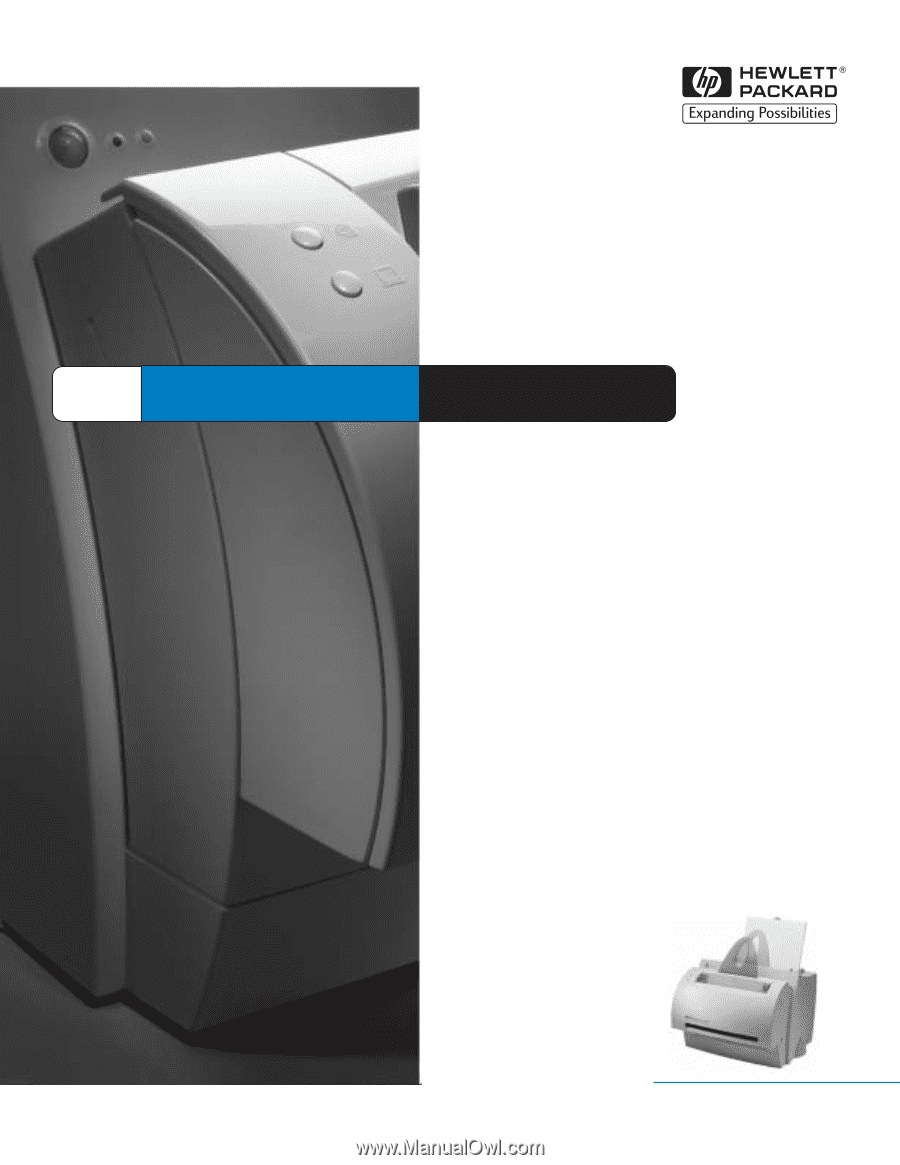
LaserJet
1100A
HP
Service
Manual