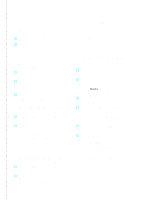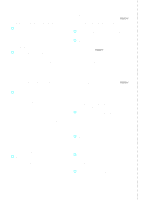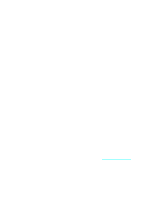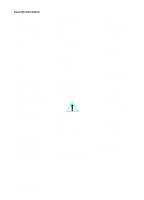HP LaserJet 3200 HP LaserJet 3200 Series Product - Getting Started Guide
HP LaserJet 3200 - All-in-One Printer Manual
 |
View all HP LaserJet 3200 manuals
Add to My Manuals
Save this manual to your list of manuals |
HP LaserJet 3200 manual content summary:
- HP LaserJet 3200 | HP LaserJet 3200 Series Product - Getting Started Guide - Page 1
guide. information" on page 13. o No. Do one of the following: • Contact the dealer for HP Customer Care at (208) 323-2551. 5 Were you able to install the toner, attach the supports, and load media into the paper 29. o No. See chapter 3, "Installation troubleshooting," on page 53. 7 Were you able to - HP LaserJet 3200 | HP LaserJet 3200 Series Product - Getting Started Guide - Page 2
, complete all of the steps under "To set the time and date" again. • If the control panel display contains information about an error, see chapter 3, "Installation troubleshooting," on page 53. When the control panel reads READY, followed by the correct time and date, continue to "To set the fax - HP LaserJet 3200 | HP LaserJet 3200 Series Product - Getting Started Guide - Page 3
HP LaserJet 3200 Product Getting Started Guide - HP LaserJet 3200 | HP LaserJet 3200 Series Product - Getting Started Guide - Page 4
risk of injury from fire or electric shock. 1 Read and understand all instructions in the user guide. 2 Observe all warnings and instructions marked on the product. 3 Use only a grounded electrical outlet when connecting the HP LaserJet 3200 product to a power source. If you don't know whether the - HP LaserJet 3200 | HP LaserJet 3200 Series Product - Getting Started Guide - Page 5
Installation Setting up hardware 18 Toner 18 Supports 19 Paper/media 20 Connecting the troubleshooting 4 Now that installation is complete . . . Using the HP LaserJet 3200 product 55 HP Customer Care 56 Warranty statement 58 Declaration of Conformity 60 Limited Warranty for Toner Cartridge - HP LaserJet 3200 | HP LaserJet 3200 Series Product - Getting Started Guide - Page 6
6 EN - HP LaserJet 3200 | HP LaserJet 3200 Series Product - Getting Started Guide - Page 7
HP LaserJet 3200 product, a powerful business tool with the capabilities of a full range of office equipment: use the product to print, fax, copy, and scan. Increase your productivity by doing more than one task at a time. Use this guide the front cover of this guide. The checklist lists all of - HP LaserJet 3200 | HP LaserJet 3200 Series Product - Getting Started Guide - Page 8
Setup requirements CAUTION Phone line requirements Connect the HP LaserJet 3200 product to the phone line in one of two ways: l a dedicated line for fax calls l a shared line for both fax calls and voice calls In most cases, you can choose either one. However, the product only works with analog, - HP LaserJet 3200 | HP LaserJet 3200 Series Product - Getting Started Guide - Page 9
with an HP JetDirect Print one-touch keys, and speed-dial and group-dial codes Printing from the computer Access to PC Fax Phone Books Color scanning software for converting scanned text to editable text Special copying features, such as collation for large documents Quick access through the software - HP LaserJet 3200 | HP LaserJet 3200 Series Product - Getting Started Guide - Page 10
of the computers that will use the product software must be PCcompatible computers that meet the following minimum Windows NT 4.0 or Windows 2000) l Windows 95, 98, 2000, 2000 Milennium Edition, or NT 4.0 operating system l 32 MB or more of RAM for Windows 95 or 98; 64 MB or more of RAM for Windows - HP LaserJet 3200 | HP LaserJet 3200 Series Product - Getting Started Guide - Page 11
to the print server. • HP JetDirect 70X (J4155A) for a Home PNA network. • HP JetDirect 170X (J3258B - J3258A is not supported) for a 10Base-T network the print server. Instructions for printing the configuration page appear later in this guide. HP recommends against using HP JetDirect Print Servers - HP LaserJet 3200 | HP LaserJet 3200 Series Product - Getting Started Guide - Page 12
4 6 Unpack the box and check to see that it includes the following items: 1 HP LaserJet 3200 product 2 Four media supports and one support extension 3 Power cord 4 Telephone cord 5 Software and documentation on CD-ROM 6 Toner cartridge Save the box and packing material in case you move or ship the - HP LaserJet 3200 | HP LaserJet 3200 Series Product - Getting Started Guide - Page 13
model and serial numbers, which are located on the back of the product, and the date of purchase on the inside front cover of this guide. HP Customer Care will ask for this information if you call with a question. Also, locate your sales receipt or proof of purchase and tape it or - HP LaserJet 3200 | HP LaserJet 3200 Series Product - Getting Started Guide - Page 14
Hardware overview Place the product on a sturdy, level surface in a well-ventilated area that meets the following environmental requirements: l temperature: 15° to 32.5° Celsius (59° to 90.5° Fahrenheit) l humidity: 10% to 80% relative humidity (no condensation) l install away from direct sunlight, - HP LaserJet 3200 | HP LaserJet 3200 Series Product - Getting Started Guide - Page 15
Then, make sure you can identify the parts shown in this overview. 4 5 3 2 1 1 Front paper path door 2 Document output slot 3 Control panel/document release door 4 Printer door 5 Printer door release latches EN Hardware overview 15 - HP LaserJet 3200 | HP LaserJet 3200 Series Product - Getting Started Guide - Page 16
8 7 6 10 9 11 6 Document feeder tray 7 Paper output bin 8 Single-sheet input tray 9 Paper input tray 10 Paper input guides 11 Special media lever When you are comfortable with parts identification, continue to Chapter 2, Installation. 16 Chapter 1 - Introduction EN - HP LaserJet 3200 | HP LaserJet 3200 Series Product - Getting Started Guide - Page 17
2 Installation HP LaserJet 3200 product installation involves one of the following installation paths, depending upon the type of devices 3 Connect power 4 Connect the product to a supported HP JetDirect Print Server 5 Install the software Standalone 1 Set up hardware 2 Set up phone connections, - HP LaserJet 3200 | HP LaserJet 3200 Series Product - Getting Started Guide - Page 18
HP recommends using HP LaserJet toner cartridges, which are designed to work with the product to give you optimal image quality and reliability. CAUTION To prevent damage, do not expose the toner cartridge to light for more than a few minutes. To install the toner cartridge 1 Press the two printer - HP LaserJet 3200 | HP LaserJet 3200 Series Product - Getting Started Guide - Page 19
four supports and the 2 extension a paper input support b paper output support c document feeder support d document output support e document output support 3 extension 2 Insert the paper input support into the groove on the paper input tray, and then insert the paper output support into - HP LaserJet 3200 | HP LaserJet 3200 Series Product - Getting Started Guide - Page 20
and restack it with the new paper before loading to reduce multiple feeds and jams. 3 Readjust the paper input guides to fit snugly against the edges of the stack. Check your work #5 Were you able to install the toner, attach the supports, and load media into the paper input tray? 20 Chapter - HP LaserJet 3200 | HP LaserJet 3200 Series Product - Getting Started Guide - Page 21
are based on your personal preferences; others are based on phone services and equipment you already have. The first step in connecting the you have only one phone line coming into the phone jack, even if you have two phone numbers on the single line and use a ring pattern service (such as - HP LaserJet 3200 | HP LaserJet 3200 Series Product - Getting Started Guide - Page 22
line for both fax and voice calls 1 If any telephone cord is plugged into the phone jack, unplug the cord and set it aside. 2 2 Plug one end of the telephone cord that was included in the product box into the socket shown (on the back of the product). 3 Plug the other - HP LaserJet 3200 | HP LaserJet 3200 Series Product - Getting Started Guide - Page 23
it aside. 2 2 If you do not have a phone jack that has a built-in splitter, plug an external splitter (not included) into the phone jack. 3 Plug one end of the telephone cord that was included in the product box into the socket shown (on the back of the product). 3 4 Plug the other - HP LaserJet 3200 | HP LaserJet 3200 Series Product - Getting Started Guide - Page 24
24 Chapter 2 - Installation EN - HP LaserJet 3200 | HP LaserJet 3200 Series Product - Getting Started Guide - Page 25
the Internet or to e-mail. If you have two phone lines coming into one phone jack, the side of the splitter into which you plugged the product both fax calls and voice calls or if you have one phone line with two phone numbers and ring pattern service: l You can connect the devices listed above to - HP LaserJet 3200 | HP LaserJet 3200 Series Product - Getting Started Guide - Page 26
2 3 4 5 6 26 Chapter 2 - Installation To prepare the product for additional devices 1 Unplug all of the additional devices you want to connect from their power sources. 2 Remove the plastic insert from the "phone" socket on the back of the product. To connect additional devices Connect additional - HP LaserJet 3200 | HP LaserJet 3200 Series Product - Getting Started Guide - Page 27
7 7 To connect an answering machine, plug the answering machine's phone cord into the "phone" socket on the product or on the last device you connected. 8 To connect a telephone, plug the phone cord into the "phone" socket on the product or on the last device 8 you connected. 9 After you - HP LaserJet 3200 | HP LaserJet 3200 Series Product - Getting Started Guide - Page 28
Connecting power and testing Connecting power The HP LaserJet 3200 product does not have a power switch. It turns on when the power cord is connected. 1 To connect the product power cord CAUTION Use the power - HP LaserJet 3200 | HP LaserJet 3200 Series Product - Getting Started Guide - Page 29
to print the demonstration page. Note You can still configure the #10 one-touch key as an individual or group-dial later. 2 See the online user guide for information about configuring the one-touch keys. 2 Adjust the guides on the document feeder tray to the size of the demonstration page - HP LaserJet 3200 | HP LaserJet 3200 Series Product - Getting Started Guide - Page 30
installation you chose before you set up the product. There are three installation types: l Direct connection to a computer l Network connection with an HP JetDirect Print Server l Standalone, to use the product as a fax machine and copier, not connected to a computer Now that the product hardware - HP LaserJet 3200 | HP LaserJet 3200 Series Product - Getting Started Guide - Page 31
Windows 98 or Windows 2000) or you can use a parallel cable. If you want to use a USB cable, HP recommends that you purchase the HP a computer with a USB cable Note Windows 95 and Windows NT 4.0 do not support USB cable connections. 1 Quit all open programs. 2 Plug one end of the USB cable into the - HP LaserJet 3200 | HP LaserJet 3200 Series Product - Getting Started Guide - Page 32
then click Next>. f Continue to step 5 on page 33. To install the software for Windows Millennium Edition (direct connect installation with a USB cable) g In the "Add New Hardware Wizard" window, select Specify the location of the driver (Advanced) and then click Next>. h Select Search for the best - HP LaserJet 3200 | HP LaserJet 3200 Series Product - Getting Started Guide - Page 33
ROM drive) and then click OK. q The Wizard should display a window indicating that it has found the driver; click Next>. r Continue to step 5 on page 33. Note Note 5 Follow the instructions on the screen to install the software. Before installation is complete, make sure that there is a check mark - HP LaserJet 3200 | HP LaserJet 3200 Series Product - Getting Started Guide - Page 34
, follow the steps listed for the version of Windows that you use: • for Windows 95, follow steps a through d on page 35. • for Windows 98, follow steps e through j on page 35. • for Windows 2000, follow steps k through q on page 36. • for Windows Millennium Edition, follow steps r through v on page - HP LaserJet 3200 | HP LaserJet 3200 Series Product - Getting Started Guide - Page 35
click OK. d Continue to step 6 on page 37. To install the software for Windows 98 (direct connect installation with a parallel cable) e In the "Add New Hardware Wizard" window, click Next>. f Select Search for the best driver for your device. (Recommended) and then click Next>. g Click the boxes - HP LaserJet 3200 | HP LaserJet 3200 Series Product - Getting Started Guide - Page 36
of your CD-ROM drive) and then click OK. p The Wizard should display a window indicating that it has found the driver; click Next>. q Continue to step 6 on page 37. To install the software for Windows Millennium Edition (direct connect installation with a parallel cable) r In the "Add New Hardware - HP LaserJet 3200 | HP LaserJet 3200 Series Product - Getting Started Guide - Page 37
Installation. z Continue to step 6 on page 37. Note Note 6 Follow the instructions on the screen to install the software. Before installation is complete, make sure that there is a check mark next to Print a test page (when the prompt appears). In Windows 2000, if the "Found New Hardware Wizard - HP LaserJet 3200 | HP LaserJet 3200 Series Product - Getting Started Guide - Page 38
modem you already have, but you cannot use it with the product. If you already have scanning software The product comes with scanning software. You can use it or any other TWAIN-compliant scanning software that is compatible with the product. (TWAIN is an industry standard.) See the Readme.txt file - HP LaserJet 3200 | HP LaserJet 3200 Series Product - Getting Started Guide - Page 39
. 1 Purchase and set up a supported HP JetDirect Print Server or check that the one you have is supported. (See page 11 for a list of supported print servers. See the documentation for the print server to set it up. Do not install the software that came with the HP JetDirect Print Server.) 2 Connect - HP LaserJet 3200 | HP LaserJet 3200 Series Product - Getting Started Guide - Page 40
need for software installation. For TCP/IP users: Use only the product software to make the network connection to the printer. Other software might not already has scanning software The product comes with scanning software. You can use it or any other TWAIN-compliant scanning software that is - HP LaserJet 3200 | HP LaserJet 3200 Series Product - Getting Started Guide - Page 41
Note Note To install software To install the software on Windows 2000 or NT 4.0, you must have administrator then click OK. 3 Follow the instructions on the screen. Make sure you select "Connected to the network" before you click Next> when the installer software prompts you to select how the - HP LaserJet 3200 | HP LaserJet 3200 Series Product - Getting Started Guide - Page 42
to print an electronic document and ensure that the product and software are working properly. 1 Open a document created in a program such as Wordpad or Write. 2 On the File menu, select the Print command. Make sure the HP LaserJet 3200 product is selected and click OK. Check your work #9 Did the - HP LaserJet 3200 | HP LaserJet 3200 Series Product - Getting Started Guide - Page 43
is to use the following procedure, which does not require the CD-ROM. For Windows 3.1x, see the documentation for your computer to install printer drivers. To add the printer driver to network computers for Windows 95, 98, Millennium Edition, 2000, or NT 4.0 1 On the Start menu, point to Settings - HP LaserJet 3200 | HP LaserJet 3200 Series Product - Getting Started Guide - Page 44
product as a standalone fax machine, you must complete the following, instructions for which appear on the following pages: 1 Set the time and may not have to alter these settings. 4 If you have ring-pattern service (such as distinctive ring) from your local telephone company, "answer ring-pattern - HP LaserJet 3200 | HP LaserJet 3200 Series Product - Getting Started Guide - Page 45
Note To set the time and date 1 Press ENTER/MENU. 2 Use the < and > keys to select TIME/DATE, HEADER, and then press ENTER/MENU. 3 Press ENTER/MENU to select TIME/DATE. 4 Use the < and > keys to select a 12-hour or a 24-hour clock, and then press ENTER/MENU. 5 Enter the current time using the - HP LaserJet 3200 | HP LaserJet 3200 Series Product - Getting Started Guide - Page 46
Note To set the fax header 1 Press ENTER/MENU. 2 Use the < and > keys to select TIME/DATE, HEADER, and then press ENTER/MENU. 3 Use the < and > keys to select FAX HEADER and press ENTER/MENU. 4 Enter your fax number and press ENTER/MENU. To separate numbers, press > to insert spaces. To add a plus - HP LaserJet 3200 | HP LaserJet 3200 Series Product - Getting Started Guide - Page 47
, if the answering machine answers at 4 rings, set the product to 6 rings). Do not set the product to more than 9 rings. One line with two separate numbers and ring pattern service Leave at Automatic Set to 1 or 2 rings. (If you have an answering machine or computer voicemail for the other phone - HP LaserJet 3200 | HP LaserJet 3200 Series Product - Getting Started Guide - Page 48
to select FAX RECEIVE SETUP, and then press ENTER/MENU. 4 Press ENTER/MENU to select ANSWER MODE. 5 Use the < and > keys to select AUTOMATIC or MANUAL, and then press ENTER/MENU. To set the number of rings to answer 1 Press ENTER/MENU. 2 Use the < and > keys to select FAX SETUP, and - HP LaserJet 3200 | HP LaserJet 3200 Series Product - Getting Started Guide - Page 49
is working? After product installation is complete, do one of the following to verify that the ring pattern service is working correctly: l Ask someone you know to send you a fax. Make sure you provide the correct fax number. -Or- l Call HP's - HP LaserJet 3200 | HP LaserJet 3200 Series Product - Getting Started Guide - Page 50
Note To enable answer ring patterns If you do not have ring pattern service, and you change this setting from All Rings to another setting, the product might not be able to receive faxes. 1 Press ENTER/MENU. 2 Use the < - HP LaserJet 3200 | HP LaserJet 3200 Series Product - Getting Started Guide - Page 51
To print a configuration report 1 Press ENTER/MENU. 2 Use the < and > keys to select REPORTS, and then press ENTER/ MENU. 3 Use the < and > keys to select CONFIGURATION REPORT, and then press ENTER/MENU. The product exits the Menu settings and prints the report, confirming that the product is - HP LaserJet 3200 | HP LaserJet 3200 Series Product - Getting Started Guide - Page 52
52 Chapter 2 - Installation EN - HP LaserJet 3200 | HP LaserJet 3200 Series Product - Getting Started Guide - Page 53
3 Installation troubleshooting Use the following table to solve problems that might occur when installing the software or changing settings manually: Problem Cause Solution When installing software, you receive this message: "Setup has determined that you do not have enough disk space on the - HP LaserJet 3200 | HP LaserJet 3200 Series Product - Getting Started Guide - Page 54
the HP JetDirect Print Server for troubleshooting information. Vertical streaks appear in scanning or copying. The scanner should be cleaned and recalibrated. See the online user guide for information about cleaning and recalibrating the scanner. 54 Chapter 3 - Installation troubleshooting EN - HP LaserJet 3200 | HP LaserJet 3200 Series Product - Getting Started Guide - Page 55
installation is complete . . . Note Using the HP LaserJet 3200 product If you completed a network installation or direct connect installation, see the online help and the online user guide for all of the information you need to fax, copy, scan, and print. If you completed a standalone installation - HP LaserJet 3200 | HP LaserJet 3200 Series Product - Getting Started Guide - Page 56
training, and software updates you need, 24 hours a day, 7 days a week, all at no charge to you. Visit http://www.hp.com/support/lj3200. (Site ideas and usage suggestions at HP's online user forum for the HP LaserJet 3200 product. Visit HP's Web site at http://www.hp.com/support/lj3200. (Site is in - HP LaserJet 3200 | HP LaserJet 3200 Series Product - Getting Started Guide - Page 57
mail about topics of your choice, like: updated software, product announcements, and other important news about your HP LaserJet 3200 product. Sign up online at http:// www.hp.com/support/lj3200. (Site is in English.) By phone Speak with trained service technicians who specialize in your product by - HP LaserJet 3200 | HP LaserJet 3200 Series Product - Getting Started Guide - Page 58
Warranty statement Hewlett-Packard limited warranty statement HP LaserJet 3200 product ONE-YEAR LIMITED WARRANTY 1 HP warrants to you, the end-user customer, that HP hardware, accessories, and supplies, will be free from defects in materials and workmanship after the date of purchase, for the - HP LaserJet 3200 | HP LaserJet 3200 Series Product - Getting Started Guide - Page 59
ALLOWED BY LOCAL LAW, THE REMEDIES IN THIS WARRANTY STATEMENT ARE YOUR SOLE AND EXCLUSIVE REMEDIES. EXCEPT AS INDICATED ABOVE, IN NO EVENT WILL HP OR ITS SUPPLIERS BE LIABLE FOR LOSS OF DATA OR FOR DIRECT, SPECIAL, INCIDENTAL, CONSEQUENTIAL (INCLUDING LOST PROFIT OR DATA), OR OTHER DAMAGE, WHETHER - HP LaserJet 3200 | HP LaserJet 3200 Series Product - Getting Started Guide - Page 60
ISO/IEC Guide 22 and EN 45014 Manufacturer's Name: Hewlett-Packard Company Manufacturer's Address: 11311 Chinden Boulevard Boise, Idaho 83714-1021, USA declares, that the product Product Name: HP LaserJet 3200 product Model Number: C7052A, 7053A, 7055A (Printer/Fax/Scanner/Copier) Product - HP LaserJet 3200 | HP LaserJet 3200 Series Product - Getting Started Guide - Page 61
is warranted to be free from defects in materials and workmanship for cartridge life until the HP toner is depleted. Your HP toner is depleted when your printer indicates a toner low message. HP will, at HP's option, either replace products which prove to be defective or refund your purchase - HP LaserJet 3200 | HP LaserJet 3200 Series Product - Getting Started Guide - Page 62
instructions by one or more printer that are not expressly approved by HP could void the user's authority to operate this equipment. Use of a shielded interface cable is required to comply with the Class B limits of Part 15 of FCC rules. Additional regulatory statements See the online user guide
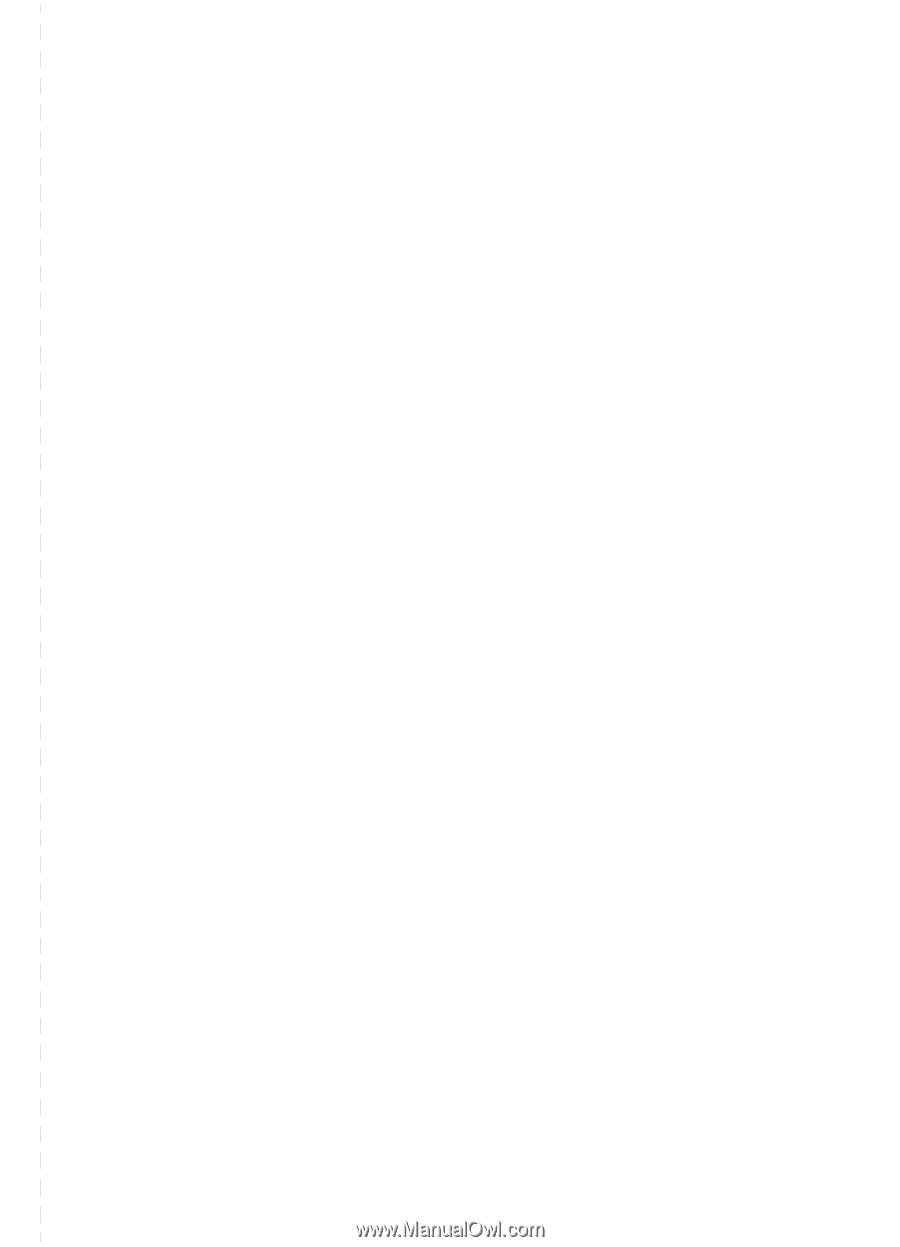
1
What type of phone line did you
decide to use (page 8)?
o
Dedicated line
for fax calls.
o
Shared line
for fax calls and voice
calls.
Continue to “Computer and network
requirements” on page 9.
2
What type of installation did you
choose (page 9)?
o
Standalone.
Continue to “Checking
the contents of the box” on page 12.
o
Direct.
Continue to “If you chose
network connection or direct
connection:” on page 10.
o
Network.
Continue to “If you chose
network connection or direct
connection:” on page 10.
3
Does your computer or network
meet the requirements (page 11)?
o
Yes.
Continue to “Checking the
contents of the box” on page 12.
o
No.
You should decide whether you
want to upgrade your computer,
network, or HP JetDirect print server,
to use a different computer, or to
change the type of installation you
want. When you are ready, continue
to “Checking the contents of the box”
on page 12.
4
Does the box contain all of the
items it should (page 13)?
o
Yes.
Continue to “Recording
important information” on page 13.
o
No.
Do one of the following:
•
Contact the dealer for details
about getting the missing item.
•
Gather this information: the
product serial number and model
number (on the back of the
product), the item missing, and the
purchase date. Then, call HP
Customer Care at (208) 323-2551.
5
Were you able to install the toner,
attach the supports, and load
media into the paper input tray
(page 20)?
o
Yes.
Continue to “Connecting the
product” on page 21.
o
No.
Review pages 18, 19, and 20.
6
After you connect the power cord,
does
READY
appear on the control
panel display (page 28)?
o
Yes.
Continue to “Testing the
hardware” on page 29.
o
No.
See chapter 3, “Installation
troubleshooting,” on page 53.
7
Were you able to print and copy
the demonstration page (page 29)?
o
Yes.
Continue to “Completing
installation” on page 30.
o
No.
Try again to print and copy the
page, making sure you press COPY
(not FAX/SEND, which would try to
send the page as a fax). If you try
again and still cannot print and copy
the demonstration page, see “HP
Customer Care” on page 56.
Installation checklist
Tear out this checklist now to use as you proceed through this guide. For each major
step in the installation process, you can check your work by answering the questions on
the checklist. See “Using the installation checklist” on page 7 for more information.