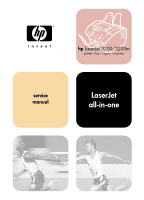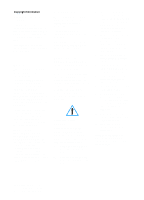HP LaserJet 3200 Service Manual
HP LaserJet 3200 - All-in-One Printer Manual
 |
View all HP LaserJet 3200 manuals
Add to My Manuals
Save this manual to your list of manuals |
HP LaserJet 3200 manual content summary:
- HP LaserJet 3200 | Service Manual - Page 1
hp LaserJet 3200/3200m printer · fax · copier · scanner service manual LaserJet all-in-one - HP LaserJet 3200 | Service Manual - Page 2
- HP LaserJet 3200 | Service Manual - Page 3
HP LaserJet 3200 product HP LaserJet 3200M product Service manual - HP LaserJet 3200 | Service Manual - Page 4
10 If the product does not operate normally, see the online user guide. 11 Refer all servicing questions to qualified personnel. Information regarding FCC Class B, Parts 15 and 68 requirements can be found in the user guide. Hewlett-Packard Company 11311 Chinden Boulevard Boise, Idaho 83714 U.S.A. - HP LaserJet 3200 | Service Manual - Page 5
specifications 16 Model and serial numbers 19 Product overview 20 Warranty statement 23 Hewlett-Packard limited warranty statement 23 Declaration of Conformity 25 Toner cartridge information 26 Additional product stewardship 27 Environmental conformity 27 2 Installation and operation - HP LaserJet 3200 | Service Manual - Page 6
side cover 93 Internal paper guide 94 Top cover 95 Document scanner assemblies 96 Printer door 96 Document scanner assembly 100 Contact image sensor 103 Document scanner pickup roller 105 Document scanner separation pad 106 Document scanner motor 107 Upper guide assembly 108 Control panel - HP LaserJet 3200 | Service Manual - Page 7
Formatter and LIU 138 ECU pan 139 Paper-feed assembly 141 6 Troubleshooting Basic troubleshooting 146 Errors 149 Image formation troubleshooting 155 Checking the toner cartridge 155 Solving image-quality problems 156 Solving paper feed problems 162 Functional checks 165 Engine test 165 - HP LaserJet 3200 | Service Manual - Page 8
software 217 Consumables 217 Accessories 218 How to use the parts lists and diagrams 219 Common hardware 220 Assembly locations 221 Covers 222 Trays and bins 223 External covers and panels 225 Document scanner assemblies 226 Document scanner assemblies 227 Document feeder 229 Upper guide - HP LaserJet 3200 | Service Manual - Page 9
removal (2 of 2 92 Internal paper guide removal 94 Top cover removal 95 Printer door removal (1 of 4 96 Printer door removal (2 of 4 97 Printer door removal (3 of 4 98 Printer door removal (4 of 4 99 Document scanner assembly removal (1 of 3 100 Document scanner assembly removal (2 of 3 101 - HP LaserJet 3200 | Service Manual - Page 10
Figure 63. Figure 64. Figure 65. Figure 78. Figure 79. Figure 80. Paper-feed assembly removal (1 of 3 141 Paper-feed assembly removal (2 of 3 142 Paper-feed assembly removal (3 of 3 143 Engine test switch 165 Toner cartridge scanner assemblies 226 Document feeder 228 8 Chapter - Figures EN - HP LaserJet 3200 | Service Manual - Page 11
Figure 89. Figure 90. Figure 91. Figure 92. Figure 93. Figure 94. Figure 95. Upper guide assembly 230 Internal components (1 of 4 232 Internal components (2 of 4 234 Internal components (3 of 4 236 Internal components (4 of 4 238 Feed assembly 240 Electrical components 242 EN 9 - HP LaserJet 3200 | Service Manual - Page 12
10 Chapter - Figures EN - HP LaserJet 3200 | Service Manual - Page 13
messages 35 Media types 43 Life expectancies of consumables 52 Basic troubleshooting 146 Control panel error messages 149 Solving image-quality problems 156 Solving paper feed problems 162 Country/reion codes 174 Parameter ID numbers (Fall, 2000 release 175 Parameter ID numbers (Spring - HP LaserJet 3200 | Service Manual - Page 14
12 Chapter - Tables EN - HP LaserJet 3200 | Service Manual - Page 15
Hardware description 14 Firmware description 15 Product specifications 16 Model and serial numbers 19 Product overview 20 Warranty statement 23 Declaration of Conformity 25 Toner cartridge information 26 Additional product stewardship 27 Environmental conformity 27 EN Chapter contents 13 - HP LaserJet 3200 | Service Manual - Page 16
Introduction The HP LaserJet 3200 product and HP LaserJet 3200M product are powerful business tools with the capabilities of a full range of office equipment. With the product, you can: l Print-Print documents easily with the laser quality you have come to expect from an HP LaserJet printer. l Fax- - HP LaserJet 3200 | Service Manual - Page 17
format, plus Cyrillic l Full-page 600 dpi bitmap l Pixel placement, mosaic characters l Memory Enhancement technology (MEt) with hardware compression/decompression The firmware also has REt and EconoMode functionality. Scan capability includes 600 dpi and 24-bit color. EN Introduction 15 - HP LaserJet 3200 | Service Manual - Page 18
cartridge installed) Specification 272 mm (10.71 inches) without supports attached; 404 mm (15.91 inches) with supports attached 390 mm (15.36 inches) without supports attached; 598 mm (23.55 inches) with supports 80 percent relative humidity (no condensation) Printer unplugged from an AC outlet: l - HP LaserJet 3200 | Service Manual - Page 19
115 V recommended circuit 2.5 amps at 230 V capacity Table 4. Performance Category Print resolution Scan resolution Fax resolution Print speed Copy speed Specification 1200 dpi 600 dpi optical, with 256 levels of gray and 24-bit color Standard: 203 by 98 dpi Fine: 203 by 196 dpi Superfine: 300 - HP LaserJet 3200 | Service Manual - Page 20
bystander position) Specification 6.3 bels (B) 57 decibels (dB) 48 dB Table 6. Skew specifications Category Print skew-left Print skew-right angle accuracy Scan skew Specification 0.6% (1.5 mm over 250 mm in length) 0.64% (1.2 mm over 190 mm in width) 1.2% 18 Chapter 1 - Product information EN - HP LaserJet 3200 | Service Manual - Page 21
and serial number are listed on an identification label located on the back of the printer. The serial number contains information about the country of origin, the revision level, the production code, and production number. The label also contains power rating and regulatory information. Figure - HP LaserJet 3200 | Service Manual - Page 22
Product overview 4 5 3 2 Figure 2. 1 Front and side view 1 Front paper path door 2 Document output slot 3 Control panel/document release door 4 Printer door 5 Printer door release latches 20 Chapter 1 - Product information EN - HP LaserJet 3200 | Service Manual - Page 23
8 7 6 9 10 Figure 3. Top view 6 Document feeder tray 7 Paper output bin 8 Single-sheet input tray 9 Paper input tray 10 Special media lever EN Product overview 21 - HP LaserJet 3200 | Service Manual - Page 24
13 14 12 15 11 17 16 Figure 4. Rear view 11 Phone line connectors 12 On/off switch (on 220 V models only) 13 Power cable connector 14 Model and serial number label 15 Memory door 16 Parallel cable connector 17 USB connector 22 Chapter 1 - Product information EN - HP LaserJet 3200 | Service Manual - Page 25
be other rights which vary from area to area. See the user guide for further warranty information or see the warranty card included with the printer. Hewlett-Packard limited warranty statement HP LaserJet 3200 product ONE-YEAR LIMITED WARRANTY 1 HP warrants to you, the end-user customer, that - HP LaserJet 3200 | Service Manual - Page 26
ALLOWED BY LOCAL LAW, THE REMEDIES IN THIS WARRANTY STATEMENT ARE YOUR SOLE AND EXCLUSIVE REMEDIES. EXCEPT AS INDICATED ABOVE, IN NO EVENT WILL HP OR ITS SUPPLIERS BE LIABLE FOR LOSS OF DATA OR FOR DIRECT, SPECIAL, INCIDENTAL, CONSEQUENTIAL (INCLUDING LOST PROFIT OR DATA), OR OTHER DAMAGE, WHETHER - HP LaserJet 3200 | Service Manual - Page 27
ISO/IEC Guide 22 and EN 45014 Manufacturer's Name: Hewlett-Packard Company Manufacturer's Address: 11311 Chinden Boulevard Boise, Idaho 83714-1021, USA declares, that the product Product Name: HP LaserJet 3200 product Model Number: C7052A, 7053A, 7055A (Printer/Fax/Scanner/Copier) Product - HP LaserJet 3200 | Service Manual - Page 28
LaserJet toner cartridge. Hewlett-Packard also cannot predict the long term reliability effect on the printer from using different toner formulations found in refilled cartridges. l The print quality of HP LaserJet toner cartridges influences the customer's perception of the printer. Hewlett-Packard - HP LaserJet 3200 | Service Manual - Page 29
are recovered, tested, and reused as fully warranted service parts. Used parts are not placed into new products. Remaining product parts are recycled, if possible. For product return information, contact the address below: Hewlett-Packard GmbH Wertstoffzentrum Fronackerstr.30 71063 Sindelfingen EN - HP LaserJet 3200 | Service Manual - Page 30
28 Chapter 1 - Product information EN - HP LaserJet 3200 | Service Manual - Page 31
and keys 31 Using the control panel menu structure 33 Control panel error messages 35 Selecting media 43 Selecting media to print 43 Selecting media to fax, copy, or scan 44 Loading media 45 Loading media to fax, copy, or scan 45 Loading media to be printed 48 Selecting the output path 50 - HP LaserJet 3200 | Service Manual - Page 32
Operating environment Place the product on a sturdy, level surface in a well-ventilated area that meets the following environmental requirements: l temperature: 15 to 32.5 degrees C (59 to 90.5 degrees F) l humidity: 20 to 80 percent relative humidity (no condensation) l away from direct sunlight, - HP LaserJet 3200 | Service Manual - Page 33
are used to fax paper-based documents, make copies, scan documents, and adjust error conditions; when blinking, indicates that the product is processing a job. 3 Control panel display-displays messages or Menu settings. 4 Enter/Menu-use to gain access to the Menu, save a selection, or go down one - HP LaserJet 3200 | Service Manual - Page 34
frequently dialed fax numbers. 12 Fax/Send-use to start sending paper faxes. 13 Volume-use to adjust the line monitor volume for incoming and outgoing fax connection sounds. 14 Speed-Dial-press this key, plus a one-, two- or three-digit code to fax to previously stored fax numbers. 15 Redial/Pause - HP LaserJet 3200 | Service Manual - Page 35
, print a configuration report. See "Internal reports" on page 186 for instructions. The following is a general procedure for using the control panel menu. > key to select one of the choices from the Submenu and press ENTER/MENU. 4 If applicable, use the < or > key to select one of the choices from - HP LaserJet 3200 | Service Manual - Page 36
Common settings......... Service Submenu Send paper size Print density Volume settings Scan calibration Print T.30 trace Restore defaults Cleaning codes Answer mode Rings to answer Answer ring pattern Extension phone Silence detection Fit to page Stamp received faxes Forward fax Block faxes Error - HP LaserJet 3200 | Service Manual - Page 37
problem. Table 7. Control panel error messages Message ###: [GROUP NAME] ONE-TOUCH/SPEED DIAL ### NOT PROGRAMMED [ENTER] TO PROGRAM 50 FUSER ERROR 51 LASER ERROR 52 SCANNER ERROR 53 PRINTER ERROR code. See "Programming group-dial codes" in the online user guide. Press ENTER/MENU to program the one- - HP LaserJet 3200 | Service Manual - Page 38
Table 7. Control panel error messages (continued) Message 54 PRINTER ERROR 55 DC CONTROLLER ERROR 62.X PRINTER ERROR 79 SERVICE (####) 80 SERVICE (####) 81 SERVICE (####) CANCELED COPY. CLEAR DOCUMENT FEEDER Cause Solution The product has experienced an internal hardware error. Disconnect the - HP LaserJet 3200 | Service Manual - Page 39
SCAN. CLEAR DOCUMENT FEEDER COMMUNICATION ERROR COPY COUNT SET TO 1 DEVICE BUSY. TRY AGAIN LATER DEVICE ERROR. PRESS [ENTER] TO RESUME DOCUMENT FEEDER JAM 6, "Troubleshooting." Continue completing the collated copy job. Wait for the product to finish the current job. There was an internal error in - HP LaserJet 3200 | Service Manual - Page 40
error messages (continued) Message FAX DOES NOT ANSWER CANCELED SEND FAX DOES NOT ANSWER REDIAL PENDING FAX MEMORY FULL CANCELING RECEIVE FAX MEMORY FULL phone line. See chapter 6, "Troubleshooting." During the fax transmission, the product memory" in the online user guide). During the fax job, - HP LaserJet 3200 | Service Manual - Page 41
Table 7. Control panel error messages (continued) Message FAX RECEIVE ERROR FAX SEND ERROR GROUP DIAL NOT ALLOWED IN GROUP GROUP IS FULL. [FAX] TO START IN CLEANING MODE. PLEASE WAIT 1-3 MIN. INVALID DATE INVALID TIME JOB SETTINGS CLEARED Cause Solution An error occurred while trying to receive - HP LaserJet 3200 | Service Manual - Page 42
start a new job. Solution Press STOP/CLEAR to clear the error. Use the HP LaserJet Director to make multiple copies of large documents, or break the the detect dial tone setting" in the online user guide. Also see chapter 6, "Troubleshooting." Print the faxes in memory and have the sender resend - HP LaserJet 3200 | Service Manual - Page 43
error messages (continued) Message POWER FAIL RECOVERY. CHECKING SYSTEM POWER FAIL RECOVERY. FAX SETTING RESET POWER FAIL RECOVERY. PRINTING FAXES POWER FAIL RECOVERY. SEND:[FAX NUMBER] POWER OFF. CHECK DIMM #[1-3] PRINTER PAPER JAM CLEAR PAPER PATH PRINTER DOOR OPEN OR NO TONER CARTRIDGE PRINTER - HP LaserJet 3200 | Service Manual - Page 44
SCANNER RESERVED FOR PC SCAN SCANNING ERROR the online user guide.) Allow the Troubleshooting." The product is being used to create a scan by a computer. Wait until the PC scan has finished, or cancel the scan from the computer software, or press STOP/CLEAR. The product cannot transmit scan - HP LaserJet 3200 | Service Manual - Page 45
recycled fiber content if it meets HP's specifications. To order HP paper or the Print Media Guide for HP LaserJet printers, see "Ordering parts and supplies" on page 216. Highly textured stock might not print evenly. Very glossy papers might jam or repel toner. Multipart forms can wrinkle or get - HP LaserJet 3200 | Service Manual - Page 46
scan more easily than smooth items. Slick papers can go through the product, although they can be more difficult to feed through. For best results, feed slick sheets one at a time, and set the special media lever correctly. Perform the following actions to minimize the possibility of jams: l Remove - HP LaserJet 3200 | Service Manual - Page 47
" below. If your document is a transparency, is in a carrier sheet, or is not on regular-weight paper, use the directions for "To load special items" on page 46. 1 To load normal media 1 Adjust the guides in the document feeder tray to fit the size of the item you are loading. 2 Place up - HP LaserJet 3200 | Service Manual - Page 48
can make one by taping a transparency and piece of paper together along one of the short sides. Insert the item to be faxed, copied, or scanned into the paper. - Or - l If you have use of a full-size copier, copy the item first and then send the copy through the scanner. 2 Adjust the guides in - HP LaserJet 3200 | Service Manual - Page 49
document scanner. 4 Note Move the special media lever back to the left after special items have been fed. A stack of regular pages sent with the lever to the right feed in multiples and cause jams. CAUTION Do not move the lever after the product has begun sending the page. 4 Load only one sheet - HP LaserJet 3200 | Service Manual - Page 50
realign it with the new media before loading to reduce multiple feeds or jams. Note If you have loaded special media, make sure to choose the lower paper output path. See "To select the output path" on page 50. 3 Readjust the guides to center the stack. 48 Chapter 2 - Installation and operation EN - HP LaserJet 3200 | Service Manual - Page 51
you are using. 2 Insert one sheet of media into the single-sheet input tray. If loading special media or letterhead, insert media top first, facing forward. 3 Readjust the guides to center the sheet. Note If you have loaded special media, make sure to choose the lower paper output path. See "To - HP LaserJet 3200 | Service Manual - Page 52
envelopes, transparencies, or labels. This prevents wrinkling and paper curl. To select the output path l To use the paper output bin, make sure that the front paper path door is closed. - Or - l To use the front paper output slot, open the front paper path door. All printed media coming out of the - HP LaserJet 3200 | Service Manual - Page 53
3 Maintenance Chapter contents Life expectancies of consumables 52 Cleaning and maintaining the equipment 53 Cleaning the product 54 Cleaning the scanner path 57 Recalibrating the scanner 59 User-replaceable parts 60 EN Chapter contents 51 - HP LaserJet 3200 | Service Manual - Page 54
delivery roller RG5-5399-000CN (Document scanner assembly) 10,000 Can affect document movement. * The estimated toner cartridge life is based on letter- or A4-sized paper with an average of five percent toner coverage and a medium density setting. Toner cartridge life can be extended further by - HP LaserJet 3200 | Service Manual - Page 55
shock hazard. To maintain quality, thoroughly clean the product: l any time a new toner cartridge is installed. l after printing approximately 2,500 pages. l whenever print quality problems appear. Clean the outside of the printer with a water-dampened cloth. Clean the inside with only a dry, lint - HP LaserJet 3200 | Service Manual - Page 56
product Note Use this process if you discover toner specks or dots on printouts. This process produces a page with toner debris, which should be discarded. To clean the print path This process requires copier-grade paper to remove dust and toner from the print paper path. Do not use bond or rough - HP LaserJet 3200 | Service Manual - Page 57
in the bottom. Touching it can reduce the print quality of output. 2 Use the two latches on the printer door to open it. Clean the inside of the product with a dry, lint-free cloth. Remove all dust, spilled toner, and particles of paper. Note Only use a dry, lint-free cloth to remove dust and - HP LaserJet 3200 | Service Manual - Page 58
be defective. Use HP LaserJet toner cartridges to ensure high quality printing and to reduce incidents of 4 excessive toner. 4 Locate the light gray pickup roller near the center in the opening and then rotate the bottom of the pickup roller towards the front of the printer. CAUTION Do not - HP LaserJet 3200 | Service Manual - Page 59
parts if there are smudges or other marks on documents or scans of documents. Before cleaning the product, disconnect it from the power source. 1 To clean the scanner path 1 Press the two printer door release latches and open the printer door. 2 If the long, white strip on the inside of the - HP LaserJet 3200 | Service Manual - Page 60
feet in a side-toside motion to remove loosened dirt. 7 After alcohol inside the scanner area has dried completely, close the document release door. Every time you clean the scanner path, you should recalibrate the scanner. See "Recalibrating the scanner" on page 59. 58 Chapter 3 - Maintenance EN - HP LaserJet 3200 | Service Manual - Page 61
scanner 1 Clean the product before recalibrating the scanner. (See "Cleaning the product" on page 54 and "Cleaning the scanner path" on page 57.) 2 On the control panel, press ENTER/ MENU. 3 Press the < button once to display SERVICE and press ENTER/MENU. 4 Use the < and > buttons to select SCAN - HP LaserJet 3200 | Service Manual - Page 62
document scanner separation pad, see "Document scanner separation pad" on page 106. Instructions for installing a new printer separation pad are contained with the pad itself. When you receive a new separation pad (part number RF5-2886-000CN), you also receive an HP Separation Pad Installation Guide - HP LaserJet 3200 | Service Manual - Page 63
62 Optical system 63 Formatter system 65 Control panel 66 Draft mode 66 MEt 66 Enhanced I/O 66 PJL Overview 67 Page Protect 67 Printer functions 68 Engine control unit/power system 69 Image formation system 74 Printer paper feed system 77 Basic sequence of operation (formatter-to - HP LaserJet 3200 | Service Manual - Page 64
• ECU (engine controller unit) system/power system • image formation system • paper-feed system (printer) and document-feed system (document scanner) The product consists of the printer and the document scanner. Operation sequences of the printer are controlled by the ECU. Operation sequences of the - HP LaserJet 3200 | Service Manual - Page 65
in units of 344 phototransistors. The image data is converted and sent from the driver circuits to the formatter. The document pickup and feed systems contain a pickup roller, feed roller, and delivery roller, all of which are driven by the document scanner motor (M101). EN Optical system 63 - HP LaserJet 3200 | Service Manual - Page 66
The following figure shows the document scanner path. Figure 9. Document scanner path 64 Chapter 4 - Operational overview EN - HP LaserJet 3200 | Service Manual - Page 67
scanner l formatting and controlling faxes l formatting and controlling copies l receiving and processing print data from the printer interface l monitoring the control panel and relaying printer formation system with the paper feed system and signals One bank of Non-Volatile RAM (NVRAM) - HP LaserJet 3200 | Service Manual - Page 68
display Draft mode Depending on which printer driver is used, selecting draft or EconoMode from the printer driver allows the product to use approximately 50 percent less toner, extending the life of the toner cartridge. MEt The Hewlett-Packard Memory Enhancement technology effectively doubles the - HP LaserJet 3200 | Service Manual - Page 69
complex, the page might print in parts (for example, the top half on one page and the bottom half on the next page). Some print-data loss is likely in these instances, and the printer will display an error message. Page Protect allows the formatter to create the entire page image in page - HP LaserJet 3200 | Service Manual - Page 70
Printer functions Printer functions are divided into three groups: l engine control l image formation l pickup and feed The following figure is a block diagram of the printer unit: Figure 10. Printer unit functional block diagram 68 Chapter 4 - Operational overview EN - HP LaserJet 3200 | Service Manual - Page 71
circuitry. In several other HP LaserJet products, the ECU is also known as the controller PCA or the DC controller PCA. The ECU controls the following systems and functions: l Printer engine control • paper motion monitoring and control (printing) • motor l Printer laser/scanner l Power system • AC - HP LaserJet 3200 | Service Manual - Page 72
The following figure shows the various ECU loads: Figure 11. ECU loads 70 Chapter 4 - Operational overview EN - HP LaserJet 3200 | Service Manual - Page 73
movement and the interaction of photosensors and solenoid with the paper movement process, see "Printer paper feed system" on page 77. Motor The motor is controlled by the ECU. The motor provides all of the printer's paper movement. Printer laser/scanner drive The ECU sends signals to the laser - HP LaserJet 3200 | Service Manual - Page 74
to the DC power supply circuitry and to the AC driver circuitry, which controls AC voltage to the fusing assembly's heating scanner motor Document scanner motor Solenoid Formatter l +24VAdc: High voltage power supply Overcurrent/overvoltage There are two overvoltage devices in this printer - HP LaserJet 3200 | Service Manual - Page 75
applies a positive or negative DC voltage to the transfer roller according to the instructions from the ECU. This circuit also controls the image density by changing the primary voltage is disabled when the printer door is open. Figure 13. High-voltage power supply circuit EN Printer functions 73 - HP LaserJet 3200 | Service Manual - Page 76
consumed) in the replaceable toner cartridge eliminates the need for a service call when replacement is required. The special photosensitive properties of the drum allow an image to be formed on the drum surface and then transferred to paper. The printer's toner cartridge does not include a light - HP LaserJet 3200 | Service Manual - Page 77
surface is transferred to the paper. A positive charge applied to the back of the paper by the transfer roller causes the negatively charged toner on the drum surface to be attracted to the paper. After separation, the drum is cleaned and conditioned for the next image. EN Printer functions 75 - HP LaserJet 3200 | Service Manual - Page 78
During the fixing process, the toner is fused into the paper by heat and pressure to produce a permanent image. The paper passes between a heated fusing element and a soft pressure roller. This melts the toner and presses it into the paper. Step 7 Drum cleaning. The cleaning blade is in contact with - HP LaserJet 3200 | Service Manual - Page 79
-sheet input tray merge into one, main input area. Paper placed in either of these areas enables the paper-out sensor (PS001), which informs the ECU that paper is present. The following steps occur when the printer receives a print job: Step 1 The ECU enables the laser/scanner assembly and the motor - HP LaserJet 3200 | Service Manual - Page 80
Figure 15. Printer path 78 Chapter 4 - Operational overview EN - HP LaserJet 3200 | Service Manual - Page 81
Delivery-stationary jam. The paper delivery sensor detects media for three seconds after the paper top sensor detects the trailing edge of the media. l Initial residual-paper jam. The paper delivery sensor or the paper top sensor detect media in the initial rotation period. EN Printer functions 79 - HP LaserJet 3200 | Service Manual - Page 82
door is closed and the toner cartridge is present. Printing cannot continue until the printer door is closed and the toner cartridge is in its correct position. 2 Engine-test switch (SW201); see "Engine test" on page 165 for an explanation of the switch. 3 Paper-top sensor (SL001) detects the - HP LaserJet 3200 | Service Manual - Page 83
the presence of a document in the document feeder. 8 Document-top sensor detects the leading edge of a document in the document path. 9 Contact image sensor. 10 Paper-delivery sensor (PS201) senses when paper has successfully moved out of the fusing area. EN Printer functions 81 - HP LaserJet 3200 | Service Manual - Page 84
the formatter and to transfer the toner image onto the paper. To delivery the last page. Also to clean the transfer charging roller. Remarks Detects whether or not the cartridge is installed. When the pickup command is input from the formatter, the printer enters the INTR period immediately after - HP LaserJet 3200 | Service Manual - Page 85
Figure 17. General timing diagram EN Basic sequence of operation (formatter-to-printer) 83 - HP LaserJet 3200 | Service Manual - Page 86
84 Chapter 4 - Operational overview EN - HP LaserJet 3200 | Service Manual - Page 87
side cover 93 Internal paper guide 94 Top cover 95 Document scanner assemblies 96 Printer door 96 Document scanner assembly 100 Contact image sensor 103 Document scanner pickup roller 105 Document scanner separation pad 106 Document scanner motor 107 Upper guide assembly 108 Control panel - HP LaserJet 3200 | Service Manual - Page 88
motor 124 Solenoid 127 Pressure roller 128 Transfer roller 130 Pickup roller 131 Paper-pickup assembly 132 Kick plate 134 Separation pad 135 Bottom assemblies 137 Formatter pan 137 Formatter and LIU 138 ECU pan 139 Paper-feed assembly 141 86 Chapter 5 - Removal and replacement EN - HP LaserJet 3200 | Service Manual - Page 89
troubleshooting must be performed with power supplied to the product. However, the power supply should be disconnected during removal. Never operate or service the product with the protective cover removed from the laser/scanner assembly. Always remove the toner cartridge before removing or replacing - HP LaserJet 3200 | Service Manual - Page 90
roller DIMMs Back cover Right side cover Left side cover Internal paper guide Top cover Laser/scanner assembly Printer door Document scanner assembly Contact image sensor Document scanner motor Upper guide assembly Control panel/scanner PCB Gear train Gear train motor Solenoid Output roller Delivery - HP LaserJet 3200 | Service Manual - Page 91
Covers DIMMs 1 Turn the product so that you face the back. 2 Lift open the door at the back of the product. 3 Push the anchors on each side away from the DIMMs. Figure 18. Note DIMMs removal 4 If there is a DIMM in slot 1, lift it straight up to remove it, and then place it on an ESD mat. 5 Repeat - HP LaserJet 3200 | Service Manual - Page 92
1) in the back cover. 3 Remove a third screw (callout 2) from inside the door on the rear of the product. 12 2 Figure 19. Back cover removal 4 In one motion, lift the back cover up and pull it away from the product. 90 Chapter 5 - Removal and replacement EN - HP LaserJet 3200 | Service Manual - Page 93
and the back cover (see pages 89 and 90). 2 Turn the product so that you face its right side. 3 Press the printer door release latches and open the printer door. 4 Remove one screw (callout 1) from the top of the right side cover. 5 Use a flatblade screwdriver to pop the latch (callout 2) at the top - HP LaserJet 3200 | Service Manual - Page 94
6 Release three latches: • at the top (callout 1) • at the front (callout 2) • at the back (callout 3) 12 2 32 Figure 21. Right side cover removal (2 of 2) Note 7 Rotate the top of the cover away from the product, and then lift the cover off. You might have to lift the right side of the product - HP LaserJet 3200 | Service Manual - Page 95
side cover. 1 Remove the DIMMs and the back cover (see pages 89 and 90). 2 Turn the product so that you face its left side. 3 Remove one screw from the top of the left side cover. 4 Use a flatblade screwdriver to pop the latch at the top of the cover. 5 Release three latches - HP LaserJet 3200 | Service Manual - Page 96
DIMMs and the back, right, and left covers (see pages 89 through 93). 2 There are no screws securing the paper guide. Remove it by pulling it up and out (two small snaps will release as you pull on the paper guide). Figure 22. Internal paper guide removal 94 Chapter 5 - Removal and replacement EN - HP LaserJet 3200 | Service Manual - Page 97
Top cover 1 Remove the DIMMs, the back, right, and left covers, and the internal paper guide (see pages 89 through 94). 2 Remove two screws (callout 1), one from each side of the top cover. 3 Release two latches (callout 2), one at each side of the cover. 12 2 Figure 23. Top cover removal 4 Lift the - HP LaserJet 3200 | Service Manual - Page 98
Cables that control the control panel, scanner, and document feeder are attached to the formatter at the bottom of the product. 1 Remove the DIMMs, the back, right, and left covers, the internal paper guide, and the top cover (see pages 89 through 95). 2 Close the printer door. 3 Turn the product so - HP LaserJet 3200 | Service Manual - Page 99
and then rotate the formatter pan down so that it rests on the ESD mat. 7 Release the scanner cable cover (callout 1) by pushing it in the direction of the arrow, and then lift the when you reassemble the product. 12 2 Figure 25. Printer door removal (2 of 4) EN Document scanner assemblies 97 - HP LaserJet 3200 | Service Manual - Page 100
9 Remove the grounding screw (callout 1) from the flat metal grounding strap. 12 Figure 26. Printer door removal (3 of 4) 10 Release the flat cable and the strap together from the cable guide. 11 Lift the formatter pan back into place. 12 Replace the three screws in the formatter pan. 98 Chapter 5 - HP LaserJet 3200 | Service Manual - Page 101
27. Printer door removal (4 of 4) Note 16 Open the printer door approximately halfway, and then lift the printer door off of its hinges. As you lift the printer door away from the product, make sure that the flat, flexible cable moves smoothly through the slot in the product. EN Document scanner - HP LaserJet 3200 | Service Manual - Page 102
left covers, the internal paper guide, the top cover, and the printer door (see pages 89 through 99). 2 On the back, towards the left side, of the printer door, remove one grounding screw (callout 1) to release the grounding strap. 12 Figure 28. Document scanner assembly removal (1 of 3) 3 Open - HP LaserJet 3200 | Service Manual - Page 103
5 Remove the document scanner guide by lifting it up while pressing the two tabs (callout 1) at the left side of the assembly. 12 Figure 29. Document scanner assembly removal (2 of 3) EN Document scanner assemblies 101 - HP LaserJet 3200 | Service Manual - Page 104
assembly, and lift the assembly off of the printer door. Make sure the contact image sensor cable, at the left side of the product, moves smoothly through the slot as you remove the document scanner assembly. 12 2 Figure 30. Document scanner assembly removal (3 of 3) 102 Chapter 5 - Removal and - HP LaserJet 3200 | Service Manual - Page 105
Contact image sensor 1 Remove the DIMMs, the back, right, and left covers, the internal paper guide, the top cover, the printer door, and the document scanner assembly (see pages 89 through 102). 2 Use a flatblade screwdriver to pry the two tabs (callout 1) on the cable cover, releasing the cable - HP LaserJet 3200 | Service Manual - Page 106
2) Note 4 Lift up the contact image sensor together with its mounting plate and cover. 5 Disconnect the cable from the bottom of the contact image sensor. Clean the scanner glass after the contact image sensor is reinstalled. 104 Chapter 5 - Removal and replacement EN - HP LaserJet 3200 | Service Manual - Page 107
release door. 2 Use the small flatblade screwdriver to pry the right end of the pickup roller shaft from its plastic mounting. Figure 33. Document scanner pickup roller removal Note 3 Lift the right end of the pickup roller shaft out of its mounting; the left end should follow easily. Once the - HP LaserJet 3200 | Service Manual - Page 108
document release door. 2 Pull the separation pad straight up to separate it and the separation pad holder from the document release door. Figure 34. Document scanner separation pad removal 106 Chapter 5 - Removal and replacement EN - HP LaserJet 3200 | Service Manual - Page 109
Remove the DIMMs, the back, right, and left covers, the internal paper guide, the top cover, the printer door, and the document scanner assembly (see pages 89 through 102). 2 On the left side of the document scanner assembly, disconnect the motor cable (callout 1). 3 Remove two screws (callout 2) to - HP LaserJet 3200 | Service Manual - Page 110
back, right, and left covers, the internal paper guide, the top cover, the printer door, and the document scanner assembly (see pages 89 through 102). 2 If you have not already done so, disconnect the motor cable. 3 Place the upper guide assembly and contact image sensor assembly at approximately - HP LaserJet 3200 | Service Manual - Page 111
the assembly rests on the control panel. 6 Use a flatblade screwdriver to release three tabs (callout 1) on the control panel cover, and then rotate the upper guide assembly up and away from the tabs to separate it from the control panel cover. 12 Figure 37. Upper - HP LaserJet 3200 | Service Manual - Page 112
7 Disconnect one cable (callout 1) from the control panel PCB. 8 Remove one screw (callout 2) to release the ground strap. 2 12 Figure 38. Upper guide assembly removal (3 of 4) 110 Chapter 5 - Removal and replacement EN - HP LaserJet 3200 | Service Manual - Page 113
9 Press the tab (callout 1) down, and then slide the upper guide assembly to the right to release it from the control panel assembly. 12 Figure 39. Upper guide assembly removal (4 of 4) EN Document scanner assemblies 111 - HP LaserJet 3200 | Service Manual - Page 114
board 1 Remove the DIMMs, the back, right, and left covers, the internal paper guide, the top cover, the printer door, the document scanner assembly (see pages 89 through 102), and the upper guide assembly (see pages 108 through 111). 2 Disconnect the four remaining cables (callout 1) from the - HP LaserJet 3200 | Service Manual - Page 115
Internal assemblies Laser/scanner assembly 1 Remove the DIMMs, the back, right, and left covers, the internal paper guide, and the top cover (see pages 89 through 95). 2 Open the printer door. 3 Remove the small foam cover over the small cable connector (callout 1) and then release the cable. 4 - HP LaserJet 3200 | Service Manual - Page 116
Note Output roller This part can be removed without disassembling any other product parts. 1 Open the printer door. 2 Using a small flatblade screwdriver, release the plastic snap on the right end of the output roller. Figure 42. Output roller removal (1 of 2) 114 Chapter 5 - - HP LaserJet 3200 | Service Manual - Page 117
3 Slide the roller to the right, releasing it from the gear on the left. 4 Lift the roller out of the printer. Figure 43. Output roller removal (2 of 2) EN Internal assemblies 115 - HP LaserJet 3200 | Service Manual - Page 118
Note Delivery assembly 1 Remove the output roller (see pages 114 and 115). The springs underneath the torsion screws are not attached and can come loose during removal. 2 Remove the two screws (callout 1) in the front of the assembly. 12 Figure 44. Delivery assembly removal (1 of 2) 116 Chapter 5 - HP LaserJet 3200 | Service Manual - Page 119
3 Gently slide the assembly to the right, and lift it out of the printer. Figure 45. Delivery assembly removal (2 of 2) EN Internal assemblies 117 - HP LaserJet 3200 | Service Manual - Page 120
assembly (see pages 114 through 117). Before proceeding, examine the paper exit-sensor flag. It is important to note the position of position, because installing it incorrectly will cause a control panel error message. 2 Remove the paper exit-sensor flag by pressing down on the left side and pulling - HP LaserJet 3200 | Service Manual - Page 121
, right, and left covers, the internal paper guide, and the top cover (see pages 89 through 95). 2 Also remove the output roller and the delivery assembly (see pages 114 through 117). Pay special attention to the way these metal clips are attached to the printer chassis before you remove them. This - HP LaserJet 3200 | Service Manual - Page 122
seated properly. The front of the metal clip has a small threaded hole. There is a corresponding hole on the printer chassis. Slide the front of the metal clip underneath the threaded tab on the printer chassis so that the two holes line up. Push down on the metal clip (you will feel the - HP LaserJet 3200 | Service Manual - Page 123
The fusing element has electronic cable connections on both the left and right ends, outside the printer. 4 Disconnect the small cable on the left side of the product. Figure 49. Fusing element removal (2 of 4) EN Internal assemblies 121 - HP LaserJet 3200 | Service Manual - Page 124
snap. 5 Press down on the top of the plastic snap with a flatblade screwdriver. Figure 50. Fusing element removal (3 of 4) 6 Unwind the cable from the cable guides along the side of the printer. 122 Chapter 5 - Removal and replacement EN - HP LaserJet 3200 | Service Manual - Page 125
7 After the two cables are disconnected from the right and left sides of the printer, lift the element gently out of the printer. Figure 51. Fusing element removal (4 of 4) EN Internal assemblies 123 - HP LaserJet 3200 | Service Manual - Page 126
1 Remove the DIMMs, the back, right, and left covers, the internal paper guide, and the top cover (see pages 89 through 95). The gear train, located behind the metal plate (gear train cover) on the left side of the printer, must be removed to gain access to the pressure roller. 2 Disconnect the - HP LaserJet 3200 | Service Manual - Page 127
3 Remove the four screws (callout 1) that secure the metal plate over the gear train, and then very gently release the gear train. 12 Figure 53. Gear train motor (2 of 3) Note Some gears are not held in place and can come apart during removal. EN Internal assemblies 125 - HP LaserJet 3200 | Service Manual - Page 128
4 Remove the two screws (callout 1) that secure the gear motor to the gear-plate cover. 12 Figure 54. Gear train motor (3 of 3) 5 Pull the gear motor out of the gear-plate cover. 126 Chapter 5 - Removal and replacement EN - HP LaserJet 3200 | Service Manual - Page 129
the DIMMs, the back, right, and left covers, the internal paper guide, the top cover (see pages 89 through 95), and the gear train (see pages 124 and 125). 2 Remove the single screw (callout 1) that secures the solenoid to the printer chassis. 12 Figure 55. Solenoid removal Note 3 Release the - HP LaserJet 3200 | Service Manual - Page 130
Pressure roller 1 Remove the DIMMs, the back, right, and left covers, the internal paper guide, and the top cover (see pages 89 through 95). 2 Remove the output roller and the delivery assembly (see pages 114 through 117), and then remove - HP LaserJet 3200 | Service Manual - Page 131
fusing guide (callout 1). 12 Figure 57. Pressure roller removal (2 of 2) Note 6 Lift the right end of the pressure roller out of the half-bushing and slowly move the roller to the right, pulling the left end of the roller axle out of the opening on the left side of the printer. The - HP LaserJet 3200 | Service Manual - Page 132
spring is attached to the bottom of the left end of the transfer roller. This spring can come loose during assembly or removal. 1 Open the printer door. 2 Using needle nose pliers, release the transfer roller by gently squeezing the small plastic snaps on the left end of the roller. Figure 58 - HP LaserJet 3200 | Service Manual - Page 133
Pickup roller The pickup roller can be removed without first removing any other product parts. 1 Open the printer door. 2 Rotate the bottom of the pickup roller towards the front of the printer. 3 Gently pull the pickup roller straight out. To reinstall It is possible to reinstall the pickup roller - HP LaserJet 3200 | Service Manual - Page 134
-pickup assembly 1 Remove the DIMMs, the back, right, and left covers, the internal paper guide, and the top cover (see pages 89 through 95). 2 Disconnect the laser/scanner. 3 Remove the screw attached to a bracket at the right end of the cover plate (callout 1). 4 Remove the two top screws attached - HP LaserJet 3200 | Service Manual - Page 135
assembly is aligned before removing it (see reassembly note on this page). 6 Lift the metal plate clear of the printer. 7 Remove the paper-pickup assembly. Figure 60. Paper-pickup assembly removal (2 of 2) To reinstall When reassembling this part, you must correctly align and attach the section of - HP LaserJet 3200 | Service Manual - Page 136
Kick plate 1 Remove the DIMMs, the back, right, and left covers, the internal paper guide, and the top cover (see pages 89 through 95). 2 Also remove the paper pickup assembly (see pages 132 and 133). 3 Disconnect the laser/scanner. 4 Rotate the cam to free the kick plate. 5 Rotate the kick plate - HP LaserJet 3200 | Service Manual - Page 137
Remove the DIMMs, the back, right, and left covers, the internal paper guide, and the top cover (see pages 89 through 95). 2 Also remove the paper pickup assembly and the kick plate (see pages 132 through 134). 3 Disconnect the laser/scanner. 4 Lift the bottom of the white plastic tab (callout 1) on - HP LaserJet 3200 | Service Manual - Page 138
5 Slide the separation pad out through the brackets that secure it. Figure 63. Separation pad removal (2 of 2) 136 Chapter 5 - Removal and replacement EN - HP LaserJet 3200 | Service Manual - Page 139
damage or break the electronic cables and connections underneath the formatter. 2 Remove one grounding screw (callout 1). 3 Pull the flat flexible cable (callout 2) small cable (callout 3) out of their connectors. 2 12 32 Figure 64. Formatter pan removal Note 4 Slide the formatter pan free of the - HP LaserJet 3200 | Service Manual - Page 140
Formatter and LIU 1 Remove the formatter pan (see page 137). 2 To remove the formatter from the formatter pan, remove the five screws (callout 1) securing the formatter. 3 Pull the speaker cable (callout 2) from its connector on the formatter. 4 Gently slide the formatter away from the LIU to unplug - HP LaserJet 3200 | Service Manual - Page 141
Note ECU pan 1 Remove the DIMMs, the back, right, and left covers, the internal paper guide, and the top cover (see pages 89 through 95). 2 Remove the printer door (see pages 96 through 99), and the formatter pan (see page 137). 3 Disconnect the ECU cable. If the fusing element cables are connected - HP LaserJet 3200 | Service Manual - Page 142
the ECU plate as you lift it from the printer chassis. 8 Reach between the plate and the chassis and unwind the cables from their cable guides until there is enough slack in the cables to are damaged during removal, you will have to purchase new ones). 140 Chapter 5 - Removal and replacement EN - HP LaserJet 3200 | Service Manual - Page 143
cable connections (callout 1). 4 Partially unwind the cables from their cable guides. 5 Remove the two screws (callout 2) securing the assembly to the printer chassis. 2 12 Figure 68. Paper-feed assembly removal (1 of 3) 6 Lift the paper-feed frame away from the chassis, being careful not to damage - HP LaserJet 3200 | Service Manual - Page 144
7 Release the snap catches inside the gear on the left end of the paper-feed roller shaft. Figure 69. Paper-feed assembly removal (2 of 3) 142 Chapter 5 - Removal and replacement EN - HP LaserJet 3200 | Service Manual - Page 145
8 Slide the paper-feed roller to the right, and remove it from the printer chassis. Figure 70. Paper-feed assembly removal (3 of 3) EN Bottom assemblies 143 - HP LaserJet 3200 | Service Manual - Page 146
144 Chapter 5 - Removal and replacement EN - HP LaserJet 3200 | Service Manual - Page 147
Chapter contents Basic troubleshooting 146 Errors 149 Image formation troubleshooting 155 Checking the toner cartridge 155 Solving image-quality problems 156 Solving paper feed problems 162 Functional checks 165 Engine test 165 Half-self-test functional check 166 Drum rotation - HP LaserJet 3200 | Service Manual - Page 148
these conditions are correct, replace the ECU. 1. Verify that the toner cartridge is present. 2. Verify that the printer door is closed. 3. Verify that paper is loaded in the paper input tray. 4. Verify that printer path paper sensors are functional. 5. Verify that the motor connector J1 is seated - HP LaserJet 3200 | Service Manual - Page 149
. Replace the ECU. Consult the list of common messages in chapter 3 or the list of error messages in this chapter to correct the error. Isolate printer paper-path problems by performing a paper-path check, which is discussed later in this chapter. Poor print quality. See "Solving image-quality - HP LaserJet 3200 | Service Manual - Page 150
the other devices and try again to scan. Check hardware documentation to see if the port configuration can be changed. Reset the computer's port settings. If the problem persists, reset the BIOS settings in CMOS. Start HP LaserJet Director and turn on polling. 148 Chapter 6 - Troubleshooting EN - HP LaserJet 3200 | Service Manual - Page 151
of the message and steps to resolve the error. Table 11. Control panel error messages Message 50 FUSER ERROR 51 LASER ERROR 52 SCANNER ERROR Cause The product has experienced an internal hardware error. The product has experienced an internal hardware error. The product has experienced an internal - HP LaserJet 3200 | Service Manual - Page 152
an internal hardware error. 54 PRINTER ERROR The product has experienced an internal hardware error. 55 DC CONTROLLER ERROR The product has experienced an internal hardware error. 62.X PRINTER ERROR The product has experienced an internal hardware error. 79 SERVICE (####) The product has - HP LaserJet 3200 | Service Manual - Page 153
, replace the LIU. Open the document release door, clear the jam, close the document release door, and reload the paper into the document feeder tray. If the error persists, replace the document scanner separation pad and document scanner pickup roller. Remove and reload the media into the document - HP LaserJet 3200 | Service Manual - Page 154
the detect dial tone setting" in the online user guide. If the error persists, replace the LIU. If, after replacing the LIU, the error persists, replace the formatter. Allow the product to into a jack for another phone line. If the error persists, replace the LIU. 152 Chapter 6 - Troubleshooting EN - HP LaserJet 3200 | Service Manual - Page 155
Table 11. Control panel error messages (continued) Message POWER FAIL RECOVERY. CHECKING SYSTEM POWER OFF. CHECK DIMM #[1-3] PRINTER PAPER JAM CLEAR PAPER PATH PRINTER TRAY MISPICK. [ENTER] TO RESUME RECEIVING FAX BUSY CANCELED FAX Cause The product has detected a power failure and is performing a - HP LaserJet 3200 | Service Manual - Page 156
telephone cord from the wall, plug in a telephone, and try making a call. Plug the product phone cord into a jack for another phone line. If the error persists, replace the LIU. 154 Chapter 6 - Troubleshooting EN - HP LaserJet 3200 | Service Manual - Page 157
times the result of problems in the toner cartridge. If there is any doubt, always replace the toner cartridge before troubleshooting image defects. Use the following checklist to make sure that the toner cartridge is still operable. o Make sure that the toner cartridge is seated properly. o Inspect - HP LaserJet 3200 | Service Manual - Page 158
Setup" window from or scanned images HP LaserJet Director. If the original was on a colored paper, including brown recycled paper, the text might not be clear. Adjust the resolution, contrast, and brightness settings from the toolbox on the HP LaserJet Director. 156 Chapter 6 - Troubleshooting - HP LaserJet 3200 | Service Manual - Page 159
in HP's media specifications guide. Adjust the setting from the control panel. Follow the steps in "Basic troubleshooting" on page 146 to isolate the problem. Clean the mirror by blowing air through the laser/scanner to remove any dust particles. Replace the laser/scanner. Follow the instructions in - HP LaserJet 3200 | Service Manual - Page 160
. Make sure that the media meets specifications detailed in HP's media specifications guide. The paper's texture is too coarse. Try changing to a paper with a smoother finish. The toner cartridge is damaged, causing Replace the toner cartridge. a repetitive black flaw on every printout. The - HP LaserJet 3200 | Service Manual - Page 161
detailed in HP's media specifications guide. Remove the paper and turn it over. (The wrapper on many reams of paper has an arrow indicating the print side.) Check for a wrap jam in the fuser. Background scatter appears on a printed page. The page is completely black. Bits of toner distributed on - HP LaserJet 3200 | Service Manual - Page 162
from the toner cartridge before you installed it. Replace the toner cartridge. Perform the high-voltage power supply check (see page 169). Print a self-test page. If the page is blank, follow the steps in "Basic troubleshooting" on page 146 to isolate the problem. Replace the laser/scanner or the - HP LaserJet 3200 | Service Manual - Page 163
center the media with the paper guides. Also, verify that the paper guides are not adjusted too tightly or too loosely against the media. The paper's weight or surface finish does Make sure that the media meets HP's not meet HP's specifications. specifications. Scanned images have black dots or - HP LaserJet 3200 | Service Manual - Page 164
too loosely against the paper. Check for broken or missing paper guides and replace scanner as necessary. The paper's weight or surface finish does Make sure that the media meets not meet HP's specifications. specifications detailed in HP's media specifications guide. Scanned items are crooked - HP LaserJet 3200 | Service Manual - Page 165
Solving paper feed problems (continued) Problem The product feeds multiple sheets or jams frequently from the paper input bin or single-sheet input slot. Cause Paper guides are not adjusted properly. The special media lever is in the wrong position. Paper was not removed from the paper input tray - HP LaserJet 3200 | Service Manual - Page 166
Make sure that the media meets specifications detailed in HP's media specifications guide. See chapter 3, "Maintenance." Replace the scanner. Check the sensor to make sure it is not jammed. If a sensor cannot be "unjammed," replace the scanner. Check the path for obstructions. Readjust as necessary - HP LaserJet 3200 | Service Manual - Page 167
an engine test, so the engine test is useful for isolating printer problems. The engine test prints vertical lines down the entire printable area To print an engine test, lift the memory door on the back of the printer and depress the engine test switch. A single test page will print. The formatter - HP LaserJet 3200 | Service Manual - Page 168
on page 186). 2 Open the printer door after the paper advances half-way through the printer (about eight seconds after the motor begins rotation). The leading edge of the paper should have advanced past the toner cartridge. 3 Remove the toner cartridge. 4 Open the toner cartridge drum shield to view - HP LaserJet 3200 | Service Manual - Page 169
. To verify that the drum is rotating: 1 Open the printer door. 2 Remove the toner cartridge. 3 Mark the drive gear on the cartridge with a felt-tipped marker. Note the position of the mark. 4 Install the toner cartridge and close the printer door. The start-up sequence should rotate the drum enough - HP LaserJet 3200 | Service Manual - Page 170
toner to the paper. To verify that the heating element is functioning correctly: 1 Unplug the product for at least ten minutes. 2 Verify that the thermistor connector is seated into both the printer on page 121) and measure the resistance between pins one and two. Normal resistance is 440K ohms +/- - HP LaserJet 3200 | Service Manual - Page 171
ground (callout 2), and developing roller (callout 3). If they are dirty or corroded, clean the connections, or, if they are damaged, replace the toner cartridge. Use only alcohol to clean the connections. 12 2 32 Figure 72. Toner cartridge high-voltage connection points EN Functional checks 169 - HP LaserJet 3200 | Service Manual - Page 172
The assembly uses three spring-loaded pins to contact the toner cartridge: charging (callout 1), drum ground (callout 2), and clean them using alcohol only. If they are damaged, replace the high voltage connector assembly. Figure 73. High-voltage connector assembly 170 Chapter 6 - Troubleshooting - HP LaserJet 3200 | Service Manual - Page 173
SW301 1 Remove the printer covers 2 Install the toner cartridge. 3 Make sure the fuser levers on the delivery assembly are closed. 4 Press SW301- front door interlock (callout 1). 5 Press laser/scanner interlock switch on laser/scanner (callout 2). 6 While SW301and laser/scanner interlock is engaged - HP LaserJet 3200 | Service Manual - Page 174
Blue-uncorrected Green-uncorrected To gain access to the secondary service menu 1 Make sure that the control panel display reads READY. 2 Press ENTER/MENU. 3 Press 1 on the one-touch keypad. 4 Use the < and > keys to navigate to the secondary service menu. 172 Chapter 6 - Troubleshooting EN - HP LaserJet 3200 | Service Manual - Page 175
keys. 4 Use the < and > keys to navigate to the developer's menu. After you enter the developer's menu, the control panel display should read R/W PARAMETER. EN Service mode functions 173 - HP LaserJet 3200 | Service Manual - Page 176
Code Country/Region Country/Region Code Argentina 16 Malaysia 27 Australia 23 Mexico 13 Austria 34 Netherlands 35 Belgium 45 New Zealand 19 Canada 14 Norway 43 China 6 Poland 56 Denmark 40 Portugal 50 Finland 46 Russia 64 product. 174 Chapter 6 - Troubleshooting EN - HP LaserJet 3200 | Service Manual - Page 177
tone min count 2 49 PSTN blind dial wait Default 350 60 3 1000 1350 60 60 3000 1000 49 50 51 5000 0 0 0 0 1 50 1000 0 0 0 3000 EN Service mode functions 175 - HP LaserJet 3200 | Service Manual - Page 178
dial tn freq 2 63 PSTN dial tn freq 3 64 PSTN dl tn fq1 band 65 PSTN dl tn fq2 dial tone freq3 78 Special dl tn fq1 band 79 Special dl tn fq2 band 80 Special dl tn Echo protect TCF 0 check No carrier abort 176 Chapter 6 - Troubleshooting Default 800 59 1 5 150 750 150 750 0 620 480 - HP LaserJet 3200 | Service Manual - Page 179
4 176 Contrast 141 Blacklist 0 178 Resolution 142 Paper size 2 179 Number of speed dials 143 No 144 Monitor dial delay 5000 181 Compression factor 145 Scan minimum cycle 0 182 Doc memory size 146 Copy 12 4 44828 44830 44830 44830 44830 44830 1 EN Service mode functions 177 - HP LaserJet 3200 | Service Manual - Page 180
62 27 Cng tone bandwidth 60 63 28 Sidetone frequency 3 64 29 Sidetone frequency 1 1000 65 30 Sidetone frequency 2 1350 tn max on Special dial tn min off Special dial tn max off 178 Chapter 6 - Troubleshooting Default *5000 *0 0 0 0 1 50 1000 0 *0 0 *3000 *2000 *3000 36 *10000 *5 *500 - HP LaserJet 3200 | Service Manual - Page 181
freq1 76 Special dial tone freq2 77 Special dial tone freq3 78 Special dl tn fq1 band 79 Special dl tn fq2 band 80 Special dl tn fq3 band 81 Tone/pulse 82 Pre-shunt 5500 0 80 *10000 9011 *30 *59 *240 *0 *0 1 0 *60 300 1 *4 *0 *2 *1 *5000 *0 *0 *0 *0 0 EN Service mode functions 179 - HP LaserJet 3200 | Service Manual - Page 182
CIOCB default row CIOCB eavesdrop row Fax_rx_disposition Receive ecm abort Default 0 1 100 0 0 1412 1 100 1 90 60 1 1 0 0 1 12 4 44828 44830 44830 44830 44830 44830 1 0 180 Chapter 6 - Troubleshooting EN - HP LaserJet 3200 | Service Manual - Page 183
the product from the power source. 2 Press and hold down VOLUME, STOP/CLEAR, and 1 on the one- touch keypad simultaneously. 3 Continue to hold down the keys while you plug back in (or turn on / PAUSE Access firmware version number #, *, or 10 on the one-touch keypad EN Service mode functions 181 - HP LaserJet 3200 | Service Manual - Page 184
any other key after the display is full results in the message "OK" on the control panel display also causes both LEDs to toggle on and off. To exit diagnostic mode 1 Press VOLUME, ENTER/MENU, and 1 on the one-touch keypad simultaneously. 2 Release the keys. 182 Chapter 6 - Troubleshooting EN - HP LaserJet 3200 | Service Manual - Page 185
panel display reads PERMANENT STORAGE INITIALIZE or HP LASERJET 3200, release the keys. 5 Allow the product to return to READY before using the product. PJL software commands To set the following NVRAM variables: Factory printer DEFAULT PAPER, scanner factory default paper size will be set to the - HP LaserJet 3200 | Service Manual - Page 186
paper size is also stored in scanner NVRAM but is changed only through the software or when set back to factory default with a NVRAMINIT. Only quick copy image type and contrast have a default value stored in NVRAM; they can only be changed through the software 184 Chapter 6 - Troubleshooting EN - HP LaserJet 3200 | Service Manual - Page 187
some method to send PJL commands to the printer, either with a software tool or by copying a binary file that contains the commands from the host using a DOS box. For example, from the DOS prompt: copy /b filename lpt1 Here is an example of a file that uses one of the commands: ESC%-12345X@PJL SET - HP LaserJet 3200 | Service Manual - Page 188
Troubleshooting tools Internal reports Use the control panel to print configuration reports and demonstration pages. The configuration report shows the key to select DEMO PAGE and then press ENTER/ MENU. The product exits the Menu settings and prints the report. 186 Chapter 6 - Troubleshooting EN - HP LaserJet 3200 | Service Manual - Page 189
and received, and status l Billing log (if enabled)-prints by billing code l Block fax list (if enabled)-fax numbers you have blocked l System information • Reports • Fax settings • User defaults • Service • Page counts l Speed-dial report-one-touch, speed dial, and group dial report To print - HP LaserJet 3200 | Service Manual - Page 190
service menu to choose T.30 Protocol Trace and then select At end of call. Configure another fax machine, preferably another HP LaserJet 3200 or HP LaserJet 3200M are printing. • For error codes and their meanings, see tables 18 and 19 on pages 189 through 200. 188 Chapter 6 - Troubleshooting EN - HP LaserJet 3200 | Service Manual - Page 191
error codes Error code 200 221 222 223 (ECM error) Error definition Solution The fax session has completed without None required. errors user manually dials to the local machine and then manually of the page that contain errors. This is usually caused . -OrDisable ECM. Errors may still occur, and - HP LaserJet 3200 | Service Manual - Page 192
Table 18. Fax receive error codes (continued) Error code 224 225 226 227 228 229 230 231 Error definition Solution The local machine has received one or more pages with excessive errors. This is usually caused by extremely poor line conditions. Error correction is not used during this session so - HP LaserJet 3200 | Service Manual - Page 193
error codes (continued) Error code 232 233 234 235 (ECM error) 236 (ECM error) 237 238 239 (ECM error) 240 (ECM error) 241 (ECM error) 242 243 244 245 246 (ECM error) Error no paper in the machine or if the paper is not remote machine did not support this mode of operation Troubleshooting tools 191 - HP LaserJet 3200 | Service Manual - Page 194
error codes (continued) Error code 247 - 251 252 253 281 282 283 284 285 Error definition The remote machine appears to be stuck "on." Telephone line conditions were too poor to receive a fax. The remote machine has attempted to initiate a page transmission using a page width that is not supported - HP LaserJet 3200 | Service Manual - Page 195
use non-ECM for photo mode, so this may be associated with a between page encoding change to support photo mode. This isn't a communication error, and it is not expected that this error will occur under non-development scenarios. Reception has failed because the local unit is unable to open a file - HP LaserJet 3200 | Service Manual - Page 196
receive a document. This error should be very rare since normally a remote machine will not answer if it cannot receive a document. One of the few exceptions machine, including loading paper, clearing jams, and clearing other system abnormalities. The remote machine cannot support a No solution. - HP LaserJet 3200 | Service Manual - Page 197
Table 19. Fax send error codes (continued) Error code 319 320 321 322 - 324 325 - 328 (ECM error) 329 - 331 332 - 343 Error condition Solution The local machine has attempted to 1 initiate a binary file transfer (BFT) but has detected that the remote machine 2 does not support this mode of - HP LaserJet 3200 | Service Manual - Page 198
have improved. If the fax session was using error correction, disable ECM. The remote user has pressed the Stop 1 key causing the session to be aborted. -Or- The remote machine has encountered a system problem such as no paper or a paper jam which has inhibited it from 2 receiving any more - HP LaserJet 3200 | Service Manual - Page 199
error codes (continued) Error code 383 384 386 387 388 389 Error to a machine that different mode. does not support this mode. The local machine has failed to is also possible for this error to occur because of compatibility problems with certain machines and/or Troubleshooting tools 197 - HP LaserJet 3200 | Service Manual - Page 200
making sure documents stored in memory are printed, and the unit has paper ready for printing. If the problem persists reinitialize permanent storage. The local machine has originated a fax session without error correction (not V.34 ). Transmission of an image has been abandoned after a timeout - HP LaserJet 3200 | Service Manual - Page 201
the primary channel. This is a V.34 error. This error may be associated with line conditions although it is more likely to be caused by internal problems with the modem. Reattempt the fax reception at a different time when telephone line conditions have improved. EN Troubleshooting tools 199 - HP LaserJet 3200 | Service Manual - Page 202
error codes (continued) Error code 431 440-444 Error PPS_EOP. Error occurred during a V.34 transmission after one or more guide for instructions). The fax log report contains information about the product's interpretation of the problem the phase in which the error occurred. ??? is an unidentified - HP LaserJet 3200 | Service Manual - Page 203
Phase C-Message transmission (page/scan transmission) 16 Transmit message (FSK, followed by date) 17 Receive message (SCAN), check for errors 18 Transmit FSK 19 At end of message, send one of the following: l EOM ) 21 Transmit DCN 22 Station hangs up EN Troubleshooting tools 201 - HP LaserJet 3200 | Service Manual - Page 204
) l (PPS-PRI-MPS) l (PPS-PRI-EOP) l (PPS-PRI-EOM) (RR) DCN Comments Appropriate responses Identifying capabilities: from a manual receiver (NSC) (CIG) DTC or an auto-answer unit (TSI) DCS (NSF) (CSI) DIS (CRP) (TSI) (NSS) (PWD (ERR) MCF PIP PIN (CRP) None 202 Chapter 6 - Troubleshooting EN - HP LaserJet 3200 | Service Manual - Page 205
ERR Response for end of retransmission X011 1000 ECD Facsimile coded date 0110 0000 FCF Facsimile FCS Frame check sequence Frequency shift key. Low-speed command identifier separating commands/scans; precedes command mode. FTT Failure to train. The Hz EN Troubleshooting tools 203 - HP LaserJet 3200 | Service Manual - Page 206
(for polling Password (for transmission Data packets or scan line count Selective polling Sub-address Protocol version used (Group 3 only) XID Exchange identification procedure ??? Unidentified command sequence 204 Chapter 6 - Troubleshooting Signal format ("X"= any #) X011 0001 1650 or 1850 - HP LaserJet 3200 | Service Manual - Page 207
555-nnnn Figure 76. Note Example of a successfully sent fax Phase A, call establishment, does not show up on a trace report. Phase C is the phase in which faxed pages are transferred. EN Troubleshooting tools 205 - HP LaserJet 3200 | Service Manual - Page 208
555-nnnn Figure 77. Example of a successfully received fax Explanation of DBM -dBM values should fall into the range of -10 to -43 (with -43 being a weak signal). In the example in figure 77 above, -11 dBm, -13 dBm, and -10 dBm are strong signals. 206 Chapter 6 - Troubleshooting EN - HP LaserJet 3200 | Service Manual - Page 209
(32 mm) Delivery roller (37.7 mm) Primary charging roller (38 mm) Transfer roller (45 mm) Pressure roller (62.8 mm) Upper heating element film (76 mm) Toner cartridge photosensitive drum (76 mm) Figure 78. Repetitive image defect ruler EN Troubleshooting tools 207 - HP LaserJet 3200 | Service Manual - Page 210
. Successful interpretation of the calibration graph is key to solving the problem of vertical black or white lines on scanned images. To recalibrate the document scanner and interpret the calibration graph 1 Clean the product as described in chapter 3, "Maintenance." 2 Before recalibrating the - HP LaserJet 3200 | Service Manual - Page 211
8 Press < once to display SERVICE and press ENTER/MENU. 12 9 Use the < and > keys to select SCAN CALIBRATION and press ENTER/ MENU. 10 Insert a blank, white piece of lettersized paper into the document feeder tray. contact image sensor assembly should be replaced. EN Troubleshooting tools 209 - HP LaserJet 3200 | Service Manual - Page 212
Main wiring Figure 79. Main wiring (1 of 2) 210 Chapter 6 - Troubleshooting EN - HP LaserJet 3200 | Service Manual - Page 213
Figure 80. Main wiring (2 of 2) EN Troubleshooting tools 211 - HP LaserJet 3200 | Service Manual - Page 214
Locations of connectors Figure 81. Locations of connectors (1 of 3) 212 Chapter 6 - Troubleshooting EN - HP LaserJet 3200 | Service Manual - Page 215
Figure 82. Locations of connectors (2 of 3) Figure 83. Locations of connectors (3 of 3) EN Troubleshooting tools 213 - HP LaserJet 3200 | Service Manual - Page 216
214 Chapter 6 - Troubleshooting EN - HP LaserJet 3200 | Service Manual - Page 217
software 217 Consumables 217 Accessories 218 How to use the parts lists and diagrams 219 Common hardware 220 Assembly locations 221 Covers 222 Trays and bins 223 External covers and panels 225 Document scanner assemblies 226 Document scanner assemblies 227 Document feeder 229 Upper guide - HP LaserJet 3200 | Service Manual - Page 218
(561) 279-9280 Fax: (561) 279-9122 Toll free (800) RG1-0939 The Printer Works, Inc. 3481 Arden Road Hayward, CA 94545 (800) 832-1400 Vance Baldwin Electronics the publication date of this manual. Updated lists are available at the following website: http://www.hp.com/ssg/parts/direct_order.html - HP LaserJet 3200 | Service Manual - Page 219
Parts information http://www.hp.com/go/support http://www.hp.com/go/ resellertraining http://outfield.external.hp.com/spi/ welcome.htm Consumables Consumables are listed in chapter 3, "Maintenance," in table 9 on page 52. Consumables are available directly from Hewlett-Packard at the following - HP LaserJet 3200 | Service Manual - Page 220
Accessories Table 25. Accessories Item Dual in-line memory modules (DIMM) Toner cartridge Cables and interface accessories HP JetDirect Print Servers Description 8 MB 16 MB 32 MB 64 MB Cable modem/fax, Israel Cable modem/fax, Sweden Cable/fax, Switzerland Parallel cable, 10-meter size C IEEE-1284 - HP LaserJet 3200 | Service Manual - Page 221
How to use the parts lists and diagrams The figures in this chapter illustrate the major subassemblies in the printer and their component parts. A table (material list) follows each exploded assembly diagram. Each table lists the reference designator, the associated part number for the item, - HP LaserJet 3200 | Service Manual - Page 222
Common hardware Table 26. Common fasteners Example Description Screw, machine, truss head Screw, star Screw, self-tapping 220 Chapter 7 - Parts and diagrams EN - HP LaserJet 3200 | Service Manual - Page 223
Assembly locations Printer door assembly RG5-5411-000CN Document feeder assembly RG5-5399-000CN Feed assembly RG5-4581-000CN Upper guide assembly RG5-5402-000CN Control panel assembly RG5-5406-000CN Electrical components (see figure 95 on page 242) Figure 84. Assembly locations EN Assembly - HP LaserJet 3200 | Service Manual - Page 224
Covers Figure 85. Trays and bins 222 Chapter 7 - Parts and diagrams EN - HP LaserJet 3200 | Service Manual - Page 225
Table 27. Trays and bins Reference 1 2 3 4 5 6 Part number Description RB2-5407-000CN Support extension, document output RB2-5412-000CN Support, document output RB2-5423-000CN Support, paper output RB2-5437-000CN Support, document feeder RB2-5471-000CN Overlay (speed-dial template) RB2-5493-000CN - HP LaserJet 3200 | Service Manual - Page 226
Figure 86. External covers and panels 224 Chapter 7 - Parts and diagrams EN - HP LaserJet 3200 | Service Manual - Page 227
-000CN Cover, top RB2-5490-000CN Cover, right XA9-0302-000CN Screw, TP, M3x8 RG5-4601-000CN Single-sheet input tray assembly RG5-5391-000CN Paper input tray assembly RB2-5491-000CN Cover, left RB2-5498-000CN Cover, blanking XB4-7401-209CN Screw, tapping, truss head, M4X12 EN Covers 225 - HP LaserJet 3200 | Service Manual - Page 228
Document scanner assemblies 29 30 31 Figure 87. Document scanner assemblies 226 Chapter 7 - Parts and diagrams EN - HP LaserJet 3200 | Service Manual - Page 229
link assembly RB2-4006-000CN Deflector RB2-5421-000CN Guide, paper delivery RS6-2276-000CN Spring, torsion RG5-5464-000CN Image scanner sensor, PCB assembly C4262A Control panel PCB RG5-5406-000CN Control panel assembly RG5-5411-000CN Printer door assembly XB4-7401-007CN Screw, tapping, pan - HP LaserJet 3200 | Service Manual - Page 230
Figure 88. Document feeder 228 Chapter 7 - Parts and diagrams EN - HP LaserJet 3200 | Service Manual - Page 231
, M3X8 XA9-0870-000CN Screw, M4X10 RG5-5400-000CN Motor assembly RG5-5401-000CN Pickup roller assembly XB2-8301-007CN Screw, w/washer, M3X10 EN Document scanner assemblies 229 - HP LaserJet 3200 | Service Manual - Page 232
Figure 89. Upper guide assembly 230 Chapter 7 - Parts and diagrams EN - HP LaserJet 3200 | Service Manual - Page 233
Upper guide assembly Table 31. Upper guide assembly Reference 1 1A 501 Part number Description RG5-5402-000CN Upper guide assembly RG5-5404-000CN Separation assembly RY7-5055-000CN Separation pad kit XB4-7401-007CN Screw, tapping, pan head, M4X10 EN Document scanner assemblies 231 - HP LaserJet 3200 | Service Manual - Page 234
Internal assemblies Figure 90. Internal components (1 of 4) 232 Chapter 7 - Parts and diagrams 24 EN - HP LaserJet 3200 | Service Manual - Page 235
Description RB2-4324-000CN Sheet RB2-4017-000CN Cable holder RB2-4030-000CN Scanner cable cover RB2-3951-000CN Static charge eliminator RB2-3952-000CN Spring, fixing RG5-5393-000CN Formatter case assembly RG5-5392-000CN Hinge support assembly XB4-7401-007CN Screw, tapping, pan head, M4X10 - HP LaserJet 3200 | Service Manual - Page 236
Figure 91. Internal components (2 of 4) 234 Chapter 7 - Parts and diagrams EN - HP LaserJet 3200 | Service Manual - Page 237
502 Part number Description RG5-4584-000CN Roller holder assembly RB2-3930-000CN Shaft, pickup roller RG5-4585-000CN Gear assembly RG5-5421-000CN Laser/scanner assembly RB2-3943-000CN Shaft RB2-3944-000CN Spring, leaf RB2-3945-000CN Foot RB2-3949-000CN Cam RB2-3931-000CN Roller RB2-3904-000CN - HP LaserJet 3200 | Service Manual - Page 238
Figure 92. Internal components (3 of 4) 236 Chapter 7 - Parts and diagrams EN - HP LaserJet 3200 | Service Manual - Page 239
Part number Description RG5-4582-000CN Paper guide plate assembly RB2-4219-000CN Plate, grounding RB2-3947-000CN Holder, pad RF5-2832-000CN Arm, pad RB2-3960-000CN Flag, sensor RB2-3961-000CN Spring, torsion RF5-2818-000CN Guide, cartridge, left RF5-2819-000CN Guide, cartridge, right RF5-2822-000CN - HP LaserJet 3200 | Service Manual - Page 240
Figure 93. Internal components (4 of 4) 238 Chapter 7 - Parts and diagrams EN - HP LaserJet 3200 | Service Manual - Page 241
left and right) RG5-5388-000CN Metal clip, fusing element (right) RB2-3939-000CN Bushing, right RB2-3940-000CN Spring, compression RB2-3950-000CN Guide, transfer RB2-3956-000CN Bushing, left RB2-3957-000CN Bushing, right RG5-4593-000CN Delivery assembly RB2-4222-000CN Roller, face up RB1-7286-000CN - HP LaserJet 3200 | Service Manual - Page 242
Figure 94. Feed assembly 240 Chapter 7 - Parts and diagrams EN - HP LaserJet 3200 | Service Manual - Page 243
Feed assembly Table 36. Feed assembly Reference Part number Description RG5-4581-000CN Feed assembly EN Internal assemblies 241 - HP LaserJet 3200 | Service Manual - Page 244
15 Figure 95. Electrical components 242 Chapter 7 - Parts and diagrams EN - HP LaserJet 3200 | Service Manual - Page 245
Electrical components Table 37. Electrical components Reference 1 2 3 4 5 6 7 8 9 10 11 12 13 14 15 15 Part number Description RB1-7303-000CN Spacer RB2-3984-000CN ECU pan RB2-3985-000CN Sheet, insulating RB2-3986-000CN Holder, power switch lever RB2-3987-000CN Lever, power switch RB2-3988-000CN - HP LaserJet 3200 | Service Manual - Page 246
Alphabetical parts list Table 38. Alphabetical parts list Description Arm, pad Bushing, left Bushing, right Bushing, right Cable holder Cable tie Cable, flat Cable, flat Cable, flat Cam Clutch kit Connector, 2P Contact image sensor assembly Control panel assembly Control panel PCB Cover, blanking - HP LaserJet 3200 | Service Manual - Page 247
, HP LaserJet 3200 product Formatter, HP LaserJet 3200M product Fusing element (110 V) Fusing element (220 V) Gear Gear assembly Gear kit Gear, 21T/28T Gear, 82T Guide, cartridge, left Guide, cartridge, right Guide, document scanner Guide, fusing element Guide, paper delivery Guide, transfer - HP LaserJet 3200 | Service Manual - Page 248
element (right) Motor assembly Motor, stepping Overlay (speed-dial template) Paper guide plate assembly Paper input tray assembly Pickup roller assembly Plate, grounding Plate, grounding Plate, grounding Plate, shield Printer door assembly Rod, switch Roller Roller holder assembly Roller, face down - HP LaserJet 3200 | Service Manual - Page 249
, w/washer, M3X6 Screw, w/washer, M3X8 Seal, frame, 2 Seal, sensor, 1 Seal, sensor, 2 Sensor cable Separation assembly Separation pad kit (document scanner) Shaft Shaft, pickup roller Sheet Sheet, insulating Sheet, light-blocking Sheet, light-blocking Sheet, transfer Single-sheet input tray assembly - HP LaserJet 3200 | Service Manual - Page 250
Stop, slide Strap, plastic Sub guide, left Sub guide, right Subpad kit (includes left and right) Support extension, document output Support, document feeder Support, document output Support, paper input Support, paper output Transfer assembly Upper guide assembly Part number RB2-3959-000CN - HP LaserJet 3200 | Service Manual - Page 251
3958-000CN Description Formatter, HP LaserJet 3200 product Formatter, HP LaserJet 3200M product Control panel PCB Line Shaft Spring, leaf Foot Holder, pad Cam Guide, transfer Static charge eliminator Spring, torsion Spring, torsion Bushing, left Bushing, right Guide, fusing element Ref. 29 24 24 24 - HP LaserJet 3200 | Service Manual - Page 252
Seal, sensor, 1 Seal, sensor, 2 Seal, frame, 2 Sub guide, left Sub guide, right Plate, shield Guide, document scanner Cover, cable Support extension, document output Cover, contact image sensor Support, document output Guide, paper delivery Support, paper output Cover, face-up 250 Chapter 7 - Parts - HP LaserJet 3200 | Service Manual - Page 253
-dial template) Cover, DIMM Cover, front Cover, top Cover, right Cover, left Support, paper input Hinge clip Cover, blanking Sheet, light-blocking Sheet, light-blocking Plate, grounding Guide, cartridge, left Guide, cartridge, right Roller, face-up Roller, pressure Roller, face-down Arm, pad Holder - HP LaserJet 3200 | Service Manual - Page 254
support assembly Formatter case assembly ECU (110 v) Document feeder assembly Motor assembly Pickup roller assembly Upper guide assembly Separation assembly Cable, flat Control panel assembly Contact image sensor assembly Printer door assembly Deflector link assembly Scanner cable Laser/scanner - HP LaserJet 3200 | Service Manual - Page 255
Table 39. Numerical parts list (continued) Part number XA9-0591-000CN XA9-0653-000CN XA9-0653-000CN XA9-0779-000CN XA9-0779-000CN XA9-0870-000CN XA9-0870-000CN XA9-0951-000CN XB2-8301-007CN XB4-7300-807CN XB4-7400-805CN XB4-7401-007CN XB4-7401-007CN XB4-7401-007CN XB4-7401-007CN XB4-7401-007CN XB4- - HP LaserJet 3200 | Service Manual - Page 256
254 Chapter 7 - Parts and diagrams EN - HP LaserJet 3200 | Service Manual - Page 257
back cover, removing 90 Back space key 31 background scatter, troubleshooting 159 beam detect (BD) signal 75 beam, laser 75 paper path 171 toner cartridge connection points 169 circuit capacity 17 cleaning alcohol 57, 58 image formation processes 76 precautions 53 print path 54 scanner path 57 toner - HP LaserJet 3200 | Service Manual - Page 258
20 printer, removing 96 DOS, PJL commands 185 dots per inch (dpi). See resolution dots, troubleshooting 157 draft mode 66 DRAM, formatter 65 drive roller, testing 171 dropouts, troubleshooting 160 drum cleaning stage 76 drums operations 74, 75 testing 167 duty cycle product 15 toner cartridges 26 - HP LaserJet 3200 | Service Manual - Page 259
77 removing 141 feed roller, life expectancy 52 feeder tray identifying 21 loading 45 part numbers 229 feeding operations, printer 77 feeding problems, troubleshooting 162 See also jams field replaceable units (FRUs) 87 fine resolution 17 firmware 15 version 181 first-page out 14 flags, exit sensor - HP LaserJet 3200 | Service Manual - Page 260
print servers, ordering 218 HP LaserJet paper 43 HP Multipurpose paper 43 humidity 16 I I/O, Enhanced 66 image formation operations 74 Page Protect 67 image quality, troubleshooting 156 initial residual paper jam 79 initializing 183 ink cartridges. See toner cartridges input trays capacity 14 - HP LaserJet 3200 | Service Manual - Page 261
, troubleshooting 148 LSTR (Last Rotation Period) 82 M magnetic screwdrivers 87 maintenance cleaning 53 consumables, life expectancies 52 recalibrating scanner 59 manual feed 49 margins, minimum 156 media lightweight 46, 164 loading 45 selecting 43, 44 special, loading 46 media jams. See jams media - HP LaserJet 3200 | Service Manual - Page 262
(PS201) 77, 81 paper exit sensor flag, removing 118 paper feed assembly, removing 141 paper feeding problems, troubleshooting 162 paper guides, internal 94 paper input tray feeding operations 77 identifying 21 loading 48 media sizes 43 troubleshooting 163 paper jams. See jams paper out sensor (PS001 - HP LaserJet 3200 | Service Manual - Page 263
) 81 PS201 (paper exit sensor) 77, 81 purchasing. See ordering Q quality, troubleshooting 156 R RAM. See memory Ready light 31 recalibrating scanner 59, 208 receipts 46 Redial/Pause key 32 redistributing toner 155 Reduce/Enlarge key 32 refilled toner cartridges 26 release latches, printer door 20 - HP LaserJet 3200 | Service Manual - Page 264
using 49 sizes, media 43, 44 skew specifications 18 troubleshooting 161 SL001 (pickup solenoid) 77, 80 slick papers 44 slots, memory 15 smears, troubleshooting 158 smudges, troubleshooting 157 software installation, troubleshooting 148 ordering 216 solenoids operations 77 removing 127 testing 171 - HP LaserJet 3200 | Service Manual - Page 265
82 warranty product 23 waste toner, cleaning operations 76 web sites technical support 217 weight paper 50 product 16 white pages, troubleshooting 160 white streaks, troubleshooting 157 width 16 wiring diagram 210 wrapping jam 79 wrinkled pages, troubleshooting 162 writing stage 75 Chapter - Index - HP LaserJet 3200 | Service Manual - Page 266
264 Chapter - Index EN - HP LaserJet 3200 | Service Manual - Page 267
- HP LaserJet 3200 | Service Manual - Page 268
copyright © 2002 Hewlett-Packard Company http://www.hp.com/support/lj3200 *C7052-90930* *C7052-90930* C7052-90930
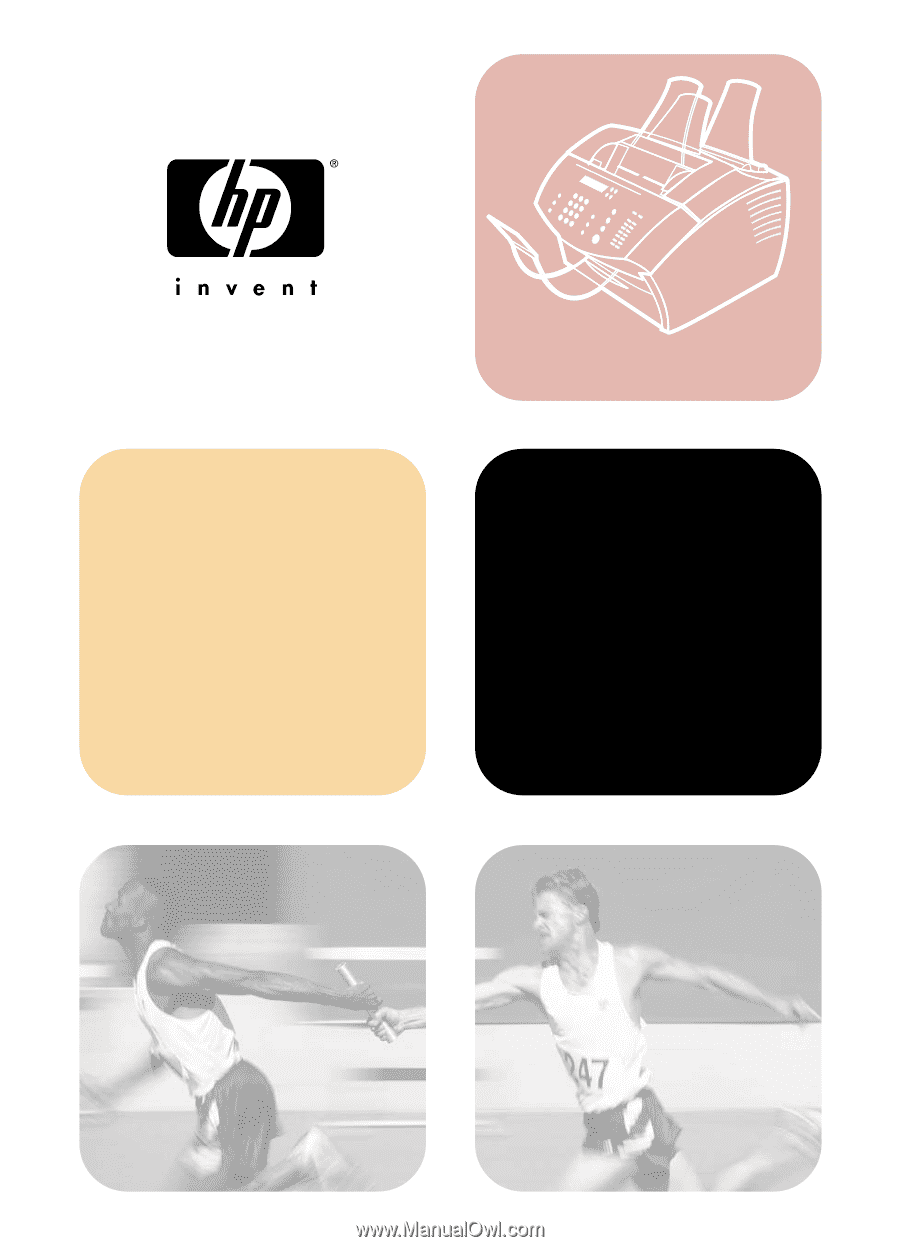
LaserJet
all-in-one
service
manual
hp
LaserJet 3200/3200m
printer
fax
copier
scanner
·
·
·