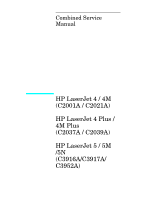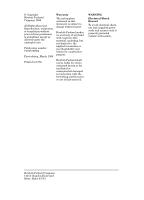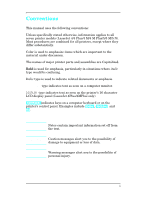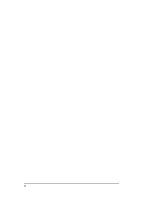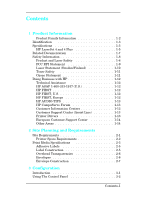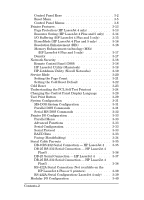HP LaserJet 4 Service Manual
HP LaserJet 4 - Plus/m Plus Printer Manual
 |
View all HP LaserJet 4 manuals
Add to My Manuals
Save this manual to your list of manuals |
HP LaserJet 4 manual content summary:
- HP LaserJet 4 | Service Manual - Page 1
Combined Service Manual HP LaserJet 4 / 4M (C2001A / C2021A) HP LaserJet 4 Plus / 4M Plus (C2037A / C2039A) HP LaserJet 5 / 5M /5N (C3916A/C3917A/ C3952A) - HP LaserJet 4 | Service Manual - Page 2
to this material, including, but not limited to, the implied warranties or merchantability and fitness for a particular purpose. Hewlett-Packard shall not be liable for errors contained herein or for incidental or consequential damaged in connection with the furnishing, performance, or use of this - HP LaserJet 4 | Service Manual - Page 3
Conventions This manual uses the following conventions: Unless specifically stated otherwise, information applies to all seven printer models (LaserJet 4/4 Plus/4 M/4 M Plus/5/5 M/5 N). Most procedures are combined for all printers, except where they differ substantially. Color is used to emphasize - HP LaserJet 4 | Service Manual - Page 4
ii - HP LaserJet 4 | Service Manual - Page 5
Product Family Information 1-2 Identification 1-3 Specifications 1-5 HP LaserJet 4 and 4 Plus 1-5 Related Documentation 1-7 Safety Information 1-8 Product and Laser Safety 1-8 FCC RFI Statement 1-9 Laser Statement (Sweden/Finland 1-10 Toner Safety 1-11 Ozone Statement 1-11 Doing Business - HP LaserJet 4 | Service Manual - Page 6
Connection - HP LaserJet 4 . . 3-35 DB-25 RS-232 Serial Connection - HP LaserJet 4 Plus/5 3-36 DB-25 Serial Connection - HP LaserJet 4 . . . . . 3-37 DB-25 RS-232 Serial Connection - HP LaserJet 4 Plus/5 3-38 RS-422A Serial Connection (Not available on the HP LaserJet 4 Plus or 5 printers 3-39 - HP LaserJet 4 | Service Manual - Page 7
Service / Error Messages 3-59 4 Preventive Maintenance Introduction 4-1 Life Expectancy of Consumables 4-2 Service Checkpoints 4-3 Cleaning Your Printer 4-4 Toner Cartridge 4-5 Saving Toner with EconoMode (HP LaserJet 4 Plus and 5 Only 4-6 Storing the Toner Cartridge 4-6 Installing the Toner - HP LaserJet 4 | Service Manual - Page 8
LC (Tray 3) Tray Size Sensing System 5-9 Motors 5-10 Paper Jam Detection 5-11 Formatter System 5-12 I/O Control 5-12 Memory Tray 2 5-30 Power System 5-31 Basic Sequence of Operation 5-33 Standard Printer Operation 5-33 Timing Diagrams 5-34 Warmup Period 5-37 Standby Period 5-37 - HP LaserJet 4 | Service Manual - Page 9
6-48 Removing the Fuser Roller Heat Lamp 6-49 Fuser Assembly Thermoswitch Removal 6-55 Thermistor Removal 6-56 Paper Control PCA Removal 6-59 Sensor PCA Removal 6-60 PS1 and PS2 Sensor Assembly Removal 6-61 High Voltage Contact Plate (HVCP) and Paper Guide Removal 6-62 Accessing - HP LaserJet 4 | Service Manual - Page 10
PAPER JAM Message 7-20 PS1 (Input/Registration Sensor) Check 7-22 PS3 (Exit Sensor) Check 7-23 Pickup Motor Functional Test (M2 7-23 Lower Cassette Functional Check 7-24 14 NO EP CART Message 7-25 16 Toner Low Message 7-25 41.X ERROR Message 7-27 50 SERVICE Error - Fuser Malfunction - HP LaserJet 4 | Service Manual - Page 11
Commands 7-53 Communications Checks 7-54 MIO Troubleshooting 7-56 Troubleshooting Hints 7-56 Explanation of Self Test Printout 7-57 Troubleshooting Aids 7-59 Component Locations 7-59 Repetitive 14 Removing the Fan/Motor/Solenoid/Sensor A-14 Removing the Switchback Paper Guide A-15 Contents-7 - HP LaserJet 4 | Service Manual - Page 12
Paper Sensor A-26 Removing the Switchback Assembly A-27 Parts and Diagrams for the Duplexer A-28 B LaserJet 5/5M/5N Printer Product Information B-2 Product Family Information B-3 Identification B-5 Specifications B-6 HP LaserJet Menu B-23 Test Menu B-24 Service Mode B-25 Setting the Page - HP LaserJet 4 | Service Manual - Page 13
To Print Using the Infrared Port B-36 Troubleshooting IR Printing Problems B-38 Infrared Port Not Responding B-41 Contents-9 - HP LaserJet 4 | Service Manual - Page 14
Contents-10 - HP LaserJet 4 | Service Manual - Page 15
Table 1-1 Printer Features Features HP LJ 4 HP LJ 4M HP LJ 4 Plus HP LJ4M Plus Model C2001A C2021A C2037A C2039A Printer Speed 8 Slots Yes Yes (J2341A) Yes Yes (J2552A) EconoMode No No Yes Yes Cartridge Slot Yes Yes Yes Yes Power Save No No Yes Yes Monthly Usage ( - HP LaserJet 4 | Service Manual - Page 16
) Memory (4 MByte) Memory (8 MByte) Memory (16 MByte) Duplex Assembly Toner Cartridge Does it work in the HPLaserJet 4? Yes Yes Yes Yes Yes No No HP LaserJet 4 Plus Optional Memory (C3130A, C3131A, C3132A, C3133 or C3146A) is installed in the HP LaserJet 4, the printer will display a "53.1X.08 ERROR - HP LaserJet 4 | Service Manual - Page 17
vowels Production Code - Alphanumeric, no vowels Numeric serial number - Numeric, no alphas C2037A POWER RATING: 100-120V 50-60 Hz, 7.8A MANUFACTURED: Made in Japan FCC ID: B94C2037A C2037A XXX-XXXX 24131 TR1 Figure 1-1 Printer Identification Label for the HP LaserJet 4 Plus/4M Plus Product - HP LaserJet 4 | Service Manual - Page 18
Figure 1-2 Printer Identification Label for the HP LaserJet 4/4M 1-4 Product Information - HP LaserJet 4 | Service Manual - Page 19
Specifications HP LaserJet 4 and 4 Plus Table 1-3 Printer Dimensions Dimension HP LaserJet 4/4M (C2001A/C2021A) Width 16.4 in (416 mm) Depth 15.9 in (403 mm) Height 11.7 in (297 mm) Weight (with toner cartridge) 37 lbs. (18.3 kg) HP LaserJet 4 Plus HP LaserJet 4M Plus (C2037A/C2039A) 16 - HP LaserJet 4 | Service Manual - Page 20
18 msec 11 msec 11 msec Peak Fuser Current 38 amps 51 amps 17 amps 22 amps Return-to Average Time 200 msec 200 msec 200 msec 200 msec Table 1-5 Environmental Specifications Operating Environment Storage Environment (not including toner cartridge) Temperature: 10° C to 32.5° C (50° F to - HP LaserJet 4 | Service Manual - Page 21
manuals can be ordered from Hewlett-Packard's Support Materials Organization (SMO). The phone number for SMO is (800) 227-8164. Table 1-7 Printer Documentation HP LaserJet 4 Documents-Description Your Guide to Setting Up the HP LaserJet 4 Printer HP LaserJet 4 User's Manual HP PCL5 Printer - HP LaserJet 4 | Service Manual - Page 22
Safety Information Product and Laser Safety HP printers are UL 1950 listed, CSA 22.2 950 certified, and manufactured in accordance with DIN IEC 950. The printers are certified as "Class 1" laser products under the U.S. Department of Health and Human Services (DHHS) Radiation Performance Standard, - HP LaserJet 4 | Service Manual - Page 23
, if not installed and used in accordance with the instruction manual, may cause harmful interference to radio communications. However, there for help. Any changes or modifications not expressly approved by Hewlett-Packard could void the user's authority to operate this equipment. Note Use of a - HP LaserJet 4 | Service Manual - Page 24
än i bruksanvisning specificerats, kan användaren utsättas för osynlig laserstrålning, som överskrider gränsen för laserklass 1. HUOLTO HP LaserJet (s) 4/4M, 4 Plus/4M Plus-kirjoittimen sisällä ei ole käyttäjän huollettavissa olevia kohteita. Laitteen saa avata ja huoltaa ainoastaan sen huoltamiseen - HP LaserJet 4 | Service Manual - Page 25
fuse into clothing. A Material Safety Data Sheet (MSDS) for the toner cartridge used in the HP printers, is available through Hewlett-Packard by either mail or fax. Mail. To obtain a MSDS for the 92298A LaserJet Toner Imaging System through the mail, call the Customer Information Center (CIC - HP LaserJet 4 | Service Manual - Page 26
-related information includes: • Service notes (HP Authorized Dealers) (password = 737842). • Application notes. • Product Data Sheets. • Material Safety Data Sheets (MSDS). • Typeface and accessory information. • Printer support software information. • Toner information. • Driver request form and - HP LaserJet 4 | Service Manual - Page 27
asked by HP LaserJet printer users. Helpful "System Maps" to the HP AUDIO-TIPS recordings are available by fax through HP FIRST. HP CompuServe Forum CompuServe members can download a variety of support materials including product data sheets, software application notes, and printer drivers for many - HP LaserJet 4 | Service Manual - Page 28
CSC, described on the previous page. This service is available at no charge for a period equivalent to the original HP hardware warranty period. Each time you call the HP European Customer Support Center, you will be required to provide the printer's serial number and original date of purchase. To - HP LaserJet 4 | Service Manual - Page 29
, or other major appliances. • Do not expose the printer to direct sunlight, dust, open flames, or ammonia fumes. If the printer is placed near a window, make sure the window has a curtain or blind to block direct sunlight. • Install the printer away from walls. There must be enough space around the - HP LaserJet 4 | Service Manual - Page 30
Printer Space Requirements Figure 2-1 Space Requirements 2-2 Site Planning and Requirements - HP LaserJet 4 | Service Manual - Page 31
Print Media Specifications The complete media specifications are listed in the HP LaserJet Family Paper Specifications Guide (part no. 5961-0920), that came with this manual. Each tray has its own set of paper specifications. Do not use paper heavier than 36 pound from the MP tray (Tray 1), 28 pound - HP LaserJet 4 | Service Manual - Page 32
(greater than 24 lb. (90 g/m2) from the 500-sheet Lower Cassette specifically is not supported. Table 2-4 Media Paper Media Specifications for Duplex Assembly (HP LaserJet 4 Plus, 4M Plus, 5, 5M, and 5N printers) Size Letter, Legal, A4 Weight/Thickness Range 16# to 24# (60 to 90 g/m2) 2-4 Site - HP LaserJet 4 | Service Manual - Page 33
or the PC tray (Tray 2) specifically is not supported. Always use the MP tray (Tray 1) to ° F (200° C) temperatures encountered in the printer's fusing process. None of the adhesive should be peeling off during the printing cycle, causing serious jamming problems. • Label curl: Labels must lie flat - HP LaserJet 4 | Service Manual - Page 34
supported. Overhead transparencies used in HP LaserJet printers must be able to withstand the 392° F (200° C) temperature encountered in the printer's fusing process. See the HP LaserJet Family Paper Specifications Guide feeding through a laser printer. Hewlett-Packard Company neither warrants nor - HP LaserJet 4 | Service Manual - Page 35
x 7.5 in (98 mm x 191 mm) 109 mm x 218 mm (4.3 in x 8.6 in) 163 mm x 231 mm (6.4 in x 9.1 in) 178 mm x 251 mm (7.0 in x 9.9 in) See the HP LaserJet Family Paper Specifications Guide for more information. Site Planning and Requirements 2-7 - HP LaserJet 4 | Service Manual - Page 36
2-8 Site Planning and Requirements - HP LaserJet 4 | Service Manual - Page 37
of setting hard and soft user defaults, and setting up the host computer to communicate with the printer (System Configuration). For installation instructions refer to Installation in the Getting Started Manual that is shipped with the printer. Hard defaults are the I/O Menu and Configuration - HP LaserJet 4 | Service Manual - Page 38
Using The Control Panel (See Appendix B for LaserJet 5 information.) Figure 3-1 Control Panel Keys The control panel (see ]. Note that the alternate functions [Reset], [Continue], and [-] are coded the same color as [Shift]. Table 3-2 details both plain key functions and shift-key combinations. - HP LaserJet 4 | Service Manual - Page 39
; see display for message. Ready to receive data. Going from on line to off line. Off line. Other keys can be accessed. Data still in printer buffer. Buffered data being printed. No buffered data in - HP LaserJet 4 | Service Manual - Page 40
the printer back on line. It functions like the [On Line] key except: 1. Continue does not override an error condition. 2. Continue allows you to override the paper or envelope size selection regardless of what size media is in the MP tray. 3. Continue allows you to override a request to manually - HP LaserJet 4 | Service Manual - Page 41
printer responds with a reset message for the choice selected. The three RESET= choices are: MENU* clears the page buffer, removes all temporary personality data such as downloaded typefaces, and resets all printing environment parameters (such as number of copies, paper size, etc.), and sets user - HP LaserJet 4 | Service Manual - Page 42
configuration. Not all menu items are discussed in this section. Only those items of specific interest from a service standpoint, or items new to the printers are discussed in this section. If options such as PostScript or a different I/O are installed, new menu items automatically are added at - HP LaserJet 4 | Service Manual - Page 43
Figure 3-2 Control Panel Map Configuration 3-7 - HP LaserJet 4 | Service Manual - Page 44
to 128 lines) 60* (110V printers) 64* (220V printers) Sets vertical spacing from 5 to 28 lines. MANUAL FEED OFF*, ON Only for MP Tray. RET OFF, LIGHT, MEDIUM*, DARK Refines print quality. ECONOMODE (HP LJ4+only) OFF*, ON Reduces amount of toner used. DUPLEX (HP LJ4+ with Duplex only) OFF - HP LaserJet 4 | Service Manual - Page 45
. Explanation Internal fonts* Cartridge fonts Permanent soft fonts SIMM printer is MIN, idle before the fuser shuts down. 1 HR, 2 HRS, 3 HRS IO TIMEOUT 15* (5 to 300) Time in seconds that the printer waits before ending a print job. PAGE PROTECT (HP LJ4 only) AUTO*, ON Only seen with error - HP LaserJet 4 | Service Manual - Page 46
goes off line until [SHIFT] + [CONTINUE] are pressed. When an error is encountered, printer goes off line for 10 secs., then comes back on line. Determines relative darkness of print. Higher numbers yield darker print but shorter toner cartridge life. May take up to 20 pages for new setting to - HP LaserJet 4 | Service Manual - Page 47
up AUTO* OFF ON PCL MEM PS MENU 0K and up *indicates factory default. Explanation Memory is automatically determined by the printer. No memory is set aside. Size can be manually adjusted With IO BUFER ON, adjust size in increments of 10. Saves resources and extra memory and personality SIMM are - HP LaserJet 4 | Service Manual - Page 48
Item SERIAL PACING BAUD RATE ROBUST XON Options RS-232* RS-422 (HP LJ 4 only) DTR/DSR* XON/XOFF 9600* 300 to 57600 ON computer to the printer. Appears when pacing is set to XON/XOFF. Printer sends XON when printer is put on line or when sufficient buffer space is available. Printer sends one XON - HP LaserJet 4 | Service Manual - Page 49
of the important features of the HP LaserJet 4, 4 Plus, and LaserJet 5 printers are described below. Page Protection (HP LaserJet 4 only) Note The default image process, allowing the printer to create an entire page image in memory before paper starts through the printer. The memory required for - HP LaserJet 4 | Service Manual - Page 50
PCL soft fonts macros are lost. The HP LaserJet 4 Plus/4M Plus printer would not clear these entities from memory. When the user switches back to PCL from PostScript all of the PCL entities would still be resident in the HP LaserJet 4 Plus/4M Plus printer. Resource Saving can only be accessed when - HP LaserJet 4 | Service Manual - Page 51
I/O Buffering (HP LaserJet 4 Plus and 5 only) I/O buffering allows the user to allocate printer memory to hold the job while it prints, freeing up the host system sooner, like a print spooler. The standard printer has approximately 10 KBytes of memory allocated to I/O buffering and an additional 100 - HP LaserJet 4 | Service Manual - Page 52
EconoMode (HP LaserJet 4 Plus and 5 only) The EconoMode setting uses approximately 50% less toner than standard mode printing by reducing dot density. EconoMode, which can also be thought of as "draft mode," is user selectable via a front panel key, a Printer Job Language (PJL) sequence using HP - HP LaserJet 4 | Service Manual - Page 53
HP LaserJet 4 Plus and 5 only) HP Memory Enhancement technology (MEt) effectively doubles the printer user-selectable through HP Explorer's Remote Control Panel (Printer toner is used at a faster rate, reducing toner cartridge life. To adjust print density: 1 Press [On Line] to take the printer - HP LaserJet 4 | Service Manual - Page 54
Security The HP LaserJet 4 Plus and 5 printers allow the System Administrator to lock out other user's ability to change most printer control panel settings. This is done by setting a password and turning LOCK on. The message MENU LOCKED will appear when a user tries to change the printer control - HP LaserJet 4 | Service Manual - Page 55
Security screen, enter the new password (numeric values can be set from 0 to 65535), and click on the OK button. HP JetAdmin Utility (Novell Networks) 1 Run JETADMIN. 2 Select the printer you want to configure. It is listed under its "JetDirect Interface Name" which appears on the self test page - HP LaserJet 4 | Service Manual - Page 56
the Demo Page option from the self test menu. • BIG Data=On/Off (HP LaserJet 4 Plus only). Setting BIG Data to ON increases the size of the printer's status Readback Buffer. The following procedure is used to initiate the Service Mode. 1 Hold down the [ON LINE], [FORM FEED], and [ENTER] keys while - HP LaserJet 4 | Service Manual - Page 57
the Formatter PCA, the page count should be reset to the printer's original page count to reflect the age of the print engine. Use the following procedure to set the page count: 1 Enter the Service Mode as described previously. 2 When SERVICE MODE is displayed, press the [MENU] key to access the - HP LaserJet 4 | Service Manual - Page 58
Letter. To set the Customization Variable: 1 Enter the Service Mode as described previously. 2 Press the [Menu] key to display SERVICE MENU. 3 Press the [Item] key to display CR PAPER=LETTER 4 Press the [+/-] key to toggle between Letter and A4 paper. 5 Press the [Enter] key to save your selection - HP LaserJet 4 | Service Manual - Page 59
to access and change the default configuration as applications require. When setting up the printer in a new location, or when troubleshooting printer problems, always perform the Cold Reset before entering the selected user defaults. A Cold Reset can not reset the page count, cold reset tray size - HP LaserJet 4 | Service Manual - Page 60
information may be of use to a service technician. 9 Other Installed Options: Use this area of the self test to verify the installation of typeface cartridges, paper trays, and other installed options. 10 Resolution Enhancement: The REt pattern only appears when the printer is in 600 dpi mode. The - HP LaserJet 4 | Service Manual - Page 61
2 1 4 5 2 6 3 7 10 8 9 11 Figure 3-3 HP LaserJet 4/4M PCL Self Test Printout Configuration 3-25 - HP LaserJet 4 | Service Manual - Page 62
Printout Items - HP LaserJet 4 Plus/4M Plus Item Figure 3-4 in the control panel display when options are added to the printer. 3 MIO Menu: When an optional Modular I/O is 11 Other installed options: Lists optional typeface cartridges, paper trays, personalities, and other installed options. - HP LaserJet 4 | Service Manual - Page 63
Figure 3-4 HP LaserJet 4 Plus/4M Plus PCL Self Test Printout Configuration 3-27 - HP LaserJet 4 | Service Manual - Page 64
panel display language is set for English. Supported languages are: English, French, German, Italian, Spanish, Finnish, Danish, Dutch, Swedish, Norwegian, and Portuguese. Follow these instructions to change the display language. 1 Switch OFF the printer. 2 Press and hold [Enter] (or Select on - HP LaserJet 4 | Service Manual - Page 65
Test Print Button Figure 3-5 Test Print Button Location The Test Print button access hole is located on the side of the printer. Press the Test Print button using a tool similar to a paper clip (see Figure 3-5). The 15 ENGINE TEST only prints from the PC tray (Tray 2). Configuration 3-29 - HP LaserJet 4 | Service Manual - Page 66
button will initiate a 15 ENGINE TEST. This is an engine test only. The Format PCA is bypassed while printing this test, although a formatter problem can interfere with this test. A page of vertical lines is printed if the print engine is operating correctly (see Figure 3-6). 3-30 Configuration - HP LaserJet 4 | Service Manual - Page 67
on the interface configuration, as follows: Parallel DOS Commands Most IBM PC and AT compatible computers default to a parallel printer port. To ensure that information is sent to your parallel printer port, type the following MS-DOS command at your MS-DOS prompt or include it in your AUTOEXEC.BAT - HP LaserJet 4 | Service Manual - Page 68
4.0 or above, enter: MODE COM1:9600,N,8,1,B MODE LPT1:=COM1 Note These examples assume that you are using serial printer COM1. If you are using COM2 or COM3, replace COM1 with the the printer port that you are using. Since the MODE command is an external MS-DOS command (a program named MODE.COM - HP LaserJet 4 | Service Manual - Page 69
applications and drivers. Serial Configuration Use RS-232C serial configuration when the printer is located 11 to 50 feet from the computer. If you need to locate the printer between 51 and 2000 feet from the computer, use an RS-422A serial configuration (not available on the LaserJet 4 Plus or - HP LaserJet 4 | Service Manual - Page 70
is out of paper, a signal is sent to the computer to stop sending information. When the printer is able to resume receiving information, it sends another signal to the computer to send more data. Pacing is set through the control panel's Serial Menu. Two types of handshaking are supported by your - HP LaserJet 4 | Service Manual - Page 71
cable diagrams show the cable pinouts for the most common serial configurations. DB-9 RS-232 Serial Connection - HP LaserJet 4 If the computer has a serial port with 9 pins, use the cable or equivalent for the HP LaserJet 4. Figure 3-7 24542G Cable Pinout for 25 to 9 Pin Connector Configuration 3-35 - HP LaserJet 4 | Service Manual - Page 72
DB-25 RS-232 Serial Connection - HP LaserJet 4 Plus/5 If the computer has a serial port with 9 pins, use the C2932A or equivalent cable for the HP LaserJet 4 Plus. Figure 3-8 C2932A Cable Pinout for 9 to 9 Pin Connector 3-36 Configuration - HP LaserJet 4 | Service Manual - Page 73
DB-25 Serial Connection - HP LaserJet 4 If the computer has a serial port with 25 pins, use the 17255D cable or equivalent for the HP LaserJet 4. Figure 3-9 17255D Cable Pinout for 25 to 25 Pin Connector Configuration 3-37 - HP LaserJet 4 | Service Manual - Page 74
DB-25 RS-232 Serial Connection - HP LaserJet 4 Plus/5 If the computer has a serial port with 25 pins, use the C2933A or equivalent cable for the HP LaserJet 4 Plus. Figure 3-10 C2933A Cable Pinout for 9 to 25 Pin Connector 3-38 Configuration - HP LaserJet 4 | Service Manual - Page 75
RS-422A Serial Connection (Not available on the HP LaserJet 4 Plus or 5 printers) If you are configuring the computer to use an RS-422A serial port, you need a special cable. Contact the computer or printer network manufacturer to see if an RS-422A cable is available. If no cable is available, - HP LaserJet 4 | Service Manual - Page 76
, a modular I/O card provides the ability to place the printer anywhere on the network. This eliminates the need to attach the printer directly to a server or a workstation, and enables you to place your HP LaserJet printer closer to your network users. Note When you install a MIO card, you may - HP LaserJet 4 | Service Manual - Page 77
. • Call Hewlett-Packard at 970-339-7009. • Obtain a driver request form by fax through HP FIRST (call 1-800-333-1917) U.S. only. • Download a driver through CompuServe's HP Forum. To sign up for CompuServe, call 1-800-524-3388. Note While waiting for a specific HP LaserJet printer driver, you can - HP LaserJet 4 | Service Manual - Page 78
software applications are included the DOS Utilities. See the Doing Business With HP section of Chapter 1 for information on software drivers not included with the LaserJet DOS Utilities. A DOS Utilities disk is shipped with every printer. If the DOS Utilities is not installed on the host computer - HP LaserJet 4 | Service Manual - Page 79
or the HP-authorized service center for your service area. Packing Checklist • Remove and retain any accessories that were installed in the printer. This includes: • Toner Cartridge • Optional Lower Cassette • Envelope Feeder • Accessory Cartridge • Duplex Assembly (LaserJet 4 Plus/5) • Optional - HP LaserJet 4 | Service Manual - Page 80
Optional Lower Cassette Note Please see also the Service Notes section for proper use and adjustment of the lower cassette. These printers have an optional 500-sheet Lower Cassette which is installed in the field. Follow these instructions to install the Lower Cassette. 1 Disconnect the cables - HP LaserJet 4 | Service Manual - Page 81
Loading Paper into the Optional Lower Cassette Figure 3-13 Pull the cassette tray straight out of the printer. Figure 3-14 Adjust the cassette for the paper size you want to load. Configuration 3-45 - HP LaserJet 4 | Service Manual - Page 82
Figure 3-15 Slide about 450 sheets of paper into the tray, up against the adjustable bracket that sets the paper length. Figure 3-16 Press down on the stack of paper until the top of the stack fits under the top edge of the back green bracket. 3-46 Configuration - HP LaserJet 4 | Service Manual - Page 83
Figure 3-17 Push down the left corner of the stack until the paper is secured undered the metal clip. EXEC A4 LEGAL LETTER Figure 3-18 Set the knob on the top right of the cassette to the paper size you have loaded. Configuration 3-47 - HP LaserJet 4 | Service Manual - Page 84
Figure 3-19 Note: cassette MUST be full before adjusting the tension. To adjust the tension, tap the stack of paper several times and turn the leftmost knob on the cassette until the arrows on the indicator align. Tap the stack again and verify the arrows - HP LaserJet 4 | Service Manual - Page 85
the Envelope Feeder, see Envelope Feeder User's Guide. This guide is provided with the envelope feeder. The instructions below are not intended to replace the information of the Envelope Feeder User's Guide. Note The LaserJet 4, 4 Plus, and 5 printers all use different envelope feeder products - HP LaserJet 4 | Service Manual - Page 86
(see Figure 3-22). 5 Turn ON the printer. LaserJet 4 and 4 Plus The envelope size (EE TRAY=) appears on the display when the envelope feeder is installed and loaded with envelopes. The envelope size can be selected through the Control Panel. Paper jams can result if the envelope size selected does - HP LaserJet 4 | Service Manual - Page 87
SIMM Installation SIMM installation is covered in detail in the the printer's User's Manual and in the kit that accompanies the SIMM. The instructions shown here are not intended to replace these sources. Follow these instructions to install memory, language, and flash SIMM boards. Install all types - HP LaserJet 4 | Service Manual - Page 88
Any SIMM board can be installed in any of the four SIMM slots. Because the slots are close together, we recommend installing them from right to left, starting with slot 1 and ending with slot 4. Figure 3-23 Identifying the Four SIMM Slots 3-52 Configuration - HP LaserJet 4 | Service Manual - Page 89
dense text) may exceed the printer's ability to create the image display. Table 3-12 Minimum Memory Recommendations LaserJet 4 Only PCL Only PostScript Only downloaded typefaces. 2 Numbers in parentheses indicate the approximate amount of memory available to the user for data files, downloaded - HP LaserJet 4 | Service Manual - Page 90
MB Eight MB Sixteen MB The LaserJet 4 Plus Optional Memory (C3130A, C3131A, C3132A, C3133A, or C3146A) is not compatible with the HP LaserJet 4. If the LaserJet 4 Plus Optional Memory is installed in the LaserJet 4, the printer will display a "53.1X.08 ERROR" (X indicates the position of the SIMMs - HP LaserJet 4 | Service Manual - Page 91
Accessing the SIMM Slots Please refer to Chapter 6, Removal and Replacement, for instructions on removing the SIMMS door to access the slots. Note that access to the SIMM slots are slightly different for the various printer models. Installing the SIMM Boards Figure 3-24 Positioning the SIMM board - HP LaserJet 4 | Service Manual - Page 92
Figure 3-25 Installing the SIMM Board 3 Hold the SIMM board at a 30-degree angle to the slot and push the edge of the board evenly and firmly into the slot (see Figure 3-25 callout (A) ). 4 Rotate the SIMM board to the right until the board "clicks" into the metal locking tabs, securing the board - HP LaserJet 4 | Service Manual - Page 93
LaserJet 5/5M/5N, the On Line key has been replaced by the Go key. The Enter key has been replaced by the Select key. Running a Self Test Printout 1 Plug in the power cord and turn ON the printer. 2 After a few seconds, 00 READY should appear in the control panel display. If an error - HP LaserJet 4 | Service Manual - Page 94
LaserJet 5/5M/5N, the On Line key has been replaced by the Go key. The Enter key has been replaced by the Select key. 1 Plug in the power cord and turn ON the printer . If an error message appears, refer to "Troubleshooting a SIMM Board" following. 3 Press [On Line to take the printer off line. - HP LaserJet 4 | Service Manual - Page 95
This error indicates your printer identified a problem while checking memory. If x=0, the problem is in internal Read Only Memory (ROM) on the Formatter. If x = 1, 2, 3, or 4, the problem is in SIMM slot 1, 2, 3, or 4. If x = 5, the problem is in an external cartridge installed in the printer. Refer - HP LaserJet 4 | Service Manual - Page 96
3-60 Configuration - HP LaserJet 4 | Service Manual - Page 97
Introduction The printer requires minimum routine maintenance. Use this chapter for information on: • Service Checkpoints. These are the items that must be cleaned and checked when the Toner Cartridge is replaced, or before performing periodic maintenance. • Toner Cartridge information, such - HP LaserJet 4 | Service Manual - Page 98
Hz) Fuser Assembly (220 V, 50 Hz) 1 200,000 1 200,000 May affect print quality and/or paper jams. Look for marks on rollers. 7. LC (Tray 3) Pickup Roller 1 200,000 Look for glazing and grooves. Replace the Separation Pad. 8. Exhaust Fan 1 25,000 hrs. Notes: The estimated Toner Cartridge life - HP LaserJet 4 | Service Manual - Page 99
Service Checkpoints This is a fold-out page 3 panels wide. Figure 4-1 Maintenance Checkpoints Preventive Maintenance 4-3 - HP LaserJet 4 | Service Manual - Page 100
Cleaning Your Printer When it is time to replace the toner cartridge, perform the cleaning procedures outlined in Figure 4-1. 4-4 Preventive Maintenance - HP LaserJet 4 | Service Manual - Page 101
Toner Cartridge The toner cartridge in your printer contains the printing mechanism and a supply of toner. Your toner cartridge life depends on the amount of toner your jobs require. When you print word-processed text, a toner cartridge lasts approximately 6,800 pages, printed at 5% coverage. (A - HP LaserJet 4 | Service Manual - Page 102
Saving Toner with EconoMode (HP LaserJet 4 Plus and 5 Only) Toner cartridge life can be extended dramatically by using the EconoMode printing feature of the printer. EconoMode can be turned on or off via the printer control panel, through HP's Remote Control Panel or through a software application - HP LaserJet 4 | Service Manual - Page 103
in this section. To replace the toner cartridge: 1 Open the printer's top cover and remove the empty toner cartridge. Note Inside the new HP toner box is a document which explains HP's toner cartridge recycling policy. Follow the instructions to package the empty toner cartridge and return it for - HP LaserJet 4 | Service Manual - Page 104
4-3.) Note Pulling the toner cartridge at an angle may damage the toner cartridge seals. Figure 4-4 Inserting the Toner Cartridge 4 Position the cartridge with the arrow pointing into the printer as shown in Figure 4-4. 5 Insert the toner cartridge fully into the printer (press firmly). 6 Close - HP LaserJet 4 | Service Manual - Page 105
functions at the high level of reliability of an HP LaserJet toner cartridge. Hewlett-Packard also cannot predict what the long term reliability effect on the printer is from using different toner formulations found in Non-HP cartridges. • Hewlett-Packard has no control over the actual print quality - HP LaserJet 4 | Service Manual - Page 106
LOW=OFF (STOP) setting when sharing the printer with other users, or when using MICR cartridges. You can improve the print quality temporarily by redistributing the toner as follows: 1 Remove the toner cartridge. 2 Rotate the toner cartridge about its horizontal axis (i.e., not end over end) to - HP LaserJet 4 | Service Manual - Page 107
Each paper source has a Paper Pickup Roller that should be replaced when paper no longer feeds reliably. The MP Tray (Tray 1) Paper Pickup Roller and Separation Pad, follow the steps below. 1 Turn OFF and unplug the printer. 2 Remove the MP Tray (Tray 1) inner black plastic cover. 3 Remove - HP LaserJet 4 | Service Manual - Page 108
Figure 4-6 Removing the MP Tray (Tray 1) Separation Pad 4 Insert a small screwdriver into the indent at the front of the separation pad and gently lift the pad from its seat (see Figure 4-6). 5 Discard the used roller and pad. 4-12 Preventive Maintenance - HP LaserJet 4 | Service Manual - Page 109
interface cable is long enough, it may stay attached, if not, remove it also. 2 Remove the Toner Cartridge and the PC tray (Tray 2). 3 Lay the printer on its left side. 4 Remove the PC (Tray 2) Pickup Roller by pinching the release clips and sliding the roller off the shaft. Figure 4-7 Removing - HP LaserJet 4 | Service Manual - Page 110
Removing the Lower Cassette (LC) or (Tray 3) Pickup Roller Figure 4-8 Removing the Lower Cassette Pickup Roller If your printer is equipped with the Lower Cassette Assembly, proceed as follows: 1 Remove the Lower Cassette Tray. 2 Press the retainers that hold the roller in place (see - HP LaserJet 4 | Service Manual - Page 111
Roller Figure 4-9 Replacing the Transfer Roller The Transfer Roller is the black sponge-rubber roller located inside the printer just to the front of the black plastic Paper Feed Guide (see Figure 4-9). To remove and replace the Transfer Roller, follow these steps. Note Do not handle the new - HP LaserJet 4 | Service Manual - Page 112
Removing the Transfer Roller 1 Turn OFF and unplug the printer. 2 Open the printer's top cover. 3 Remove the Toner Cartridge. 4 Use the hook inside the top cover to remove the Transfer Roller as follows. Hook the left side of the chrome rod beside the sponge - HP LaserJet 4 | Service Manual - Page 113
5 Functional Overview Introduction This section of the manual presents a functional overview of the printers. It provides the Service Representative with an understanding of the printing process. Refer to the block diagram of Figure 5-1 to see the relationship of the parts as a whole. This - HP LaserJet 4 | Service Manual - Page 114
in the Toner Cartridge also is monitored indirectly with information on the serial data line. In summary, the following systems and functions are controlled and/or monitored by the DC Controller: • Paper Motion • Laser and Scanner Drive • Timing • Machine Status • Paper Size and Availability • High - HP LaserJet 4 | Service Manual - Page 115
DC Controller Loads Figure 5-1 DC Controller Loads Functional Overview 5-3 - HP LaserJet 4 | Service Manual - Page 116
The printer communicates with and controls the Paper Feeder, the Lower Cassette Assembly, and the Envelope Feeder through serial data lines SLI and SLO. In addition, the DC Controller uses information encoded on SLI from the High Voltage Transformer to monitor the toner level. Communicating - HP LaserJet 4 | Service Manual - Page 117
Roller Clutch Solenoid Multi-purpose (MP) Tray (Tray 1) Pickup Roller Clutch Solenoid Lower Cassette (LC or Tray 3) Pickup Roller Clutch Solenoid PCA Paper Control PCA (J704) Paper Control PCA (J702) Lower Cassette (J853) located in Lower Cassette Drive Assembly. See Chapter 8 for location. Figure - HP LaserJet 4 | Service Manual - Page 118
presence of paper in the Fuser Assembly, and is used in jam detection. PS5 terminates laser operation when it detects the end of the sheet. This allows the printer to print images on odd-sized media fed from the MP tray without contaminating the Transfer Roller. Note The LaserJet 5 printer uses - HP LaserJet 4 | Service Manual - Page 119
PS7 Description Input/Registration Sensor - detects paper in pickup area PC tray (Tray 2) Paper-out Sensor - detects the presence of paper in the PC tray. Output/Fuser Exit Sensor - detects paper in fuser. MP Tray (Tray 1) Paper Out Sensor - detects the presence of paper in the MP tray (Tray 1). MP - HP LaserJet 4 | Service Manual - Page 120
edge of the door opening. The Print Engine Test isolates the entire printer from the Formatter PCA. Press the Test Print switch once to start good method for finding whether print problems are associated with the DC Controller or the Formatter PCA. Paper tray size microswitches are activated by - HP LaserJet 4 | Service Manual - Page 121
Switches Paper Control PCA Lower Cassette (Tray 3) Size Sensing Switches Lower Cassette Lower Cassette (Tray 3) Size Sensing Switches Lower Cassette Lower Cassette (Tray 3) Size Sensing Switches Lower Cassette PC (Tray 2) and LC (Tray 3) Tray Size Sensing System Trays inserted into the printer - HP LaserJet 4 | Service Manual - Page 122
Controller through serial data lines. The Main Motor (M1) rotates after any printer door is opened and closed, during the Warm-up period, the Initial the Last Rotation period. The Paper Feed Assembly Motor (M2) is controlled by the Paper Control PCA. The Paper Feed Assembly Motor drives the pickup - HP LaserJet 4 | Service Manual - Page 123
Input/Registration Sensor (PS1) and the Paper Exit Sensor (PS3) detect paper moving through the printer. If a paper jam is detected, the DC Controller PCA immediately stops the printing process and 13 PAPER JAM or REMOVE PAPER JAM message is displayed. A paper jam can be detected under any of the - HP LaserJet 4 | Service Manual - Page 124
On-Board Fonts 35 Intellifont/10 TT Line Printer Default Symbol Set Roman-8 Paper Size Support Letter/Legal/A4/Exec MP (Tray 1) Modes First, Manual, Cassette Grayscale Hardware Assist No ROPS 3 Hardware Assist No Intuitive Control Panel No LaserJet 4+ 25 MHz 80960KB Yes Yes Yes Yes Yes - HP LaserJet 4 | Service Manual - Page 125
Figure 5-5 Formatter PCA-Functional Areas Functional Overview 5-13 - HP LaserJet 4 | Service Manual - Page 126
instructions for the operation of the processor and font information. The RAM memory is used to store temporary information that will be used by the printer for a particular print job or a series such as fuser temperature and paper jam status. CPU comunicates printer status to the user through the - HP LaserJet 4 | Service Manual - Page 127
the software. • PJL allows any print job to be protected from the effects of the previous print job. If a print job is sent to the printer in landscape mode, the subsequent print jobs print in landscape only if they are formatted for landscape printing. Functional Overview 5-15 - HP LaserJet 4 | Service Manual - Page 128
, or are consumed are built into the replaceable cartridge. The toner cartridge contains the photosensitive drum, primary charging roller, developing station, toner cavity, and cleaning station. This eliminates the need for a service call when replacement is required. Figure 5-6 Image Formation - HP LaserJet 4 | Service Manual - Page 129
drum allow an image to be formed on the drum's surface and then transferred to paper. The drum is an extruded aluminum cylinder. The outside of the cylinder is coated negative charge. Caution Do not expose the Toner Cartridge to any bright light source. Too much light permanently damages the drum - HP LaserJet 4 | Service Manual - Page 130
the drum is rotating constantly making several complete rotations per printed page. Before forming the image for a given section of print, a cleaning blade removes toner from the previous rotation of the drum. The excess toner is stored in the toner cartridge where it is prevented from being used in - HP LaserJet 4 | Service Manual - Page 131
. This process consists of applying a uniform negative charge on the surface of the drum with the primary charging roller, located in the toner cartridge. The primary charging roller is coated with conductive rubber with an AC bias applied to erase any residual charges and maintain a constant drum - HP LaserJet 4 | Service Manual - Page 132
the horizontal sweeping beam through the laser beam access slot in the rear of the toner cartridge, and onto the photosensitive drum. Because the beam is sweeping the entire length of . This is how the printer achieves its 600 x 600 DPI resolution. Figure 5-10 Image Writing 5-20 Functional Overview - HP LaserJet 4 | Service Manual - Page 133
the output of data (VDO) for one sweep (scan line). This pulse, referred to as the Beam Detect signal (BD), is used to diagnose problems with the laser diode or scanner motor also. After the writing station, the drum surface has an invisible (latent) electrostatic image. Portions of the drum - HP LaserJet 4 | Service Manual - Page 134
image into a visible image on the drum. The developing unit consists of a metallic cylinder that rotates around a fixed magnetic core inside the toner cavity. Toner is a powdery substance made of black plastic resin bound to iron particles, which is attracted to the magnetic core of the cylinder - HP LaserJet 4 | Service Manual - Page 135
drum by changing the print density setting from the control panel. A change in DC bias causes either more or less toner to be attracted to the drum, which in turn either increases or decreases the print density. The print density variation is approximately ±10% (see Figure 5- - HP LaserJet 4 | Service Manual - Page 136
. A positive charge applied to the back of the paper by the transfer roller causes the negatively charged toner on the drum's surface to be attracted to the page. The small radius of the drum and the stiffness of the paper peel the paper away from the drum. The static charge eliminator also helps - HP LaserJet 4 | Service Manual - Page 137
mode and 183° C during print mode. If the fusing system overheats (exceeds 230° C), a thermoswitch opens the power circuit to the fusing heat lamp, and a 50 SERVICE message is displayed. Figure 5-15 Fusing the Toner to the Paper Functional Overview 5-25 - HP LaserJet 4 | Service Manual - Page 138
Feed System Note The LJ 5 printer designators differ as follows. LJ 4 / 4 Plus LJ 5 Multipurpose (MP) Tray Tray 1 Paper Cassette (PC) Tray Lower Cassette (LC) Tray Tray 2 Tray 3 The following paper paths are described in this section of the manual: • PC Tray (Tray 2) to Output Trays • MP - HP LaserJet 4 | Service Manual - Page 139
The Paper Feed Assembly performs horizontal registration of the print media through the Oblique Rollers. As the print media passes path. The movement ensures that each print image is oriented properly on the horizontal axis. Figure 5-16 Input Paper Feed System Diagram Functional Overview 5-27 - HP LaserJet 4 | Service Manual - Page 140
(Sectional View) Table 5-6 Part Description PS1 Leading Edge Registration Sensor PS2 PC Tray (Tray 2) Paper Out Sensor PS3 Exit Sensor PS4 MP Tray (Tray 1) Paper Out Sensor PS5 MP Tray (Tray 1) Paper End Sensor SL1 Cassette (Tray 2) Pickup Roller Clutch Solenoid SL2 MP (Tray 1) Tray Pickup - HP LaserJet 4 | Service Manual - Page 141
and the fusing rollers, it triggers the Paper Exit Sensor (PS3). The paper then is directed to the output tray. If the paper does not reach or clear each sensor within a specified time, the microprocessor on the DC Controller PCA assumes a paper jam occurred and informs the Formatter PCA. Figure - HP LaserJet 4 | Service Manual - Page 142
drum and the fusing rollers, it triggers the Paper Exit Sensor (PS3). The paper is then fed into the output tray. If the paper does not reach or clear each sensor within a specified time, the microprocessor on the DC Controller PCA assumes a paper jam occurred and informs the Formatter PCA. Figure - HP LaserJet 4 | Service Manual - Page 143
provides AC voltage to the DC Power Supply and the fuser assembly heat lamp. The paper path doors must be closed to activate the AC power supply current monitoring circuit (crowbar circuit). To reset the crowbar circuit, the printer's power must be turned OFF for at least ten minutes. The power - HP LaserJet 4 | Service Manual - Page 144
Figure 5-20 Power System Block Diagram 5-32 Functional Overview - HP LaserJet 4 | Service Manual - Page 145
dot-image data to be passed between both controllers. Standard Printer Operation The following events take place during normal printer operation: 1 After the printer's power is turned ON, the printer enters the Warmup period. 2 After the printer completes the Warmup period and is ready for operation - HP LaserJet 4 | Service Manual - Page 146
printer fails to perform correctly, the DC controller sends an appropriate status to the formatter PCA, and an error is displayed on the printer's control panel. Timing Diagrams The following timing diagram describes the operation of the printers. The "MP - HP LaserJet 4 | Service Manual - Page 147
This a 2 panel pull-out. Figure 5-21 MP Tray Timing Diagram-HP LaserJet 4/4M Functional Overview 5-35 - HP LaserJet 4 | Service Manual - Page 148
This a 2 panel pull-out. Figure 5-22 MP (Tray 1) Timing Diagram-HP LaserJet 4 Plus/4M Plus/5/5M/5N 5-36 Functional Overview - HP LaserJet 4 | Service Manual - Page 149
clean toner build paper path. The motors stop rotation when the fuser reaches 172° C. After the printer warms up, the message 00 READY is displayed, the printer printer enters PowerSave mode, fuser current is shut down, allowing the fuser to cool to room temperature without posting a 50 SERVICE error - HP LaserJet 4 | Service Manual - Page 150
and applies negative high voltage to the transfer roller to help remove excess toner. The developing bias (a negative AC/DC voltage) is applied to the (Tray 1) pickup roller clutch solenoid (SL2) energizes and paper is fed from the tray. If paper feeds from the PC tray (Tray 2), roughly 10 seconds - HP LaserJet 4 | Service Manual - Page 151
If a failure occurs during this period, the following errors may be displayed: 50 SERVICE This error occurs when the fusing roller fails to reach the correct temperature in the required time (see "50 SERVICE") in Chapter 7). 51 ERROR This error occurs when the BD signal is not received by the DC - HP LaserJet 4 | Service Manual - Page 152
second before it receives the BD signal, and the second page feeds from the paper tray. Until the DC controller receives the expected BD signal, a nominal positive voltage is applied to the transfer roller to prevent toner build-up while the transfer Roller is in direct contact with the drum. 5-40 - HP LaserJet 4 | Service Manual - Page 153
a failure occurs during this period, the following errors may be displayed: 41 ERROR This error occurs when a sheet of paper is fed too soon or when an unstable BD or TOP signal is received (see "41.x ERROR" message in Chapter 7). 50 SERVICE This error occurs when the fusing roller fails to rise - HP LaserJet 4 | Service Manual - Page 154
the transfer roller voltage returns to a negative high voltage, and any toner on the surface of the transfer roller is attracted to the photosensitive voltage returns to 0 volts, and the printer returns to the Standby period. About 30 seconds after the printer returns to the Standby period, the - HP LaserJet 4 | Service Manual - Page 155
. Removal and replacement of user-replaceable maintenance items is shown in Chapter 4, "Preventive Maintenance." These items include: • All Pickup Rollers and Separation Pad • Transfer Roller Replacement • Installing the Toner Cartridge Servicing the printer involves replacing printed circuit and - HP LaserJet 4 | Service Manual - Page 156
Phillips Screwdriver (6-inch shaft) 1 Small Needle Nose Pliers 1 Small Flat-head Screwdriver (6-inch shaft) 1 5mm Nut driver Hardware Review All screws used in the printer are Phillips head, which require a Phillips screwdriver. Figure 6-1 shows the difference between a Phillips and a Pozidriv - HP LaserJet 4 | Service Manual - Page 157
Always note where each type of screw is located and replace each one into its original location. Table 6-2 Printer Hardware Descriptions DRAWING DESCRIPTION Threaded Phillips screw with lock and flat washer PURPOSE Used to fasten metal or plastic to threaded plastic or metal. Threaded - HP LaserJet 4 | Service Manual - Page 158
Figure 6-2 Right Side Cover Release Points LJ 4/4 Plus 1 Open the Top Cover and release the Right Side Cover by pressing at the points shown in Figure 6-2. 2 Fold the cover away from the printer to release the bottom supports and lift the door off of the printer frame. LJ 5 1 Open the Top Cover and - HP LaserJet 4 | Service Manual - Page 159
Top Cover Removal Figure 6-3 Front Top Cover Screws and Latches 1 Open the Top Cover. 2 Remove the Right Side Cover. 3 Open the Rear Door. 4 Remove the (3) screws shown in Figure 6-3, callout 1. 5 Release the (2) latch points with a flat screwdriver while lifting the Top Cover (see callout 2.) 6 - HP LaserJet 4 | Service Manual - Page 160
Figure 6-4 Control Panel Cable 7 Disconnect the Control Panel Ribbon Cable and remove the top cover (see Figure 6-4). 6-6 Removal and Replacement - HP LaserJet 4 | Service Manual - Page 161
Left Side Cover Removal Figure 6-5 Left Side Cover Latches 1 Remove the Right Side Cover and the Top Cover. 2 Release the 2 latch points on the Left Side Cover (front latch first) see Figure 6-5. The latches are on the inside of the Left Side Cover. 3 Fold out the cover and remove. Note When - HP LaserJet 4 | Service Manual - Page 162
Rear Door Removal Figure 6-6 Releasing the Door Support 1 Remove the PC tray (Tray 2). 2 Open the Rear Door. Support the door with one hand. 3 Release the door support from the rear of the printer frame as follows: (see Figure 6-6) a Using needle-nose pliers, squeeze the tabs on the end of the - HP LaserJet 4 | Service Manual - Page 163
4/5: Flex the Rear Door to release it from its hinges. Press the middle of the door while lifting either side (Figure 6-7a). LaserJet 4 Plus: Remove the Rear Door Attaching Clip (Figure 6-7b, callouts 1 through 3). Slide the Rear Door as far as possible toward the left, then rotate to remove - HP LaserJet 4 | Service Manual - Page 164
Door Cover Removal (LJ 5 Right Front Cover Removal) Figure 6-8 Font Door Removal (LaserJet 4 shown) LJ 4/4 Plus 1 Remove the Right Side Cover, the Top Cover,and the PC Tray. 2 Figure 6-8, callout 2), and one from the bottom of the printer (next to the Tray 2 guide). 6-10 Removal and Replacement - HP LaserJet 4 | Service Manual - Page 165
Figure 6-9 Font Door Cover Latches Removal and Replacement 6-11 - HP LaserJet 4 | Service Manual - Page 166
. 3 Bend the Door Slides out to release the tray from the door slides (see Figure 6-10). Place the inner door in the "up" position. LJ 4/4 Plus 4 Flex the MP tray at the lower middle and release the door from its hinges (seeFigure 6-10). LJ 5 4 Slide Tray 2 to the right to release - HP LaserJet 4 | Service Manual - Page 167
Multi-Purpose (MP) Tray (Tray 1) Removal Figure 6-11 Remove the Crossmember Bracket 1 Remove the Right Side Cover, Top Cover, Left Side Cover, MP Tray Door (Tray 1), and the Font Door Cover. 2 Remove the PC Tray (Tray 2). 3 Remove the (2) screws in the Cross-member Bracket as shown in Figure 6-11, - HP LaserJet 4 | Service Manual - Page 168
Figure 6-12 Rotate the Tray Down to Release the Hinge from its Slots 4 On the LJ 4+ and LJ 5 you must release the tray tension spring located at the left side of the tray. Use a pair of needlenose pliers to remove the spring from the tray. 5 Rotate the tray down until it slides off its slotted - HP LaserJet 4 | Service Manual - Page 169
Assemblies Removal Power Supply Removal Figure 6-13a Remove the Sheet Metal Plate (LaserJet 4) 1 Remove the Right Side Cover. 2 Remove the (3) or (2) screws from the metal cover at the lower right corner of the printer (see Figure 6-13a or b, callout 1.) Remove the metal cover. Note Note which - HP LaserJet 4 | Service Manual - Page 170
Figure 6-13b Remove the Sheet Metal Plate (LaserJet 4 Plus/5) Figure 6-14 Power Supply Screws 4 Remove the (2) screws from the bottom frame (see Figure 6-14, callout 1). 5 Slide the power supply out the right side of the printer to access the power supply connectors. (continued on next page) 6-16 - HP LaserJet 4 | Service Manual - Page 171
Figure 6-15 6-wire and 3-wire Connectors for the Power Supply 6 Remove the (2) connectors (6 wire and 3 wire). (See Figure 6-15, callout 1.) Squeeze the release tab on the 6-wire connector. Pull the 3-wire connector straight up. 7 Remove the power supply. Note When replacing the power supply, be - HP LaserJet 4 | Service Manual - Page 172
the MP Tray. 3 Disconnect the 13-wire connector and the 4-wire connector from the front of the Paper Feed Assembly (see Figure 6-16, callout 1). 4 Remove the (2) screws from the right side of the Paper Feed Assembly (see Figure 6-16, callout 2). (continued on next page) 6-18 Removal and Replacement - HP LaserJet 4 | Service Manual - Page 173
Figure 6-17 MP Tray Opening Cover (continued on next page) Removal and Replacement 6-19 - HP LaserJet 4 | Service Manual - Page 174
callout 1). 6 Remove the Paper Feed Assembly by lifting it and sliding it out the front of the printer. Note Replace the screws in order as shown. (1-2-3 is also scribed on the printer chassis.) Tightening these screws in the wrong order can cause paper skew problems. 6-20 Removal and Replacement - HP LaserJet 4 | Service Manual - Page 175
Voltage Power Supply (HVPS) Removal Figure 6-19 HVPS Screws (2) and Latches (2) (Bottom View) 1 Remove the Toner Cartridge and PC tray. 2 Lay the printer on its left side. (Place a cloth under the printer to prevent marking the cover.) 3 Remove the (2) screws that hold the HVPS in place (see Figure - HP LaserJet 4 | Service Manual - Page 176
, callout 1). 3 Slightly lift the Fuser by both the right and left sides to clear the locator points. 4 Pull the Fuser from the printer. Note The Fuser Assembly from the LaserJet 4 cannot be interchanged with the Fuser Assembly from the LaserJet 4 Plus or 5 printers. 6-22 Removal and Replacement - HP LaserJet 4 | Service Manual - Page 177
Panel (see Figure 6-21, callout 1). 4 Carefully pivot the Control Panel away from the Top Cover. (continued on next page) Note To remove the LaserJet 5 Control Panel, first remove the black screw securing the grounding leaf spring and the Control Panel plate to the Top Cover. Release the two - HP LaserJet 4 | Service Manual - Page 178
to release the (2) tabs (see Figure 6-22, callout 1). 7 Tilt the Overlay up and out. Note To remove the Control Panel Overlay on the LaserJet 5 printer, first remove the Control Panel Assembly and then slide the Overlay out of the side of the Top Cover. Reinstalling the Control Panel Assembly will - HP LaserJet 4 | Service Manual - Page 179
Removing the SIMMs Door Figure 6-23a Removing the SIMMs Door (LaserJet 4) 1 Remove the Right Side Cover. LaserJet 4: 2 Remove the (2) screws that hold the SIMMs cover (see Figure 6-23a, callout 1). 3 Open the SIMMs cover, lift the door slightly to remove the door from - HP LaserJet 4 | Service Manual - Page 180
Figure 6-23b Opening the SIMMs Door (LaserJet 4 Plus) LaserJet 4 Plus/5: 2 Remove the (1) screw that holds the SIMMs cover (see Figure 6-23b, callout 1). 3 Swing open the SIMMs cover. 6-26 Removal and Replacement - HP LaserJet 4 | Service Manual - Page 181
front of the Formatter Cage (except LJ 5). LaserJet 4 Plus: Remove the (3) screws shown in Figure 6-24b (one screw is located behind the SIMM door), and the (2) screws on the right rear of the printer (shown in Figure 6-24c). 3 Remove the Rear Door Support Strap. 4 Slide the Formatter Cage straight - HP LaserJet 4 | Service Manual - Page 182
Figure 6-24b Formatter Cage Screws (Right Side View LaserJet 4 Plus) Figure 6-24c Formatter Cage Screws (Rear View - LaserJet 4 Plus) 6-28 Removal and Replacement - HP LaserJet 4 | Service Manual - Page 183
The Formatter PCA is very sensitive to Electrostatic Discharge (ESD) damage. Observe proper ESD procedures when servicing the printer. Note Before removing the old Formatter PCA, print a 05 SELF TEST to check the current printer page count, if possible. If a self test is not possible, enter the - HP LaserJet 4 | Service Manual - Page 184
see Figure 6-25a, callout 1). 3 Remove the MIO Connector Support Bracket (see Figure 6-25a, callout 2). 4 Remove the (2) Formatter PCA mounting screws (see Figure 6-25a callout 3). Figure 6-25a Formatter Cover and PCA Mounting Screws (LaserJet 4) (continued on next page) 6-30 Removal and Replacement - HP LaserJet 4 | Service Manual - Page 185
5 Remove the (4) Interface Connector Support Screws from the rear of the Formatter Cover. The in place with Phillips screws. 6 Remove the Formatter PCA. Figure 6-25b Interface Connector Support Screws (LaserJet 4) Note When replacing the Formatter Assembly be sure to reinstall all SIMM modules and - HP LaserJet 4 | Service Manual - Page 186
LaserJet 4 Plus and 5 Formatter PCA 1 Remove any MIO or SIMM modules from the Formatter Assembly. 2 Remove the MIO Connector Support Bracket (see (see Figure 6-26 callout 2). Figure 1-26 Interface Connector Support Screws (LaserJet 4 Plus and 5) Note When replacing the Formatter Assembly be sure - HP LaserJet 4 | Service Manual - Page 187
Cover Assemblies. 2 Remove the Formatter Cage Assembly. 3 Remove the 6-wire connector from the Power Supply. 4 Remove the plastic DC Controller cover (LaserJet 4 Plus). 5 Remove the DC Controller connectors (see Figure 6-27a or 6-27b, callout 1). 6 Release the DC Controller from its retaining clips - HP LaserJet 4 | Service Manual - Page 188
Figure 1-27b DC Controller Connectors/Retaining Clips (LaserJet 4 Plus/5) 6-34 Removal and Replacement - HP LaserJet 4 | Service Manual - Page 189
the reverse order of the removal. 2 Run a test print to check the leading edge adjustment (as shown in Figure 6-28. 3 Use VR202 (LaserJet 4) or VR201 (LaserJet 4 Plus and 5) (see Figure 6-29) to adjust the leading edge registration to the dimension shown in Figure 6-28 (a=2mm). 4 Make several test - HP LaserJet 4 | Service Manual - Page 190
Figure 1-28 Leading Edge Registration Adjustment Dimensions Figure 1-29 VR202 Settings (LaserJet 4 shown) 6-36 Removal and Replacement - HP LaserJet 4 | Service Manual - Page 191
Main Motor Assembly Removal Figure 1-30 Main Motor Assembly 1 Remove the Right Side Cover, Top Cover, and the Formatter Cage Assembly. 2 Unplug the Main Motor connector from the Main Motor Assembly (see Figure 6-30, callout 1). 3 Remove the (4) Main Motor screws (see Figure 6-30, callout 2). 4 - HP LaserJet 4 | Service Manual - Page 192
Cover, the Right Side Cover, the Fuser Assembly, and the Formatter Assembly. 2 Remove the Main Motor Assembly (see Figure 6-30). 3 Remove the (2) screws that hold the Gear Assembly (see Figure 6-31 callout 1). 4 Slide the Gear Assembly from the rear of the printer. Note Before tightening down the - HP LaserJet 4 | Service Manual - Page 193
the cables during re-assembly. 1 Remove the Right Side Cover, the Top Cover, and the Formatter Cage Assembly. 2 Unplug the fan connector (J209 on the LaserJet 4, J211 on the LaserJet 4+/5). (See Figure 6-32, callout 1.) (continued on next page) 6-39 Removal and Replacement - HP LaserJet 4 | Service Manual - Page 194
to provide clearance and remove the fan from the top of the printer (see Figure 6-33, callout 2). Laser Jet 4 Plus/5: Remove (1) screw on the right-rear and release the tabs on the lower left adjacent to the Output Paper Assembly 5 Remove the fan. Note When reinstalling the fan, verify that the - HP LaserJet 4 | Service Manual - Page 195
Side Cover. 2 Release the grounding strap from the left side of the frame. 3 Rotate the top of the Output Assembly toward the front of the printer while releasing the two retaining latches (see Figure 6-34, callout 1) until the locating tabs are free. Slide the assembly to the rear and lift it - HP LaserJet 4 | Service Manual - Page 196
Paper Exit Sensor (PS3) Removal Figure 1-35 Exit Sensor 1 Remove the Right Cover, Top Cover, and the Output Assembly. 2 Disconnect the Sensor Cable. 3 Lift the Sensor Retaining Latch and slide the sensor forward (see Figure 6-35). 4 Remove the Paper Exit Sensor. 6-42 Removal and Replacement - HP LaserJet 4 | Service Manual - Page 197
Scanner Assembly. (see Figure 6-36, callout 1). 5 Remove the Scanner Assembly. Note When installing the Laser/Scanner Assembly, check that the Laser Shutter closes when the Toner Cartridge is removed. 6-43 Removal and Replacement - HP LaserJet 4 | Service Manual - Page 198
Lower Cassette Assemblies The field-replaceable assemblies of the Lower Cassette are: • Lower Cassette Sensor PCA Assembly • Lower Cassette Pickup Motor Assembly Lower Cassette Sensor PCA Removal 1 Release the Sensor PCA cover latches (see Figure 6-37 callout 1). 2 Cut the tie-wrap and remove the - HP LaserJet 4 | Service Manual - Page 199
Lower Cassette Pickup Motor Removal Figure 1-38 Lower Cassette Upper Front Cover 1 Open the sensor cover and disconnect the center and rear connectors (see Figure 6-37, callout 2). 2 Release the (2) tabs that hold the Upper Front Cover (access the tabs through the slots with a small screwdriver - - HP LaserJet 4 | Service Manual - Page 200
Figure 1-39 Lower Cassette Motor 5 Lift the motor assembly straight up out of the the Lower Cassette Base (see Figure 6-39). Note Note the ground connector underneath the Motor Assembly. Be careful not to damage this connector during reassembly. 6-46 Removal and Replacement - HP LaserJet 4 | Service Manual - Page 201
Assembly Parts The following procedures describe the removal and replacement of major Fuser Assembly Components (Fusing Roller, Thermistor, Thermoswitch, and Heater Lamp). When performing these procedures, note the order in which the parts were removed and their orientation. - HP LaserJet 4 | Service Manual - Page 202
disassembly procedures, become familiar with the location and orientation of the various Fuser Assembly parts (see Table 6-1). Figure 1-40 Fuser Assembly Table 1-1 Fuser Assembly Configuration Callout Assembly 1 Exit Sensor Flag 2 Thermistor 3 Thermoswitch 4 Heat Lamp Callout Assembly - HP LaserJet 4 | Service Manual - Page 203
the right side cover. (There is a gear exposed on the right side of the fuser, see Figure 6-41, callout 1.) 2 Release the (7) latches on the LaserJet 4 or the (5) latches on the LaserJet 4 Plus that hold the wire cover to the Fuser Assembly. These latches can be accessed through slots on top of the - HP LaserJet 4 | Service Manual - Page 204
Figure 1-42 Fuser Wire Harness Cover Removal (LaserJet 4) 3 LaserJet 4: With a screwdriver, release the latches by first pressing to clear the lower latch, then lifting to release the upper latch (see Figure 6-42a). LaserJet 4 Plus: With a screwdriver, release the latches by first pressing to clear - HP LaserJet 4 | Service Manual - Page 205
Figure 1-42b Fuser Cover End Latches (LaserJet 4 Plus) Figure 1-42c Fuser Wire Harness Cover Removal (LaserJet 4 Plus) (continued on next page) 6-51 Removal and Replacement - HP LaserJet 4 | Service Manual - Page 206
43 callout 2). Slide the Thermoswitch off the fuser frame (see Figure 6-43, callout 3). 7 LaserJet 4: Remove the cable retainer from the fuser frame, and free the heat lamp lead from the cable retainer. Note the orientation of the cable retainer. LaserJet 4 Plus/5: Remove the (2) screws from the end - HP LaserJet 4 | Service Manual - Page 207
Figure 1-44 Note Gear Side Heat Lamp Connector LaserJet 4 and 5 only: Note the orientation of the bushing on the left side of the Fusing Roller. 8 Squeeze the lamp connector to release the slip-on - HP LaserJet 4 | Service Manual - Page 208
Figure 1-45 Note Fuser Gear Cap Removal Before removing the gear cover, note the routing of the wires in the gear cover slots. 9 Remove the (2) screws from the right - HP LaserJet 4 | Service Manual - Page 209
Wire Harness Cover as shown in Figure 6-42a (LaserJet 4) or Figure 6-42b and c (LaserJet 4 Plus). 2 Remove the (2) screws from the Thermoswitch connector (see Figure 6-46, callout 1). 3 Release the thermoswitch latch from the paper sensor flag side of the Fuser Assembly (behind the side cover). (See - HP LaserJet 4 | Service Manual - Page 210
as shown in Figure 6-47. 2 Remove the (2) screws from the thermoswitch connector (see Figure 6-47, callout 1). 3 Release the thermoswitch latch from the paper sensor flag side of the Fuser Assembly (behind the side cover, see Figure 6-47, callout 2). 4 Slide the thermoswitch to the gear side of the - HP LaserJet 4 | Service Manual - Page 211
Figure 1-48a Upper Fuser Frame Removal (LaserJet 4) 5 Release the (2) springs from the Upper Fusing Frame (see Figure 6-48a, callout 1). 6 Release the tabs that hold the Upper Fusing Frame to the Fuser Body (see Figure 6-48a). Rotate the Upper Frame backwards to release and access the Thermistor ( - HP LaserJet 4 | Service Manual - Page 212
7 Remove the (1) screw that holds the Thermistor (see Figure 6-48b, callout 2). Note Ensure the thermistor cable is routed correctly when assembling the fuser (see Figure 6-47). Figure 1-48b Upper Fuser Frame Removal (LaserJet 4 Plus) 6-58 Removal and Replacement - HP LaserJet 4 | Service Manual - Page 213
1 Remove the Right Side, Top, Left Side, and Font Door Covers, then Paper Feed Assembly. 2 Disconnect the cables from the sensors (see Figure 6-49, callout 1). 3 Remove the (2) self-tapping screws from the Paper Control PCA (see Figure 6-49, callout 2). 4 Release the (5) latches that retain the - HP LaserJet 4 | Service Manual - Page 214
PCA Removal Figure 6-50 Sensor PCA Removal 1 Remove the Right, Left, Top, and Font Door covers. You need not remove the MP Tray. 2 Perform the Paper Control PCA removal procedure, as shown in the preceding section. 3 Disconnect the connectors for SL1, SL2, and M2 from the left end of the Sensor - HP LaserJet 4 | Service Manual - Page 215
Sensor Assembly The PS1 and PS2 sensors are located under the Paper Feed Assembly. 1 Remove the Paper Feed Assembly and place it on a flat surface, with the Tray side down. Note You need not remove the MP Tray from the Paper Feed Assembly. Use a cloth to protect the MP Tray door from scratches. - HP LaserJet 4 | Service Manual - Page 216
High Voltage Contact Plate and Feed Guide Assembly Accessing the High Voltage Contact Plate and Feed Guide Assembly requires prior removal of the following: • Top Cover • Right Side Cover • Left Side Cover • Paper Feed Assembly • Toner Cartridge • Fuser Assembly • Transfer Roller (continued on next - HP LaserJet 4 | Service Manual - Page 217
Assembly, remove the contact plate from the rear of the printer, as follows: 1 Remove the (1) screw from the sheet metal Guide Plate Cover. (This screw is behind the Fuser Assembly, see Figure 6-52, callout 1). 2 Remove the Guide Plate Cover by freeing the front edge, lifting upward, and sliding - HP LaserJet 4 | Service Manual - Page 218
Figure 6-53 Paper Guide Rollers 3 Remove the (6) rollers from the High Voltage Contact Plate (see Figure 6-53 callout 1). (continued on next page) 6-64 Removal and Replacement - HP LaserJet 4 | Service Manual - Page 219
Figure 6-54 Cross Member Screws 4 From the front of the printer, remove the (2) black self-tapping screws that hold the Inner Cross-member. Remove the cross-member (see Figure 6-54 callout 1). (continued on next page) 6-65 Removal and Replacement - HP LaserJet 4 | Service Manual - Page 220
Figure 6-55 Left Toner Cartridge Guide Plate Screw 5 From the left side of the printer, remove the (1) or (2) black, self-tapping screw(s) that holds the Left Toner Cartridge Guide Plate (see Figure 6-55, callout 1). 6 Release the guide plate latch (see Figure 6-55, callout 2). 7 Remove the Laser - HP LaserJet 4 | Service Manual - Page 221
Plate in place (see Figure 6-56). Set the Contact Plate on the latch slots. 4 Free the Left Toner Cartridge Guide Assembly from its retainers. 5 Lift the Contactor Plate and the Toner Cartridge Guide Assembly out of the printer, Toner Cartridge Guide Assembly first. 6-67 Removal and Replacement - HP LaserJet 4 | Service Manual - Page 222
to perform this procedure because several iterations of the process may be necessary. 1 Set the contact assembly over its mounting holes. 2 Slide the Toner Cartridge Guide Plate into position on a diagonal line (see Figure 6-57). 3 Working the two parts together, lift the rear of the HVCP to provide - HP LaserJet 4 | Service Manual - Page 223
Power Supply and the DC Controller with the the Fuser Assembly. The Fuser Assembly connects directly into the Interconnect PCA. The the Rail Cover to the rear of the printer and remove the cover. Figure 6-58 Right Side PC tray Rail Cover (printer on right side) (continued on next page) - HP LaserJet 4 | Service Manual - Page 224
Note Access the Interconnect PCA Housing by laying the printer on the rear of the printer chassis. Figure 6-59 Interconnect PCA latches and AC Connector Mounting Pins 4 Disconnect the Interconnect Cable connector from the DC Controller (J210 on LJ4, J213 on - HP LaserJet 4 | Service Manual - Page 225
with the same polarity during assembly (see Figure 6-60). 7 Release the AC Connector from the sheet metal with needle-nose pliers. Service Hint: Use a 5mm nut driver to press the AC Connector retaining pins from the sheet metal. Figure 6-60 Correct Orientation of AC Connector (Notch at Upper Left - HP LaserJet 4 | Service Manual - Page 226
6-72 Removal and Replacement - HP LaserJet 4 | Service Manual - Page 227
's Go key replaces both the Online and Continue keys previously used to resolve some of the temporary errors in the LaserJet 4 and 4 Plus printers. Note For any LaserJet 5 error message preceded with a number from 20 through 81, look up the equivalently-numbered message in Table 7-1 and proceed - HP LaserJet 4 | Service Manual - Page 228
TONER CARTRIDGE INSTALL TRAY 2 INSUFFICIENT MEMORY, JOB CLEARED INSUFFICIENT MEMORY, PRINTING AT 300 DPI MANUALLY FEED [envelope size] MANUALLY FEED [paper is actively processing a user's job. (Takes the place of the flashing Ready indicator.) See 00 READY See 13 DUPLEX JAM 7-B LaserJet 5 Error Map - HP LaserJet 4 | Service Manual - Page 229
See W2 INVALID PERS RESETTING ACTIVE I/O See 07 RESET RESETTING ALL I/O See 07 RESET RESTORING FACTORY SETTINGS See 08 COLD RESET TONER LOW See 16 TONER LOW TRAY 2/3 EMPTY Indicates Tray 2 or 3 has run out of paper and has not been selected as the current job's paper source. If the problem - HP LaserJet 4 | Service Manual - Page 230
7-D LaserJet 5 Error Map - HP LaserJet 4 | Service Manual - Page 231
Preliminary Operating Checks Prior to troubleshooting a specific printer problem, you should ensure that: • The printer is being maintained on a regular basis as described in Chapter 4. • The customer is using acceptable media as specified in the User's Manual. • The printer is installed on a solid - HP LaserJet 4 | Service Manual - Page 232
attendance, error, and service messages affecting the printers. The table also identifies the action required to correct the situation identified by the message. When the action requires removal and replacement of an assembly or PCA, refer to the applicable section of Chapter 6 for instructions. For - HP LaserJet 4 | Service Manual - Page 233
PAPER JAM Message" section. 13 DUPLEX JAM REMOVE DUPLEX JAM Check for any paper in the Duplexer area. If problem persists, refer to the Duplex Section (Appendix A). 14 NO EP CART INSTALL TONER CARTRIDGE Ensure that the Toner Cartridge is installed correctly (fully seated into the printer). Try - HP LaserJet 4 | Service Manual - Page 234
supports I/O switching, the printer remains on line and this becomes a status message. Display clears automatically (this may take up to a minute, depending upon the card). 18 AUX IO NT RDY The MIO (AUX IO) card is not ready. See the user's manual for the MIO card. The serial and Bi-Tronics - HP LaserJet 4 | Service Manual - Page 235
the user's manual for your card. 41.[X] ERROR 41.x PRINTER ERROR x=1, 2, 4 ,5 A temporary error occurred while printing. Press the [Continue]* key to clear the error. If the error persists, refer to "41.X ERROR Message." 41.3 ERROR 41.3 UNEXPECTED PAPER SIZE 50 SERVICE 50 FUSER ERROR 51 ERROR 51 - HP LaserJet 4 | Service Manual - Page 236
Memory 2: Unsupported Memory Size 3: Failed RAM Test 4: Exceeded Maximum RAM Size 5: Exceeded Maximum ROM Size 6: Invalid SIMM Speed 7: SIMM Reporting Information Incorrectly 8: SIMM RAM Parity Error LaserJet 4/4m only 9: SIMM ROM Needs To Be Mapped To An Unsupported Address 10:SIMM Address Conflict - HP LaserJet 4 | Service Manual - Page 237
problem is in the printer's internal memory. 62.[x] SERVICE x=0 - 5 Printer identified a problem while checking its memory. "X" refers to the device the printer was checking when it encountered the error. 0: Internal Memory 1-4: SIMM Slot 5: Cartridge 63 SERVICE 63 NEEDS SERVICE If the printer - HP LaserJet 4 | Service Manual - Page 238
driver or application incompatibilities, or defective toner cartridge. The formatter PCA has been informed of an irrecoverable error by the MIO card. Power cycle the printer. If the error persists, replace the MIO card. Formatter manufacturing error. Cold Reset the printer. If the problem persists - HP LaserJet 4 | Service Manual - Page 239
and Recommendations FR REMOVE CART An accessory cartridge was installed while the printer was in an error state. To clear this message, remove the cartridge, clear the pending error condition, then install the cartridge. ME FEED [envelope size] MANUALLY FEED [envelope size] This message is - HP LaserJet 4 | Service Manual - Page 240
appears each time the printer alters resolution or page protection (this causes reconfiguration of memory), or aborts a job due to an invalid or uninstalled personality, or insufficient memory. Clear the message by pressing [Shift] + [Continue] (or Go for the LaserJet 5). 7-10 Troubleshooting - HP LaserJet 4 | Service Manual - Page 241
print quality. W2 INVALID PERS REQUESTED LANGUAGE NOT AVAILABLE The job was not printed because the requested personality, such as PostScript, was not installed. Install the language in which the files are sent, together with enough memory to support that language. W3 JOB ABORTED The printer was - HP LaserJet 4 | Service Manual - Page 242
Printer Message Troubleshooting Procedures When the following procedures require removing and replacing an assembly or PCA, refer to the applicable section in Chapter 6 for instructions. Blank Display Table 7-3 Blank Display Checks Is the power on? Is the fan working? Action 1. Check the ON/ - HP LaserJet 4 | Service Manual - Page 243
setting does not match the installed paper. The MP/PC/LC LOAD message is also generated when the user or software requests a paper size other than that installed. The Paper Sensing Arms are located in the paper input areas of the printer. During normal operation, the Paper Sensing Arm flags rest on - HP LaserJet 4 | Service Manual - Page 244
used? Is the expected tray size being recognized by the printer? Ensure that the image is sized correctly (formatted) for the paper size selected. Proceed to the following cassette size switches functional on either PC (Tray 1) or LC (Tray 2) replace the tray. paper tray? 7-14 Troubleshooting - HP LaserJet 4 | Service Manual - Page 245
verified. Note The LaserJet 5 printer will require you to set the paper size, followed by a self test to generate the equivalent TRAY 2 LOAD message. Use the Job Cancel key between tests to cancel the Self Test printout. Figure 7-1 PC Tray Size Sensing Microswitches Location Troubleshooting 7-15 - HP LaserJet 4 | Service Manual - Page 246
Cassette The operator must set the appropriate paper size for the Lower Cassette using a dial which, in turn, activates switches on the cassette base. This setting is sent to the DC Controller on the serial data bus (SLI). The printer posts a 41.3 SERVICE error if the media is different from that - HP LaserJet 4 | Service Manual - Page 247
an MP LOAD [paper size] message. For the LaserJet 5 printer, run a Self Test to generate the TRAY 1 LOAD message. 5 Insert paper into the MP Tray (Tray 1). If the MP LOAD (TRAY 1 LOAD) message persists (or if the load message never occurred), PS4 or the sensor flag is defective. Troubleshooting 7-17 - HP LaserJet 4 | Service Manual - Page 248
AC Voltage for the Fuser Assembly. Table 7-6 12 PRINTER OPEN Checks Checks Action Is Paper Control PCA or the cable. Also check J201-6 (DOPEN). This voltage should be 5 VDC when the printer is open, and 0 when the printer is closed. If not, replace the DC Controller PCA. 7-18 Troubleshooting - HP LaserJet 4 | Service Manual - Page 249
Check 1 Open the Top Cover Assembly. 2 The message 12 PRINTER OPEN (or CLOSE PRINTER COVER) should appear. 3 Close the top cover. The 02 also Figure 7-14 for switch locations). 5 Replace the Paper Control PCA. Figure 7-2 Location of the Top Cover Closed (SW601) Actuator Troubleshooting 7-19 - HP LaserJet 4 | Service Manual - Page 250
Figure 7-3). 1 PS1, the Input/Registration Sensor, located in the Paper Feed Assembly. 2 PS3, Exit Sensor, monitors paper in the Fuser Assembly. Figure 7-3 PS1 and PS3 (Paper Path Sensors) & PS5 Paper End Sensor When troubleshooting paper jams, the door associated with the sensor must be opened - HP LaserJet 4 | Service Manual - Page 251
Table 7-7 Paper Jam Troubleshooting Checklist Jam Location Checks and Action Required Input Area Jams 1. Check that the Transfer Roller is fully seated and shows no (Sensed by PS1.) sign of wear. 2. Check that the Toner Cartridge is fully seated. 3. Check that the cassettes are not overfull - HP LaserJet 4 | Service Manual - Page 252
for the 12 PRINTER OPEN (or CLOSE PRINTER COVER) message. 2 Engage PS1 by taping it down. a For the LaserJet 5, install the toner cartridge. 3 Close the top cover. The 02 WARMING UP message should display. 4 After the fuser warms up, the main motor should turn on. 5 The 13 PAPER JAM message appears - HP LaserJet 4 | Service Manual - Page 253
the printer. 2 The display should read 13 PAPER JAM (or REMOVE PAPER JAM) immediately PAPER JAM message does not appear, replace PS3. Pickup Motor Functional Test (M2) There is not a good method with which to access the test points around the Pickup Motor (M2) circuit. Therefore, when troubleshooting - HP LaserJet 4 | Service Manual - Page 254
Functional Check When troubleshooting a Lower Cassette failure, always prove the failure by removing the Lower Cassette from the printer. Next, test the printer's ability to move and print media satisfactorily without the Lower Cassette installed. The Lower Cassette is a field-serviceable item. The - HP LaserJet 4 | Service Manual - Page 255
printer detects the presence of the Toner Cartridge and the level of toner present in the cartridge through the condition of the ANTIN signal. The ANTIN signal becomes part of the serial data stream used to communicate with the DC Controller (see Figure 7-5 for cartridge components). Troubleshoot - HP LaserJet 4 | Service Manual - Page 256
5 4 3 1 2 Figure 7-5 Toner Cartridge Components Table 7-8 Toner Cartridge Components Callout Assembly 1 Toner Low Voltage Contact 2 Developer Roller High Voltage Contact 3 Developer Roller 4 Photoconductive Drum 5 Charge Roller High Voltage Contact 6 Charge Roller 7-26 Troubleshooting - HP LaserJet 4 | Service Manual - Page 257
solid black areas. Loss of the Beam Detect pulse for more than 2 seconds results in a 51 ERROR condition. • Paper reaching the Input Paper Sensor (PS1) before it is expected. This is accompanied by a blank page. This normally is due to paper feed problems. Proceed as directed in the following table - HP LaserJet 4 | Service Manual - Page 258
VS) Drive PCA, the Scanner Connector and the Beam Detect Connector. 41.2 ERROR Beam Detect (BD) weak or unstable. Reseat all connectors on the DC Controller. Also check the Laser Scanning Assembly connections. 41.3 ERROR Paper Multifeed 1. Incorrect size selection on the cassette. 2. One of the - HP LaserJet 4 | Service Manual - Page 259
after power-up. Note If a 50 SERVICE error message is displayed, turn the printer OFF for at least 10 minutes. Failure to wait the full 10 minutes before turning the printer ON results in a continuation of the error message and the shutting off of the fuser lamp current during this time, though - HP LaserJet 4 | Service Manual - Page 260
PCA See Figure 7-11 for Fuser Assembly location and Chapter 6 for removal and replacement, as necessary. Note The 50 SERVICE error message can be cleared immediately by shorting the C202 leads on the HP LaserJet 4/4M (or the C205 leads on the HP LaserJet 4 Plus/4M Plus/5/5M/5N) on the DC - HP LaserJet 4 | Service Manual - Page 261
the beam detect signal is lost for more than 2 seconds the error is posted as a 51 ERROR. The 41.2 ERROR can be cleared by pressing [Continue] (or Go). The 51 ERROR may be cleared by power cycling the printer. Table 7-11 51 ERROR Beam Detect Checks Checks 1. Are all connectors on the DC Controller - HP LaserJet 4 | Service Manual - Page 262
52 ERROR Scanner Malfunction The scanner motor is a flat, brushless, DC motor. Motor operation is completely controlled by the DC Controller. The scanner motor is enabled when the printer is powered-up (during the printer's power-on self test), or whenever the PRINT command is received by the - HP LaserJet 4 | Service Manual - Page 263
the gears in the Toner Cartridge for wear and binding. • Reseat J211 (or J214 on the HP LaserJet 4 Plus/4M Plus) on the DC Controller PCA, and the main connector on the Main Motor Assembly. Refer to Figures 7-16 and 7-17 for the DC Controller PCA connector locations. • If the problem persists, check - HP LaserJet 4 | Service Manual - Page 264
58 (or 57.2) SERVICE (Fan Failure) The 58 SERVICE indicates that the DC Controller detected a failure in the Exhaust Fan (FM1) in the printer or the optional duplexer. When troubleshooting this problem, perform the following steps in the order given. 1 Check that the fan is mounted correctly in its - HP LaserJet 4 | Service Manual - Page 265
Image Defect Summary The quality of the printer's output is subject to the judgment of the user. This section of the manual helps you define print quality defects, and understand Image. • Vertical Dark Streaks. • Large Print Voids. • Background Scatter. • White or Blank Pages. Troubleshooting 7-35 - HP LaserJet 4 | Service Manual - Page 266
Figure 7-7 Image Defect Summary 7-36 Troubleshooting - HP LaserJet 4 | Service Manual - Page 267
Figure 7-8 Image Defect Summary Troubleshooting 7-37 - HP LaserJet 4 | Service Manual - Page 268
Action Printer set to Economode. Change driver and/or Control Panel settings to ECONOMODE=OFF. Toner Cartridge. Replace the Toner Cartridge. opened package. Refer to the HP the electro-photographic printing process. LaserJet Family Paper Specifications Guide for media specifications. The - HP LaserJet 4 | Service Manual - Page 269
. The HP LaserJet 4/4M Paper Input Assembly is NOT compatible with the HP LaserJet 4 Plus/4M Plus. The LJ5 Paper Input Assembly is not compatible with the LJ4 or LJ4+ Input Assemblies. Installing a non-compatible Input Assembly results in paper input registration problems. Troubleshooting 7-39 - HP LaserJet 4 | Service Manual - Page 270
is available for print, or the toner level is low. Shake the EP Toner Cartridge, replace the cartridge if the problem persists. 2.The lenses within the Laser/Scanning Replace the Laser/Scanning Assembly. Assembly may be contaminated, blocking (or diffusing) the laser light. 7-40 Troubleshooting - HP LaserJet 4 | Service Manual - Page 271
). If a defect appears in the print image at these intervals, assume the defect is associated with the Toner Cartridge. Replace the Toner Cartridge. Fuser Assembly. The Fuser Roller's circumference is approximately 2.5 inches (63mm) for the LJ4, and 3-1/8 (79mm) for the LJ4+/5. If a defect appears - HP LaserJet 4 | Service Manual - Page 272
fusing. Verify that the media meets specifications as shown in the HP LaserJet Family Paper Specifications Guide. Dirty Fuser Assembly. The print smears if Replace the Fuser Assembly and clean the Fuser Assembly is dirty. the printer. Bent Static Teeth. If the static teeth are defective, the - HP LaserJet 4 | Service Manual - Page 273
that the problem follows the tray. Replace the paper tray. Paper. The surface of the paper may be too smooth for the pickup roller to move the paper through the paper path. Change paper. Try paper known to be good. Paper too heavy? See Paper Specifications in Chapter 2. Troubleshooting 7-43 - HP LaserJet 4 | Service Manual - Page 274
to be printed with the MP tray. Troubleshoot PS 5 as shown in the following procedure. MP Paper Size is not set correctly. Use the MP Paper Size Button on the Front Panel to correctly configure paper size for the MP Tray. PS5 Check (MP Tray Paper End Sensor) Functional Test 1 Make a test sheet - HP LaserJet 4 | Service Manual - Page 275
Figure 7-9 PS5 Test Sheet Troubleshooting 7-45 - HP LaserJet 4 | Service Manual - Page 276
inserting the EP Toner Cartridge. Refer to item 4 in Figure 8-4a. Guide must be installed properly above the EP Cartridge, between the laser shutter opening and the fuser stop plate. Use Hewlett-Packard-approved transparencies (refer to the HP LaserJet Family Paper Specifications Guide). Try a known - HP LaserJet 4 | Service Manual - Page 277
lot (see the HP LaserJet Family Paper Specifications Guide) for paper specifications. Print density set incorrectly. If the print density is set incorrectly, background scatter can result, particularly with envelopes. Adjust the print density. Inside of printer dirty. If toner dust leaked Clean - HP LaserJet 4 | Service Manual - Page 278
when inserting the EP Toner Cartridge. EP Cartridge Support damaged, improperly positioned, or missing. Refer to item 4 in Figure 8-4a. Guide must be installed properly above the EP Cartridge, between the laser shutter opening and the fuser stop plate. Toner Cartridge. No toner is available for - HP LaserJet 4 | Service Manual - Page 279
an 05 SELF TEST. 2 Open or switch OFF the printer after the paper advances halfway through the printer (the leading edge of the paper should advance at least past the Transfer Charge roller). 3 Remove the Toner Cartridge. 4 Open the Toner Cartridge's drum shield to view the drum's surface. If a dark - HP LaserJet 4 | Service Manual - Page 280
drum receives its drive from the Main Motor gear train. To verify whether the drum is rotating: 1 Open the printer's Top Cover Assembly. 2 Remove the Toner Cartridge. Open the Toner Cartridge's drum shield (cover) to view the photoconductive drum. 3 Mark the gear with a felt-tipped marker. Note the - HP LaserJet 4 | Service Manual - Page 281
Voltage Power Supply Assembly provides the necessary voltages for the printer's electro-photographic processes. The +24B VDC supply is Ground, Developing Bias, Toner Level Sensor damaged, corroded, dirty, or missing? Also check the Toner Cartridge. Visually inspect each item . Troubleshooting 7-51 - HP LaserJet 4 | Service Manual - Page 282
. Time spent attempting to resolve these problems may not be covered by the product's Hewlett-Packard warranty. The Customer Service Center (CSC) is available to the customer to help them through these problems. The CSC telephone number is: (208) 323-2551. If the printer is not connected to an MS - HP LaserJet 4 | Service Manual - Page 283
, enter: MODE COM1:9600,N,8,1,B MODE LPT1:=COM1 Note These examples assume that you are using serial printer port COM1. If you are using COM2 or COM3, replace COM1 with the appropriate printer port. If the problem persists, proceed with the following checks in Table 7-30. Troubleshooting 7-53 - HP LaserJet 4 | Service Manual - Page 284
in any configuration files. Are you using the correct cable for communications between the computer and the printer? Are you using the correct RS-232-C protocol? Note: A baud rate problem may cause a 40 ERROR. See the cable wiring in Chapter 3. Hint: On an RS-232 cable, pins 2 and 3 may need to - HP LaserJet 4 | Service Manual - Page 285
HP LaserJet printers are not designed to work with mechanical switch-box products without proper surge protection. These devices generate high transient voltages that cause permanent damage to the Formatter PCA. This circumstance is not covered by the Hewlett-Packard warranty. Troubleshooting - HP LaserJet 4 | Service Manual - Page 286
data. Other messages indicate the printer is either still trying to successfully connect to the network or a configuration problem has been encountered. Refer to the HP JetDirect Network Interface Configuration Guide (P/N J2552-90001) for detailed explanations of these messages. 7-56 Troubleshooting - HP LaserJet 4 | Service Manual - Page 287
when the printer is turned OFF. Supported Network Operating Systems 4 Novell Status Information 5 Apple Ether Talk/Local Talk Status Information 6 HP-UX, Solaris and Sun/OS (TCP/IP) Status Information 7 Lan Server/Lan Manager/Windows for Workgroups/Windows NT Status Information Troubleshooting 7-57 - HP LaserJet 4 | Service Manual - Page 288
Figure 7-10 MIO Staus Information on the Self Test Printout 7-58 Troubleshooting - HP LaserJet 4 | Service Manual - Page 289
2 3 4 5A 5C 5B 5 Figure 7-11 Major Assembly and Connector Locations Table 7-31 Number Part 1 Fuser Assembly 2 Cooling Fan 3 DC Controller PCA 4 Main Motor Assembly Number Part 5 Paper Feed Assembly 5A Paper Control PCA 5B Sensor PCA 5C Paper Pickup Motor (M2) Troubleshooting 7-59 - HP LaserJet 4 | Service Manual - Page 290
1 2 3 6 5 4 Figure 7-12 Major Assembly and Connector Locations (2 of 3) Table 7-32 Number Part 1 Laser/Scanner Assembly 2 DC Controller PCA 3 Interconnect PCA Assembly 4 Paper Control PCA 5 High Voltage Power Supply PCA 6 Exit Sensor Assembly 7-60 Troubleshooting - HP LaserJet 4 | Service Manual - Page 291
1 2 3 4 Figure 7-13 Major Assembly and Connector Locations (3 of 3) Table 7-33 Number Part 1 Power Supply Assembly 2 Envelope Feeder Main Motor (M4) 3 Lower Cassette Drive PCA 4 Lower Cassette Main Motor (M3) Troubleshooting 7-61 - HP LaserJet 4 | Service Manual - Page 292
Figure 7-14 Switch Locations Table 7-34 Number Part SW101 AC Input ON/OFF Switch (Power Supply Assembly) SW 601 Top Cover Open Sensing Switch SW602 TEST PRINT Switch SW603 SW604 PC (Tray 2) Tray Size Switches SW605 7-62 Troubleshooting - HP LaserJet 4 | Service Manual - Page 293
Figure 7-15 Optional 500 Sheet Lower Cassette Table 7-35 Number Part SW851 Optional 500 Sheet Paper Feeder Paper Tray (Tray 3) SW852 Size Switches SW853 Troubleshooting 7-63 - HP LaserJet 4 | Service Manual - Page 294
Paper Control PCA J205 Scanner/Beam Detect J206 Laser Drive PCA J207 Formatter PCA J208 Deliver/Exit Sensor PS3 J210 Interconnect PCA J209 Cooling Fan J211 Main Motor J212 Power Supply/Fuser Drive VR202 Registration Adjustment TB201 DC Voltages (from Power Supply) 7-64 Troubleshooting - HP LaserJet 4 | Service Manual - Page 295
3 10 J213 1 Figure 7-17 DC Controller PCA Layout -LaserJet 4 Plus/5 Table 7-37 Number Part J201 Paper Control PCA J208 Scanner/Beam Detect J209 Laser Drive PCA J207 Fuser Drive VR201 Registration Adjustment TB201 DC Voltages (from Power Supply) J206 Control Panel Troubleshooting 7-65 - HP LaserJet 4 | Service Manual - Page 296
Part J401 High Voltage PS Connection To DC Controller PCA via Interconnect PCA TB401 Transfer Roller Contact TB402 Drum Ground Contact TB403 Toner Low/EP Toner Cartridge-in-Place Contact TB404 GND TB405 Developer Roller Contact TB406 Charge Roller Contact VR401 Factory Adjustment Only 7-66 - HP LaserJet 4 | Service Manual - Page 297
Template Repetitive print defects usually are associated with a specific roller within the printer, or the Toner Cartridge. The following templates are provided to help quickly isolate the cause of template, replace the indicated roller. / 5) Figure 7-19 Repetitive Defect Ruler Troubleshooting 7-67 - HP LaserJet 4 | Service Manual - Page 298
Figure 7-20 Main Wiring Diagram (LJ 4+/5 only) 7-68 Troubleshooting - HP LaserJet 4 | Service Manual - Page 299
Voltage Test Points The operating voltages of the printer can be verified by: 1 Listening for the exhaust fan. A rotating fan follows: Table 7-39 TB 201Voltages Voltage +5 VDC +24 VDC Ground Color Brown Red Blue Pin Number 1, 2 3 4, 5, 6 Figure 7-21 TB 201 Voltages Troubleshooting 7-69 - HP LaserJet 4 | Service Manual - Page 300
7-70 Troubleshooting - HP LaserJet 4 | Service Manual - Page 301
Plus/ 4M Plus, and LaserJet 5/5M/5N printers. When ordering an electrical part, pay special attention that the part chosen has the correct voltage rating for the machine under repair. Part numbers with no indicator in the Notes column are stocked and can be ordered through Hewlett-Packard's Support - HP LaserJet 4 | Service Manual - Page 302
Parts Lists and Illustrations Figure 8-1a Field-Replaceable Assemblies (1 of 2) 8-2 Parts and Diagrams - HP LaserJet 4 | Service Manual - Page 303
Figure 8-1b Field-Replaceable Assemblies ( 2 of 2) Parts and Diagrams 8-3 - HP LaserJet 4 | Service Manual - Page 304
PCA 7 Sensor PCA 8 Transfer Guide Assembly 9 Paper Output Sensor Ass'y Paper Output Assembly 10 LaserJet 4 LaserJet 4 Plus LaserJet 5 DC Controller PCA 11 C2001-69002 LaserJet 4 C2037-69004 LaserJet 4 Plus/5 MP Tray (Tray 1) 12 LaserJet 4 LaserJet 4 Plus LaserJet 5 Fig. # 8-10 8-10 - HP LaserJet 4 | Service Manual - Page 305
(ltr) 13 LaserJet 4 LaserJet 4 Plus LaserJet 5 PC Tray (Tray 2) (A4) 13 LaserJet 4 LaserJet 4 Plus LaserJet 5 Power Supply (100/120V) 14 C2001-69007 LaserJet 4 C2037-69006 LaserJet 4 Plus/5 Power Supply (220/240V) 14 C2001-69008 LaserJet 4 C2037-69007 LaserJet 4 Plus/5 Laser/Scanner Ass - HP LaserJet 4 | Service Manual - Page 306
Figure 8-2 Covers and Panels 8-6 Parts and Diagrams - HP LaserJet 4 | Service Manual - Page 307
Description LJ4 MP Tray Extender LJ4+ LJ5 LJ4 Right Cover LJ4+ LJ5 LJ4 Left Cover LJ4+ LJ5 LJ4 Rear Door Assembly LJ4+ LJ5 Rear Door Support Strap LJ4/4+ Rear Door Latch LJ5 LJ4/4+ Rear Door Spring LJ5 LJ4 MP Door LJ4+ LJ5 LJ4/4+ Font Door Cover LJ5 Right Front Cover LJ4 - HP LaserJet 4 | Service Manual - Page 308
Figure 8-3a Top Cover Assembly for LaserJet 4/4+ 8-8 Parts and Diagrams - HP LaserJet 4 | Service Manual - Page 309
Table 8-3a Top Cover Assembly Ref Part # 1 RB1-2330-000CN 3 RG5-0458-000CN RG5-0872-000CN 3A RB1-2322-000CN RB1-3474-000CN 3B RB1-2323-000CN 3C RB1-2324-000CN 3D RB1-2329-000CN RB1-3473-000CN 3E RB1-2364-000CN 3F RF5-0360-000CN RF5-0732-000CN 3G RB1-2314-000CN 4 RG5-0533-000CN C2001- - HP LaserJet 4 | Service Manual - Page 310
Ref Part # 4A C2037-40001 C2037-40002 C2037-40003 C2037-40004 C2037-40005 C2037-40006 C2037-40007 C2037-40008 C2037-40009 C2037-40010 C2037-40011 C2037-40012 C2037-40013 C2037-40014 5 RG5-0478-000CN RG5-1076-000CN 6 RB1-2260-000CN 7 RG5-0519-000CN RG5-0982-000CN 8 XA9-0591-000CN Notes - HP LaserJet 4 | Service Manual - Page 311
Figure 8-3b Top Cover Assembly for LaserJet 5 Parts and Diagrams 8-11 - HP LaserJet 4 | Service Manual - Page 312
Table 8-3b Top Cover Assembly Ref Part # 1 RB1-7895-000CN 2 RB1-7893-000CN 3 RG5-2186-000CN 3A RB1-7894-000CN 3B RB1-7883-000CN 3C RF5-1643-000CN RG5-0982-000CN 5 RG5-2238-000CN 6 RB1-7887-000CN Part Numbers 7 C3916-40005 C3916-40006 C3916-40007 C3916-40008 C3916-40009 C3916-40010 C3916 - HP LaserJet 4 | Service Manual - Page 313
-2100-000CN RB1-5730-000CN 3 RB1-2101-020CN 4 RB1-2105-030CN 5 RB1-2106-000CN 6 RB1-2107-000CN RB1-7913-000CN Notes Description Shutter, laser LJ4/4+ Guide, Cartridge LJ5 Guide, Cartridge Support, Cartridge S Plate, grounding LJ4/4+ Guide, Cassette, Left LJ5 Parts and Diagrams 8-13 - HP LaserJet 4 | Service Manual - Page 314
Spring, Torsion LJ4/4+ Cover, Inner LJ5 LJ4/4+ Holding Plate LJ5 LJ5 Mount, Tray 1 Door (not shown-part of 13) LJ4/4+ Spring, Switch LJ5 LJ4 Guide, Cassette, Right LJ4+ LJ5 LJ4/4+ Plate, Pressure, Left LJ5 LJ4/4+ Plate, Pressure, Right LJ5 Qty 2 Spring, Tension LJ4 Laser/Scanner Ass'y LJ4+/5 LJ4 - HP LaserJet 4 | Service Manual - Page 315
Figure 8-4b Internal Components (2 of 4) Parts and Diagrams 8-15 - HP LaserJet 4 | Service Manual - Page 316
Power Supply Assembly 100/115V Power Supply Assembly (exchng) 100/115V Power Supply Assembly 220/240V Power Supply Assembly (exchng) 220/240V Cable, Low Voltage, Fuser Drive Screw, w/ washer Drive Gear Ass'y Drive Gear Cover Screw w/ washer, M3X29.5 8-16 Parts and Diagrams - HP LaserJet 4 | Service Manual - Page 317
Figure 8-4c Internal Components (3 of 4) Parts and Diagrams 8-17 - HP LaserJet 4 | Service Manual - Page 318
Cover, Connector LJ5 LJ4 Screw, w/ spring washer LJ4+/5 Screw, 5mm hex head LJ4 LJ4+ LJ5 Plate, Shield LJ4 Panel, I/O LJ4 Sheet LJ4 Sheet S Guide, I/O Option, (LJ4 only) LJ4 LJ4+ LJ5 Cover, SIMM Board S Cover, Edge, (LJ4 only) LJ4 Lock, Nut LJ4+/5 LJ4 Plate, PCA Holding LJ4+/5 S Cover - HP LaserJet 4 | Service Manual - Page 319
Ref Part # 22 C2002-67901 C2038-60004 C3919-67901 22 C2002-69001 C2038-69004 C3919-69001 23 RB1-3494-000CN RB1-7892-000CN Notes Description LJ4 LJ4+ LJ5 Formatter PCA LJ4 LJ4+ LJ5 Formatter PCA (Exchange) LJ4+ Plate, Reinforcement LJ5 Parts and Diagrams 8-19 - HP LaserJet 4 | Service Manual - Page 320
Figure 8-4d Internal Components (4 of 4) 8-20 Parts and Diagrams - HP LaserJet 4 | Service Manual - Page 321
Feeder Roller, Guides (6) Hex Head Screw LJ4/4+ Transfer Block Ass'y LJ5 Block, Connecting LJ4 Cable, D.C. Controller /Interconnect PCA LJ4+/5 Connector PCA Ass'y LJ4 High Voltage PCA LJ4+/5 LJ4 High Voltage PCA (exchng) LJ4+/5 Cover, High Voltage Holder, Paper, Front Holder, Paper, Rear - HP LaserJet 4 | Service Manual - Page 322
Figure 8-5 Main Switch Assembly 8-22 Parts and Diagrams - HP LaserJet 4 | Service Manual - Page 323
-000CN 3 RB1-2345-000CN 4 RG5-0524-000CN 5 RG5-0530-000CN Notes Description LJ4/4+ Base, Switch Mounting LJ5 S LJ4/4+ Switch LJ5 S S Cover (LJ4/4+ only) J201/ Cable, Paper Control PCA/ J601 DC Controller J603/ Cable, Lower Feed Assembly J135 Parts and Diagrams 8-23 - HP LaserJet 4 | Service Manual - Page 324
Figure 8-6a Paper Feed Assembly (1 of 2) 8-24 Parts and Diagrams - HP LaserJet 4 | Service Manual - Page 325
Figure 8-6b Paper Feed Assembly (2 of 2) Parts and Diagrams 8-25 - HP LaserJet 4 | Service Manual - Page 326
15K RG5-0514-000CN PCA, Sensor (PS4, PS5) 19 RB1-2181-000CN Holder, Guide Roller 20 RB1-2182-000CN Roller, Guide 21 RB1-2179-000CN Pin, Sensor Holder 22 RG5-0466-000CN Assembly, Sensor Holder 22A RB1-2133-000CN Paper Sensor Flag 22E WG8-0291-000CN Qty 2 Photo-Sensor (PS1, PS2) 23 RG5 - HP LaserJet 4 | Service Manual - Page 327
Figure 8-7 MP Tray (Tray 1) Assembly Table 8-7 MP Tray (Tray 1) Assembly Part # RG5-0472-000CN RG5-0888-000CN RG5-2199-000CN Notes LJ4 LJ4+ LJ5 Description Multi-Purpose Tray Assembly Tray 1 Assembly Parts and Diagrams 8-27 - HP LaserJet 4 | Service Manual - Page 328
Figure 8-8 Paper Output Assembly Table 8-8 Paper Output Assembly Ref Part # RG5-0456-000CN RG5- 1077-030CN 16 RF5-0534-000CN RF5-1076-020CN 17 RF5-0532-000CN RF5-0647-000CN Notes Description LJ4 Paper Output Assembly LJ4+ LJ5 4 ea. Rollers, Delivery 4 ea. Spring, Roller 4 ea. Holder, - HP LaserJet 4 | Service Manual - Page 329
Figure 8-9 Delivery Sensor Assembly Table 8-9 Delivery Sensor Assembly Ref Part # RG5-0475-060CN 5 WG8-0291-000CN 6 RG5-0522-000CN RG5-0980-000CN Notes Description Assembly, Delivery Sensor Photosensor, (PS3) LJ4 Cable, Delivery Sensor LJ4+/5 Parts and Diagrams 8-29 - HP LaserJet 4 | Service Manual - Page 330
Figure 8-10 Fuser Assembly 8-30 Parts and Diagrams - HP LaserJet 4 | Service Manual - Page 331
LJ4+ S LJ4 LJ4+/5 S Description Fuser Assembly 110/115V Fuser Assembly (Exchange) 110/115V Fuser Assembly 220/240V Fuser Assembly (Exchange) 220/240V Ring, Roller (2 ea.) Washer, Grounding (LJ4 only) Upper Frame Roller, Upper Roller, Lower Guide, Paper Entrance Guide, Separation Cover, Left Cover - HP LaserJet 4 | Service Manual - Page 332
S LJ4 Spring, Compression (2) LJ4+/5 S Spring, Tension S Spring, Guide LJ4 Thermistor LJ4+/5 S LJ4 Heater, Halogen, 100/115V LJ4+/5 LJ4 240V LJ4+/5 S Screw, Shoulder (M3) LJ4 Thermoswitch Ass'y LJ4+/5 LJ4 Cable, Fuser LJ4+/5 J743/J744 LJ4 LJ4+ S Cover, Heater LJ4 Screw, M3x6 (4) LJ4+/5 - HP LaserJet 4 | Service Manual - Page 333
Accessory Parts Figure 8-11 Lower Cassette Base Assembly Parts and Diagrams 8-33 - HP LaserJet 4 | Service Manual - Page 334
LJ5 S Cover S Plate, Grounding S Click, Spring S Shaft LJ4/4+ Frame, Lower Assembly LJ5 Foot, Rubber (Qty 2) Mount, Cover Assembly Roller, Guide S Arm, Sensor Cable, Paper Feed LJ4 LJ4+ LJ5 S Inner Cover Ass'y Screw (M3 x 8) (Qty 4) LJ4 Lower Cassette Drive PCA LJ4+/5 8-34 Parts and - HP LaserJet 4 | Service Manual - Page 335
Figure 8-12 Lower Cassette Drive Assembly Table 8-12 Lower Cassette Drive Assembly Ref Part # 1 RG5-0481-000CN RG5-1099-000CN RG5-2209-000CN 1a RB1-2627-020CN 1b RB1-2632-000CN RB1-2650-000CN RB1-7983-000CN Notes Description LJ4 Drive Assembly, Lower Cassette LJ4+ LJ5 Drive Assembly, Tray 3 - HP LaserJet 4 | Service Manual - Page 336
Figure 8-13 Lower Cassette Assembly Table 8-13 Lower Cassette Assembly Ref Part # 1 C2084A C2084C 1 C2084B C2084D C3923A 16 RB1-2645-000CN RB1-8009-000CN 21 RF5-0446-000CN RF5-1675-000CN Notes LJ4 LJ4\4+ LJ4 LJ4/4+ LJ5 LJ4/4+ LJ5 LJ4/4+ LJ5 Description Universal 500 sheet Lower Cassette Tray - HP LaserJet 4 | Service Manual - Page 337
Figure 8-14 Universal Cassette Parts and Diagrams 8-37 - HP LaserJet 4 | Service Manual - Page 338
8 MBytes 80nS RAM 16 MBytes PostScript Level 2 Emulation SIMM PostScript SIMM Package, Replacement Only IBM/Epson Emulation SIMM **This memory will NOT operate in the LaserJet 4 8-38 Parts and Diagrams - HP LaserJet 4 | Service Manual - Page 339
(J2550-69001) C2082B C3927A C2082-69001 C3927-69001 C2809A C2929A Notes LJ4 LJ4+/5 LJ5 LJ4/4+ LJ5 LJ4/4+ LJ5 LJ4+/5 LJ5 Description Toner Cartridge AppleTalk MIO Interface 10-BaseT MIO Interface Envelope Feeder (new) Envelope Feeder (exchange) 9-25 Pin Adaptor Infrared Transceiver Pod Parts and - HP LaserJet 4 | Service Manual - Page 340
, MP (Tray 1) Tray Base Assembly, Sensor Holder Part # J2550A (J2550-69001) C3146A C2085C C2085F C3926A C2085B C2085E C3925A C2085A Fig. # Printer 5 4+/5 8-14 4 8-14 4+ 8-14 5 8-14 4 8-14 4+ 8-14 5 8-14 4 C2085D 8-14 4+ C3924A 8-14 5 C2063A C3130A (C3130-60001) C2064A C3131A (C3131-60001 - HP LaserJet 4 | Service Manual - Page 341
Bushing, Roller Cable Clip Cable Paper Control PCA/DC Controller Cable, ) Cable, Fuser (J743/J744) Cable, Fuser (J743/J744) Cable, Low Voltage, Fuser Drive Cable, -0526-000CN RG5-0530-000CN RG5-0538-000CN RG5-0978-000CN Fig. # Printer 8-5 4/4+ 8-5 5 8-8 4/4+/5 8-4d 4/4+/5 8-3a 4/4+ 8-10 4 - HP LaserJet 4 | Service Manual - Page 342
Description Cable, Paper Feed Clamp, Plate Release Click, Spring Click, Tray 1 -000CN RF5-0427-000CN RF5-0736-000CN RB1-2343-000CN RF5-0739-000CN RF5-1654-000CN RF5-0360-000CN Fig. # Printer 8-11 4/4+/5 8-10 4/4+ 8-11 4/4+/5 8-4a 5 8-4d 4/4+/5 8-10 4 8-5 4/4+ 8-11 4/4+/5 8-4c 4/4+ 8-4c - HP LaserJet 4 | Service Manual - Page 343
-000CN RG5-0457-000CN RG5-0876-050CN RB1-2318-000CN RB1-3481-020CN RG5-0481-000CN RG5-1099-000CN RG5-2209-000CN Fig. # Printer 8-3a 4+ 8-3b 5 8-10 4 8-10 4+/5 8-1b 4 8-4b 4 8-1b 4+/5 8-4b 4+/5 8-1b 4 8-4b 4 8-1b 4+/5 8-4b 4+/5 8-3a 4 8-3a 4+ 8-3a 4/4+ 8-3a 4+ 8-3a 4 8-3a 4+ 8-3b - HP LaserJet 4 | Service Manual - Page 344
Frame, Lower Assembly Front Door Latch Front Door Latch Fuser Assembly (100/115V) Part # C2082-69001 C3927-69001 67901 C3919-69001 RG5-0482-000CN RG5-2207-000CN XZ9-0340-000CN XZ9-0379-000CN C2001-69003 Fig. # Printer 4/4+ 5 4/4+ 5 8-4b 4 8-4b 4+/5 8-4b 4 8-4b 4+/5 8-4b 4 8-4b 4+ - HP LaserJet 4 | Service Manual - Page 345
) Fuser Assembly (220/240V) Fusing Assembly (100/110V) Fusing Assembly (100/110V) Fusing Assembly (100/110V) Fusing Assembly (100/110V) Fusing Assembly (220/240V) Fusing Assembly (220/240V) Fusing Assembly (220/240V) Fusing Assembly (220/240V) Gear, 23T Gear, 23T Gear, 34T Gear, 42T Guide, Cartridge - HP LaserJet 4 | Service Manual - Page 346
, Pin (2 ea.) Holder, Guide Roller Holder, Latch Holder, Latch Holder, Paper, Front Holder, Paper, Rear Holder, Roller, 4 ea -0369-040CN RB1-2259-040CN RF5-0425-040CN RB1-2353-000CN RF5-1648-000CN C2081A C2929A Fig. # Printer 8-10 4 8-10 4+/5 8-10 4 8-10 4+/5 8-10 4 8-10 4+/5 8-10 4 8-10 - HP LaserJet 4 | Service Manual - Page 347
-3523-000CN RB1-2273-000CN RB1-3522-000CN RB1-2138-000CN XA9-0400-000CN XA9-0704-000CN Fig. # Printer 8-11 4+ 5 8-11 4 8-4c 4/4+/5 8-2 4/4+/5 8-2 4/4+/5 8-1b 4 8-4a 4 8-1b 4+/5 8-4a 4+ 8-1b 4 8-4a 4 8-1b 4+/5 8-4a 4+/5 5 4 4/4+ 4 8-2 8-2 8-2 8-10 8-10 8-10 8-10 8-10 8-10 8-6a - HP LaserJet 4 | Service Manual - Page 348
-000CN Motor, Main Drive RH7-1169-000CN Motor, Paper Pickup RH7-1136-000CN Motor, Paper Pickup RH7-1197-000CN Mount, Cover Assembly RG5-0483 Assembly RG5-0888-000CN Multi-Purpose Tray Assembly RG5-2199-000CN Fig. # Printer 8-13 4 8-13 4+/5 8-13 4 8-13 4+/5 8-13 5 8-4b 8-4b 8-5 8-5 - HP LaserJet 4 | Service Manual - Page 349
-40021 C3916-40018 C2001-40006 C3916-40010 C2001-40011 C3916-40015 C2001-40013 C3916-40012 C3916-40026 C3916-40019 C2001-40005 Fig. # Printer 8-3b 5 8-3a 4 8-3b 5 8-3a 4 8-3b 5 8-3a 4 8-3b 5 8-3a 4 8-3a 4/4+ 8-3b 5 8-3a 4/4+ 8-3a 4 8-3b 5 8-3a 4 8-3b 5 8-3a 4 8-3b 5 8-3b 5 8-3a 4 8-3b 5 8-3b 5 8-3b - HP LaserJet 4 | Service Manual - Page 350
Paper Control PCA Paper Control PCA Paper Feed Assembly Paper Feed Assembly Paper Feed Assembly Paper Feed Assembly Paper Feed Assembly Paper RG5-0512-070CN C2001-69005 C2001-69005 C2037-69003 C2037-69003 C3916-69005 C3916-69005 Fig. # Printer 8-3b 5 8-3a 4 8-3b 5 8-3b 5 8-3b 5 8-3a 4 8-3b 5 - HP LaserJet 4 | Service Manual - Page 351
Paper Feed Assembly Paper Feed Assembly Paper Feed Assembly Paper Feed Assembly Paper Feed Assembly Paper Output Assembly Paper Output Assembly Paper Output Assembly Paper Output Assembly Paper Output Assembly Paper Output Assembly Paper Output Sensor Assembly Paper Sensor Flag Paper . # Printer 4 - HP LaserJet 4 | Service Manual - Page 352
Power Assembly (220/240V) RG5-2500-000CN Power Supply (100/110V) C2001-69007 Power Supply (100/110V) C2037-69006 Fig. # Printer 8-11 4/4+/5 8-14 4/4+/5 8-4c 4 8-4c 4+/5 8-4a 5 8-4a 5 8-4a 4/4+ 8-4a 4/4+ 8-4c 4+ 8-4c 5 8-4c 4 8-4c 4 8-4c 4+ 8-4c 5 4/4+/5 4 4+ 5 4 4+ 4 8-4b 4 8-4b 4+ 8-4b 4 8-4b - HP LaserJet 4 | Service Manual - Page 353
Support Strap Rear Door Support Strap Right Cover Right Cover Right Cover Right Front Cover Ring, Roller (2 ea.) Ring, Roller (2 ea.) Rod Rod Roller, Guide Roller, Guide Roller, Guides -000CN RB1-2616-000CN RB1-2253-000CN RB1-2264-000CN Fig. # Printer 8-1a 4+/5 8-1a 4 8-1a 4+ 8-1a 4+/5 8-1a 4 - HP LaserJet 4 | Service Manual - Page 354
XB2-8300-607CN XA9-0591-000CN RS5-9055-000CN RF5-0716-000CN 8-54 Parts and Diagrams Fig. # Printer 8-10 4+/5 8-8 4 8-8 4+/5 8-6b 4/4+ 8-6b 5 8-6b 4 8-12 4 8-12 4+ 8-6b 4+ 8-6b 5 8-12 5 8-4d 4/4+/5 8-10 4 8-10 4+/5 8-8 4/4+ 5 8-8 4/4+/5 8-4b 4/4+/5 8-4b 4+/5 8-3a 4/4+ 8-4c - HP LaserJet 4 | Service Manual - Page 355
Spring, Compression, 4 ea. Spring, Guide Spring, Leaf Spring, Leaf Spring, Left Cartridge Guide Spring, Roller, 4 ea. Spring, RS5-2180-000CN RS5-2170-000CN RB1-5732-000CN RB1-2237-020CN RB1-2314-000CN Fig. # Printer 8-4c 4 8-4c 4+/5 8-4b 4+/5 8-4b 4 8-6b 4/4+/5 8-11 4/4+/5 8-4c 4/4+/5 - HP LaserJet 4 | Service Manual - Page 356
Support, Cartridge Switch Switch Thermistor Thermistor Thermoswitch Assembly Thermoswitch Assembly Toner Cartridge Tool, hook Top Cover Door Top Cover Door Top Cover Door Transfer Block Assembly Transfer Block Assembly Transfer Guide Assembly Transfer Guide -020CN Fig. # Printer 8-4a 4/4+/5 8-5 - HP LaserJet 4 | Service Manual - Page 357
overview of the Optional Duplexer, as well as step-by-step Installation and Removal & Replacement instructions. The Optional Duplexer, when used with the LaserJet 4 Plus/5 printer, allows printing on both sides of the paper. It may be used with the optional 500-sheet Lower Cassette or with the - HP LaserJet 4 | Service Manual - Page 358
; the Switchback Assembly that is attached to the back of the printer and the Holding Tray located directly under the printer (see Figure A-1.) SWITCHBACK ASSEMBLY OUTPUT TRAY HOLDING TRAY Figure A-1 Duplexer Paper Path MP TRAY PC TRAY DUPLEXER OPTIONAL 500-SHEET CASSETTE A -2 Duplexer - HP LaserJet 4 | Service Manual - Page 359
To print the first pass, the paper goes through the printer paper path, where it is developed and fused. As the paper exits the fuser, the Switchback Solenoid (1) is activated. The Switchback Solenoid moves the Switchback Input Paper Guide (2), routing the paper into the Switchback mechanism. The - HP LaserJet 4 | Service Manual - Page 360
of the Holding Tray into the paper input of the print engine. The paper is then printed on the second side. When the paper exits the Fuser Assembly, the Switchback Input Guide routes the paper directly to the printer's output tray. 3 4 2 5 1 6 7 10 8 9 Figure A-2 Duplexer Major Components - HP LaserJet 4 | Service Manual - Page 361
Electrical Overview The block diagram in Figure A-3 shows the Duplexer electrical components. AC POWER TO PRINTER INPUT AC POWER AC POWER SUPPLY TO PRINTER DC CONTROLLER DUPLEXER CONTROL PCA Figure A-3 Electrical Block Diagram FAN SWITCHBACK SOLENOID SWITCHBACK STEPPER MOTOR HOLDING TRAY - HP LaserJet 4 | Service Manual - Page 362
by the customer. There are no fasteners securing the units together. The printer simply rests in place on top of the Duplexer, which, in turn, the door toward the left. • Swing the right end of the door out from the printer and slide it toward the right to free it from its hinge. LJ 5 • Flex - HP LaserJet 4 | Service Manual - Page 363
1 1 2 2 5 1 6 2 3 3 4 7 1 2 Figure A-4 Duplexer Installation/Removal Duplexer A -7 - HP LaserJet 4 | Service Manual - Page 364
is the reverse of the removal procedure, except where specific instructions are provided. In the removal and replacement procedures that follow to remove. Warning Power OFF the printer and disconnect the power cord from the outlet and the printer before servicing the Duplexer. Some sheet metal - HP LaserJet 4 | Service Manual - Page 365
Removing the Covers Removing the Switchback Covers Figure A-5 Switchback Cover 1 Remove the (2) screws shown in Figure A-5, callout 1. 2 Lift the cover off the Switchback Assembly. Duplexer A -9 - HP LaserJet 4 | Service Manual - Page 366
Removing the Side Cover on Power Side Figure A-6 Side Cover 1 Open the front door. 2 Remove the (1) screw shown in Figure A-6, callout 1. 3 Release the (3) latch points with a flat screwdriver and rotate the cover downward (see Figure A-6, callout 2). A -10 Duplexer - HP LaserJet 4 | Service Manual - Page 367
Removing the Side Cover on Gear Side Figure A-7 Side Cover on Gear Side 1 Remove the (2) screws on top and the (1) screw on the front (see Figure A-7, callout 1). 2 Turn the Duplexer on its side to access the latch location on the underside. 3 Release the (1) latch point with a flat screwdriver and - HP LaserJet 4 | Service Manual - Page 368
Figure A-8 Latch Location on Underside of Duplexer A -12 Duplexer - HP LaserJet 4 | Service Manual - Page 369
Removing the Back Cover Figure A-9 Back Cover 1 Place the duplexer on a table or bench so that the back overhangs the edge by a few inches. 2 Release the (2) locating pins as shown in Figure A-9. 3 Rotate the cover downward until it is free. Removing the Front Cover With the side covers removed, the - HP LaserJet 4 | Service Manual - Page 370
Removing Internal Duplexer Components Removing the Fan/Motor/Solenoid/Sensor Figure A-10 Switchback Assembly - Stepper Motor Side Access to the electronic components of the switchback assembly is easy once the covers are removed. Note the location of the switchback stepper motor (Figure A-10, - HP LaserJet 4 | Service Manual - Page 371
the Switchback Paper Guide Figure A-11 Switchback Paper Guide 1 Remove the (1) E-clip from the shaft on the stepper motor side shown in Figure A-11, callout 1. 2 Pull the shaft toward the left and out of its track. 3 Rotate the shaft 90 degrees to remove it from the metal paper guide solenoid arm - HP LaserJet 4 | Service Manual - Page 372
Removing the Paper Guide Assembly Figure A-12 Wire Routing and Upper Switchback Guide Screw 1 Remove the (4) screws shown in Figure A-11, callout 2. 2 Lift the switchback assembly and clear the wires. 3 Remove the assembly. Note: When re-assembling, verify - HP LaserJet 4 | Service Manual - Page 373
Removing the Paper Roller Figure A-13 Solenoid Arm 1 Remove the (1) screw below the Switchback Solenoid Arm on the gear side as shown in Figure A-13, callout 1. 2 Remove the - HP LaserJet 4 | Service Manual - Page 374
shown previously in Figure A-12, callout 2. Remove the upper switchback paper guide by releasing its latch with a flat screwdriver and pushing to the side. 4 Remove the (4) screws on top of the sheet metal part of the upper paper guide shown in Figure A-14, callout 1. (continued on next page) A -18 - HP LaserJet 4 | Service Manual - Page 375
Figure A-15 Gears on Paper Roller 5 Remove the (1) E-clip from the gears on the shaft on the Power PCA side shown in Figure A-15, callout 1. 6 Rotate the bushings and lift the roller out. Duplexer A -19 - HP LaserJet 4 | Service Manual - Page 376
Removing the Control PCA Figure A-16 Cover Plate 1 Remove the (2) screws shown in Figure A-16, callout 1. 2 Remove the cover plate. (continued on next page) A -20 Duplexer - HP LaserJet 4 | Service Manual - Page 377
Figure A-17 Control PCA 3 Unplug all connectors from the Control PCA. Note The Control PCA connectors are keyed. 4 Remove the (4) screws shown in Figure A-17. 5 Disconnect the connector from the power supply. 6 Remove the PCA. Duplexer A -21 - HP LaserJet 4 | Service Manual - Page 378
Removing the Power PCA Figure A-18 Power PCA 1 Remove the (6) cover screws, (4) on the top and (2) on the side. Remove the cover. 2 Remove the (4) screws from the Power PCA (see Figure A-18, callout 1). 3 Unplug the connector (see Figure A-18, callout 2). 4 Lift the Power PCA out of the duplexer. A - HP LaserJet 4 | Service Manual - Page 379
Removing the Holding Tray Center Paper Guide Figure A-19 Plate on Power PCA Side of Duplexer 1 Remove the Control PCA as described earlier. 2 Remove the (2) screws from the plate located on the power PCA side of the duplexer (see Figure A-19, callout 1). 3 Lift off the guide. Duplexer A -23 - HP LaserJet 4 | Service Manual - Page 380
Removing the Holding Tray Belt Figure A-20 Holding Tray Belt Cover Plate 1 Remove all the screws securing the plate (see Figure A-20, callout 1). 2 Remove (1) E-clip shown in Figure A-20, callout 2. 3 Remove the bushing underneath the E-clip. 4 Release (2) latch points shown in Figure A-20, - HP LaserJet 4 | Service Manual - Page 381
Figure A-21 Holding Tray Gears and Belt 6 Remove the (1) one-way gear shown in Figure A-21, callout 1. Note The one-way gear must be reassembled correctly. With the gear on the shaft, turn the gear clockwise. The shaft should move the belt. Turning the gear counter clockwise should result in no - HP LaserJet 4 | Service Manual - Page 382
Removing the Holding Tray Paper Sensor Figure A-22 Holding Tray Paper Sensor 1 Release the output holding tray. 2 Remove the (2) screws from the stepper motor mount and remove mount. (This provides access to the paper sensor latches.) 3 Squeeze the (2) latch points of the paper sensor to release ( - HP LaserJet 4 | Service Manual - Page 383
Removing the Switchback Assembly Figure A-23 Switchback Assembly Hinge Pins 1 Pull out the pin located on the Power PCA side (see Figure A-23, callout 1). 2 Release the (1) E-clip on the upper pin near the retaining arm (see Figure A-23, callout 2). 3 Pull the retaining arm off the pin. 4 Rotate the - HP LaserJet 4 | Service Manual - Page 384
Parts and Diagrams for the Duplexer The figures in this section illustrate the major subassemblies and component parts of the HP LaserJet 4+/5 Duplexer. Note Not all duplexer parts are orderable. The parts listed are the only orderable parts. Parts that have no reference designator or part number - HP LaserJet 4 | Service Manual - Page 385
Figure A-24 Duplex External Covers Duplexer A -29 - HP LaserJet 4 | Service Manual - Page 386
Table A-24 Duplex External Covers Ref Part # 1 RA2-2061-000CN RA2-2231-000CN 2 RA2-2096-000CN RA2-2232-000CN 3 RA2-2097-000CN RA2-2233-000CN 4 RA2-2098-000CN RA2-2237-000CN 5 RG1-3508-000CN RG1-3570-000CN 5A RA2-2100-000CN 5B RS1-2413-000CN RS5-2571-000CN Notes LJ4+ LJ5 LJ4+ LJ5 LJ4+ LJ5 - HP LaserJet 4 | Service Manual - Page 387
Figure A-25a Duplex Feeder Assembly (1 of 2) Duplexer A -31 - HP LaserJet 4 | Service Manual - Page 388
Figure A-25b Duplex Feeder Assembly (2 of 2) A -32 Duplexer - HP LaserJet 4 | Service Manual - Page 389
LJ4+/5 Hold Tray Front Guide LJ4+/5 Front Guide LJ4+/5 Stepped Scr M3 by 6.5 LJ4+/5 Static Eliminator LJ4+/5 Foot (Qty 4) LJ4+/5 Oblique Roller LJ4+/5 Roller Holder (Qty 3) LJ4+/5 Power Supply Assembly LJ4+/5 Paper Pickup Cable LJ4+/5 Paper Feed Cable LJ4+/5 Power Supply Cable LJ4+ Front - HP LaserJet 4 | Service Manual - Page 390
Ref Part # Notes Description 25 RS1-2406-000CN LJ4+/5 Torsion Spring (Qty 3) 26 RS1-2407-000CN LJ4+/5 Torsion Spring 27 RS1-2409-000C N LJ4+/5 Tension Spring 28 RS1-7010-000CN LJ4+/5 Shaft 29 WG8-5210-000CN LJ4+/5 Photo Interrupter 30 RG1-3501-000CN RG1-3582-000CN LJ4+ Duplex Control PCA - HP LaserJet 4 | Service Manual - Page 391
Figure A-26a Duplex Switchback Assembly (1 of 2) Duplexer A -35 - HP LaserJet 4 | Service Manual - Page 392
Figure A-26b Duplex Switchback Assembly (2 of 2) A -36 Duplexer - HP LaserJet 4 | Service Manual - Page 393
Cable Cover LJ4+/5 Stepped Screw 3 By 6.9 (Qty 2) LJ4+/5 Paper Deflector LJ4+/5 Holding Tray Linkage LJ4+/5 Switchback Solenoid (SL1) LJ4+/5 Paper Feed Guide LJ4+/5 Paper Roller Shaft LJ4+/5 Gear 22T (Qty 2) LJ4+/5 Switchback Guide LJ4+/5 Roller Holder (Qty 4) LJ4+/5 Roller (Qty 4) LJ4 - HP LaserJet 4 | Service Manual - Page 394
Ref Part # Notes Description 25 RS1-0591-000CN LJ4+/5 Gear 39T/22T (Qty 2) 26 RS1-0592-000CN LJ4+/5 Gear 29T/54T 27 RS1-2408-000CN LJ4+/5 Switchback Tension Spring 28 RS1-2410-000CN LJ4+/5 Deflector Tension Spring 29 RS1-7009-000CN LJ4+/5 Switchback Hinge Pin 30 WG8-5210-000CN LJ4+/5 Photo - HP LaserJet 4 | Service Manual - Page 395
, Service Mode instructions, PCL Self Test Printout information, and Infrared troubleshooting information. Please note that if the information you are looking for is not found in this Appendix, please see Chapters 1 through 8, Appendix A, or the Service Notes section. LaserJet 5/5M/5N Printer B-1 - HP LaserJet 4 | Service Manual - Page 396
250 Sheets 100 Sheets 250 Sheets C3921A C3920A C3927A 45 PCL 35 Postscript FontSmart HPLJ5N C3952A 12 ppm 300/600 dpi Yes Yes Yes Yes HP PCL 6 C3918A 2MByte 66 MByte Four 250 Sheets 100 Sheets 250 Sheets C3921A C3920A C3927A 45 PCL FontSmart B-2 LaserJet 5/5M/5N Printer - HP LaserJet 4 | Service Manual - Page 397
RAM (2 MBytes for the C3917A) The model HP C3952A adds a 10-baseT MIO card to the base C3916A printer. In every instance the repair procedures for all LaserJet 4+ and LaserJet 5 printers products are very similar. Some LaserJet 4+ accessories are compatible with the LaserJet 5/5M/5N and some are not - HP LaserJet 4 | Service Manual - Page 398
Yes No No Yes No No Yes No No Yes Yes Yes Yes Yes Yes Yes Yes Yes Yes Yes Yes No Yes Yes *If HP LaserJet 4 Plus/5 Optional Memory (C3130A, C3131A, C3132A, C3133 or C3146A) is installed in the HP LaserJet 4, the printer will display a "53.1X.08 ERROR" (X indicates the position of the SIMMs slot - HP LaserJet 4 | Service Manual - Page 399
would consist of: CC R P XXXXXX Code Meaning CC R P XXX-XXXX Country of Origin Revision Number - Alphanumeric, no vowels Production Code - Alphanumeric, no vowels Numeric serial number - Numeric, no alphas Figure B-1 Printer Identification Label for the HP LaserJet 5/5M/5N LaserJet 5/5M/5N - HP LaserJet 4 | Service Manual - Page 400
Specifications HP LaserJet 5 / 5M / 5N Table B-3 Printer Dimensions Dimension Width Depth Height Weight (with toner cartridge) HP LaserJet 5 16.4 in (415mm) 15.9 in (403 mm) 11.7 in (297 mm) 37 lbs. (16.8 kg) Table B-4 Power Specifications Volts Freq 100 Vac ± 10% 50/60 - HP LaserJet 4 | Service Manual - Page 401
amps 25% Decay Time 8.7-16.9 ms Peak Fuser Current 65-71 amps Return-to Average Time 375 toner cartridge) Maximum Duty Cycle Temperature: 10° C to 32.5° C (50° F to 90.5° F) Humidity: 20-80% Temperature: 0° to 35° C (32° to 95°F) Humidity: 10-95% 35,000 pages per month LaserJet 5/5M/5N Printer - HP LaserJet 4 | Service Manual - Page 402
from Hewlett-Packard's Support Materials Organization (SMO). The phone number for SMO is (800) 227-8164. Table B-7 Printer Documentation HP LaserJet 5/5M/5N Documents-Description Getting Started Guide for the HP LaserJet 5/5M/5N Printer HP LaserJet 5/5M/5N User's Manual HP PCL5 Printer Language - HP LaserJet 4 | Service Manual - Page 403
osynlig laserstrålning, som överskrider gränsen för laserklass 1. HUOLTO HP LaserJet (s)5/5M/5N Plus-kirjoittimen sisällä ei ole käyttäjän huollettavissa olevia kohteita. Laitteen saa laserdiodin säteilyominaisuuksista: Aallonpituus 770-795 nm Teho 5 mW Luokan 3B laser LaserJet 5/5M/5N Printer B-9 - HP LaserJet 4 | Service Manual - Page 404
Control Panel Layout The LaserJet 5 control panel consists of a 16-character scrolling display panel and six keys, three of which have forward and backward Control Panel Keys Control Panel Keys The table on the following page explains how the control panel keys work. B-10 LaserJet 5/5M/5N Printer - HP LaserJet 4 | Service Manual - Page 405
from previous HP LaserJet printers. The Go key performs five main functions: Switches the state of communication between computer and printer either on (on line) or off (off line). Prints any data remaining in printer's buffer. Does not send a blank sheet of paper through the printer. Allows the - HP LaserJet 4 | Service Manual - Page 406
panel setting you selected. An asterisk (*) appears next to the saved selection, indicating that it is the default. Default settings remain in place when the printer is switched off or reset. The Select key is also used when printing a test page or configuration page from the control panel. B-12 - HP LaserJet 4 | Service Manual - Page 407
. Only those items of specific interest from a service standpoint, or items new to the printers are discussed in this section. If options such Press Go to exit the menu. Table B-9 Control Panel Menu for the HP LaserJet 5 (Refer to Figure B-3) Reference Explanation 1 Printing Menu: Lists the - HP LaserJet 4 | Service Manual - Page 408
Figure B-3 Control Panel Menu Map B-14 LaserJet 5/5M/5N Printer - HP LaserJet 4 | Service Manual - Page 409
a single line of A4 paper. For example, when set to NO, 78 10-pitch characters will be printed on one line. When set to YES, 80 10-pitch characters will be printed. When set to REGULAR, the internal courier font is the same font used in the LaserJet series 4 printers. When set to DARK - HP LaserJet 4 | Service Manual - Page 410
increments of 10. Available only through Tray 1. When Manual Feed is on and Tray 1 is empty, the printer goes off line when it receives a print job and displays MANUALLY FEED media size. Refines the print quality. Reduces the amount of toner on the printer page when to set to ON. Determines whether - HP LaserJet 4 | Service Manual - Page 411
select from the control panel only a permanent soft font that is currently in the printer. Do not use the ID number of a downloaded soft font. SIMM Module; n=SIMM slot (1-4). Typefaces stored in one of the all the characters in a font. * Indicates factory default. LaserJet 5/5M/5N Printer B-17 - HP LaserJet 4 | Service Manual - Page 412
ERRORS. This setting allows PostScript error messages to be printed. PostScript can be set to automatically reprint jammed pages after a paper jam PAGE TOO COMPLEX, PRESS GO KEY error. Can be set to ON to eliminate errors. Time, measured in seconds, that the printer waits before ending a print job. - HP LaserJet 4 | Service Manual - Page 413
. When Tray 1 is set as a cassette, Tray 2 becomes the new default paper source. SIZE 1 LETTER* (110V printers) A4* (220V printers) Executive Legal A5 COM10 DL Monarch C5 B5 This menu item only appears if TRAY it was JOB generated. * Indicates factory default. LaserJet 5/5M/5N Printer B-19 - HP LaserJet 4 | Service Manual - Page 414
of print on the paper; 1 being the lightest and 5 being the darkest. If TONER LOW is set to CONT, the printer will remain on line and continue to print while the message is displayed. If TONER LOW is set to STOP, the printer will go off line and wait for further action. B-20 LaserJet 5/5M/5N - HP LaserJet 4 | Service Manual - Page 415
10K and up AUTO* OFF ON 0K and up Explanation Memory set aside for I/O buffering is automatically determined by the printer. No memory is set aside for I/O buffers. Size can be manually adjusted. When IO BUFFER is set to ON, this item appears in the menu. Press - Value + to add or reduce - HP LaserJet 4 | Service Manual - Page 416
is transmitted to the printer. If the default value (YES) results in I/O errors or no communications, printer sends one XON when it can accept more data or when it is on line. Determines whether pin 8 goes high or low to indicate the printer is ready to receive data. B-22 LaserJet 5/5M/5N Printer - HP LaserJet 4 | Service Manual - Page 417
BEING RESTORED Press Select to perform FACTORY DEFAULT. This restores most of the printer's factory default settings and performs a memeory reset. Items in the Config, will clear all memory in the printer, while the Job Cancel feature only clears the current job. LaserJet 5/5M/5N Printer B-23 - HP LaserJet 4 | Service Manual - Page 418
features. Prints a PostScript configuration page. Prints a page that illustrates the LJ5M printer features. Prints a series of PCL Configuration Pages. The display will continue to scroll the message CONTINUOUS TEST, PRESS JOB CANCEL KEY until Job Cancel is pressed. B-24 LaserJet 5/5M/5N Printer - HP LaserJet 4 | Service Manual - Page 419
• BIG Data=On/Off. Setting BIG Data to ON increases the size of the printer's status Readback Buffer. Service Mode has messages only in English. However, certain messages (i.e. "PCL CONFIG PAGE") that are used in user-mode and in service-mode, are displayed in the selected display language while in - HP LaserJet 4 | Service Manual - Page 420
value. The cursor automatically advances to the next digit. 6 Set each digit in the same manner. When the last digit's value has been entered, the printer automatically returns to SERVICE MODE. 7 Press the [Go] key one more time to exit Service Mode. B-26 LaserJet 5/5M/5N - HP LaserJet 4 | Service Manual - Page 421
display CR PAPER=LETTER 4 Press the [Value+/-] key to toggle between Letter and A4 paper. 5 Press the [Select] key to save your selection. 6 Press [Go] to exit the Service Mode. For more information regarding the Cold Reset procedure, refer to Chapter 3 of this manual. LaserJet 5/5M/5N Printer B-27 - HP LaserJet 4 | Service Manual - Page 422
If set to TRUE, will disable any test and demo pages containing the HP logo. This setting should only be used by OEMs not wishing to give user-access to these pages. Big Data This item will allow a user to increase the amount of status readback buffer if the item is set to - HP LaserJet 4 | Service Manual - Page 423
is correcly earased, the printer will display "START DOWNLOAD." At this point, you may send the binary file to be flashed to the printer. 5 The 16 characters on the VFD will flash until the download is completed. When the download is completed, power cycle the printer. LaserJet 5/5M/5N Printer B-29 - HP LaserJet 4 | Service Manual - Page 424
display language is set for English. Supported languages are: English, French, German, Italian, Spanish, Finnish, Danish, Dutch, Swedish, Norwegian, Turkish, Polish, and Portuguese. Follow these instructions to change the display language. 1 Switch OFF the printer. 2 Press and hold Select while - HP LaserJet 4 | Service Manual - Page 425
when the NVRAM becomes full and the user would like to add additional personalities. It down the JOB CANCEL key while power cycling the printer. The English message, "NVRAM INIT" will be displayed set the page count back to zero and all other SERVICE MODE settings to defaults, so it is necessary to - HP LaserJet 4 | Service Manual - Page 426
Test Printout Items for the HP LaserJet 5 Reference Explanation (Refer to Figure B-4) 1 Printer Information lists printer specific statistics. Formatter Number shows the unique number assigned to the formatter board. Firmware Datecode is the eight-digit date (YYYYMMDD) code of the Formatter ROM - HP LaserJet 4 | Service Manual - Page 427
Figure B-4 HP LaserJet 5 PCL Self Test Printout LaserJet 5/5M/5N Printer B-33 - HP LaserJet 4 | Service Manual - Page 428
HP LaserJet 5 printer has the complete secondary protocol, and any host trying to communicate via the infrared (IR) port must have the complete primary protocol installed. The primary protocol software is the responsibility of the host supplier. It is not provided by Hewlett-Packard with the printer - HP LaserJet 4 | Service Manual - Page 429
Physical Transmitter ASCII Data Windows System Standard Windows LJ Printer Driver (SW) IR Redirector (Software) IR Driver Packetizes Data (SW Older, non-IrDA-compliant devices may not be compatible with the HP LaserJet 5/5M/5N printers. • Software • The primary device must be loaded during boot- - HP LaserJet 4 | Service Manual - Page 430
your HP LaserJet 5, 5M, or 5N printer, located at the rear of the printer manual for your portable equipment for specific instructions on printing from that device. The IR port works by receiving data similarly to a serial port, however, without a cable and operates at speeds of up to 115 k bits per - HP LaserJet 4 | Service Manual - Page 431
printing. 4 If you have to move the device, for example, to add paper, make sure you stay within the range of operation to maintain the connection. If piece of paper, or even direct sunlight. In this case, the job needs to be reprinted. Figure B-7 IrDa Port Ranges LaserJet 5/5M/5N Printer B-37 - HP LaserJet 4 | Service Manual - Page 432
be compatible with your HP LaserJet 5/5M/5N printer. If you continue to have problems printing using the IR port, contact the manufacturer or dealer where you purchased your portable device to verify compatibility with the IrDA standard, and follow the troubleshooting procedure immediately following - HP LaserJet 4 | Service Manual - Page 433
transmission and device operation. This tool for troubleshooting IR communication problems, shown in Figure 10, has been developed by Genoa Technology, Inc., in cooperation with Hewlett-Packard. The part number is 5062-4661 and can be ordered through HP Parts Direct Ordering. The IR test tool - HP LaserJet 4 | Service Manual - Page 434
HP Laser-Jet printers, a self-test page will be initiated by the test. If the "TEST" LED goes out and the "PASS" LED fails to light, the printer's IR port is not functioning correctly; check the operator's instructions indicating that communication with the printer's IR port is functioning normally. - HP LaserJet 4 | Service Manual - Page 435
for an IrDA symbol on the device or refer to the manual for the device for IrDA specifications. Make sure that the operating system on your computer includes an IR driver and your application uses a HP LaserJet 5/5M/5N compatible printer driver. Make sure you have positioned the device within the - HP LaserJet 4 | Service Manual - Page 436
printer printer, but the printer before the entire print job has will not print. been transmitted to the printer (printing has not yet started), the printer the Job Cancel button to clear the printer's memory. Then, position the device printer's memory. Then, position the device within the range - HP LaserJet 4 | Service Manual - Page 437
Index ! 12 PRINTER OPEN 7-18 13 PAPER JAM 7-20 14 NO EP CART 7-25 16 TONER LOW 4-10, 7-25 21 PRINT OVERRUN 3-53 41.1 ERROR 7-28 41.2 ERROR 7-28, 7-31 41.3 ERROR 7-28 41.4 ERROR 7-28 41.5 ERROR 7-28 50 service error 7-29 51 ERROR Message 7-31 52 ERROR 7-32 57 SERVICE 7-33 58 SERVICE fan failure 7-34 - HP LaserJet 4 | Service Manual - Page 438
5-34 disassembly, fuser 6-47 display language error infrared B-41 Error Map for LJ 5 7-A - 7-D Error messages MP/PC/LC LOAD 7-13 troubleshooting 7-2 ESD 6-1 European Customer Support service (HP FIRST) 1-12 feed guide assembly 6-62 replacing 6-68 Finland laser safety 1-10, B-9 firmware date code - HP LaserJet 4 | Service Manual - Page 439
paper jams 7-20 input feed roller, PM 4-3 Input/Registration Sensor Check 7-22 INSTALL TONE CARTRIDGE 7-B INSTALL TRAY 2 7-B installation DC controller 6-35 installing printer drivers 3-41 SIMM 3-51 the control panel overlay 3-28 the envelope feeder 3-49 the optional lower cassette 3-44 the toner - HP LaserJet 4 | Service Manual - Page 440
-HP toner cartridge 4-9 Novell Networks, HP JetAdmin Utility 3-19 number model 1-3, B-5 Serial 1-3, B-5 NVRAM Init B-31 O OFFLINE 7-B operation basic sequence of 5-33 standard printer 5-33 options, installed status 3-26 ordering documentation 1-7, B-8 packaging material 3-43 output area paper jams - HP LaserJet 4 | Service Manual - Page 441
paper feed guide removal 6-62 paper feed system 5-1, 5-26 paper jam 7-20 detection 5-11 PS1 7-20 troubleshooting 7-20 paper motion 5-2 paper path MP tray 5-29 PC tray 5-30 paper pickup motor 5-10 paper pickup rollers 4-11 paper sensors 7-20 paper Support Center) 1-13 MSDS 1-11 printer drivers - HP LaserJet 4 | Service Manual - Page 442
cover 6-25 transfer roller 4-16 removing the covers 6-4 repackaging instructions 3-43 repetitive defect template 7-67 repetitive defects 7-35, 7-41 replacing fuser parts 6-47 MP tray separation pad 4-11 paper pickup rollers 4-11 the feed guide assembly 6-68 the high voltage contact assembly 6-68 the - HP LaserJet 4 | Service Manual - Page 443
34 labels 2-3, 2-5 paper 2-3 print media 2-3 standard printer operation 5-33 standby period 5-37 state machines 5-4 statement, RFI 1-9 station drum cleaning 5-18 drum conditioning 5-19 drum developing 5-22 drum transferring 5-24 drum writing 5-20 fusing 5-25 Status message troubleshooting 7-2 status - HP LaserJet 4 | Service Manual - Page 444
the printer 3-43 user maintenance 4-2 V variable, customization 3-22 version number 3-26 vertical dark streaks 7-35, 7-46 vertical sync late (41.4) 7-28 vertical white streaks 7-35, 7-40 voltage checks 7-69 voltage test points 7-69 W W0 JOB 600/A4 7-11 W1 IMAGE ADAPT 7-11 W2 INVALID PERS 7-11 - HP LaserJet 4 | Service Manual - Page 445
SN-1 Service Notes - HP LaserJet 4 | Service Manual - Page 446
SN-2 Service Notes - HP LaserJet 4 | Service Manual - Page 447
SN-3 Service Notes - HP LaserJet 4 | Service Manual - Page 448
SN-4 Service Notes - HP LaserJet 4 | Service Manual - Page 449
SN-5 Service Notes - HP LaserJet 4 | Service Manual - Page 450
SN-6 Service Notes - HP LaserJet 4 | Service Manual - Page 451
SN-7 Service Notes - HP LaserJet 4 | Service Manual - Page 452
SN-8 Service Notes - HP LaserJet 4 | Service Manual - Page 453
Copyright© 1996 Hewlett-Packard Company Printed in USA 3/96 Manual Part No. C3916-90984 *C3916-90984* *C3916-90984* C3916-90984
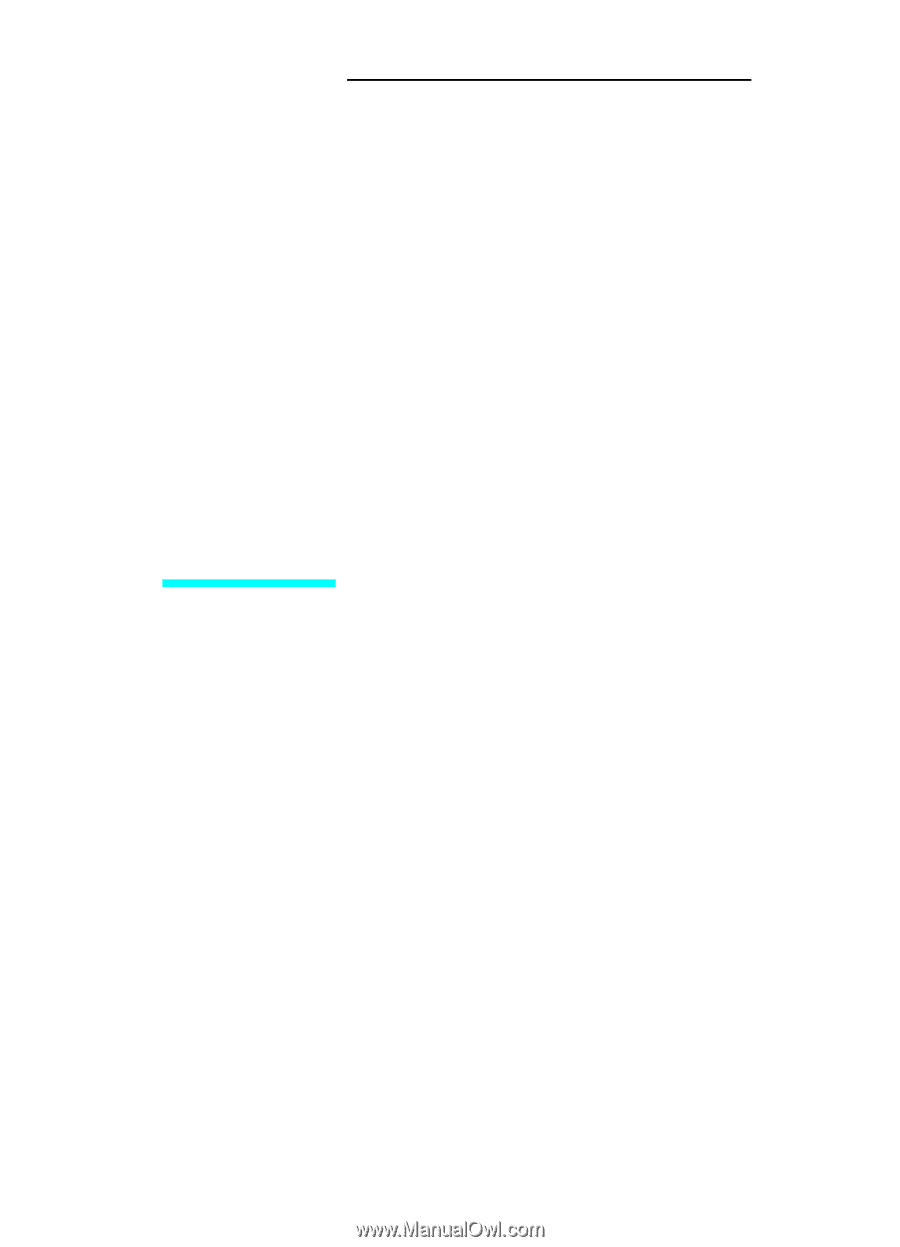
Combined Service
Manual
HP LaserJet 4 / 4M
(C2001A / C2021A)
HP LaserJet 4 Plus /
4M Plus
(C2037A / C2039A)
HP LaserJet 5 / 5M
/5N
(C3916A/C3917A/
C3952A)