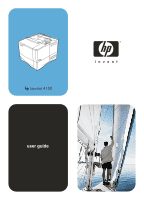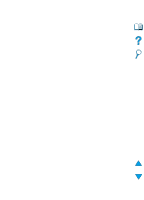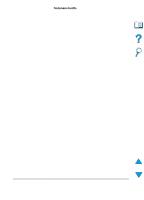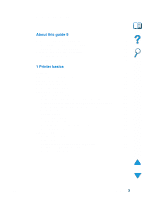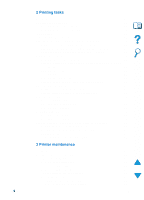HP LaserJet 4100 HP LaserJet 4100 Series - User Guide
HP LaserJet 4100 Manual
 |
View all HP LaserJet 4100 manuals
Add to My Manuals
Save this manual to your list of manuals |
HP LaserJet 4100 manual content summary:
- HP LaserJet 4100 | HP LaserJet 4100 Series - User Guide - Page 1
hp LaserJet 4100 user guide - HP LaserJet 4100 | HP LaserJet 4100 Series - User Guide - Page 2
- HP LaserJet 4100 | HP LaserJet 4100 Series - User Guide - Page 3
HP LaserJet 4100, 4100N, 4100TN, and 4100DTN Printers User Guide - HP LaserJet 4100 | HP LaserJet 4100 Series - User Guide - Page 4
user guide on a network server provided access to the electronic copy is limited to personal, internal users of the Hewlett-Packard printer associated with this user guide registered service mark of the U.S. EPA. HP-UX Release 10.20 and later and HP-UX Release 11.00 and later on all HP 9000 - HP LaserJet 4100 | HP LaserJet 4100 Series - User Guide - Page 5
up the printer 13 Using the printer 14 1 Printer basics Overview 15 Printer features and benefits 16 Printer configurations 18 Printer parts and locations 19 Accessories and supplies 21 Ordering information 22 Items and part numbers 22 Ordering through service or support providers 22 - HP LaserJet 4100 | HP LaserJet 4100 Series - User Guide - Page 6
with Windows 9x 80 Setting up to print with Macintosh computers 80 Printing a job 81 Interrupting and resuming printing 82 3 Printer maintenance Overview 83 Managing the toner cartridge 84 HP toner cartridges 84 Non-HP toner cartridges 84 Toner cartridge authentication 84 Toner cartridge - HP LaserJet 4100 | HP LaserJet 4100 Series - User Guide - Page 7
the fuser 91 Running the cleaning page manually 91 Running the cleaning page automatically 92 Performing preventative maintenance 93 Configuring alerts 94 4 Problem solving Overview 95 Clearing paper jams 96 Paper jam locations 97 Clearing jams from the top cover and toner cartridge areas - HP LaserJet 4100 | HP LaserJet 4100 Series - User Guide - Page 8
printer 165 Service information form 166 Hewlett-Packard limited warranty statement 167 Limited warranty for toner cartridge life 169 HP software license terms 170 Worldwide country/region sales and service offices 172 Appendix A Specifications Overview 187 Paper specifications 188 Supported - HP LaserJet 4100 | HP LaserJet 4100 Series - User Guide - Page 9
Menu 207 Information Menu 208 Paper Handling Menu 210 Printing Menu 213 Print Quality Menu 217 Configuration Menu 219 I/O Menu 222 Resets Menu 223 EIO Menu 225 Appendix C Printer memory and expansion Overview 229 Installing memory 230 Checking memory installation 232 Saving resources - HP LaserJet 4100 | HP LaserJet 4100 Series - User Guide - Page 10
Appendix F Embedded web server Overview 251 Accessing the embedded web server 252 Embedded web server pages 252 Home pages 253 Device pages 253 Network pages 254 Index 8 Contents EN - HP LaserJet 4100 | HP LaserJet 4100 Series - User Guide - Page 11
of Contents icon to go to the table of contents for the online user guide. The entries are linked to their related locations in the user guide. Click the Introduction icon to return to this section for tips on using this online user guide. Click the Index icon to go to the index for the online - HP LaserJet 4100 | HP LaserJet 4100 Series - User Guide - Page 12
specific information in a PDF document, click Contents or Index in the upper-left corner of the Acrobat Reader window, and then click the topic you want. Viewing PDF documents For complete instructions window. Fit Width scales the page to fit the width of the main window. Fit Visible fills the window - HP LaserJet 4100 | HP LaserJet 4100 Series - User Guide - Page 13
. To jump to a specific numbered page: Click the page number box in the status bar at the bottom of the main window, type the page number, to the page it represents. Finding words Use the Find command to find part of a word, a complete word, or multiple words in the active document user guide 11 - HP LaserJet 4100 | HP LaserJet 4100 Series - User Guide - Page 14
Note To print the whole document: From the File menu, choose Print. Choose All n pages (n represents the total number of pages in the document), then click OK. Go to http://www.adobe.com/ for the latest versions and additional languages of Adobe™ Acrobat Reader. 12 About this guide EN - HP LaserJet 4100 | HP LaserJet 4100 Series - User Guide - Page 15
). For additional copies, contact HP DIRECT at (800) 538-8787 (U.S.) or contact your HP-authorized dealer. HP JetDirect Print Server Administrator's Guide Information for configuring and troubleshooting the HP JetDirect print server, available on the CD that came with the printer. EN Where to look - HP LaserJet 4100 | HP LaserJet 4100 Series - User Guide - Page 16
file, access the online help through the printer driver. HP Fast InfraRed Receiver User Guide Information on using and troubleshooting the HP Fast InfraRed Receiver. Accessory guides Instructions for installing and using accessories or toner cartridges, included with the accessory. 14 About this - HP LaserJet 4100 | HP LaserJet 4100 Series - User Guide - Page 17
on your purchase of an HP LaserJet 4100 series printer. If you have not done so, see the getting started guide provided with the printer for setup instructions. Now that the printer is set up and ready to use, take a few moments to get to know the printer. This chapter introduces the following - HP LaserJet 4100 | HP LaserJet 4100 Series - User Guide - Page 18
best quality of graphic images q HP UltraPrecise toner for crisp, sharp output Paper handling q HP LaserJet 4100 and 4100N: hold 600 sheets of paper q HP LaserJet 4100TN and 4100DTN: hold 1100 sheets of paper q expandable to hold up to 1600 sheets of paper with optional accessories q prints a wide - HP LaserJet 4100 | HP LaserJet 4100 Series - User Guide - Page 19
500-sheet paper trays (up to two additional trays) • power envelope feeder (holds up to 75 envelopes) • duplex printing accessory (for two-sided printing) q flash storage (for forms, fonts, and signatures) q expandable memory (up to 256 MB) q two EIO slots for connecting to networks or additional - HP LaserJet 4100 | HP LaserJet 4100 Series - User Guide - Page 20
This printer is available in four configurations: HP LaserJet 4100 q 16 MB RAM q 100-sheet paper tray q 500-sheet paper tray HP LaserJet 4100N q 32 MB RAM q HP JetDirect 10/100Base-TX print server card for network connection q 100-sheet paper tray q 500-sheet paper tray HP LaserJet 4100TN q 32 - HP LaserJet 4100 | HP LaserJet 4100 Series - User Guide - Page 21
locations Printer parts (front view, HP LaserJet 4100/4100N printer) Top output bin Top cover (toner cartridge underneath) Control panel Additional memory can be installed here Tray 1 (100-sheet) Power switch Paper level 1 indicator 2 Tray 2 (500-sheet) Tray numbers EN Printer parts and - HP LaserJet 4100 | HP LaserJet 4100 Series - User Guide - Page 22
Printer parts (back view) 11 10 1 9 2 8 3 7 4 6 5 1 Fuser (can be removed to clear paper jams) 2 Rear output bin (straight-through paper path) 3 Power connector 4 Dust cover (tray 2 dust cover not installed if duplexer is installed) 5 Parallel interface port 6 Enhanced I/O (EIO) slots 7 Fast - HP LaserJet 4100 | HP LaserJet 4100 Series - User Guide - Page 23
page 22. Use accessories and supplies specifically designed for the printer to ensure optimum performance. The printer supports two enhanced input/output (EIO) cards. One of the card slots is already used in the HP LaserJet 4100N/4100TN/ 4100DTN for the HP JetDirect 10/100Base-TX print server card - HP LaserJet 4100 | HP LaserJet 4100 Series - User Guide - Page 24
q maintenance q printing supplies See "Product compatibility matrix" on page 203 for information on the compatibility of accessories for the HP LaserJet 4000, 4050, and 4100 Series printers. Ordering through service or support providers To order a part or accessory, contact an HP-authorized service - HP LaserJet 4100 | HP LaserJet 4100 Series - User Guide - Page 25
left side of the Device Configuration page, double-click Order Supplies. This provides a URL from which to purchase consumables. Supplies information with part numbers and printer information is provided. 5 Select the part numbers you wish to order and follow the instructions on the screen. Ordering - HP LaserJet 4100 | HP LaserJet 4100 Series - User Guide - Page 26
paper feeder and 500-sheet paper tray. Automatically feeds up to 75 envelopes. Allows automatic printing on both sides of paper. Supports multiple paper sizes and custom sizes (see "Supported sizes and weights of paper - trays 2, 3, and 4" on page 190). Memory, fonts, and mass storage Item Part - HP LaserJet 4100 | HP LaserJet 4100 Series - User Guide - Page 27
Item Part number Parallel cables 2-meter IEEE-1284 cable 3-meter IEEE-1284 cable C2950A C2951A Macintosh computer serial cable 92215S Macintosh network cable kit 92215N Enhanced I/O (EIO) cards Token Ring networks Fast Ethernet (10/100Base-TX single RJ-45 port) HP JetDirect Connectivity - HP LaserJet 4100 | HP LaserJet 4100 Series - User Guide - Page 28
guide for the HP LaserJet 4100, 4100N, 4100TN, and 4100DTN printers (English only). Maintenance Item Printer maintenance kit 110 V printer kit 220 V printer kit Part number C8057A C8058A Description or use User-replaceable parts and instructions for printer maintenance. 26 Chapter 1 - Printer - HP LaserJet 4100 | HP LaserJet 4100 Series - User Guide - Page 29
Printing supplies Item Part number Toner cartridges 6,000 pages 10,000 pages C8061A C8061X HP LaserJet Paper Letter (8.5 by 11 in), 500 sheets/ ream, 10-ream carton Letter (8.5 by 11 in), 200 sheets/ ream, 12-ream carton Letter (8.5 by 11 in), 3-hole, 500 sheets/ream, 10-ream carton Legal (8.5 - HP LaserJet 4100 | HP LaserJet 4100 Series - User Guide - Page 30
. For use with HP Color LaserJet printers, HP LaserJet monochrome printers, and color copiers. Good for hardcopy presentations, business reports and proposals, data sheets, price lists, and newsletters. Specifications: 98 bright, 32 lb. For use with laser and inkjet printers. Created especially for - HP LaserJet 4100 | HP LaserJet 4100 Series - User Guide - Page 31
display READY Ready Data Attention Go Menu Item Cancel Job -Value+ Select Printer online help Control panel lights Light Ready Data Attention Indication when lit The printer is ready to print. The printer is processing information. Action is required. See the control panel display for - HP LaserJet 4100 | HP LaserJet 4100 Series - User Guide - Page 32
resume printing after being offline. Clears most printer messages and places the printer online. • Allows the printer to continue printing with an error message such as TRAY x LOAD [TYPE] [SIZE] or UNEXPECTED PAPER SIZE. • Confirms a manual feed request if tray 1 is loaded and TRAY 1 MODE=CASSETTE - HP LaserJet 4100 | HP LaserJet 4100 Series - User Guide - Page 33
an online help system on the control panel that provides instructions for resolving most printer errors. Certain control panel error messages alternate with instructions on accessing the online help system. Whenever a ? appears in an error message or a message alternates with FOR HELP PRESS THE - HP LaserJet 4100 | HP LaserJet 4100 Series - User Guide - Page 34
control panel settings. (Software application settings override printer driver settings.) If you cannot access a menu or item, it is either not an option for the printer, or you have not enabled the associated higher level option. See your network administrator if this function has been locked (the - HP LaserJet 4100 | HP LaserJet 4100 Series - User Guide - Page 35
late-breaking information. Windows client Windows software Drivers Macintosh client Macintosh software PPDs HP LaserJet Utility Network administrator- Windows software Drivers Network administrator- Macintosh software PPDs HP LaserJet Utility* Fonts* Note EN * Not supported for the languages - HP LaserJet 4100 | HP LaserJet 4100 Series - User Guide - Page 36
to the Internet, see "HP Customer Care Service and Support" on page 157 for information on obtaining the most recent software. Included with the printer is a CD containing the HP LaserJet Printing System. On the CD are software components and drivers for end users and network administrators. See the - HP LaserJet 4100 | HP LaserJet 4100 Series - User Guide - Page 37
to as PS throughout this user guide. b. Level 1 emulation only. You can obtain the following additional printer drivers by downloading them from the Internet, or by requesting them from an HP-authorized service or support provider. (See "HP Customer Care Service and Support" on page 157.) q NT 3.51 - HP LaserJet 4100 | HP LaserJet 4100 Series - User Guide - Page 38
HP JetDirect print server). Use the Customization Utility option to create a set of disks with the exact software you want the end users to use. This allows you to distribute drivers without distributing administration software to end users. Access the Windows printer driver To configure the driver - HP LaserJet 4100 | HP LaserJet 4100 Series - User Guide - Page 39
in the printer driver (depending on the Windows operating system used). These help screens give detailed information about the specific driver. Printer driver help is separate from the software application help. HP Resource Manager The HP Resource Manager should be installed only on the network - HP LaserJet 4100 | HP LaserJet 4100 Series - User Guide - Page 40
directly to this printer without any device-specific drivers or configuration difficulties. You can visit the HP JetSend website to learn which other devices are available to communicate easily and directly with your HP JetSendenabled printer. HP JetSend software is not supported for the languages - HP LaserJet 4100 | HP LaserJet 4100 Series - User Guide - Page 41
works Networked devices To use the HP JetSend capability between networked devices, print a configuration page to find your HP JetSend IP address, and give your address to anyone who wants to send information to your printer via HP JetSend. (See "Configuration page" on page 152.) From an HP JetSend - HP LaserJet 4100 | HP LaserJet 4100 Series - User Guide - Page 42
q from the computer, lock out functions on the printer control panel to prevent unauthorized access (see the printer software help) q configure and set the printer for IP printing The HP LaserJet Utility is not supported for the languages of Czech, Korean, Japanese, Russian, Simplified Chinese - HP LaserJet 4100 | HP LaserJet 4100 Series - User Guide - Page 43
a network with an HP JetDirect print server. When installed on a supported Microsoft host system, HP Web JetAdmin will configure Novell NetWare parameters on the HP JetDirect print server and NetWare server. q Manage and troubleshoot network printers from any location. UNIX The HP JetDirect Printer - HP LaserJet 4100 | HP LaserJet 4100 Series - User Guide - Page 44
42 Chapter 1 - Printer basics EN - HP LaserJet 4100 | HP LaserJet 4100 Series - User Guide - Page 45
to save the printer's setup information for different kinds of print jobs q printing pages with a watermark in the background q printing the first page of a document on a different kind of paper than the rest of the pages q printing multiple pages on one sheet of paper q printing booklets q printing - HP LaserJet 4100 | HP LaserJet 4100 Series - User Guide - Page 46
. To use the rear output bin, open it. q If paper coming out of the top output bin has problems, such as excessive curl, try printing to the rear output bin. q To avoid paper jams, do not open or close the rear output bin while the printer is printing. Printing to the top output bin The - HP LaserJet 4100 | HP LaserJet 4100 Series - User Guide - Page 47
rear output bin The printer always prints to the rear output bin if it is open. Paper printed to this bin will performance with the following: q envelopes q labels q small custom-size paper q postcards q paper heavier than 28 lb (105 g/m2) Opening the rear output bin disables the optional duplexer - HP LaserJet 4100 | HP LaserJet 4100 Series - User Guide - Page 48
as a convenient additional input tray. For supported sizes of paper, see "Supported sizes and weights of paper" on page 189. Note To avoid paper jams, do not load trays while the printer is printing. 1 Open tray 1. 2 Pull out the tray extension. 3 Set the side guides to the desired width. 4 Load - HP LaserJet 4100 | HP LaserJet 4100 Series - User Guide - Page 49
4100TN and 4100DTN models. Tray 4 is an additional 500-sheet option. The trays adjust for six standard sizes of media, as well as for many custom sizes (for details, see "Supported sizes and weights of paper - trays 2, 3, and 4" on page 190). Three adjustments on the 2A trays let the printer - HP LaserJet 4100 | HP LaserJet 4100 Series - User Guide - Page 50
not properly adjusted, the 4 printer might display an error message or paper might jam. For paper orientation when you are printing on both sides, see "Printing both sides of paper (optional duplexer)" on page 49. For information on loading special paper, see "Printing special paper" on page 53 - HP LaserJet 4100 | HP LaserJet 4100 Series - User Guide - Page 51
This is called duplexing. The duplexer supports the following paper sizes: Letter, Legal, Executive, A4, and B5 (JIS). It does not support custom sizes. See the documentation included with the duplexer for installation instructions. Duplexing might require additional memory (see "Printer memory and - HP LaserJet 4100 | HP LaserJet 4100 Series - User Guide - Page 52
might occur with labels. q You might need to configure the printer driver to recognize the duplexer. (See the printer driver online help for details.) q To print on both sides of paper, make the selection from the software or printer driver. (See the printer driver online help.) q If you do not use - HP LaserJet 4100 | HP LaserJet 4100 Series - User Guide - Page 53
Placement for paper requiring a specific orientation Several kinds of paper require a specific orientation when you duplex-for example, letterhead, preprinted paper, and paper with watermarks and prepunched holes. The duplexer prints the second side of paper first. Orient paper in the trays as shown - HP LaserJet 4100 | HP LaserJet 4100 Series - User Guide - Page 54
paper The four duplex orientation options are shown below. These options can be selected from the printer driver or from the printer control panel (set BINDING from the Paper on the right page. Note When using Windows drivers, select "Flip Pages Up" to get the binding options designated with (*) above. - HP LaserJet 4100 | HP LaserJet 4100 Series - User Guide - Page 55
page toner cartridge (part number C8061A). Toner might leak if large quantities of small or narrow media are printed using the 10,000-page cartridge (part number C8061X). (See "Ordering information" on page 22.) q Print from tray 1 to the rear output bin if you experience problems such as paper jams - HP LaserJet 4100 | HP LaserJet 4100 Series - User Guide - Page 56
For tray 1, load paper with the side-to-be-printed facing up, and the top, short edge toward the printer. Paper orientation for tray 1 For all other trays, load paper with the side-to-be-printed facing down, and the top edge toward you. Paper orientation for trays 2, 3, and 4 54 Chapter 2 - - HP LaserJet 4100 | HP LaserJet 4100 Series - User Guide - Page 57
specifications, see "Envelopes" on page 197. Many types of envelopes can be printed from tray 1. Up to 10 can be stacked in the tray. Printing performance with wide media, you might need to select SMALL PAPER SPEED = SLOW at the printer control panel. This setting reduces the throughput speed of - HP LaserJet 4100 | HP LaserJet 4100 Series - User Guide - Page 58
of tray 1 with the side-to-be- printed facing up, and the postage- end toward the printer. Slide the 2 envelopes into the printer as far as they will go without forcing them. 3 Adjust the guides to touch the envelope stack without bending the envelopes. Make sure the envelopes fit under the - HP LaserJet 4100 | HP LaserJet 4100 Series - User Guide - Page 59
envelopes (see "Supported sizes and weights of paper - optional envelope feeder" on page 191). See the documentation included with the envelope feeder for installation instructions. You might need to configure the printer driver to recognize the envelope feeder. See the printer driver online help - HP LaserJet 4100 | HP LaserJet 4100 Series - User Guide - Page 60
it locks into place. (The connector on the top right side of the envelope feeder fits into the plug in 2 the printer.) Pull gently on the envelope feeder to be sure that it is securely in place. 4 To remove the envelope feeder, press the release button on - HP LaserJet 4100 | HP LaserJet 4100 Series - User Guide - Page 61
the envelope weight. 2 2 Squeeze the release lever on the left envelope guide and slide the guides apart. 3 Load envelopes into the envelope feeder with the side-to-be-printed facing up, and the postage end toward the printer. Push the envelopes into the envelope feeder as far as they - HP LaserJet 4100 | HP LaserJet 4100 Series - User Guide - Page 62
the guides to touch the envelopes without bending them. Make sure the envelope feeder is not overfilled. 5 Lower the envelope weight onto the envelopes. Note Select the envelope size from the 5 software application (if the setting is available), the printer driver, and the Paper Handling - HP LaserJet 4100 | HP LaserJet 4100 Series - User Guide - Page 63
the printer more than once. The adhesive backing is designed for only one pass through the printer. q Do not print on both sides of labels. q Do not print on sheets from which labels have been removed. Failure to follow these instructions can damage the printer. EN Printing special paper 61 - HP LaserJet 4100 | HP LaserJet 4100 Series - User Guide - Page 64
laser printers. For transparency specifications, see "Transparencies" on page 196 q Load transparencies face up in tray 1 with the top toward the printer them from the printer. q Select the transparency paper type from the printer driver so that the printer uses the low fuser mode that is best - HP LaserJet 4100 | HP LaserJet 4100 Series - User Guide - Page 65
-size, and heavy paper Custom-size paper can be printed from any tray. For paper specifications, see "Paper specifications" on page 188. paper sizes When custom paper is loaded, size settings need to be selected from the software application (the preferred method), the printer driver, and the printer - HP LaserJet 4100 | HP LaserJet 4100 Series - User Guide - Page 66
application settings generally override printer driver settings.) X (front edge) Feed short edge first Y (side edge) If the settings are not available from the software, set the custom paper size from the control panel: 1 From the Printing Menu set CONFIGURE CUSTOM PAPER=YES. 2 From the Printing - HP LaserJet 4100 | HP LaserJet 4100 Series - User Guide - Page 67
allows multiple original prints (mopying) that provides you the following advantages: q reduces network traffic q faster return to application q all documents are original See the application or printer driver online help for specific steps. RIP ONCE RIP ONCE allows the print job to be processed one - HP LaserJet 4100 | HP LaserJet 4100 Series - User Guide - Page 68
a numeric percentage or by specifying a different paper size scale. See the printer driver online help for more information on the ZoomSmart feature. Printing booklets Windows PCL 6 and PCL 5e printer drivers let you control the printing of booklets when duplexing. You have the choice of binding on - HP LaserJet 4100 | HP LaserJet 4100 Series - User Guide - Page 69
Note Different first page Follow these instructions for printing a first page that is different from other pages in the print job. 1 For Windows, select "Use different paper for first page" in your printer driver. Choose one tray (or Manual Feed) for the first page and one of the other trays for - HP LaserJet 4100 | HP LaserJet 4100 Series - User Guide - Page 70
printer automatically switches to any paper tray that contains the same paper type/size. The autoselect process changes somewhat if you customize tray 1 operation (as explained in "Customizing tray 1 operation" on page 69) or set tray 1 for manual feed (as explained in "Manually feeding paper from - HP LaserJet 4100 | HP LaserJet 4100 Series - User Guide - Page 71
paper loaded is specifically requested. Set TRAY 1 MODE=FIRST or TRAY 1 MODE=CASSETTE in the Paper Handling Menu at the printer control panel (see "Paper in the Paper Handling Menu to configure size as well as type settings for tray 1. Through the printer driver, you can select paper from any - HP LaserJet 4100 | HP LaserJet 4100 Series - User Guide - Page 72
by type and size of paper (locking trays) You can configure the printer to select paper by type (such as plain or letterhead) and size (such as letter or A4), as opposed to source (a paper tray). See "Supported sizes and weights of paper" on page 189 and "Supported types of paper" on on page 192 - HP LaserJet 4100 | HP LaserJet 4100 Series - User Guide - Page 73
envelope feeder: Set the paper size from the Paper Handling Menu. 4 From the software or printer driver, select the desired type and size of paper. The type and size settings can also be configured from HP Web JetAdmin software for networked printers. See the printer driver online help. To print - HP LaserJet 4100 | HP LaserJet 4100 Series - User Guide - Page 74
printer and properly configure the drivers. To support job retention features for complex jobs, HP recommends that you install additional memory (see "Ordering information" on page 22). Make sure to identify your jobs in the printer driver you have selected the desired user name using ITEM, press - - HP LaserJet 4100 | HP LaserJet 4100 Series - User Guide - Page 75
job already stored under the same user and job name and the printer needs additional space, the printer may delete other quick copy HP Web JetAdmin. 1 Press MENU repeatedly until QUICK COPY JOBS MENU appears. 2 Press ITEM until the desired user name appears. 3 For Macintosh computers only: The user - HP LaserJet 4100 | HP LaserJet 4100 Series - User Guide - Page 76
it when space is needed for something else, select the Stored Job option in the driver. Printing the remaining copies of a held job The user can print the remaining copies of a job held on the printer's hard disk accessory from the control panel. 1 Press MENU repeatedly until QUICK COPY JOBS MENU - HP LaserJet 4100 | HP LaserJet 4100 Series - User Guide - Page 77
Note Deleting a held job When a user sends a proof and hold job, the printer automatically deletes that user's previous proof and hold job. If there is not a proof and hold job already for that job name and the printer needs additional space, the printer may delete other proof and hold jobs - HP LaserJet 4100 | HP LaserJet 4100 Series - User Guide - Page 78
specify that a job is not printed until that user releases it using a 4-digit personal identification number (PIN) through the printer control panel. The user specifies the PIN in the driver and it is sent to the printer as part of the print job. Specifying a private job To specify that a job is - HP LaserJet 4100 | HP LaserJet 4100 Series - User Guide - Page 79
Note Deleting a private job A private job is automatically deleted from the printer's hard disk accessory after the user releases it for printing, unless the user selects the Stored Job option in the driver. If you turn the printer off, all quick copy, proof and hold, and private jobs are deleted. - HP LaserJet 4100 | HP LaserJet 4100 Series - User Guide - Page 80
time through the printer control panel. For example, a user may want to download a personnel form, calendar, time sheet, or accounting form that other users can access and print. To store a print job permanently on the hard disk accessory, select the Stored Job option in the driver when printing the - HP LaserJet 4100 | HP LaserJet 4100 Series - User Guide - Page 81
Deleting a stored job Jobs stored on the printer's hard disk accessory can be deleted from the control panel. 1 Press MENU repeatedly until PRIVATE/STORED JOBS MENU appears. 2 Press ITEM until the desired user name appears. 3 For Macintosh computers only: The user name appears on the first line of - HP LaserJet 4100 | HP LaserJet 4100 Series - User Guide - Page 82
computer manufacturer for drivers and installation instructions. Setting up to print with Windows 9x Before launching the InfraRed Driver, complete the following steps: 1 Click Start, click Settings, and then click Printers. 2 Select the HP LaserJet 4100, 4100N, 4100TN, or 4100DTN as your default - HP LaserJet 4100 | HP LaserJet 4100 Series - User Guide - Page 83
the desktop (or saved elsewhere), printer options need to be manually configured. This step is essentially the same as selecting Configure after setting up a printer in the Chooser. To set the options, highlight the Desktop Printer icon and select Change Setup from the Printing menu. Printing a job - HP LaserJet 4100 | HP LaserJet 4100 Series - User Guide - Page 84
FIR connection. When the FIR job is finished printing, the interrupted job resumes printing. To interrupt the job at the printer, connect to the FIR port on the printer and send a job to the printer. The printer stops printing the current job when it reaches the end of the copy it is printing. The - HP LaserJet 4100 | HP LaserJet 4100 Series - User Guide - Page 85
3 Printer maintenance Overview This chapter explains basic printer maintenance: q managing the toner cartridge q cleaning the printer q cleaning the fuser (manual and automatic) q performing preventative maintenance q configuring alerts EN Overview 83 - HP LaserJet 4100 | HP LaserJet 4100 Series - User Guide - Page 86
Non-HP toner cartridges Hewlett-Packard Company cannot recommend use of non-HP toner cartridges, either new or remanufactured. Because they are not HP products, HP cannot influence their design or control their quality. Service or repair required as a result of using a non-HP toner cartridge will - HP LaserJet 4100 | HP LaserJet 4100 Series - User Guide - Page 87
Toner cartridge life expectancy The life of the toner cartridge depends on the amount of toner that print jobs require. When printing text at 5% coverage, an HP toner cartridge your web browser, enter the IP address for the printer home page. This takes you to the printer status page. (See "Accessing - HP LaserJet 4100 | HP LaserJet 4100 Series - User Guide - Page 88
. Cartridge interaction (shaking) When you install a toner cartridge for the first time, gently shake it from side to side to distribute the toner evenly inside the cartridge. Due to new cartridge design, this is the only time you will need to shake the cartridge. 86 Chapter 3 - Printer maintenance - HP LaserJet 4100 | HP LaserJet 4100 Series - User Guide - Page 89
configure the printer to stop, change the TONER LOW menu item on the Print Quality Menu from CONTINUE to STOP (see "TONER LOW= CONTINUE" on page 219). Then when TONER LOW appears, the printer will stop printing. You can resume printing by pressing GO. When toner is out When the toner cartridge runs - HP LaserJet 4100 | HP LaserJet 4100 Series - User Guide - Page 90
. Do not use ammonia-based cleaners on or around the printer. While cleaning the printer, be careful not to touch the transfer roller (the black, rubber roller located underneath the toner cartridge). Skin oils on the roller can cause print quality problems. 88 Chapter 3 - Printer maintenance EN - HP LaserJet 4100 | HP LaserJet 4100 Series - User Guide - Page 91
. WARNING! Avoid reaching too far into the printer. The adjacent fusing area might be hot! 2 CAUTION To prevent damage to the toner cartridge, do not expose it to light for more than a few minutes. 3 Wipe any dust or dirt off the paper feed guides (shaded areas) with a dry, lint-free cloth - HP LaserJet 4100 | HP LaserJet 4100 Series - User Guide - Page 92
5 5 Reinstall the toner cartridge, close the top cover, plug the power cord in, and turn the printer on. 90 Chapter 3 - Printer maintenance EN - HP LaserJet 4100 | HP LaserJet 4100 Series - User Guide - Page 93
130). To ensure optimum print quality, HP recommends that you use the cleaning page every time you replace the toner cartridge or on an automatic schedule that you can set up. You can run a cleaning page in two ways: q manually as needed from the printer control panel q automatically according to an - HP LaserJet 4100 | HP LaserJet 4100 Series - User Guide - Page 94
cleaning page to run without intervention, you must keep the selected size and Plain paper type available in the printer. The printer will not interrupt a printing job in process. You can discard the output Letter and then press SELECT to save your selection. 92 Chapter 3 - Printer maintenance EN - HP LaserJet 4100 | HP LaserJet 4100 Series - User Guide - Page 95
page (see "Configuration page" on page 152 or "Supplies status page" on page 154 for details). To order the printer maintenance kit, see "Ordering information" on page 22. The kit includes: q fuser q rollers (transfer, pickup, and feed) q instructions The printer maintenance kit is a consumable - HP LaserJet 4100 | HP LaserJet 4100 Series - User Guide - Page 96
to the e-mail account or accounts that you specify. You can configure the following: q the device you want to monitor (in this case, the printer) q what alerts are to be received (for example, alerts for paper jams, paper out, toner low, toner out, and cover open) q the e-mail account to which the - HP LaserJet 4100 | HP LaserJet 4100 Series - User Guide - Page 97
chapter will help you to troubleshoot and solve printer problems. Clear paper jams Occasionally, paper can jam during printing. This section will help you to locate paper jams, properly clear them from the printer, and solve repeated paper jams. Understand printer messages Many different messages - HP LaserJet 4100 | HP LaserJet 4100 Series - User Guide - Page 98
in the top cover area underneath the toner cartridge. When clearing paper jams, be very careful not to tear the paper. If a small piece of paper is left in the printer, it could cause additional jams. If paper jams are a recurring problem, see "Solving repeated paper jams" on page 110. The top cover - HP LaserJet 4100 | HP LaserJet 4100 Series - User Guide - Page 99
and toner cartridge area 2 Optional envelope feeder 3 Input tray areas 4 Optional duplexer 5 Output areas (top and rear) 6 Fuser area Loose toner might remain in the printer after a paper jam and cause output quality problems. These should clear up within a few pages. EN Clearing paper jams 97 - HP LaserJet 4100 | HP LaserJet 4100 Series - User Guide - Page 100
and remove the toner cartridge. CAUTION To prevent damage to the toner cartridge, do not expose it to light for more than a few minutes. 2 Use the green handle to lift the 2 paper access plate. 3 Slowly pull the paper out of the printer. Do not tear the paper. Note If paper is difficult to - HP LaserJet 4100 | HP LaserJet 4100 Series - User Guide - Page 101
for additional jammed paper. If paper is present, remove it. 5 Rotate the paper guide to check for additional jammed paper. If paper is present, remove it. 6 Replace the entrance cover and close tray 1. 5 7 Reinstall the toner cartridge and close the top cover. 8 If a paper jam message - HP LaserJet 4100 | HP LaserJet 4100 Series - User Guide - Page 102
feeder into the printer until it locks into place. (The connector on the top right side of the envelope feeder fits into the plug in the printer.) Pull gently on the envelope feeder to be sure that it is securely in place. 3 Continued on the next page. 4 100 Chapter 4 - Problem solving EN - HP LaserJet 4100 | HP LaserJet 4100 Series - User Guide - Page 103
5 Open and close the top cover to 5 clear the paper jam message. 6 If a paper jam message persists, there is still paper in the printer. Look for paper in another location (see "Paper jam locations" on page 97). 7 Reload envelopes, making sure that you push the bottom envelopes in slightly - HP LaserJet 4100 | HP LaserJet 4100 Series - User Guide - Page 104
from the input tray areas Tray 1 1 Slowly pull the paper out of the printer. If part of the paper has already been pulled into the printer, follow the steps under "Clearing jams from the top cover and toner cartridge areas" on page 98. Trays 2, 3, and 4 For all other trays, follow the steps - HP LaserJet 4100 | HP LaserJet 4100 Series - User Guide - Page 105
2, 3, and 4" on page 47). 5 Slide the tray back into the printer. 6 Open and close the top cover to clear the paper jam message. 7 If a paper jam message persists, 6 there is still paper in the printer. Look for paper in another location (see "Paper jam locations" on page 97). EN Clearing - HP LaserJet 4100 | HP LaserJet 4100 Series - User Guide - Page 106
any paper out of the duplexer. 3 Remove the duplexer by lifting it slightly and pulling it out of the printer. 4 From the rear of the printer, remove any paper on top of tray 2. (You 2 might need to reach inside the printer.) Continued on the next page. 3 4 104 Chapter 4 - Problem solving - HP LaserJet 4100 | HP LaserJet 4100 Series - User Guide - Page 107
paper out of the duplexer. 6 Turn the duplexer over and remove any paper. 7 Insert the duplexer into the printer. 8 Open and close the top cover to clear the paper jam message. 9 If a paper jam message persists, there is still paper in the printer. Look for paper in another location (see "Paper jam - HP LaserJet 4100 | HP LaserJet 4100 Series - User Guide - Page 108
fuser area" on page 107. 3 Close the rear output bin. 4 Open and close the top cover to clear the paper jam message. 4 5 If a paper jam message persists, there is still paper in the printer. Look for paper in another location (see "Paper jam locations" on page 97). 106 Chapter 4 - Problem - HP LaserJet 4100 | HP LaserJet 4100 Series - User Guide - Page 109
continuing with this procedure. 2 Turn the printer so its rear cover faces you and remove the tray 2 dust cover or optional duplexer. 3 3 Unplug the power cord from the printer. 4 Open the rear output bin and pull the extension out. Continued on the next page. 4 EN Clearing paper jams 107 - HP LaserJet 4100 | HP LaserJet 4100 Series - User Guide - Page 110
printer, hold the back of the printer while pulling on the fuser. Do not pull on the black plastic flapper. 8 Remove the paper that has jammed. CAUTION Do not use a sharp object to clear paper from the fuser area. You might damage the fuser. Continued on the next page. 8 108 Chapter 4 - Problem - HP LaserJet 4100 | HP LaserJet 4100 Series - User Guide - Page 111
. 10 Lock the fuser in place by rotating the levers to the horizontal position. 11 Replace the rear output bin, left side first. 12 Plug the power cord into the printer. 10 13 Replace the tray 2 dust cover or the optional duplexer. 14 Turn the printer back on. 15 If a paper jam message persists - HP LaserJet 4100 | HP LaserJet 4100 Series - User Guide - Page 112
and meets printer specifications (see "Electrical specifications" on page 201). q Clean the printer (see "Cleaning the printer" on page 88). q Perform preventative printer maintenance if maintenance is due (see "Performing preventative maintenance" on page 93). 110 Chapter 4 - Problem solving EN - HP LaserJet 4100 | HP LaserJet 4100 Series - User Guide - Page 113
an HP-authorized service or support provider (see "HP Customer Care Service and Support" on page 157). Not all messages are described in this user guide (many are selfexplanatory). Some printer messages are affected by the Auto Continue and Clearable Warning settings from the Configuration Menu - HP LaserJet 4100 | HP LaserJet 4100 Series - User Guide - Page 114
than two optional 500-sheet paper trays have been installed (the printer cannot support more than four trays total) • the electronics in the paper tray are faulty Try removing and reinstalling the paper tray. Then turn the printer off and back on. The printer cannot duplex because the rear output - HP LaserJet 4100 | HP LaserJet 4100 Series - User Guide - Page 115
performed. You might have attempted an illegal operation, such as trying to download printer is not communicating with the network (even though the message is no longer present). The problem may be a bad EIO card, a bad cable or connection on the network, or a network problem. Contact your network - HP LaserJet 4100 | HP LaserJet 4100 Series - User Guide - Page 116
to continue When an external paper handling device is connected to the printer, it must initialize after the performed. You might have attempted an illegal operation, such as trying to download a file to a non-existent directory. Delete files from the flash DIMM. Use HP Resource Manager to download - HP LaserJet 4100 | HP LaserJet 4100 Series - User Guide - Page 117
INPUT DEVICE CONDITION [xx.yy] INSTALL TONER CARTRIDGE INSTALL TRAY [x] LOADING PROGRAM alternates with DO NOT POWER OFF MANUALLY FEED [TYPE] [SIZE] MEMORY FULL STORED DATA LOST MEMORY SETTINGS CHANGED MEMORY SHORTAGE JOB CLEARED An input paper handling device has a condition that needs - HP LaserJet 4100 | HP LaserJet 4100 Series - User Guide - Page 118
remove the toner cartridge. Remove all visible paper. If you cannot locate the paper, leave printer turned off and remove the fuser to remove paper (see "Clearing jams from the fuser area" on page 107). To ensure optimum print quality, the printer prompts you to perform routine maintenance every 200 - HP LaserJet 4100 | HP LaserJet 4100 Series - User Guide - Page 119
has stopped, you can resume printing by pressing GO for each job. Replace the toner cartridge. See "Toner low and toner out conditions" on page 87 for details on how to configure the printer's response to toner messages. Load paper in the empty tray (x) to clear the message. If you do not load the - HP LaserJet 4100 | HP LaserJet 4100 Series - User Guide - Page 120
message occurs for the following reasons: • tray 1 was requested from the application, but the tray is empty • the printer cannot find the requested size of paper in the printer If the correct paper size is loaded, the adjustments to the tray have not been set correctly, either in the control panel - HP LaserJet 4100 | HP LaserJet 4100 Series - User Guide - Page 121
to the type requested by the application that sent the job. Memory or file system failures would not allow a mopy job to occur. Only one copy will be produced. An external paper handling device detected an unsupported paper size. The printer will go offline until the condition is corrected. If the - HP LaserJet 4100 | HP LaserJet 4100 Series - User Guide - Page 122
error has occurred that can be cleared by pressing GO in the printer control panel. Paper has either jammed in the printer or has been caught in a paper tray. 1. Open the top cover or tray indicated by the message. 2. Clear all paper from the area. If necessary, remove the toner cartridge, duplexer - HP LaserJet 4100 | HP LaserJet 4100 Series - User Guide - Page 123
or might otherwise not conform to the IEEE-1284 specification.) This error can occur if the driver you are using is not IEEE-1284 compliant. For best results, use an HP driver that came with the printer (see "Printer drivers" on page 35). Press GO to clear the error message. (Data will be lost.) The - HP LaserJet 4100 | HP LaserJet 4100 Series - User Guide - Page 124
to ensure that it meets the printer's electrical specifications (see "Electrical specifications" on page 201). A temporary printing error occurred. Turn the printer off, then turn the printer on. There is a problem with the printer's memory. The DIMM that caused the error will not be used. Values of - HP LaserJet 4100 | HP LaserJet 4100 Series - User Guide - Page 125
printing error occurred. Turn the printer off, then turn the printer on. A temporary printing error occurred. Turn the printer off, then turn the printer on. A temporary printing error occurred. Turn the printer off, then turn the printer on. There is a problem with the printer's memory. The - HP LaserJet 4100 | HP LaserJet 4100 Series - User Guide - Page 126
all external paper handling devices, and then reconnect them. Turn the printer on. 68.X PERMANENT STORAGE ERROR alternates with CHECK SETTINGS An error occurred in the printer's permanent storage and one or more printer settings has been reset to its factory default. Print a configuration page and - HP LaserJet 4100 | HP LaserJet 4100 Series - User Guide - Page 127
= EIO slot 2 - The EIO accessory detected an error. The EIO accessory may be defective. Turn the printer off, and then turn the printer on. Turn the printer off, reseat the EIO accessory in slot [z], and then turn the printer on. Turn the printer off, remove the EIO accessory from slot [z], install - HP LaserJet 4100 | HP LaserJet 4100 Series - User Guide - Page 128
(see "HP Resource Manager"on page 37). Mopy disk error messages Disk error number Error description Solution 1 Disk volume not present - it • Hard disk: Initialize the hard disk accessory. may be uninitialized. If problem persists, replace the hard drive. • RAM disk: Turn the printer off - HP LaserJet 4100 | HP LaserJet 4100 Series - User Guide - Page 129
each user. To solve this problem: • Delete all jobs stored for a user. The firmware will automatically delete the directory for a user with no stored jobs. • Delete other directories on the disk. 70 Disk Error • Contact your HP Service and Support Representative. EN Mopy disk error messages - HP LaserJet 4100 | HP LaserJet 4100 Series - User Guide - Page 130
troubleshoot. These examples consist of the most common methods to remedy print quality problems. If you still have problems after trying the suggested remedies, contact HP Customer Care Service and Support (see "Service and support" on page 157). Note The examples below depict letter-size paper - HP LaserJet 4100 | HP LaserJet 4100 Series - User Guide - Page 131
Image defect table (continued) See "Gray background" on page 132 See "Toner smear" See "Loose toner" on page 132 on page 132 See "Repeating defects" on page 133 See "Repeating See "Misformed spots on lines" on page 135 page 136 black" on page 136 EN Correcting output quality problems 129 - HP LaserJet 4100 | HP LaserJet 4100 Series - User Guide - Page 132
printer (see "Cleaning the printer" on page 88) and run a manual cleaning page to clean the fuser (see "Running the cleaning page manually" on page 91). 4 Try using a different type of paper. 5 Check for toner cartridge leaks. If the toner cartridge is leaking, replace it. 130 Chapter 4 - Problem - HP LaserJet 4100 | HP LaserJet 4100 Series - User Guide - Page 133
page manually" on page 91). 3 Replace the toner cartridge. 4 Maintenance might be due. Check this by printing a copy of the supplies status page (see "Supplies status page" on page 154). If maintenance is due, order and install the printer maintenance kit (see "Performing preventative maintenance - HP LaserJet 4100 | HP LaserJet 4100 Series - User Guide - Page 134
be due. Check this by printing a copy of the supplies status page (see "Supplies status page" on page 154). If maintenance is due, order and install the printer maintenance kit (see "Performing preventative maintenance" on page 93). 6 Replace the toner cartridge. 132 Chapter 4 - Problem solving EN - HP LaserJet 4100 | HP LaserJet 4100 Series - User Guide - Page 135
HP specifications (see "Paper specifications" on page 188). 5 Maintenance might be due. Check this by printing a copy of the supplies status page (see "Supplies status page" on page 154). If maintenance is due, order and install the printer maintenance kit (see "Performing preventative maintenance - HP LaserJet 4100 | HP LaserJet 4100 Series - User Guide - Page 136
page 154). If maintenance is due, order and install the printer maintenance kit (see "Performing preventative maintenance" on page 93). Misformed characters 1 Print a few more pages to see if the problem corrects itself. 2 Make sure that the environmental specifications for the printer are being met - HP LaserJet 4100 | HP LaserJet 4100 Series - User Guide - Page 137
. At the printer control panel, use CONFIGURE FUSER MODE MENU on the Paper Handling Menu to do this (see "Paper Handling Menu" on page 210). Wrinkles or creases 1 Print a few more pages to see if the problem corrects itself. 2 Make sure that the environmental specifications for the printer are being - HP LaserJet 4100 | HP LaserJet 4100 Series - User Guide - Page 138
. 2 Make sure that paper type and quality meet HP specifications (see "Paper specifications" on page 188). 3 Make sure that the environmental specifications for the printer are being met (see "General specifications" on page 202). 4 Replace the toner cartridge. 136 Chapter 4 - Problem solving EN - HP LaserJet 4100 | HP LaserJet 4100 Series - User Guide - Page 139
the printer does not pass a step, follow the corresponding troubleshooting suggestions. If you cannot resolve the problem after following the suggestions in this guide, contact an HP-authorized service or support provider (see "HP Customer Care Service and Support" on page 157). Macintosh users: For - HP LaserJet 4100 | HP LaserJet 4100 Series - User Guide - Page 140
started guide or print queue or print spooler to the instructions that see if the printer has been came with the toner paused. If there are problems cartridge.) with the current print job, or if • The toner cartridge the printer is paused, a might be empty. Install a configuration page - HP LaserJet 4100 | HP LaserJet 4100 Series - User Guide - Page 141
correct port (LPT1, or network printer port, for example). • Check that you are using the proper printer driver (see "Choose the right printer driver for your needs" on page 37). • Reinstall the printer driver (see the getting started guide). • Check that the port is configured and working - HP LaserJet 4100 | HP LaserJet 4100 Series - User Guide - Page 142
page 217), or HIGH 2 fuser install more printer memory (see mode, or have "Printer memory and expansion" small paper on page 229). speed set to • You might be missing a printer slow. message that could help you solve the problem. From the Configuration Menu in the printer control panel - HP LaserJet 4100 | HP LaserJet 4100 Series - User Guide - Page 143
There are print correctly. or are damaged. quality problems. • Check that you are using the • Make sure paper is loaded • Adjust the print proper printer driver (see correctly and that the guides are resolution (see "Choose the right printer driver for not too tight or too loose against - HP LaserJet 4100 | HP LaserJet 4100 Series - User Guide - Page 144
(or • Verify that you are using the paper type) in the printer driver correct optional accessory for or software application is set the printer. correctly. (The printer driver and • If the optional duplexer will not software application settings duplex, check that the rear override the - HP LaserJet 4100 | HP LaserJet 4100 Series - User Guide - Page 145
set up the printer. printer. The printer driver icon does not appear in the Chooser. • Make sure the printer control • Set up the printer manually by • Make sure the Apple panel displays READY (see the first selecting Configure. LaserWriter 8 page of "Troubleshooting • Reinstall the - HP LaserJet 4100 | HP LaserJet 4100 Series - User Guide - Page 146
have try downloading the fonts Background from the received the print job. Verify contained in the .eps file to Background Printing menu that the printer name matches the printer before printing. in the Print Dialog box. the name selected in the Use the HP LaserJet Utility Status messages - HP LaserJet 4100 | HP LaserJet 4100 Series - User Guide - Page 147
printer, do this before selecting the printer in the Chooser. If you rename the printer after selecting it in the Chooser, you will have to go back into the Chooser and reselect it. Use the Set Printer Name feature in the HP LaserJet Utility to rename the printer. EN Determining printer problems - HP LaserJet 4100 | HP LaserJet 4100 Series - User Guide - Page 148
has been recognized (see "Configuration page" on page 152). Disk is not initialized. DISK x NOT INITIALIZED Use the Windows-based HP Resource Manager or the Macintoshbased HP LaserJet Utility to initialize the disk. Disk failure. EIO x DISK NOT FUNCTIONAL Turn the printer off and make sure that - HP LaserJet 4100 | HP LaserJet 4100 Series - User Guide - Page 149
PRINT PS ERRORS=ON (see "Configuration Menu" on page 219, and then send the job again to print a PS error page. A PS error page prints. Make sure the print job is a PS job. Check to see whether your software expected you to send a setup or PS header file to the printer. Check the printer setup in - HP LaserJet 4100 | HP LaserJet 4100 Series - User Guide - Page 150
's user guide for IRDA specifications. Connection often cannot take place because the computer does not have the software that is required for FIR. Make sure that the operating system on your computer includes an FIR driver and your application uses an HP LaserJet 4100, 4100N, 4100TN, 4100DTN - HP LaserJet 4100 | HP LaserJet 4100 Series - User Guide - Page 151
might have been broken. Press CANCEL JOB to clear the printer's memory. Then, reposition the portable device within the range of operation described in the user guide for the HP Fast InfraRed Receiver, and print the job again. EN Troubleshooting optional HP Fast InfraRed Receiver problems 149 - HP LaserJet 4100 | HP LaserJet 4100 Series - User Guide - Page 152
" does not appear on the HP JetDirect configuration page, see the troubleshooting section of the HP JetDirect Print Server Administrator's Guide. If the printer contains an HP JetDirect 10/100TX print server, check to see that the print server was able to link to the network: q Check the link-speed - HP LaserJet 4100 | HP LaserJet 4100 Series - User Guide - Page 153
q Configuration page q Supplies status page (includes information on toner cartridge use) q PCL or PS font list For a complete list of the printer's information pages, see the Information Menu in the printer control panel ("Information Menu" on page 208). Keep these pages handy for troubleshooting - HP LaserJet 4100 | HP LaserJet 4100 Series - User Guide - Page 154
printer settings, to help troubleshoot printer problems, or to verify installation of optional accessories, such as memory (DIMMs), paper trays, and printer languages. If an HP JetDirect print server card is installed (HP LaserJet 4100N, 4100TN, and 4100DTN printers), an HP JetDirect configuration - HP LaserJet 4100 | HP LaserJet 4100 Series - User Guide - Page 155
Configuration page 4100 Series printers 1 4 2 5 3 6 1 Printer Information 2 Event Log 3 Installed Personalities and Options 4 Memory 5 Security 6 Paper Trays and Options Lists the serial number, HP JetSend IP addresses, page counts, and other information for the printer. Lists the number of - HP LaserJet 4100 | HP LaserJet 4100 Series - User Guide - Page 156
toner cartridge installed in the printer, the amount of toner left in the toner cartridge, and the number of pages and jobs that have been processed. The page also lets you know when you should schedule the next preventative maintenance (see "Performing preventative maintenance - Problem solving EN - HP LaserJet 4100 | HP LaserJet 4100 Series - User Guide - Page 157
used HP toner cartridges. A gauge to let you know what percentage of the maintenance kit has been used. Total printer page count, preventative maintenance interval, pages until next maintenance should be performed, and serial number of the printer. EN Checking the printer configuration 155 - HP LaserJet 4100 | HP LaserJet 4100 Series - User Guide - Page 158
instructions on using printer printer until other fonts are downloaded to replace them, or until the printer is turned off. • INTERNAL: Fonts that permanently reside in the printer. q Font ID is the number you assign to soft fonts when you download them through software. 156 Chapter 4 - Problem - HP LaserJet 4100 | HP LaserJet 4100 Series - User Guide - Page 159
access to information, we suggest the services listed in this section. World Wide Web Printer drivers, updated HP printer software, plus product and support information may be obtained from the following URLs: in the U.S. http://www.hp.com/support/lj4100 Printer drivers may be obtained from the - HP LaserJet 4100 | HP LaserJet 4100 Series - User Guide - Page 160
Fax: (661) 257-6995 HP website: http://www.hp.com/ Mail: Hewlett-Packard Co. P.O. Box 907 Santa Clarita, CA 91380-9007 USA Canada Phone: (905) 206-4663 Europe The languages supported are also listed below beside (02) 717 0055 +66 (02) 661-3900 ext 3224 158 Chapter 5 - Service and support EN - HP LaserJet 4100 | HP LaserJet 4100 Series - User Guide - Page 161
Brazil 8:00 to19:00 hrs. São Paulo: 011-829-6612 Chile 8:30 to18:30 hrs. Chile: 800-360999 Colombia Local dealers provide technical assistance Mexico "HP Contigo" 8:00 to18:00 hrs. Mexico: 01-800-4726684 and 01 800-4720684 Venezuela 8:00 to18:00 hrs. Caracas: 800-47-888 207-8488 Technical - HP LaserJet 4100 | HP LaserJet 4100 Series - User Guide - Page 162
status page" on page 154) HP direct ordering for genuine HP parts In the U.S., call (800) 227-8164. HP service parts information CD This powerful, CD-based parts information tool is designed to give users fast, easy access to parts information such as pricing and recommended stocking lists for - HP LaserJet 4100 | HP LaserJet 4100 Series - User Guide - Page 163
America) when you install an HP LaserJet toner cartridge and the printer message says the cartridge is non-HP toner. HP will help determine if the product is genuine and take steps to resolve the problem. Your toner cartridge might not be a genuine HP toner cartridge if you notice the following - HP LaserJet 4100 | HP LaserJet 4100 Series - User Guide - Page 164
options worldwide "Worldwide country/region sales and service offices" on page 172 contains addresses and phone numbers for countries/regions not listed here. HP Customer Care Center and product repair assistance for the U.S. and Canada For technical support and help in identifying whether a product - HP LaserJet 4100 | HP LaserJet 4100 Series - User Guide - Page 165
Care Center language and in-country options available Open Monday through Friday 8:30 - 18:00 Central European Time (CET) HP provides a free telephone support service during the warranty period. By calling a telephone number listed below, you will be connected to a responsive team waiting to - HP LaserJet 4100 | HP LaserJet 4100 Series - User Guide - Page 166
is charged on a per-incident basis. When calling HP, have the following information ready: product number, serial number, date of purchase, and description of the problem. If you require support after your warranty has expired, additional product repair services, or if your country/region is not - HP LaserJet 4100 | HP LaserJet 4100 Series - User Guide - Page 167
information For warranty statements, see "Hewlett-Packard limited warranty statement" on page 167 and "Limited warranty for toner cartridge life" on page 169. You can also locate printer warranties on the World Wide Web (see "World Wide Web" on page 157). Service during and after the warranty - HP LaserJet 4100 | HP LaserJet 4100 Series - User Guide - Page 168
for service. If standard repair prices do not apply, a minimum purchase order is required. Standard repair prices may be obtained by contacting an HP-authorized Repair Center. Authorized signature Phone Billing address: Special billing instructions: 166 Chapter 5 - Service and support EN - HP LaserJet 4100 | HP LaserJet 4100 Series - User Guide - Page 169
Hewlett-Packard limited warranty statement HP PRODUCT HP LaserJet 4100, 4100N, 4100TN, 4100DTN DURATION OF WARRANTY 1 year, return to HP or Authorized Dealer 1. HP warrants to you, the end-user customer, that HP hardware, accessories and supplies will be free from defects in materials and - HP LaserJet 4100 | HP LaserJet 4100 Series - User Guide - Page 170
THIS WARRANTY STATEMENT ARE YOUR SOLE AND EXCLUSIVE REMEDIES. EXCEPT AS INDICATED ABOVE, IN NO EVENT WILL HP OR ITS SUPPLIERS BE LIABLE FOR LOSS OF DATA OR FOR DIRECT, SPECIAL, INCIDENTAL, CONSEQUENTIAL (INCLUDING LOST TO THE SALE OF THIS PRODUCT TO YOU. 168 Chapter 5 - Service and support EN - HP LaserJet 4100 | HP LaserJet 4100 Series - User Guide - Page 171
the life of the cartridge until the HP toner is depleted. Your HP toner is depleted when your printer indicates a toner-low message. HP will, at HP's option, either replace products that prove to be defective or refund your purchase price. The warranty does not cover toner cartridges that have been - HP LaserJet 4100 | HP LaserJet 4100 Series - User Guide - Page 172
limited disassembly or decompilation. Upon request, you will provide HP with reasonably detailed information regarding any disassembly or decompilation. You may not decrypt the Software unless decryption is a necessary part of the operation of the Software. 170 Chapter 5 - Service and support EN - HP LaserJet 4100 | HP LaserJet 4100 Series - User Guide - Page 173
any copies and related documentation, to the transferee. The transferee must accept these License Terms as a condition to the transfer. Termination HP may terminate your license upon notice for failure to comply with any of these License Terms. Upon termination, you must immediately destroy the - HP LaserJet 4100 | HP LaserJet 4100 Series - User Guide - Page 174
-Packard Ceskoslovenski sro Novodvorska 82 14200 Praha 414 Phone Number: +420-2-613-07310 Fax: +420-2-474 3293 Denmark Hewlett-Packard A/S Kongevejen 25 DK-3460 Birkerød Phone Number: (45) 45 99-10-00 Fax: (45) 45-82-06-30 E-Mail Address: [email protected] 172 Chapter 5 - Service and support - HP LaserJet 4100 | HP LaserJet 4100 Series - User Guide - Page 175
0180/524-6330 Fax: 0180/524-6331 P.O. Box 68 Leipzig 02201 ESPOO Phone Number: 358-9-8872 2100 Fax: 358-9-8872 2923 E-Mail Address: [email protected] Hewlett-Packard GmbH Elektronische Meßtechnik Wehlitzer Strasse 2 04435 Schkeuditz Phone Number: 0180/524-6330 France Fax: 0180/524-6331 - HP LaserJet 4100 | HP LaserJet 4100 Series - User Guide - Page 176
73 56 19 E-Mail Address: [email protected] Poland Hewlett-Packard Polska Ochota Park Office Aleje Jerozolimskie 181 02-222 Warszawa Phone Number: +48 (22) 6087700 Fax: +48 (022) 6087600 For information on any products or services call: 02 92 122 241 Hewlett-Packard Italiana S.p.A. Via - HP LaserJet 4100 | HP LaserJet 4100 Series - User Guide - Page 177
Las Arenas, Guecho Phone Number: 34-94-481 80 00 Fax: 34-94-481 80 40 Sweden Kista Hewlett-Packard Sverige AB Skalholtsgatan 9 164 97 Kista Phone Number: (46/8) 444 22 77 Fax: (46/8) 444 25 25 E-Mail Address: test- [email protected] EN Worldwide country/region sales and service offices 175 - HP LaserJet 4100 | HP LaserJet 4100 Series - User Guide - Page 178
: 380-44-559 4763 Fax: 380-44-559 5033 United Kingdom Hewlett-Packard Limited (T4) Cain Road Bracknell Berkshire RG12 1HN Phone Number: 01344 366666 Fax: 01344 362852 Contact HP E-Mail Address: [email protected] Uzbekistan ABM Worldwide Technologies 15, Movaraunnakhr Street Tashkent 700060 Phone - HP LaserJet 4100 | HP LaserJet 4100 Series - User Guide - Page 179
-7115 Fax: (54 1) 787-7287 Belize Atendido por El Salvador Bolivia Atendido por Uruguay Brazil São Paulo Hewlett-Packard Brasil SA R. Aruna 125 Tambore - Barueri - SP 06460-101 Phone Number: (011) 829-6612 Fax: Fax: (809) 565-0332 EN Worldwide country/region sales and service offices 177 - HP LaserJet 4100 | HP LaserJet 4100 Series - User Guide - Page 180
5200 Blue Lagoon Dr., #950 Miami, FL 33126 Phone Number: 305-265-5561 Fax: 305-267-4288 E-Mail Address: [email protected] Fax: (66) 34-38-04 Uruguay Hewlett-Packard de México, S.A. de C.V. Conatel S.A. Prolongación Reforma 700 Ejido 1690 Col. Lomas de Santa Fé Montevideo, Uruguay 01210 - HP LaserJet 4100 | HP LaserJet 4100 Series - User Guide - Page 181
-034 E-Mail Address: [email protected] Brunei Darussalam Kompouter Wisman Sdn Bhd Block A, Unit 1, Ground Floor Abdul Razak Complex Jalan Gadong 3180 Beijing China Hewlett-Packard Co. Ltd. 10/F, HP Building No. 673-2-441492 Telex: 0809-2447 EN Worldwide country/region sales and service offices 179 - HP LaserJet 4100 | HP LaserJet 4100 Series - User Guide - Page 182
-Hsing North Road Taipei 10483 Taiwan Phone Number: (886-2) 712-0404 Fax: (886-2) 718-2928 HP DIRECT Basic Tools free tel: 080-212-535 180 Chapter 5 - Service and support India Bangalore Hewlett-Packard India Pvt. Ltd. Embassy Point 150 Infantry Road Bangalore 560001 Phone Number: (91/80) 225-3024 - HP LaserJet 4100 | HP LaserJet 4100 Series - User Guide - Page 183
2044 Penang Hewlett-Packard Sales (Malaysia Zealand Hewlett-Packard New Hewlett-Packard Korea Ltd. HP 54001 Muski Pk Taegu Hewlett-Packard Korea Ltd. 18/F, 752-4696 Taejeon Samsung Hewlett-Packard Korea Ltd. 8/F Hyundai Hewlett-Packard 9959 Kuala Lumpur Hewlett-Packard Sales (Malaysia) - HP LaserJet 4100 | HP LaserJet 4100 Series - User Guide - Page 184
Kokusai Center Bldg. Additional phone number(s): 1-47-1 Nakono Nakamura-ku, Nagoya-shi HP Direct: 1 800 292-8100 Aichi 450 Application Support: 65-374-4242 Hardware Service Hotline: 65-375-8350 Fax: 65 274 7887 Hewlett-Packard Japan Ltd. Nakane-Nissei Bldg. 4-25-18 Nishi-machi, Toyota-shi Sri - HP LaserJet 4100 | HP LaserJet 4100 Series - User Guide - Page 185
-Packard Japan Ltd. Chiyodaseimei-Utsunomiya Bldg. 2-3-1 Odori, Utsunomiya-shi Tochigi 320 Tokyo Hewlett-Packard Japan Ltd. 9-1 Takakura-cho, Hachioji-shi Tokyo 192-8510 Hewlett-Packard Japan Ltd. NAF Bldg. 3-8-20 Takaido-higashi, Suginami-ku Tokyo 168 EN Worldwide country/region sales and service - HP LaserJet 4100 | HP LaserJet 4100 Series - User Guide - Page 186
HPCMS Jordan Scientific & Medical Supplies Co. P.O. Box 1387 Amman Phone Number: (962/6) 62-49-07 Fax: (962/6) 62-82-58 Telex: 21456 sabco jo Bahrain BAMTEC P.O. Box 10373 42309 chacis le Malawi Handled by HP South Africa Mauritius Handled by HP South Africa 184 Chapter 5 - Service and support EN - HP LaserJet 4100 | HP LaserJet 4100 Series - User Guide - Page 187
65-45 Telex: 27604 Mozambique Handled by HP South Africa Namibia Handled by HP South Africa Saudi Arabia Modern Electronics Establishment : 234-1-2691307 Fax: 234-1-2692755 Telex: 23582 DATEC NG Hewlett-Packard South Africa (Pty.) Ltd. Private Bag Wendywood 2148 Oman IMTAC service offices 185 - HP LaserJet 4100 | HP LaserJet 4100 Series - User Guide - Page 188
Fax: (971/4) 37-08-99 Emitac Ltd. P.O. Box 2711 Abu Dhabi Phone Number: (971/2) 77-04-19 Fax: (971/2) 72-30-58 Zambia Handled by HP South Africa Zimbabwe Handled by HP South Africa 186 Chapter 5 - Service and support EN - HP LaserJet 4100 | HP LaserJet 4100 Series - User Guide - Page 189
A Specifications Overview This appendix includes: q paper specifications q printer specifications q product compatibility matrix EN Overview 187 - HP LaserJet 4100 | HP LaserJet 4100 Series - User Guide - Page 190
levels, or other variables over which Hewlett-Packard has no control. Before purchasing a large quantity of paper, make sure it meets the requirements specified in this user guide and in the HP LaserJet Printer Family Paper Specification Guide. (To order the guide, see "Ordering information" on page - HP LaserJet 4100 | HP LaserJet 4100 Series - User Guide - Page 191
See "Supported sizes and weights of paper - duplex printing accessory (duplexer)" on page 191 for two-sided printing. b. The printer supports a wide range of paper sizes. Check the printer software for supported sizes. To print custom-size paper, see "Printing cards, customsize, and heavy paper" on - HP LaserJet 4100 | HP LaserJet 4100 Series - User Guide - Page 192
a wide range of paper sizes. Check the printer software for supported sizes. b. Capacity may vary depending on paper weight and thickness and environmental conditions. c. To print custom-size paper, see "Printing cards, custom-size, and heavy paper" on page 63. 190 Appendix A - Specifications EN - HP LaserJet 4100 | HP LaserJet 4100 Series - User Guide - Page 193
(6.38 by 9.02 in) B5 ISO 176 by 250 mm (6.93 by 9.84 in) Supported sizes and weights of paper - duplex printing accessory (duplexer) Size Dimensions Weight Letter 216 by 279 mm (8.5 by 11 in) A4 Executive 210 by 297 in) B5 (JIS) 182 by 257 mm (7.2 by 10 in) EN Paper specifications 191 - HP LaserJet 4100 | HP LaserJet 4100 Series - User Guide - Page 194
as bond or recycled), check the label on the package of paper. Some paper causes print quality problems, jamming, or damage to the printer. Symptom Poor print quality or toner adhesion. Dropouts, jamming, curl. Problem with paper Too moist, too rough, too smooth, or embossed. Ragged edges. Faulty - HP LaserJet 4100 | HP LaserJet 4100 Series - User Guide - Page 195
forms use inks that are compatible with the printer's temperature of 230° C (446° F) for 0.05 second. Avoid using paper that has been damaged due to having already been used in a printer or copier. (Do not print on both sides of envelopes, transparencies, or labels.) EN Paper specifications 193 - HP LaserJet 4100 | HP LaserJet 4100 Series - User Guide - Page 196
approximate equivalent points in weight specifications other than U.S. bond weight. For example, to determine the equivalent of 20 lb U.S. bond weight paper in U.S. cover weight, 90 94 97 105 110 113 120 135 U.S. tag weight (lb) 37 39 46 49 55 61 65 68 74 83 91 92 100 104 108 117 122 125 133 150 - HP LaserJet 4100 | HP LaserJet 4100 Series - User Guide - Page 197
book grades actually calculate out to 51, 61, 71, and 81, but are standardized to book/text weights of 50, 60, 70, and 80. EN Paper specifications 195 - HP LaserJet 4100 | HP LaserJet 4100 Series - User Guide - Page 198
CAUTION CAUTION Labels To avoid damaging the printer, use only labels recommended for use in laser printers. If you have problems printing labels, use tray 1 and open the rear output bin. Do not print on the same sheet of labels more than once-peeling and adhesive contamination might result. Label - HP LaserJet 4100 | HP LaserJet 4100 Series - User Guide - Page 199
making envelopes optimized for laser printers. q Weight: The weight of the envelope paper should be 75 to 105 g/m2 (20 to 28 lb), or jamming may result. q Construction heat and pressure in the printer. The extra flaps and strips might cause wrinkling, creasing, or jams. EN Paper specifications 197 - HP LaserJet 4100 | HP LaserJet 4100 Series - User Guide - Page 200
is better suited for feeding through a laser printer. For optimum printer performance, do not use paper heavier than 199 g/m2 (53 lb) in tray 1 or 105 g/m2 (28 lb) in other trays. Paper that is too heavy might cause misfeeds, stacking problems, paper jams, poor toner fusing, poor print quality, or - HP LaserJet 4100 | HP LaserJet 4100 Series - User Guide - Page 201
sure it is regular in shape and not damaged. Also, make sure the cards are not stuck together. Card stock guidelines q If cards curl or jam, try printing from tray 1 and opening the rear output bin. q Set margins at least 6 mm (0.24 in) away from the edges of the paper. EN Paper specifications 199 - HP LaserJet 4100 | HP LaserJet 4100 Series - User Guide - Page 202
Printer specifications Physical dimensions 1043 mm (41.1 in) full length (trays and rear output bin open) HP LaserJet 4100/4100N/ 4100TN/4100DTN 390 mm (15.4 in) 506 mm (19.9 in) trays and rear output bin closed HP LaserJet 4100/4100N 475 mm (18.7 in) top cover open 345 mm (13.6 in) top cover - HP LaserJet 4100 | HP LaserJet 4100 Series - User Guide - Page 203
without toner cartridge) HP LaserJet 4100/4100N printers HP LaserJet 4100TN printer HP LaserJet 4100DTN printer 18 kg (39 lb) 25 kg (55 lb) 28 kg (62 lb) Environmental specifications Electrical specifications Printer model Power consumption (average, in watts) Printing Standby PowerSave Off HP - HP LaserJet 4100 | HP LaserJet 4100 Series - User Guide - Page 204
might want to install printers with sound power LWad>=6.3 bels (A) or more in a separate room or cubicle. General specifications Operating temperature Relative humidity Speed, in pages per minute (ppm) Expandable memory 10 to 32° C (50 to 91° F) 20 to 80% Up to 25 ppm, letter-size paper Up to 24 - HP LaserJet 4100 | HP LaserJet 4100 Series - User Guide - Page 205
trays 500-sheet paper feeder and tray 500-sheet paper feeder and tray 500-sheet universal replacement tray 500-sheet universal replacement tray 500-sheet standard replacement tray 250-sheet standard replacement tray Product HP LaserJet printer number 4000 series 4050 series 4100 series C4122A - HP LaserJet 4100 | HP LaserJet 4100 Series - User Guide - Page 206
matrix (continued) Product Product HP LaserJet printer number 4000 series 4050 series 4100 series Memory 4 MB EDO DIMM maintenance kits, user installable (consumable) 110V kit C7851A q q 220V kit C7852A q q 110V kit C8057A q 220V kit C8058A q 204 Appendix A - Specifications - HP LaserJet 4100 | HP LaserJet 4100 Series - User Guide - Page 207
's control panel. Use the control panel to access printer features not supported by the printer driver or software application. Control panel menu map You can print a menu map from the control panel that shows the current printer configuration (see "To print a control panel menu map" on page 32 - HP LaserJet 4100 | HP LaserJet 4100 Series - User Guide - Page 208
Quick Copy Jobs Menu Note This menu provides a list of the quick copy jobs stored on the printer's hard disk accessory. The user can print or delete these jobs from the control panel. See "Job retention features" on page 72 for more information about using this menu. This - HP LaserJet 4100 | HP LaserJet 4100 Series - User Guide - Page 209
to 999 DELETE Explanation The name of the job stored on the printer's hard disk accessory. To print the job, the user must enter the Personal Identification Number (PIN) assigned to the job in the driver. The number of copies the user wants to print. 1-999: Prints the requested number of copies of - HP LaserJet 4100 | HP LaserJet 4100 Series - User Guide - Page 210
. For more information, see "Checking the printer configuration" on page 151. The configuration page shows the printer's current configuration. If an HP JetDirect print server card is installed (HP LaserJet 4100N/ 4100TN/4100DTN printers), a JetDirect configuration page will print out as well. For - HP LaserJet 4100 | HP LaserJet 4100 Series - User Guide - Page 211
of pages and jobs processed, toner cartridge manufacture date, serial number, page counts, and maintenance information. PRINT PAPER PATH TEST The paper path test can be used to verify that the paper path is working properly, or to troubleshoot problems with a type of paper. Choose the input tray - HP LaserJet 4100 | HP LaserJet 4100 Series - User Guide - Page 212
are correctly configured through the control panel, you can print by choosing the type and size of paper from the printer driver or software application. For more information, see "Printing by type and size of paper (locking trays)" on page 70. Some items in this menu (such as duplex and manual feed - HP LaserJet 4100 | HP LaserJet 4100 Series - User Guide - Page 213
is installed. Set the value to ON to print on both sides (duplex) or OFF to print on one side (simplex) of a sheet of paper. For more information, see "Printing both sides of paper (optional duplexer)" on page 49. BINDING= LONG EDGE LONG EDGE SHORT EDGE This item appears only when an optional - HP LaserJet 4100 | HP LaserJet 4100 Series - User Guide - Page 214
, the printer briefly pauses between pages to reduce a repeating image defect (see "Repeating image" on page 134). For more information, see "Printing envelopes" on page 55. Configure the fuser mode associated with each paper type. (This is only necessary if you are experiencing loose toner problems - HP LaserJet 4100 | HP LaserJet 4100 Series - User Guide - Page 215
more information, see "Using features in the printer driver" on page 65. Printing Menu Item COPIES=1 PAPER SIZE= LETTER (110V printers) or PAPER SIZE= A4 (220V printers) and ENVELOPE= COM10 (110V printers) or ENVELOPE= DL (220V printers) CONFIGURE CUSTOM PAPER=NO Values Explanation 1 to 999 Set - HP LaserJet 4100 | HP LaserJet 4100 Series - User Guide - Page 216
only when CONFIGURE CUSTOM PAPER=YES. Use -VALUE+ and SELECT to select the other dimension (long edge) for custom paper size. ORIENTATION= PORTRAIT PORTRAIT LANDSCAPE Determine the default orientation of print on the page. Note It is best to set the page orientation from the printer driver or - HP LaserJet 4100 | HP LaserJet 4100 Series - User Guide - Page 217
). The font number appears in the Font # column of the printout. Note It is best to set the font number from the printer driver or software application. (Driver and software settings override control panel settings.) This item might not appear, depending on the font selected. Press -VALUE+ once to - HP LaserJet 4100 | HP LaserJet 4100 Series - User Guide - Page 218
font available on the HP LaserJet 4 series printers. DARK: The internal Courier font available on the HP LaserJet III series printers. Both fonts are not available at the same time. The Wide A4 setting changes the number of characters that can be printed on a single line of A4 paper. NO: Up to 78 - HP LaserJet 4100 | HP LaserJet 4100 Series - User Guide - Page 219
with the HP LaserJet 4 family of printers. FASTRES 1200: Produces 1200-dpi print quality for fast, high quality printing of business text and graphics. PRORES 1200: Produces 1200-dpi printing for best quality of graphic images. Note It is best to change the resolution from the printer driver or - HP LaserJet 4100 | HP LaserJet 4100 Series - User Guide - Page 220
page. Caution HP does not recommend full-time use of EconoMode. (If EconoMode is used full-time, it is possible that the toner supply will outlast the mechanical parts in the toner cartridge.) Note It is best to turn EconoMode on or off from the printer driver or software application. (Driver and - HP LaserJet 4100 | HP LaserJet 4100 Series - User Guide - Page 221
first appears when the toner cartridge is out of toner. CONTINUE: The printer will continue to print with the message displayed. STOP: The printer will stop printing and further action is required. For more information, see "Toner low and toner out conditions" on page 87. Configuration Menu 219 - HP LaserJet 4100 | HP LaserJet 4100 Series - User Guide - Page 222
reprints pages after a paper jam is cleared. OFF: The printer does not reprint pages following a paper jam. Printing performance might be increased with this setting. This item appears only after the PERFORM PRINTER MAINTENANCE message displays. OFF: The PERFORM PRINTER MAINTENANCE message will be - HP LaserJet 4100 | HP LaserJet 4100 Series - User Guide - Page 223
AUTO PCL PS Explanation Select ON to print the PS error page when PS errors occur. Determine how the RAM disk is configured. This item appears only if there is no optional hard disk accessory installed and the printer has at least 16 MB of memory. OFF: The RAM disk is disabled. ON: The RAM - HP LaserJet 4100 | HP LaserJet 4100 Series - User Guide - Page 224
period in seconds. (I/O timeout refers to the time, measured in seconds, that the printer waits before ending a print job.) This setting allows you to adjust timeout for best performance. If data from other ports appear in the middle of your print job, increase the timeout value. Press -VALUE - HP LaserJet 4100 | HP LaserJet 4100 Series - User Guide - Page 225
ports is having problems The reset and restore items in the Resets Menu will clear all memory in the printer, while CANCEL JOB clears only the current job. Job retention features will be deleted if you do not have the hard disk accessory. Resets Menu Item NEW TONER CARTRIDGE=NO RESET MEMORY Value - HP LaserJet 4100 | HP LaserJet 4100 Series - User Guide - Page 226
print job, press a control panel key, open a paper tray, or open the top cover, the printer automatically comes out of PowerSave mode. You can set how long the printer remains idle before it enters PowerSave mode (see the POWERSAVE TIME in the "Configuration Menu" on page 219). Note PowerSave turns - HP LaserJet 4100 | HP LaserJet 4100 Series - User Guide - Page 227
the printer contains an HP JetDirect print server EIO card, you can configure basic networking parameters using the EIO Menu. These and other parameters can also be configured through HP Web JetAdmin. EIO Menu Item CFG NETWORK=NO Values NO YES IPX/SPX=ON ON OFF DLC/LLC=ON ON OFF TCP/IP=ON - HP LaserJet 4100 | HP LaserJet 4100 Series - User Guide - Page 228
on your network. The DHCP=NO, you can manually set the following TCP/IP parameters from the control panel: each byte of the IP address (IP), Subnet Mask (SM), Syslog Server (LG), and Default Gateway (GW). You can also manually set the Idle Timeout time period. Print an HP JetDirect configuration - HP LaserJet 4100 | HP LaserJet 4100 Series - User Guide - Page 229
Explanation Select whether you want to manually configure the HP JetDirect 10/100Base-TX print server's network link speed and communication mode. The HP JetDirect settings must match the network. NO: Bypass the link configuration menu items. YES: Access the link configuration menu items. One of the - HP LaserJet 4100 | HP LaserJet 4100 Series - User Guide - Page 230
228 Appendix B - Control panel menus EN - HP LaserJet 4100 | HP LaserJet 4100 Series - User Guide - Page 231
the optional duplexer, use many downloaded fonts, or print at ProRes 1200. Added memory also gives you more flexibility in supporting job retention features, such as quick copying. The printer has two enhanced input/output (EIO) slots for expanding the printer's capabilities with: q a network card - HP LaserJet 4100 | HP LaserJet 4100 Series - User Guide - Page 232
package, then touch bare metal on the printer. If you have not already done so, print a configuration page to find out how much memory is installed in the printer before adding more memory (see "Configuration page" on page 152). 1 Turn the printer off. 2 Unplug the power cord and disconnect - HP LaserJet 4100 | HP LaserJet 4100 Series - User Guide - Page 233
corresponding slots in the printer. Rotate the cover up towards the printer. 10 Slide the cover toward the front of the printer until it clicks into place. Reattach any cables and the power cord, then turn the printer on and test the DIMM (see "Checking memory installation" on page 232). Installing - HP LaserJet 4100 | HP LaserJet 4100 Series - User Guide - Page 234
on. If an error message appears, a DIMM might have been incorrectly installed. Check the printer messages (see "Understanding printer messages" on page 111). 2 Print a new configuration page (see "Configuration page" on page 152). 3 Check the memory section on the configuration page and compare it - HP LaserJet 4100 | HP LaserJet 4100 Series - User Guide - Page 235
installing the network software, see "Printer software" on page 33 and also the getting started guide that came with the printer. Use HP Resource Manager to manage fonts on a mass storage device (see "HP Resource Manager" on page 37). For more information, see the printer driver online help. HP is - HP LaserJet 4100 | HP LaserJet 4100 Series - User Guide - Page 236
234 Appendix C - Printer memory and expansion EN - HP LaserJet 4100 | HP LaserJet 4100 Series - User Guide - Page 237
the printer PCL 5e code. Some software applications switch languages through their drivers. HP's Printer Job Language (PJL) provides control above PCL 5e and other printer languages. The four major functions provided by PJL are: printer language switching, job separation, printer configuration, and - HP LaserJet 4100 | HP LaserJet 4100 Series - User Guide - Page 238
your screen as shown here. You must use the exact character and case specified for PCL 5e printer commands. The figure below displays the elements of a typical printer command (in this instance, a command for page orientation). Escape character Value field (contains both (begins escape sequence - HP LaserJet 4100 | HP LaserJet 4100 Series - User Guide - Page 239
escape sequence string. There are three important rules to follow when combining code: 1 The first two characters after the ? character (the parameterized sequence string that would be sent to the printer to select legal paper, landscape orientation, and 8 lines per inch: ?&l3A?&l1O?&l8D - HP LaserJet 4100 | HP LaserJet 4100 Series - User Guide - Page 240
and one for entering point size. These variables must be filled in or the printer will use defaults. For example, if you want a symbol set that contains the 10U (PC-8) or 12U (PC-850) symbol set. Other common symbol set codes are listed in the table on beginning on the next page. Font list 1 2 - HP LaserJet 4100 | HP LaserJet 4100 Series - User Guide - Page 241
printer commands Function Reset Number of copies 2-sided/1-sided printing Command Options (#) ?E n/a ?&l#X 1 to 999 ?&l#S 0 = Simplex (1-sided) printing 1 = Duplex (2-sided) with long edge binding 2 = Duplex (2-sided) with short edge binding Job control commands Page control commands Paper - HP LaserJet 4100 | HP LaserJet 4100 Series - User Guide - Page 242
Common PCL 5e printer commands (continued) Page control commands (continued) Function Command Options (#) Top Margin ?&l#E # Enter PCL 5e Mode Enter HP-GL/2 Mode ?%#A ?%#B 0 = Use previous PCL 5e cursor position 1 = Use current HP-GL/2 pen position 0 = Use previous HP-GL/2 pen position 1 = - HP LaserJet 4100 | HP LaserJet 4100 Series - User Guide - Page 243
5e printer commands (continued) Font selection Function Command Options (#) Symbol Sets ?(# 8U = HP Roman-8 Symbol Set 10U = IBM Layout (PC-8) (code page 437) Default Symbol Set 12U = IBM Layout for Europe (PC-850) (code page 850) 8M = Math-8 19U = Windows 3.1 Latin 1 9E = Windows 3.1 Latin - HP LaserJet 4100 | HP LaserJet 4100 Series - User Guide - Page 244
242 Appendix D - Printer commands EN - HP LaserJet 4100 | HP LaserJet 4100 Series - User Guide - Page 245
a Class B digital device, pursuant to Part 15 of the FCC rules. These limits installed and used in accordance with the instructions, it may cause harmful interference to radio or modifications to the printer that are not expressly approved by HP could void the user's authority to operate this - HP LaserJet 4100 | HP LaserJet 4100 Series - User Guide - Page 246
registered service mark of the U.S. EPA. As an ENERGY STAR partner, Hewlett-Packard Company has determined that this product meets ENERGY STAR Guidelines for energy efficiency. q Toner consumption EconoMode uses significantly less toner, which might extend the life of the toner cartridge. q Paper - HP LaserJet 4100 | HP LaserJet 4100 Series - User Guide - Page 247
HP Planet Partners toner cartridge recycling program In over 25 countries, this product's toner cartridges can be returned to HP through the HP Planet Partners toner cartridge recycling program. Multi-lingual program information and instructions are included in every new HP LaserJet toner cartridge - HP LaserJet 4100 | HP LaserJet 4100 Series - User Guide - Page 248
on the Planet Partners program, contact your local HP Sales and Service Office. q Recycled paper This printer is suited for the use of recycled papers when the paper meets the guidelines outlined in the HP LaserJet Printer Family Paper Specification Guide. See "Ordering information" on page 22 to - HP LaserJet 4100 | HP LaserJet 4100 Series - User Guide - Page 249
/IEC Guide 22 and EN 45014 Manufacturer's Name: Hewlett-Packard Company Manufacturer's Address: 11311 Chinden Boulevard Boise, Idaho 83714-1021, USA declares that the product Product Name: HP LaserJet 4100 / 4100N / 4100TN / 4100DTN / 4100SE Model Numbers: C8049A / C8050A / C8051A / C8052A - HP LaserJet 4100 | HP LaserJet 4100 Series - User Guide - Page 250
emitted inside the printer is completely confined within protective housings and external covers, the laser beam cannot escape during any phase of normal user operation. WARNING! Using controls, making adjustments, or performing procedures other than those specified in this user guide may result - HP LaserJet 4100 | HP LaserJet 4100 Series - User Guide - Page 251
statement for Finland Luokan 1 laserlaite Klass 1 Laser Apparat HP LaserJet 4100, 4100N, 4100TN, 4100DTN laserkirjoitin on käyttäjän kannalta turvallinen luokan 1 laserlaite. Normaalissa käytössä kirjoittimen suojakotelointi estää lasersäteen pääsyn laitteen ulkopuolelle. Laitteen turvallisuusluokka - HP LaserJet 4100 | HP LaserJet 4100 Series - User Guide - Page 252
är i funktion, utsättas användaren för osynlig laserstrålning. Betrakta ej strålen. Tiedot laitteessa käytettävän laserdiodin säteilyominaisuuksista: Aallonpituus 775-795 nm Teho 5 mW Luokan 3B laser 250 Appendix E - Regulatory information EN - HP LaserJet 4100 | HP LaserJet 4100 Series - User Guide - Page 253
panel messages q consumable levels q tray configuration q printer control panel menu configuration q printer configuration page q printer event log q printer usage (types of print jobs) q network information You can also use the embedded web server to perform the print job management functions that - HP LaserJet 4100 | HP LaserJet 4100 Series - User Guide - Page 254
://123.456.789.123 into your web browser. If you do not know the IP address for the printer, it is listed on the printer configuration page. For more information about printing a configuration page, see "Configuration page" on page 152. Embedded web server pages Note The embedded web server has - HP LaserJet 4100 | HP LaserJet 4100 Series - User Guide - Page 255
. q Device identification page This page lets you name the device for network management needs, and shows the IP address and server for the printer. Device pages The device pages of the embedded web server allow you to configure the printer from your PC. These pages can be password protected. Always - HP LaserJet 4100 | HP LaserJet 4100 Series - User Guide - Page 256
This page lets you name the device for network management needs, and shows the IP address and server for the printer. Network pages This section of the embedded web server allows the network administrator to configure the HP JetDirect card for the printer. 254 Appendix F - Embedded web server EN - HP LaserJet 4100 | HP LaserJet 4100 Series - User Guide - Page 257
, 112 accessing toner cartridge 20 accessories direct ordering 160 list and illustration 21 ordering 22 verifying installation 152 accessory guides 14 acoustic emissions 202 Acrobat Reader 10 using documents 9 website 12 adding memory 229 printer drivers 33 additional drivers, obtaining 33 adhesive - HP LaserJet 4100 | HP LaserJet 4100 Series - User Guide - Page 258
500-sheet paper tray 190 circuit 201 duplexer 191 envelope feeder 191 tray 1 189 trays 2, 3, 4 190 card stock 198 carriage return/line feed setting 216 cartridges. See toner cartridges cassette mode description 69 setting for tray 1 210 CD for HP Support Assistant 160 for service parts information - HP LaserJet 4100 | HP LaserJet 4100 Series - User Guide - Page 259
210 HP JetDirect card with embedded web Print Quality 217 server 254 Printing 213 network parameters 225 Private/Stored Jobs Menu 207 Novell NetWare parameters 41 Quick Copy Jobs Menu 206 number of quick copy jobs 221 Resets 223 printer 13 converting paper weights 194 printer drivers 36 - HP LaserJet 4100 | HP LaserJet 4100 Series - User Guide - Page 260
14 Canadian 248 additional information 13 U.S. 247 Getting Started Guide 13 decreasing page view 10 HP Fast Infrared Receiver User Guide 14 defaults HP JetDirect Print Server Administrator's changing printer driver 36 Guide 13 image size for paper 213 online help 14 number of copies 213 - HP LaserJet 4100 | HP LaserJet 4100 Series - User Guide - Page 261
weights to U.S. paper 194 home pages 253 error log. See event log network pages 254 error messages. See messages using 252 error page for PS 221 using to check toner level 85 errors. See troubleshooting using to configure alerts 94 escape characters using to order parts and accessories 22 - HP LaserJet 4100 | HP LaserJet 4100 Series - User Guide - Page 262
paper form length 214 manually from tray 1 71 form, Service Information 166 problems 192 fraud hotline 161 feeding paper manually 211 frequent paper jams, solving 110 file directory, printing 208 front panel. See control panel finding words in online user guide 11 fuser Finland laser - HP LaserJet 4100 | HP LaserJet 4100 Series - User Guide - Page 263
170 HP Support Assistant 160 HP SupportPacks 161, 246 HP UltraPrecise toner 16 HP Web JetAdmin 33 installing 41 using to check toner level 86 using to configure alerts 94 website 41 HP-GL/2 commands 235 HP-UX printer software 41 humidity specifications 202 online user guide 14, 31 printer driver - HP LaserJet 4100 | HP LaserJet 4100 Series - User Guide - Page 264
guide 11 memory (DIMMs) 230 printer drivers 35 printers connected to network with HP JetDirect print server 41 software 33 UNIX printer software 41 interface ports 20 internal fonts 156 K keys on control panel 30 kit for printer maintenance ordering 22 using 93 Korea EMI statement 248 IP address - HP LaserJet 4100 | HP LaserJet 4100 Series - User Guide - Page 265
page 214 ordering kit 22 letterhead paper ordering parts 22 duplexing 51 printer 93 printing 53 repairs 162 letter-size paper, printing instead of A4 216maintenance message setting 220 license for software 170 manual cleaning page life expectancy for toner cartridges running 91 checking - HP LaserJet 4100 | HP LaserJet 4100 Series - User Guide - Page 266
paper size 189 HP Support Assistant 160 misfeeding pages 141 parts information 160 misformed characters problem 134 printer drivers, printer software, product model number for printer 20 and support information 157 mopying (collating) software utilities 158 error messages 126 online user - HP LaserJet 4100 | HP LaserJet 4100 Series - User Guide - Page 267
through online user guide 9, 11 paper card stock 198 custom-size 45 guidelines for using 192 heavy 198 manually feeding 71 ordering 22 printing custom-size 63 problem symptoms, causes, and solutions 192 recycling 246 saving 244 settings for rough or heavy 212 specifications 188 supported weights and - HP LaserJet 4100 | HP LaserJet 4100 Series - User Guide - Page 268
paper pickup rollers, replacing 93 duplexing 51 PIN (personal identification number) for printing 53 printing private/stored jobs 207 preventative maintenance 93 pitch/point information 156 pricing for parts 160 PJL (Printer Job Language) commands print cartridges. See toner cartridges - HP LaserJet 4100 | HP LaserJet 4100 Series - User Guide - Page 269
font list 156 specifications 200 for IP 40 weight 201 heavy paper 63, 198 Printer Collation Error page 126 held jobs 74 printer commands labels 61 cursor positioning 240 menu map 32, 151 description 235 multiple pages on one sheet 67 font selection 241 online user guide 11 language - HP LaserJet 4100 | HP LaserJet 4100 Series - User Guide - Page 270
light 29 rear output bin clearing paper jams 106 location 20 using 45 using with duplexer 50 rearoutput bin location 19 recovery from jams, configuring behavior 220 recycled paper, ordering 22 recycling non-U.S. returns 246 paper 246 plastics 245 toner cartridges 245 U.S. returns 245 Red Hat Linux - HP LaserJet 4100 | HP LaserJet 4100 Series - User Guide - Page 271
resolution 217 REt setting 217 duplex option 211 returning envelope type 210 equipment 165 fuser mode 212 toner cartridges in U.S. 245 manual feed 211 toner cartridges outside the U.S. 246 number of characters on line for A4 paper RIP ONCE 65 216 rollers, replacing 93 number of lines - HP LaserJet 4100 | HP LaserJet 4100 Series - User Guide - Page 272
on paper problem 132 toner cartridges 85 soft fonts 156 straight-through paper path 45 soft fonts, setting 214 Sun Solaris soft gloss paper, ordering 22 installing printer software 41 software used with HP Web JetAdmin 41 for Windows 36 supplies help for printer drivers 37 after - HP LaserJet 4100 | HP LaserJet 4100 Series - User Guide - Page 273
problem 132 envelope specifications 197 troubleshooting 192 feeding paper toner cartridges setting for manual 211 authenticating 84 load message 118 checking toner level 85 loading 46 clearing paper jams 98 location 19 configuring toner low and toner out orienting paper for duplexing - HP LaserJet 4100 | HP LaserJet 4100 Series - User Guide - Page 274
246 HP Fast Infrared Receiver 148 hardware maintenance 246 HP JetDirect print server communication information 165 150 printer 167 output quality problems 128 toner cartridge 169 paper jams 96 watermarks print quality problems 192 orienting paper for duplexing 51 repeated paper jams 110 - HP LaserJet 4100 | HP LaserJet 4100 Series - User Guide - Page 275
data sheet (MSDS) 246 parts identification and pricing 160 printer software 157 supplies 245 supported host systems 41 weight envelopes in envelope feeder 191 paper 189 paper equivalences 194 paper in duplexer 191 paper in tray 1 189 paper in trays 2, 3, 4 190 printer 201 white lines problem 135 - HP LaserJet 4100 | HP LaserJet 4100 Series - User Guide - Page 276
274 Index EN - HP LaserJet 4100 | HP LaserJet 4100 Series - User Guide - Page 277
- HP LaserJet 4100 | HP LaserJet 4100 Series - User Guide - Page 278
copyright © 2002 Hewlett-Packard Company http://www.hp.com/support/lj4100
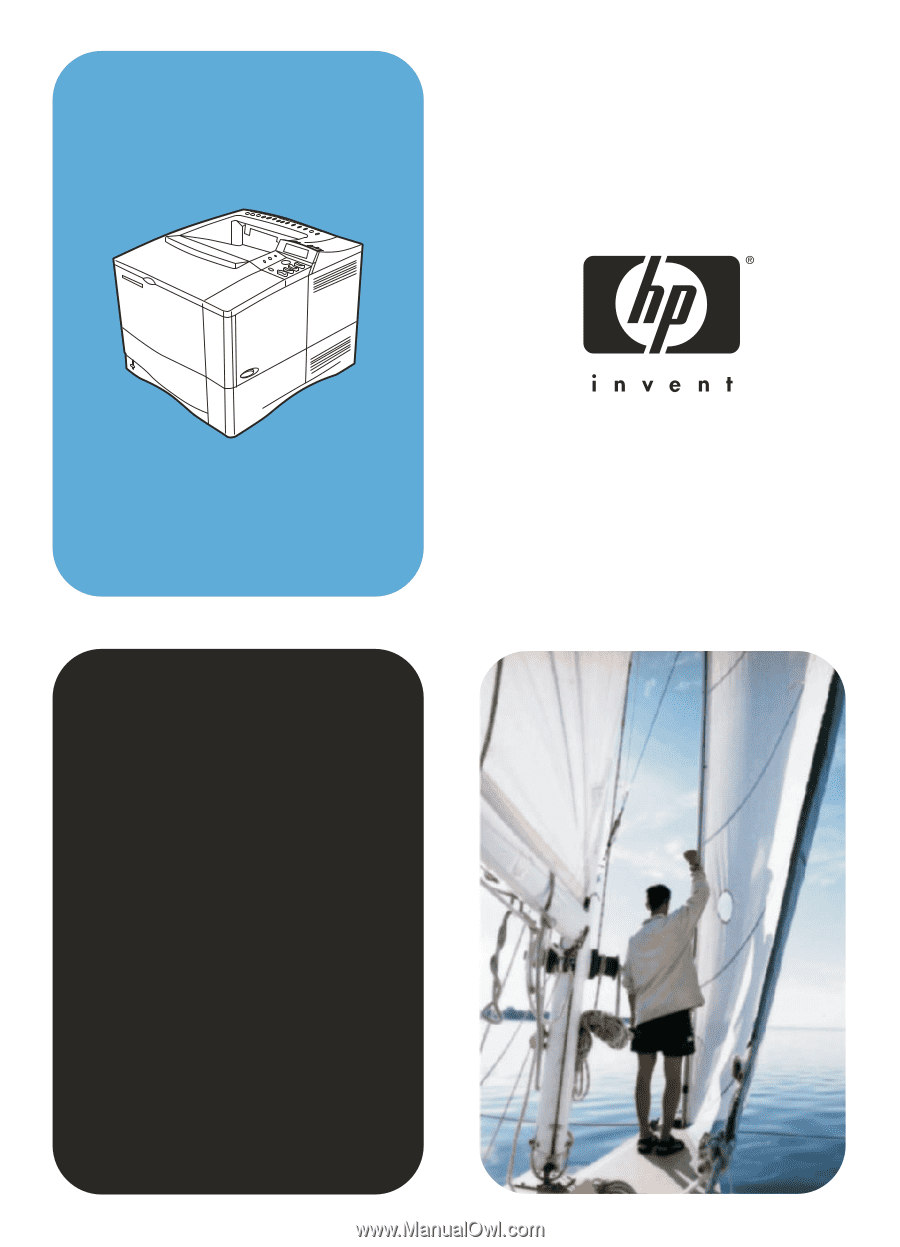
hp
LaserJet 4100
user guide