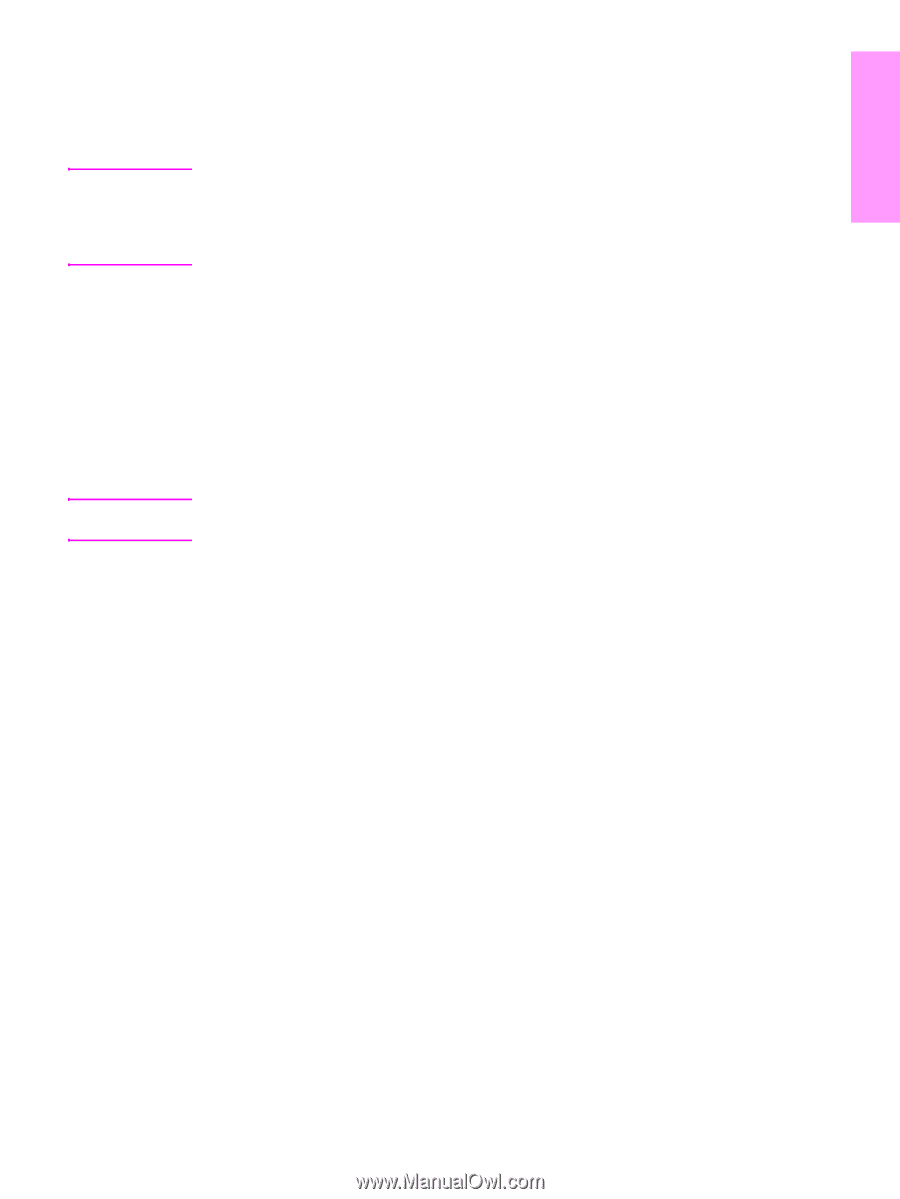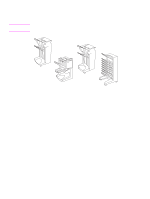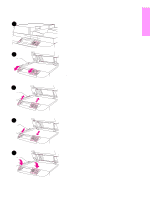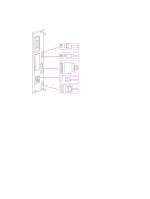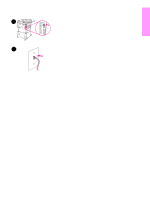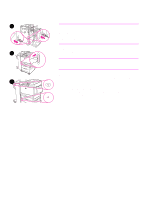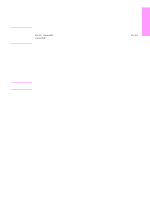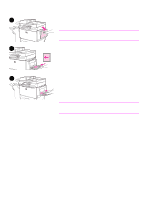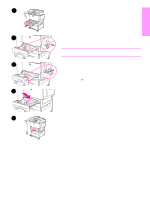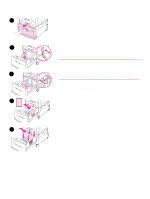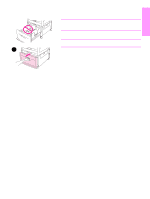HP LaserJet 9040/9050 HP LaserJet 9040mfp/9050mfp - (multiple language) Gettin - Page 25
Step 12. Con the control panel display language
 |
View all HP LaserJet 9040/9050 manuals
Add to My Manuals
Save this manual to your list of manuals |
Page 25 highlights
English Step 12. Configure the control panel display language Note Note By default, the control panel on the product displays messages in English. If necessary, set the product to display messages and print configuration pages in another supported language. When the product is turned on for the first time, you have the option to set the language to display messages in many different languages. If no language is selected within 60 seconds of when ENTER LANGUAGE appears on the graphical display, English is set as the language, and ENTER LANGUAGE appears on the graphical display each time the product is turned on until a language is selected. To configure the control panel language On the touch screen of the graphical display: 1 Touch Menu. 2 Touch Configure Device. 3 Touch System Setup. 4 Touch Language. 5 Touch your language. For Turkish, Czech, Russian, Hungarian, and Polish, language selection will change the default symbol set for the specific language. For all other languages, the default symbol set is PC-8. ENWW Configure the control panel display language 23