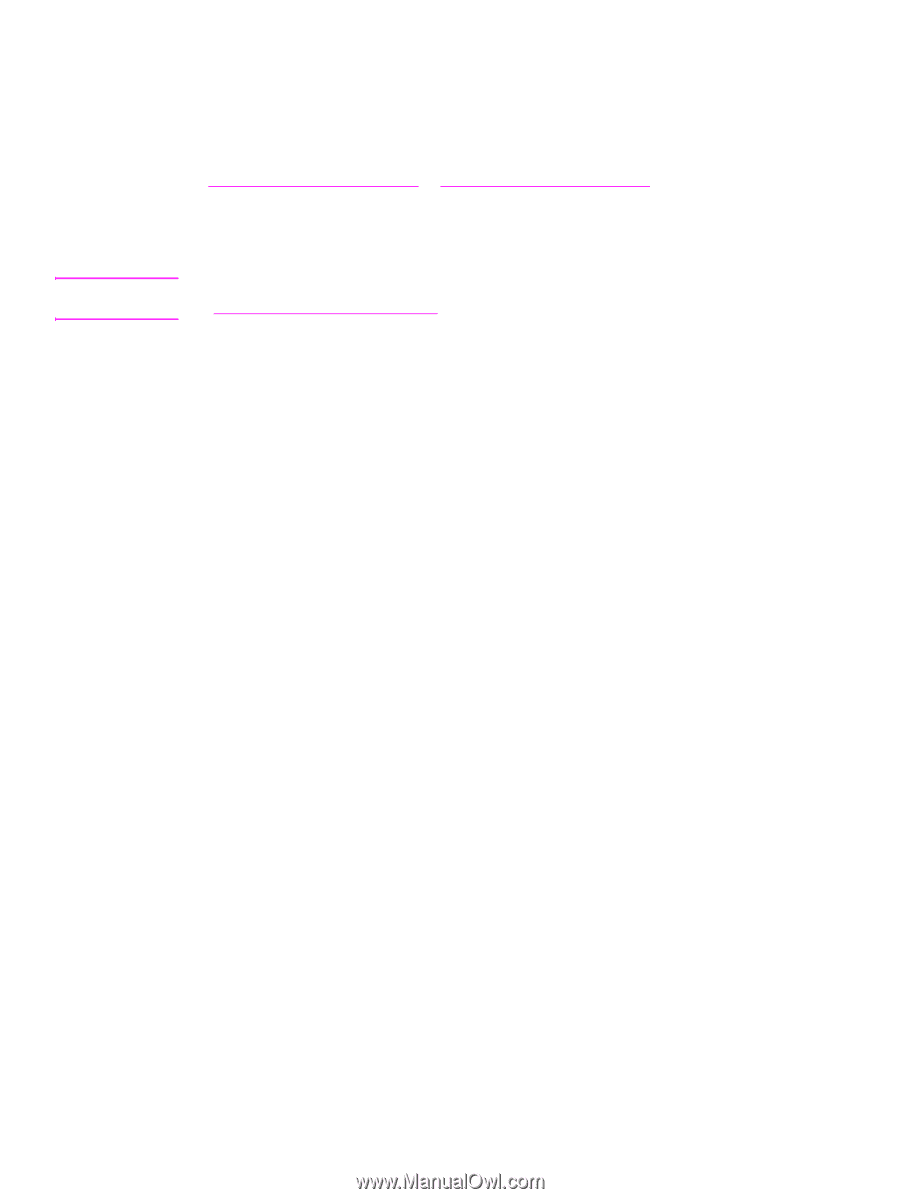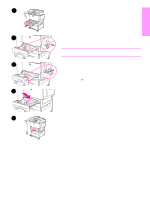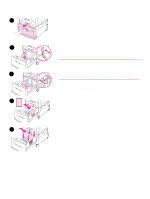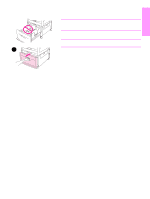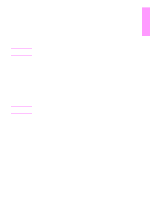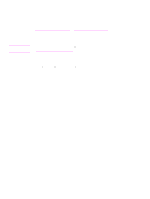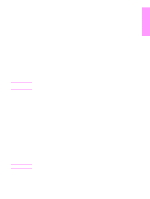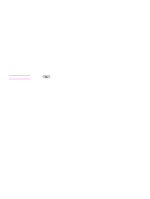HP LaserJet 9040/9050 HP LaserJet 9040mfp/9050mfp - (multiple language) Gettin - Page 32
Step 16. Install software, Installing Windows printing software
 |
View all HP LaserJet 9040/9050 manuals
Add to My Manuals
Save this manual to your list of manuals |
Page 32 highlights
Step 16. Install software Note The product comes with software on a CD-ROM. The drivers on this CD-ROM must be installed to take advantage of the product features. If you do not have access to a CD-ROM drive, you can download the software from the Internet at www.hp.com/support/lj9040mfp or www.hp.com/support/lj9050mfp. Depending on the configuration of Windows-driven computers, the installation program for the software automatically checks the computer for Internet access and provides an option to obtain the latest software from the Internet. Product installation software for UNIX (HP-UX, Sun Solaris) networks is available for download at www.hp.com/support/net_printing. Installing Windows printing software This section describes how to install Windows printing software. The software is supported on Microsoft Windows 9X, Windows NT 4.0, Windows 2000, Windows Millennium Edition (Me), Windows XP, and Windows Server 2003. 1 Quit all running programs. 2 Insert the CD-ROM into the CD-ROM drive. Depending on the computer configuration, the installation program might automatically run. If the program does not run automatically: On the Start menu, click Run. Type x:setup (where X is the letter of the CD-ROM drive), and click OK. 3 Follow the instructions on the computer screen. 30 Product Setup ENWW