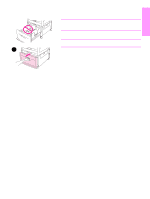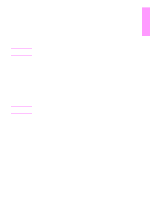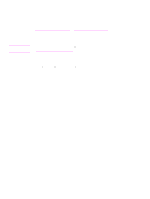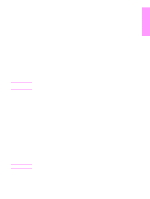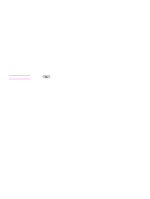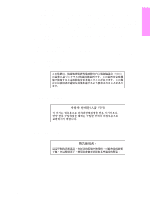HP LaserJet 9040/9050 HP LaserJet 9040mfp/9050mfp - (multiple language) Gettin - Page 34
Step 17. Verify product setup, Customer support, To verify copying, To verify e-mail
 |
View all HP LaserJet 9040/9050 manuals
Add to My Manuals
Save this manual to your list of manuals |
Page 34 highlights
Step 17. Verify product setup To verify that the product has been set up correctly to copy, send, and print, use the following steps. To verify copying 1 Load a document face-down onto the ADF and adjust the paper guides. The product automatically detects that paper has been loaded into the ADF. 2 Press START. If the document does not copy correctly, check your product installation. For additional information, see the use guide. To verify e-mail 1 Place a one-page document face-down on the glass. 2 Touch E-mail. 3 Touch From: and then type your name by using the touch-screen keyboard. Note Touch to delete any incorrect keystrokes. 4 Touch OK. 5 Touch To: and then type your own e-mail address. 6 Touch OK. 7 Press START. The product sends the document to you as an e-mail attachment. If the document does not send correctly, check your product installation and configuration. For additional information, see the use guide. To verify printing 1 Open a program of your choice. Open or create a simple document. 2 In the program, select the Print command. 3 Select the HP LaserJet 9040mfp or HP LaserJet 9050mfp as your product. 4 Print the document. If the document does not print correctly, check your product installation and configuration. For additional information, see the use guide. Customer support For additional information regarding the product, see the use guide on the CD-ROM. For HP Customer Care information, see the support flyer that came with the product. 32 Product Setup ENWW