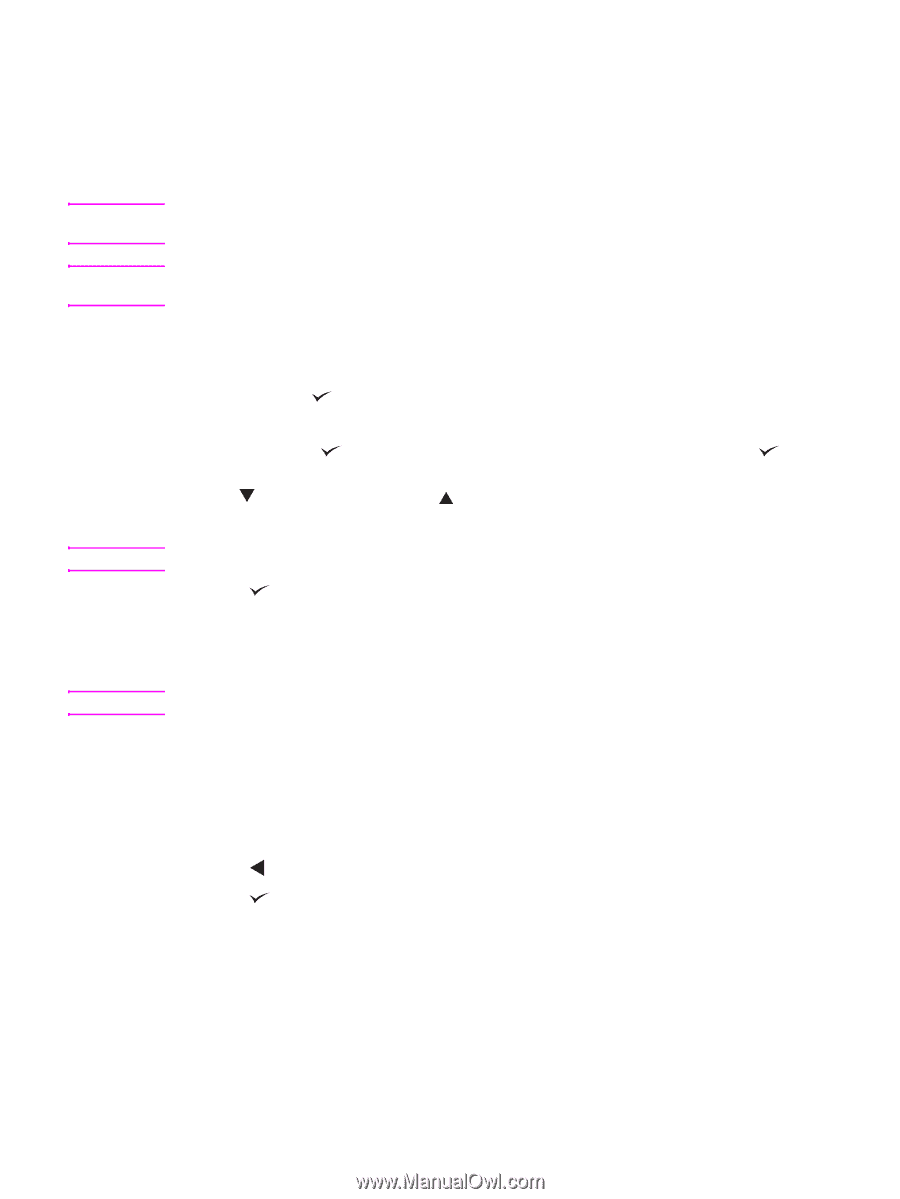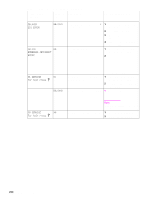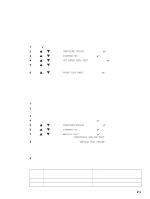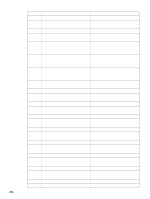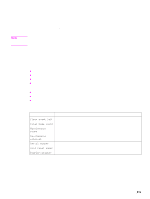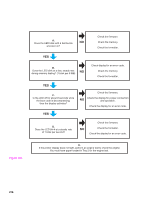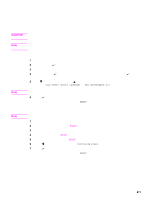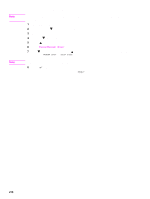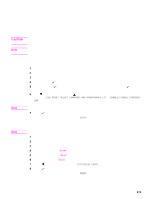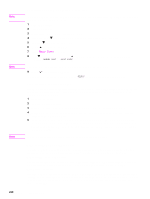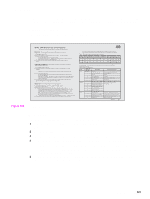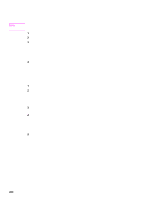HP LaserJet 9040/9050 Service Manual - Page 233
Other diagnostics for the HP LaserJet 9000, 9000mfp, and 9000Lmfp, Cold reset
 |
View all HP LaserJet 9040/9050 manuals
Add to My Manuals
Save this manual to your list of manuals |
Page 233 highlights
Other diagnostics for the HP LaserJet 9000, 9000mfp, and 9000Lmfp CAUTION Note Note Note Cold reset Performing a cold reset clears all data from the printer memory and returns all of the default settings to the factory settings. Performing a cold reset resets the Jetdirect configuration. To avoid making changes to your network configuration, remove the HP Jetdirect print server before performing a cold reset. If possible, print a configuration page and menu map before performing a cold reset. This documents current settings for later reference. To perform a cold reset, set the display language, or reset the maintenance kit 1 Turn off the printer. 2 Press and hold (the 6 button on MFPs). 3 Turn on the printer. 4 Continue to hold until all three control panel lights illuminate, and then release button on MFPs). (the 6 5 Use (the 9 button on MFPs) or (the 3 button on MFPs) to scroll to the appropriate selection (COLD RESET, SELECT LANGUAGE, or NEW MAINTENANCE KIT). Other functions are available in this menu, but are not applicable. 6 Press (the 6 button on MFPs). The printer boot sequence is complete when READY appears on the control-panel display. To initialize (format) a hard disk Initializing a hard disk erases all of the data on the installed mass-storage devices. 1 Turn off the printer. 2 Press and hold PAUSE/RESUME (START on MFPs). 3 Turn on the printer. 4 Hold PAUSE/RESUME or START down until all three error lights illuminate. 5 Release the PAUSE/RESUME or START key. 6 Press (the 5 button on MFPs) until INITIALIZE DISKS appears on the control-panel display. 7 Press (the 6 button on MFPs). The printer boot sequence is complete when READY appears on the control-panel display. Other diagnostics for the HP LaserJet 9000, 9000mfp, and 9000Lmfp 217