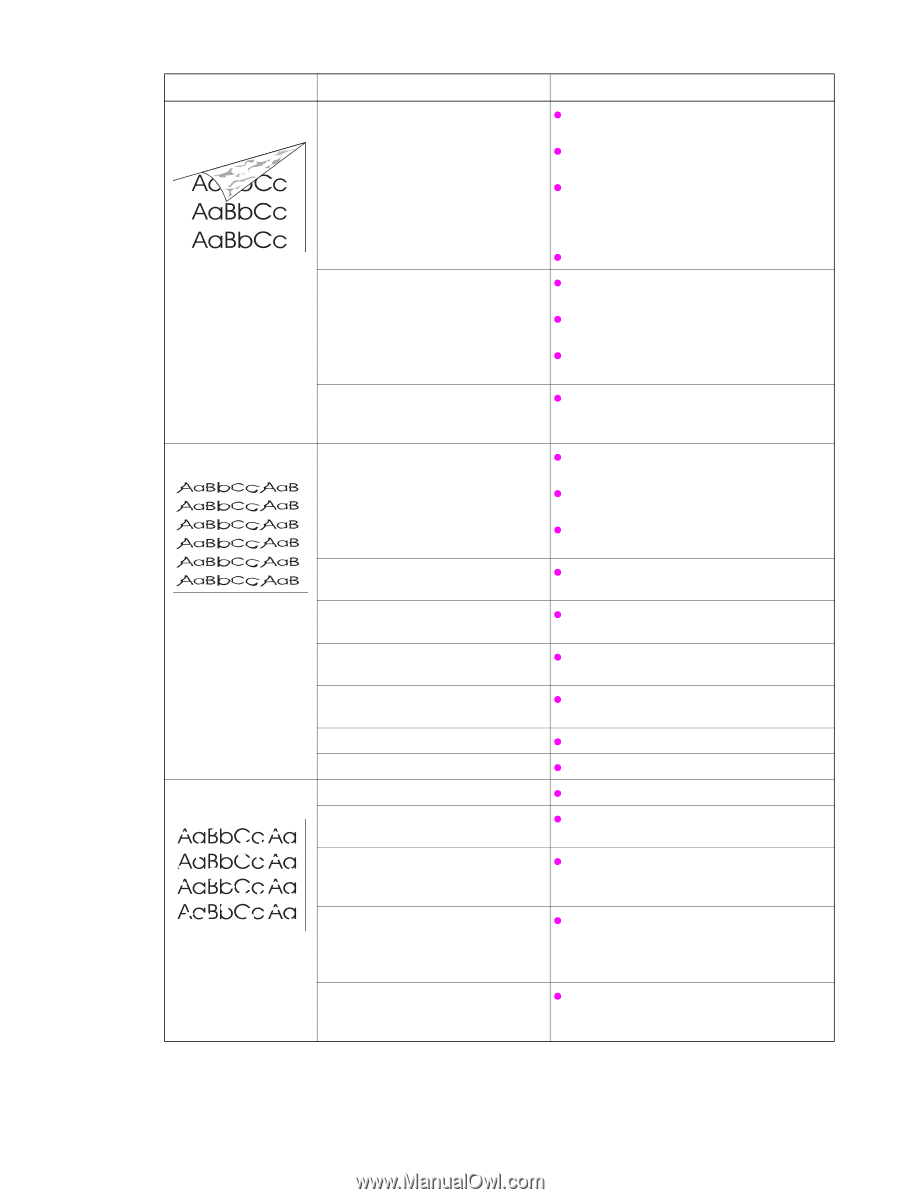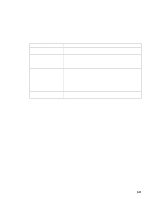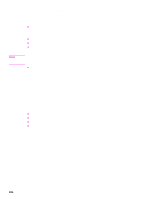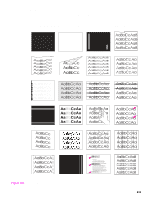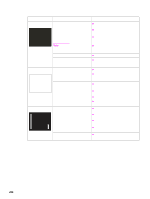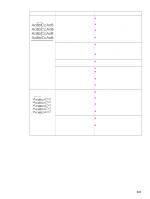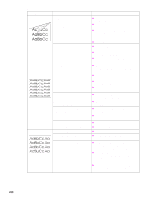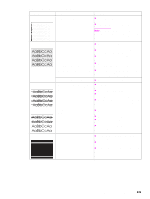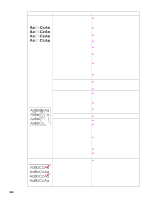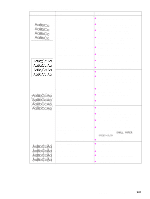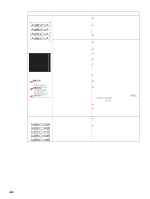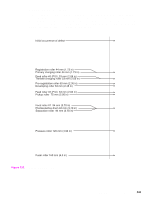HP LaserJet 9040/9050 Service Manual - Page 254
See Create a, A defective DC controller PCA.
 |
View all HP LaserJet 9040/9050 manuals
Add to My Manuals
Save this manual to your list of manuals |
Page 254 highlights
Table 29. Image defects (continued) Problem Cause Solution Contamination on back Contamination inside printer (for example, tray separation roller, feed roller, transfer charging roller, fuser, print cartridge) exists. z Print at least 10 pages to see if the problem goes away. z Print a cleaning page. See "Create a cleaning page" in chapter 4. z Identify and clean the contaminated part according to the "Repeating defect ruler" on page 243. If contamination cannot be removed, replace the contaminated part. z Check for toner leaks. The media does not meet printer z specifications or is stored incorrectly. z z Print a few more pages to see if the problem corrects itself. Turn over the stack of media in the tray. Also try rotating the media 180°. If the media does not meet HP specifications, replace the media. The printer requires a preventive maintenance kit. z When the printer reaches 350,000 pages printed, install the preventive maintenance kit. Distorted images The media does not meet printer z specifications or is stored incorrectly. z z Print a few more pages to see if the problem corrects itself. Turn over the stack of media in the tray. Also try rotating the media 180°. If the media does not meet HP specifications, replace the media. The printer operating environment does not meet specifications. z Make sure the printer operating environment meets specifications. Media is not moving through the paper path correctly. z Check all rollers and motors for correct operation. Poor connection of cables to the laser/scanner exists. z Reseat the cables connected to the laser/ scanner. Poor connection of cables to the DC z Reseat the cables connected to the DC controller board exists. controller PCA. A defective laser/scanner exists. z Replace the laser/scanner. A defective DC controller PCA. z Replace the DC controller PCA. Dropouts The media might be too smooth. z Check the media type and quality. The printer operating environment does not meet specifications. z Make sure the printer operating environment meets specifications. The toner density setting is incorrect. z From the configure device menu on the control panel, adjust the toner density setting (make sure EconoMode is off). Also see "Blank spots" on page 236. The fuser setting for the type of media z is incorrect. From the paper-handling menu on the control panel, change the fuser mode setting or select another media type from the printer driver. Maintenance is due. z When the printer reaches 350,000 pages printed, install the preventive maintenance kit. 238 Chapter 7 Troubleshooting