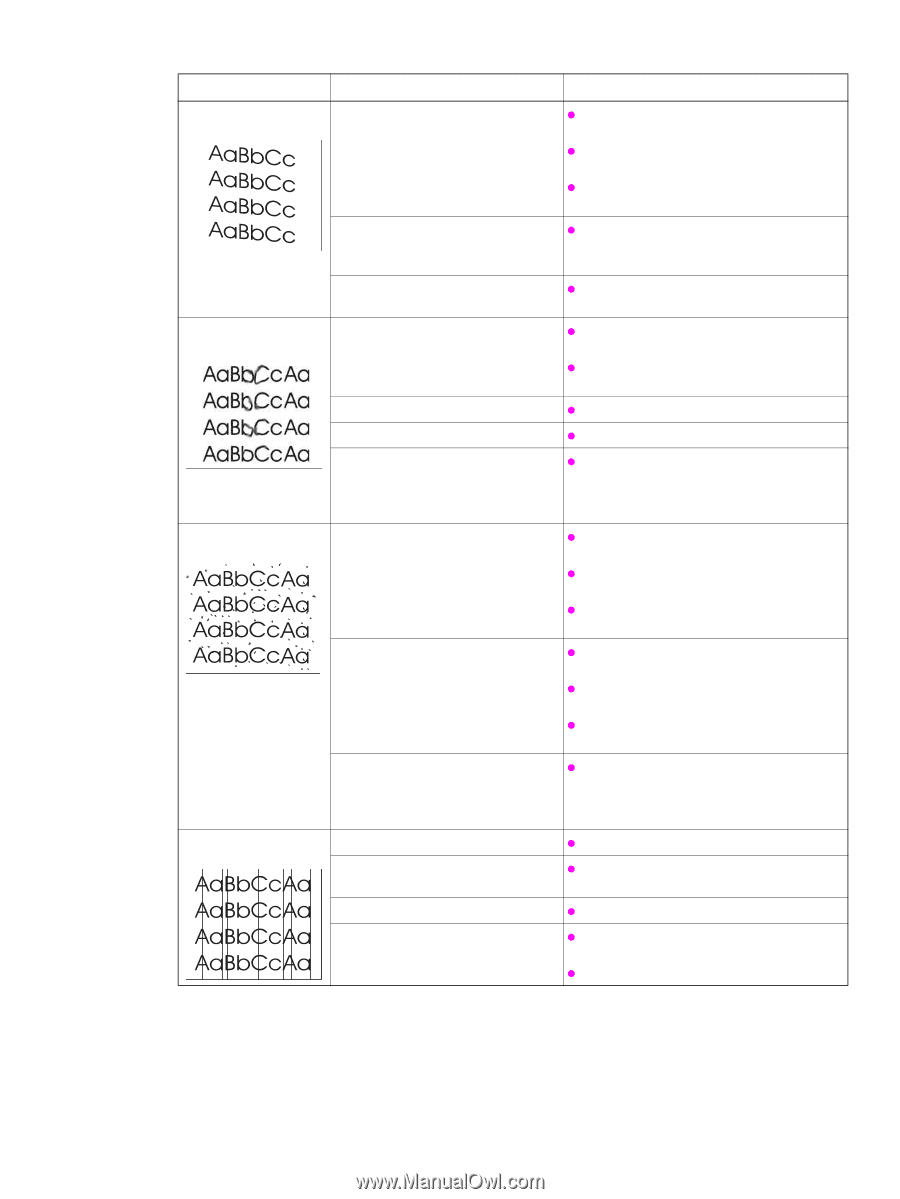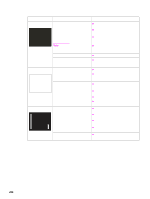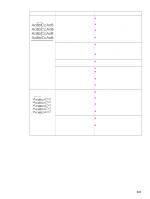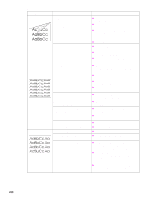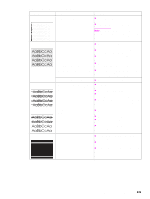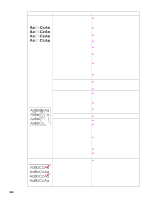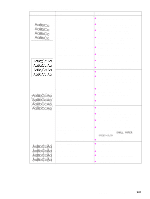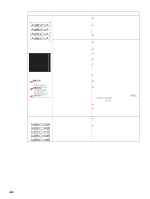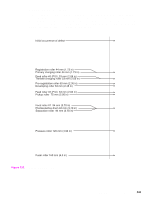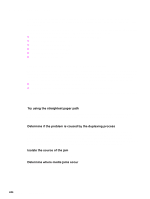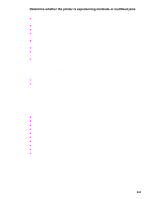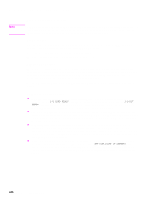HP LaserJet 9040/9050 Service Manual - Page 257
SMALL PAPER, SPEED=SLOW, skew, Toner smears, Internal cleaning in See Create
 |
View all HP LaserJet 9040/9050 manuals
Add to My Manuals
Save this manual to your list of manuals |
Page 257 highlights
Table 29. Image defects (continued) Problem Cause Solution Page skew Toner smears Toner specks Vertical black lines The media does not meet printer z specifications or is stored incorrectly. z z Print a few more pages to see if the problem corrects itself. Turn over the stack of media in the tray. Also try rotating the media 180°. If the media does not meet HP specifications, replace the media. The media is not loaded correctly or z Make sure that the media is loaded trays are not adjusted correctly. correctly and that the guides fit correctly against the stack of media. The registration assembly is installed z Make sure that the registration assembly incorrectly. is installed correctly. Contamination in the printer exists. z Print a few more pages to see if the problem corrects itself. z Clean the inside of the printer or use the printer cleaning page. The media might be too smooth. z Check the media type and quality. The print cartridge is defective. z Replace the print cartridge. The fuser setting for the media type is z incorrect. From the paper-handling menu on the control panel, change the fuser mode setting or select another media type from the printer driver. Contamination in the printer exists. z Print a few more pages to see if the problem corrects itself. z Clean the inside of the printer. See "Internal cleaning" in chapter 4. z Print a cleaning page. See "Create a cleaning page" in chapter 4. The media does not meet printer z specifications or is stored incorrectly. z z Print a few more pages to see if the problem corrects itself. Turn over the stack of media in the tray. Also try rotating the media 180°. If the media does not meet HP specifications, replace the media. The customer is alternating small and z standard media (such as envelopes and letterhead). To alternate small and standard media, from the paper-handling menu on the control panel, set SMALL PAPER SPEED=SLOW. The print cartridge is defective. z Replace the print cartridge. The fuser entrance guide is contaminated. z Clean the guide. Scratches on the fuser exist. z Replace the fuser. The fuser film is worn. z Set the fuser to a lower temperature mode. z Replace the fuser. Image-formation troubleshooting 241