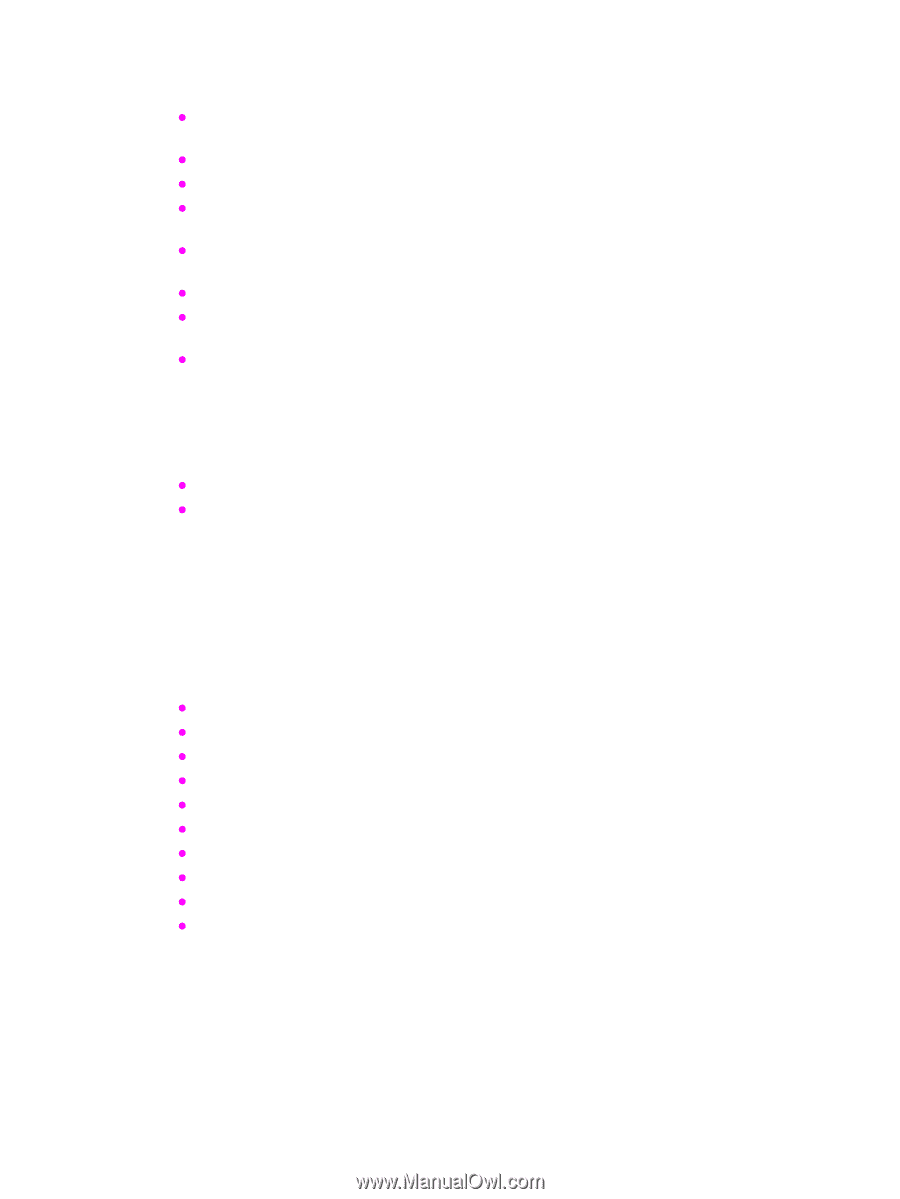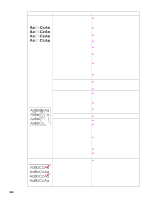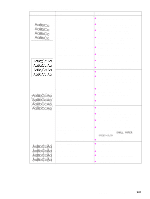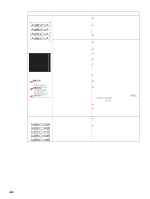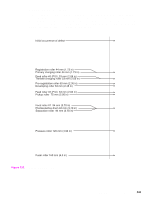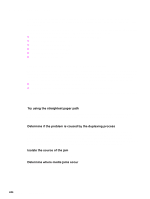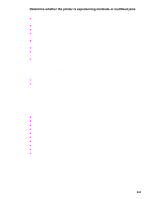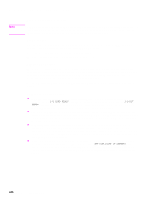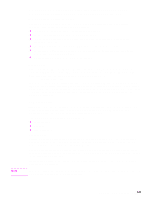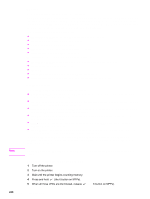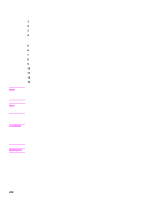HP LaserJet 9040/9050 Service Manual - Page 261
Isolate a media brand, Determine whether the printer is experiencing misfeeds or multifeed jams
 |
View all HP LaserJet 9040/9050 manuals
Add to My Manuals
Save this manual to your list of manuals |
Page 261 highlights
Determine whether the printer is experiencing misfeeds or multifeed jams The following are some possible causes of misfeeds or multifeed jams: z The media might be too heavy. Check basis weight and measure caliper. See "Media input/ output options" in chapter 2. z The media might be too smooth. Check the finish. z The media might be too heavy or too light. Check basis weight. z The customer might be attempting to print embossed media, pre-printed forms, or perforated media that does not meet HP specifications. See "Media specifications" in chapter 2. z The media might be loaded incorrectly. Turn over the sheets in the media tray to determine if in- ream curl is causing misfeeds. z The customer might be fanning media before loading it into the tray. z The customer might be adding media in small amounts. Do not add small amounts of media or mix types of media in the tray. z The printer or media storage environment might be too humid or too dry. See "Storing print media" in chapter 2. Isolate a media brand If the printer jams with only one brand of media: z Try switching media brands. z If the media ream in use appears to be old, open a fresh ream of the same media and load it correctly into the printer. If the problem disappears, investigate storage and handling conditions. Isolate a media type When jams and other problems occur frequently, it is often because the customer is using a special media. Customers must only use media that conforms to all Hewlett-Packard specifications, and should always test media before purchasing large quantities. Media should be tested before storage to verify quality printing results. Then, if problems occur, storage or handling conditions can isolate the most likely cause. Some types of media that might cause problems are: z Adhesive labels z Envelopes z Transparencies z Preprinted forms and letterhead z Embossed media z Perforated media z Chemically treated media z Synthetic media z Coated media z Other special media See "Media specifications" in chapter 2 for further information concerning these types of media. Media troubleshooting 245