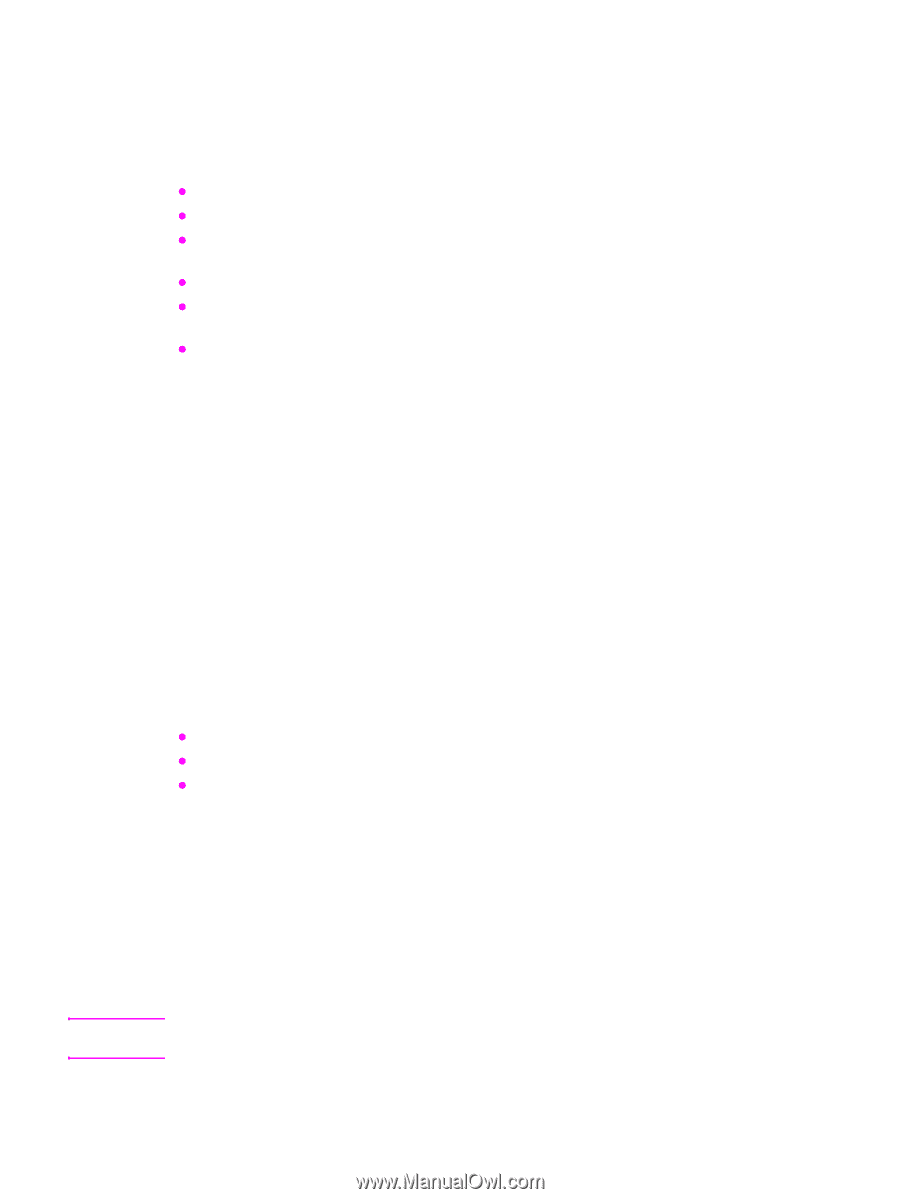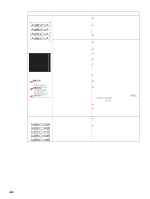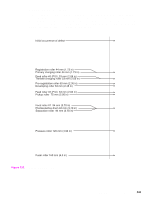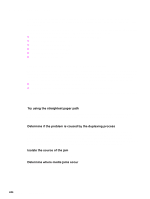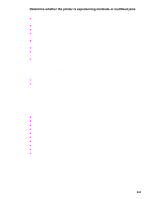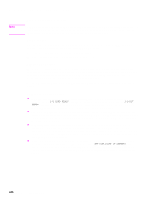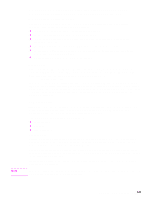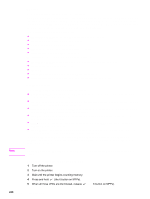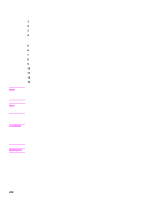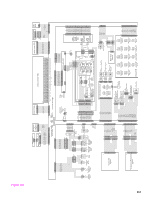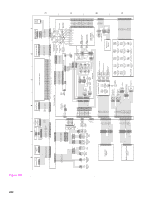HP LaserJet 9040/9050 Service Manual - Page 263
Embedded LAN troubleshooting HP LaserJet 9040n/9050n, HP LaserJet 9040dn/9050dn, HP LaserJet 9050mfp - laserjet 9050mfp series
 |
View all HP LaserJet 9040/9050 manuals
Add to My Manuals
Save this manual to your list of manuals |
Page 263 highlights
Note Embedded LAN troubleshooting (HP LaserJet 9040n/9050n, HP LaserJet 9040dn/9050dn, HP LaserJet 9050mfp, and HP LaserJet 9040mfp only) Although networking is integrated, the embedded LAN has additional features to assist in troubleshooting. These include the following features: z The ability to turn on and turn off the embedded networking. z An internal diagnostic to check the networking hardware. z The ability to initiate communication from the printer to other network devices to check communication paths. z The ability to upgrade the embedded LAN separately from the printer firmware. z Procedures to upgrade the embedded LAN by installing new printer firmware (through the parallel port and the networking port). z A Save + Restore capability for formatter exchanges. Error codes Some embedded LAN error codes are the same as those for an EIO card. In these cases, the embedded LAN is identified as EIO 4. In other cases, because the embedded LAN is part of the printer firmware, the LAN error codes are within the 49.X series. See "Numerical error messages" on page 188 for more information. If the printer cannot print a configuration page, click the Configure Device menu and then click the I/O menu. If Embedded Jetdirect Menu does not appear or if the JDI is disabled or is not installed, do not look at the LEDs on the back of the printer next to the RJ-45 connector (10/100 LEDs). These LEDs are controlled by hardware and are active regardless of the state of the embedded LAN (enabled or disabled). LAN diagnostics Two diagnostic menus are available on the control-panel display, One of the menus is unique to the printer diagnostics and the other is unique to the embedded LAN in the I/O submenu. The diagnostics menu item in the I/O submenu is described as follows. The following are the embedded LAN diagnostics: z Loopback test z Ping test z Ping-test results Loopback test Perform a loopback test to check for hardware errors in the embedded LAN. The loopback test is designed to operate for a few hours, overnight, or during the weekend. When it is operating, the printer cannot accept network traffic such as print jobs. Use the loopback test to help detect printer problems and embedded LAN problems that might be caused by hardware or basic firmware problem. This is done by eliminating the network as a variable in the troubleshooting process. If a loopback test fails, printer and/or embedded LAN updates might be required or the formatter might need to be replaced. If the printer fails before you open the Loopback menu, remove the LAN cable, perform a cold reset on the printer, and then perform a loopback test. Communication troubleshooting 247